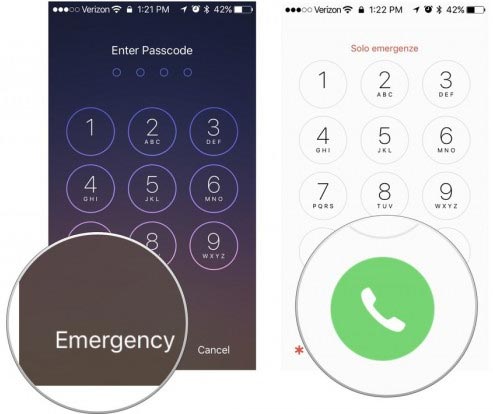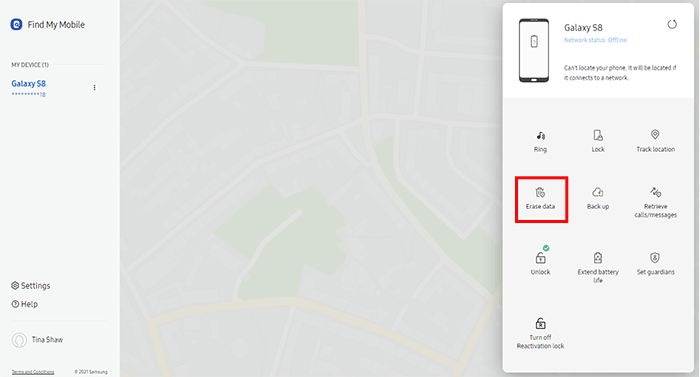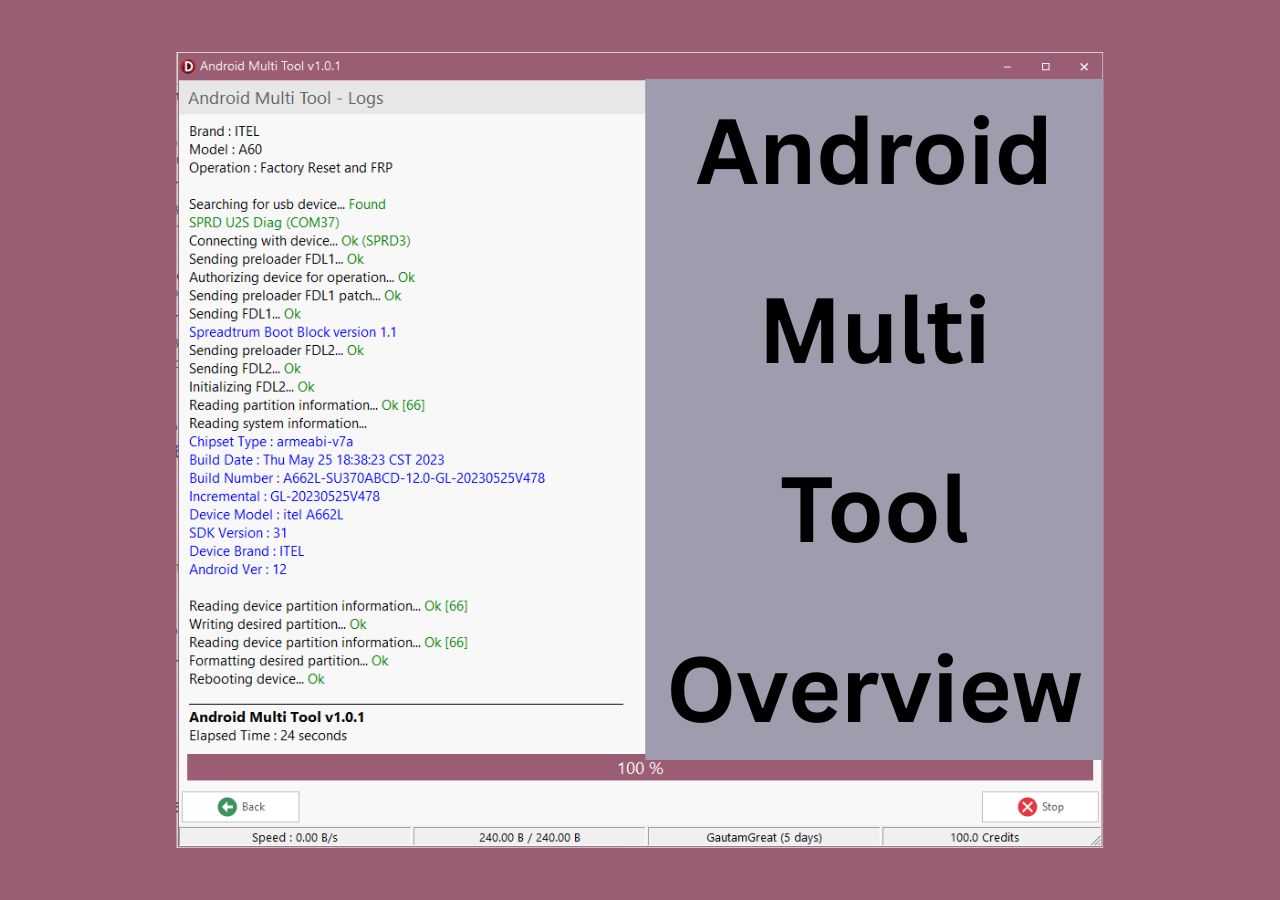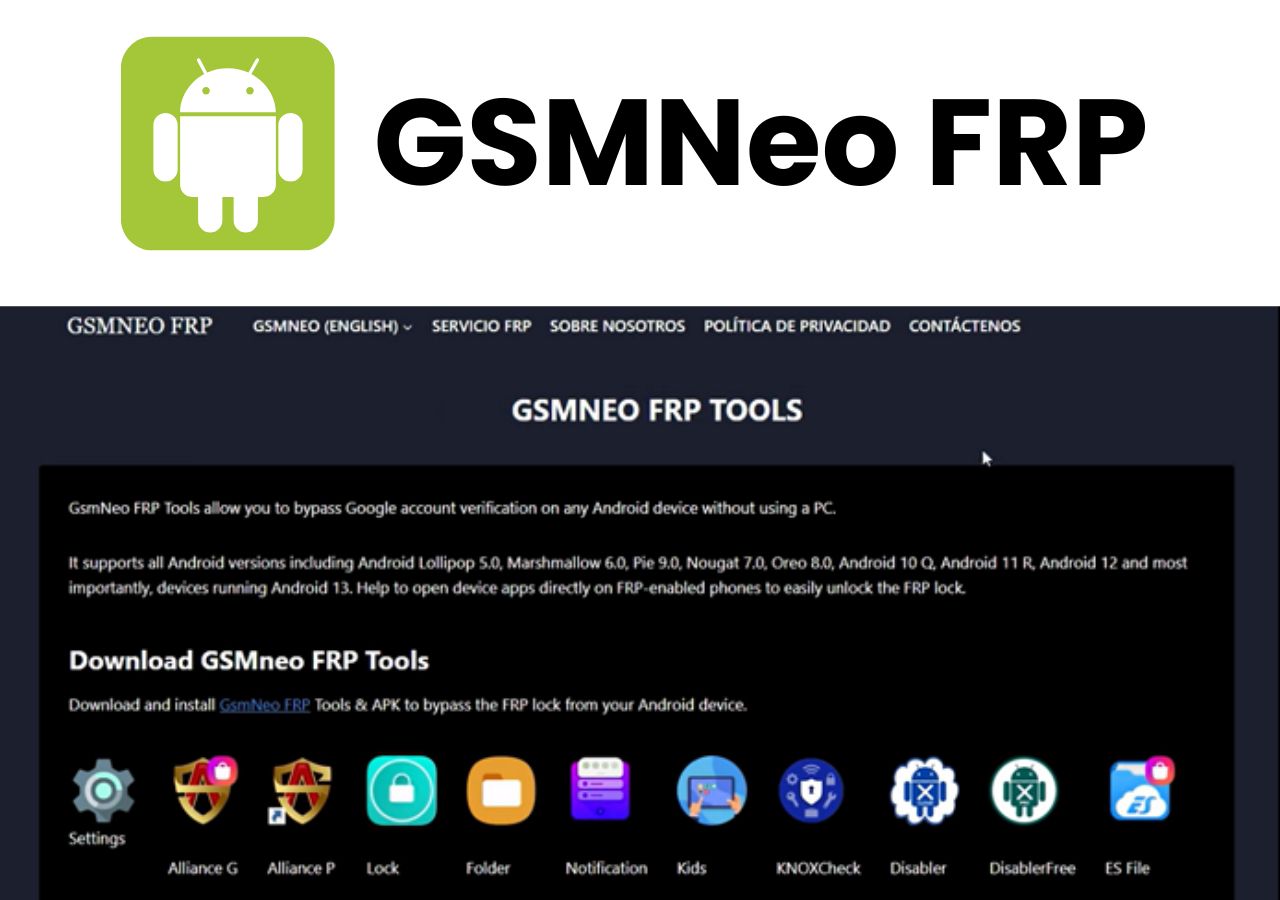Setting up a screen passcode or pattern is a standard practice to safeguard your data and privacy on your Android device. But what happens when you forget it? You will be locked out of your phone, unable to access its functions. You may wonder if there is a master code to unlock any phone. Let's explore whether such a code exists and whether it effectively restores access to your device.
Does the Master Code to Unlock Any Phone Exist
The master code to unlock Android phone is a universal unlock PIN that can help a user bypass any screen lock without a factory reset. The concept sounds ideal. But does such a secret code to unlock Android phone password truly exist?
The answer is both yes and no. There are two master PIN codes known to work on certain older Android models: *#*#7780#*#* and *2767*3588#. *#*#7780#*#* is widely considered to be the master code to unlock any button phone.
However, these codes have limited effectiveness and might not be compatible with newer Android devices. If you own a recent Android model, chances are there is no master unlock code available to remove the screen lock. Consider this: if a master code existed, anyone could learn it and potentially unlock any stolen Android phone. If you are looking for a 100% workable solution to unlock your Android, download the EaseUS unlocker software.
How to Use the Master Code to Unlock Any Phone
Various codes may be set within the system of an Android device by the manufacturer for identification and maintenance reasons. However, using the wrong code can result in severe consequences like device corruption and data loss. Before attempting to use a master code to unlock any Android phone, it's important to understand the potential risks involved.
If you insist on using the master code to unlock any phone for free, follow the steps below.
Step 1. On your locked Android phone, tap on the Emergency call icon to launch the Dialer screen.
Step 2. Dial either *#*#7780#*#* or *2767*3588#.
Step 3. Press the call button to initiate the unlock process. Follow the onscreen instructions when prompted.
Step 4. Once the device finishes unlocking, you can proceed to set up a new screen password or pattern.
![tap the emergency call]()
The Best Way to Unlock Any Android Phone Without Master Code
If the master code doesn't work to unlock your phone, don't worry. There's a 100% working solution: EaseUS MobiUnlock for Android. This software can help unlock any Android phone when you've forgotten the screen passcode, pattern, or PIN. With this Android unlock tool by EaseUS, you can easily regain access to your phone and use it as usual, even without the master unlock PIN.
Benefits of using EaseUS MobiUnlock for Android:
- Remove any Android screen locks such as PIN, pattern, password, fingerprint, and face lock in minutes
- Remover screen lock without data loss on older Samsung & LG models
- Unlock any Android phones, including Samsung, Huawei, LG, Xiaomi, and many more
- No technical skill is required - one click to unlock any Android phone without password
- Safely bypass Android screen locks without the master code
- Remove Samsung FRP lock without password
Step 1. Launch EaseUS MobiUnlock for Android. To unlock Android without password, choose "Remove Screen Lock" from the interface.
Step 2. Select the brand of your phone then follow the onscreen instructions to unlock your phone.
Step 3. After following the step-by-step guide, you can unlock your phone without password or other lock screen types successfully.
Further reading:
How to Unlock Android Phone Without Password - 3 Alternatives
If the master code fails and you prefer not to use a third-party Android unlock tool, there are other ways to unlock an Android phone without a password.
However, keep in mind that all these solutions require a factory reset to protect your data from unauthorized access. This will erase all stored data, so make sure to have a recent backup of your important information before proceeding.
1. Unlock an Android phone using a factory reset
Even when your device is locked, the Android system provides access to the recovery menu, which is handy for tasks like installing updates and resetting the device. Follow the steps below to reset your locked Android phone and unlock it.
Step 1. Press and hold the power button to completely turn off your phone.
Step 2. Press and hold the power button and volume up button together for 10 seconds.
Step 3. When the recovery menu appears, release the buttons.
Step 4. Use the volume up and volume down buttons to highlight the Wipe data/factory reset option.
Step 5. Press the power button to select and follow the onscreen prompts to reset your phone.
![factory reset Android]()
2. Unlock an Android device using Find My Device
If you have your Google account details and have activated the Find My Device feature on your Android device running Android 5 or newer, you can regain access to your locked phone using another internet-enabled device.
Here is how:
Step 1. On a computer or second phone, open the Find My Device website in a browser.
Step 2. Sign in with your Google account information associated with your locked Android device.
Step 3. Choose the locked phone from the list of all linked devices.
Step 4. Click Erase Device. This option will remotely reset your Android phone to its factory defaults and unlock it.
![click Erase Device]()
3. Unlock a Samsung Phone using Find My Mobile
Samsung provides a version of Google's Find My Device called Find My Mobile for registered Galaxy mobile devices. If you own a Samsung Galaxy phone and have enabled Find My Mobile, use the following instructions to remotely reset the device and regain access.
Step 1. On a computer or a second phone, go to findmymobile.samsung.com.
Step 2. Log in to your Samsung account.
Step 3. Select the locked Samsung phone and choose Erase data.
![erase data from Samsung phone]()
Conclusion
*#*#7780#*#* or *2767*3588# are the most commonly used master codes to unlock some Android phones. However, due to their risks and limited effectiveness, relying on a master code may not be a dependable solution.
EaseUS MobiUnlock for Android is your go-to solution. It can unlock any Android phone without a password easily without the need for the master code or a complicated unlocking process.
FAQs About the Master Code to Unlock Any Phone
While searching for the master code to unlock any Android phone, you may encounter confusion. Here, we provide answers to some frequently asked questions to help you better understand the master unlock code.
1. Is there a universal unlock pattern to unlock any phone?
No, there isn't a universal unlock pattern to unlock any phone. However, there are some common pattern locks for many Android users, such as L, Z, S, M, N, and P.
2. What is the master code to unlock any iPhone?
There is no master code to unlock an iPhone. You can unlock your iPhone either through your Apple ID or using an iPhone unlock tool.
3. Can I use a master code to unlock any phone without losing data?
No, relying on the master code to unlock certain Android phones always results in a device reset and data loss. Alternatively, for earlier Samsung and LG models, you can use EaseUS MobiUnlocker for Android to unlock your device without losing data.
NEW
HOT