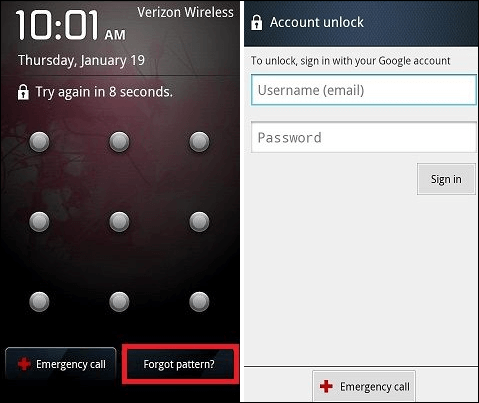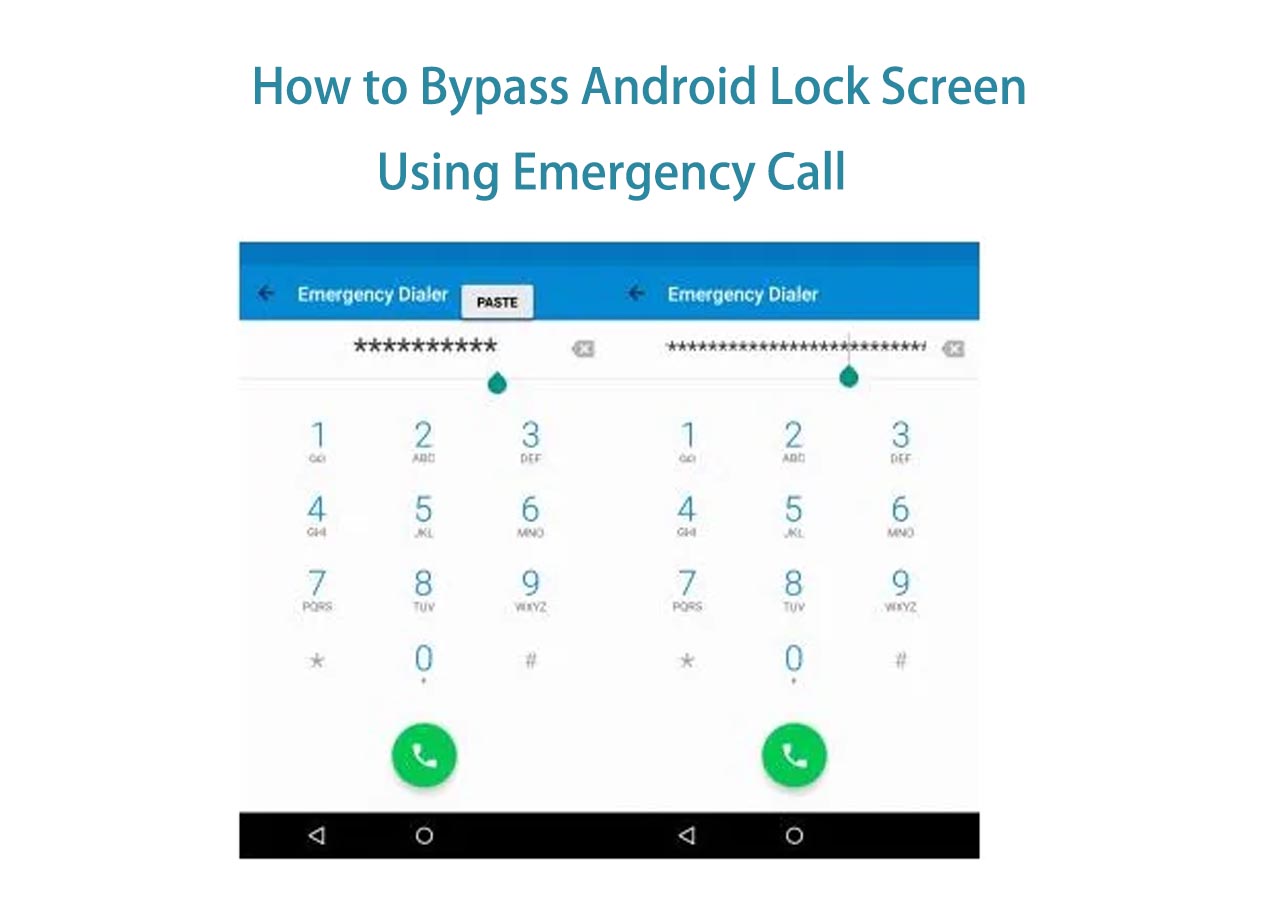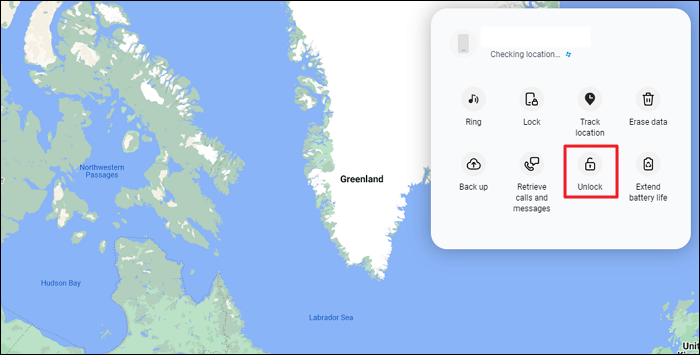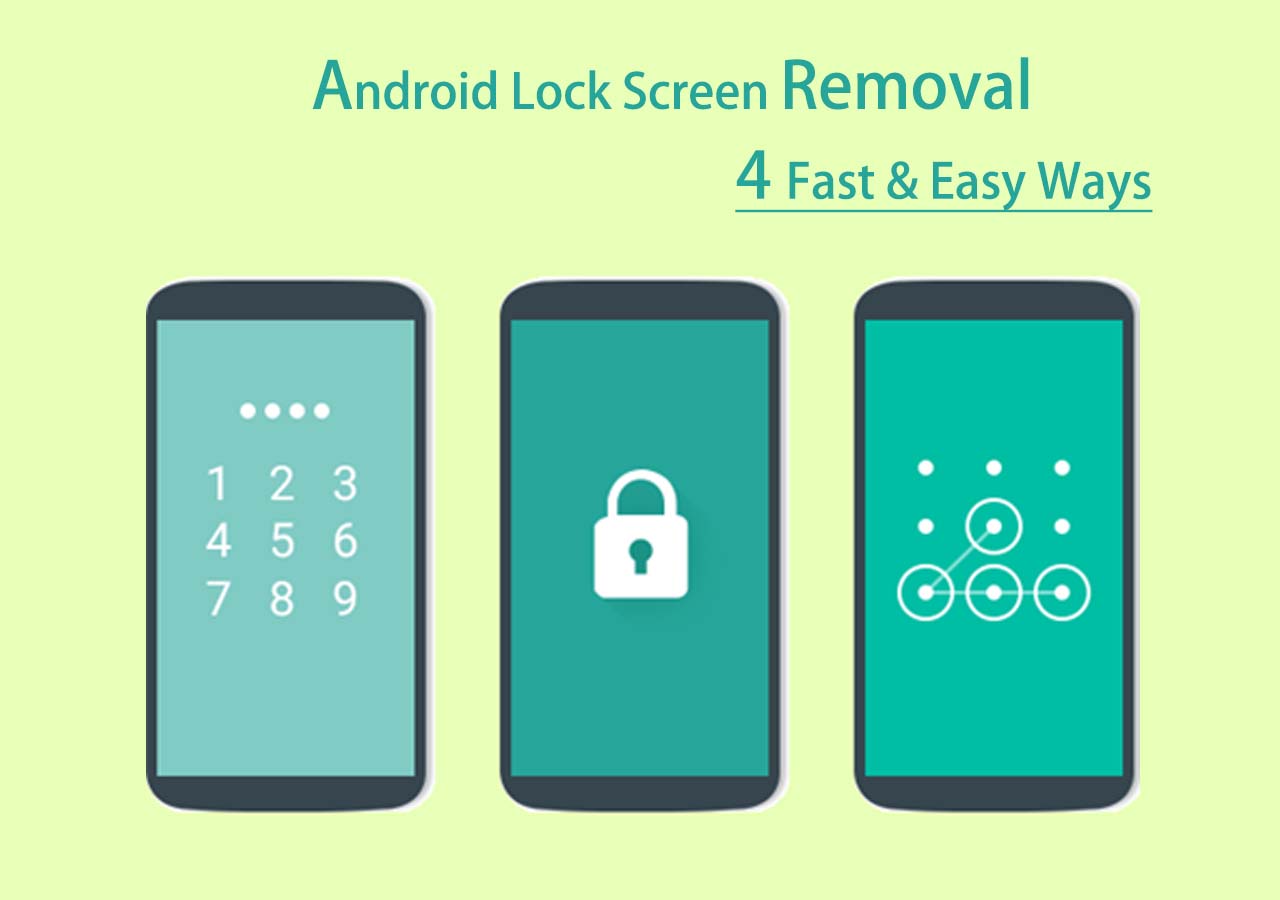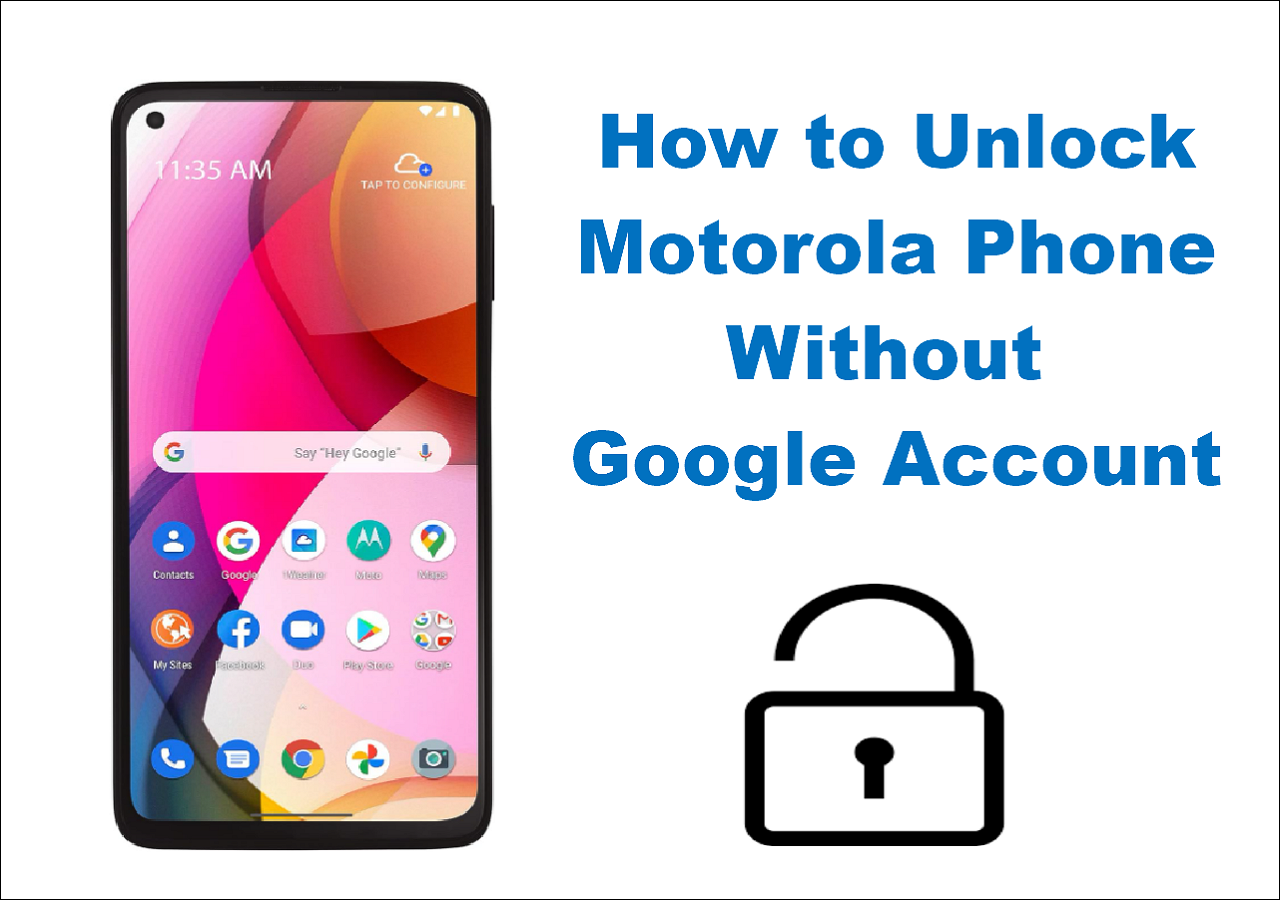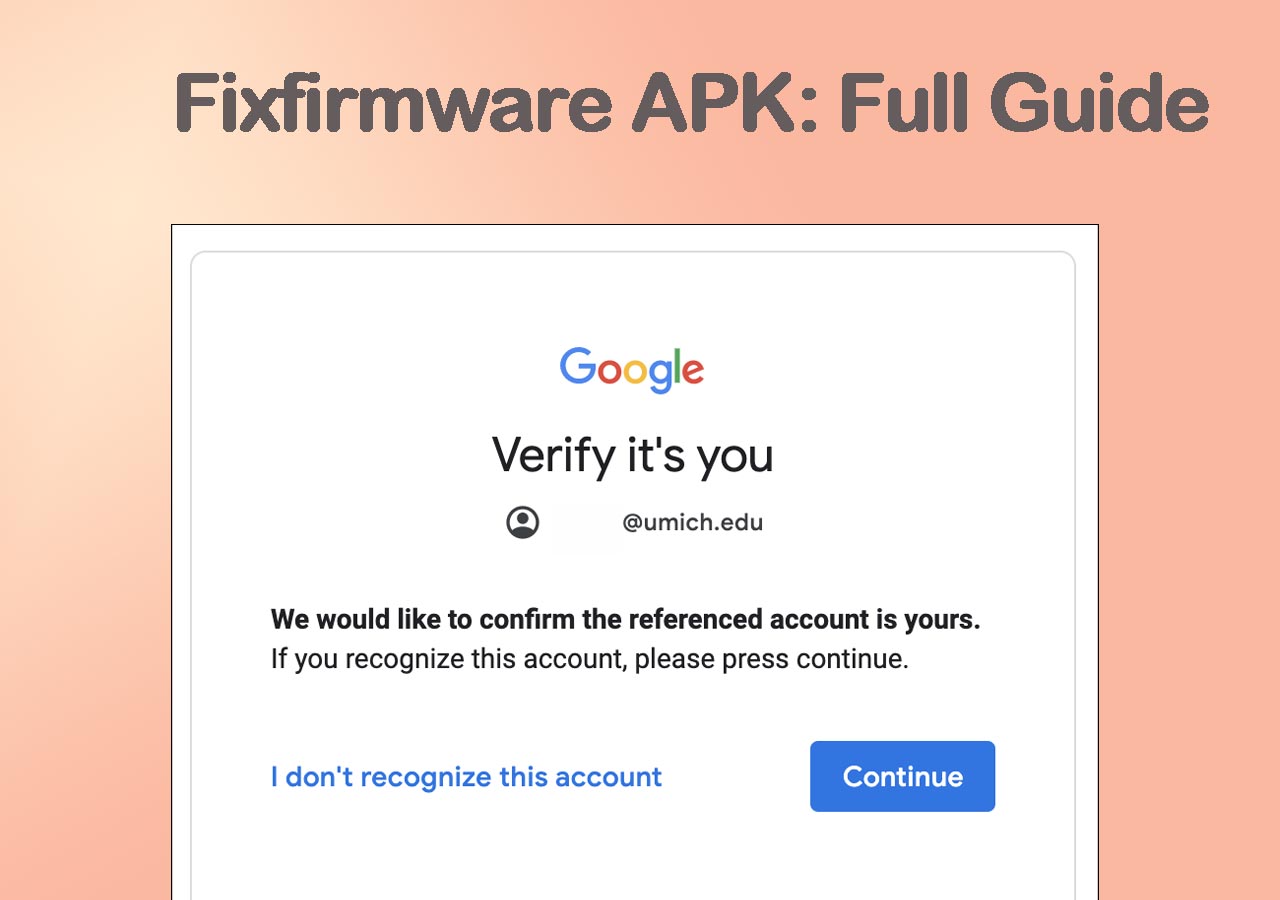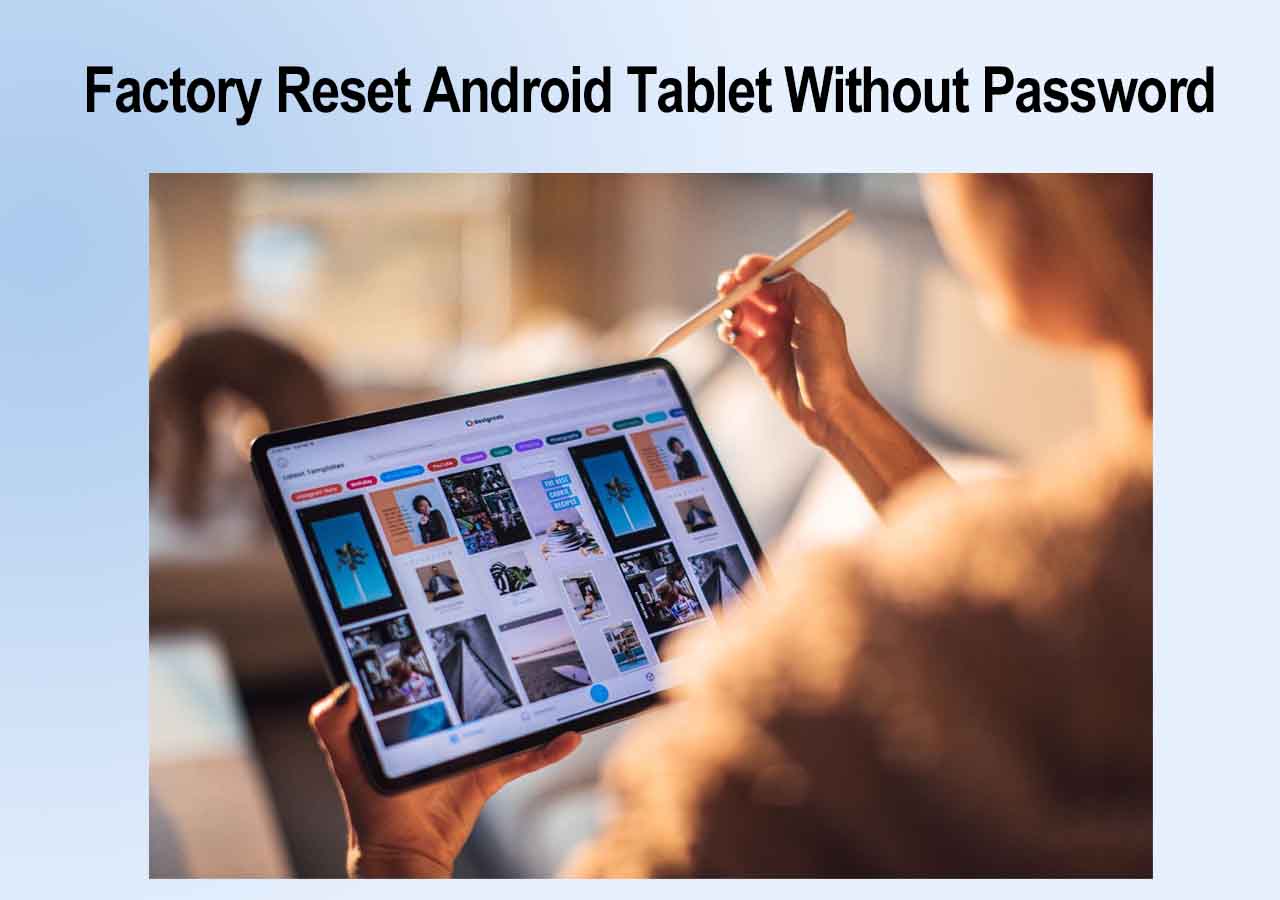Smartphones hold a lot of personal and sensitive information, so users use secure lock screens to protect them. These lock screens can be in the form of PINs, patterns, or even biometric features like fingerprints, ensuring your privacy and security. Sometimes, though, you can get locked out of your Android device. The most common cause for it is forgetting passwords.
This situation can be frustrating and worrying, as you can lose essential data. It leads to the question of how to bypass the Android lock screen without losing data. It's easy to unlock phone without passcode, but how to do that without losing data? This article will show you practical methods to regain access to your locked Android device without losing valuable information. We'll guide you step-by-step through the processes and best practices to bypass the lock screen securely.
Part 1. Is It Possible to Unlock the Screen Without Losing Data
The first thing that needs to be discussed before answering how to bypass the Android lock screen without losing data is whether it is even possible or not. Answering this question is a lot more complicated than a simple yes or no. Modern Android devices come equipped with advanced security features that are designed to protect user data and privacy.
While these measures are highly effective in deterring unauthorized access, they can also make it challenging for users to regain access after forgetting their passwords. Thus, unlocking a locked Android device without data loss depends upon the phone brand, model, and Android OS version. It is possible to unlock the device without data loss in some cases. Otherwise, unlocking a locked Android device without losing data is impossible.
Part 2. Two Alternatives to Bypass Android Lock Screen Without Losing Data
Even with the best intentions, there are times when you find yourself locked out of your Android device. As you struggle to recall the lock screen pattern, PIN, or password, the fear of losing precious data can be overwhelming. In this section, we will explore two reliable and safe solutions in answer to how to bypass the Android lock screen without losing data.
Method 1. Using Google Pattern Unlock
For Android devices running older versions (4.4 and earlier), Google Pattern Unlock can come to the rescue. By utilizing your Google account credentials, you can regain access to your locked device without losing any data. Follow these steps, and you'll be able to set a new lock screen pattern and access your data seamlessly:
Instruction: Keep entering the wrong pattern until you see the option "Forgot Pattern," then tap on it. Enter your Google account information and tap "Sign in." You will now have full access to your phone.
![use forgot pattern feature]()
Pro
- Google Pattern Unlock is a straightforward and user-friendly method accessible to anyone with a Google account.
Con
- It is available on Android devices running with Android OS 4.4 or earlier.
If you are also wondering if you can remove Android lock screen using Emergency call, then you can click below for more information:
![related articles]()
How to Bypass Android Lock Screen Using Emergency Call
In this guide, we will share with you how to bypass Android lock screen using Emergency Call. In addition to Emergency Call, we will also introduce other feasible ways to unlock Android phone without password. Now let's get started.
Method 2. Using Samsung Find My
Samsung users can take advantage of their device's built-in feature called "Find My." It serves as an effective solution for bypassing the lock screen without data loss. By employing the Samsung Find My feature, you can remotely lock your device with a new password and regain access to your valuable data securely. Here are the steps to use Samsung Find My to bypass the lock screen.
Step 1. Open the Samsung SmartThings Find website on your website and press the "Sign In" button to login into your Samsung account. Afterward, choose your Android device from the left panel and then tap on the "Unlock" icon from the right side.
![tap on Unlock tool]()
Step 2. A confirmation message will appear on your screen in which Samsung will inform you that all your screen lock details will be removed if you proceed with it. If you have no issues, tap on the "Unlock" option and remove the Android screen lock without data loss.
![press the Unlock button]()
Pro
- Samsung Find My is a built-in feature that comes pre-installed on most Samsung devices.
Con
- As the name suggests, this solution is specific to Samsung devices.
Bonus Tip: A Thorough Way to Bypass Android Lock Screen Without Password
![EaseUS MobiUnlock for Android]()
When finding the most effective and reliable way to bypass the Android lock screen, one exceptional tool is EaseUS MobiUnlock. If you find yourself locked out of your Android device due to a forgotten password, EaseUS MobiUnlock comes to your rescue. It can bypass all Android screen locks like PIN, pattern, password, fingerprint, and face lock. EaseUS MobiUnlock supports a broad range of Android devices from various manufacturers.
When unlocking Samsung and LG devices, you can bypass the lock screen without losing data. Regardless of whether you own an older Android version or the latest one, it caters to all Android versions. It follows strict security protocols, ensuring that your data remains protected during the unlocking process.
You can trust the software to handle sensitive information with the utmost confidentiality. If you are satisfied with all the explained details, we recommend downloading EaseUS MobiUnlock today and removing the screen lock from your Android without losing the data.
Step 1. Launch EaseUS MobiUnlock for Android. To unlock phone without password, PIN, or Pattern Lock, choose Remove Screen Lock.
Step 2. EaseUS MobiUnlock supports a wide range of Android phone. Choose your phone brand from the interface. Since the unlocking procedure varies according to the brand, just follow the onscreen instructions to unlock the Android phone.
Step 3. After following the step-by-step guide, you can unlock Android phone without password, PIN, or patter lock successfully.
Conclusion
In conclusion, the fear of being locked out of Android devices and losing valuable data is a common concern among smartphone users. However, with EaseUS MobiUnlock, these worries become a thing of the past. Throughout our exploration of how to bypass the Android lock screen without losing data, EaseUS MobiUnlock has proven to be a standout solution. When unlocking Samsung and LG devices with EaseUS MobiUnlock, you don't lose data.
It offers a seamless and reliable method to regain access to your device securely. With its wide device compatibility, support for all Android versions, and various lock screen bypass options, EaseUS MobiUnlock stands out as the best way. It also ensures that users from different backgrounds and device models can benefit from its powerful features.
FAQs about How to Bypass the Android Lock Screen
Got more questions about how to bypass the Android lock screen without losing data? Below we have answered some of the FAQs from the internet regarding this issue:
1. How do I unlock my phone with a code?
Here is how you can unlock your phone with a code:
Step 1. On your phone, use *#06# to get the IMEI number of your device. Now contact your network carrier and tell them you want to unlock your phone. They will ask for your account details, including your IMEI number.
Step 2. Your carrier will contact your mobile manufacturer for the code. Once you receive the code through the mail, enter another carrier's sim card and provide the code to unlock your device.
2. How do you unlock a phone that is network locked without having to buy an unlock code?
There are multiple ways to unlock a network-locked phone without buying a code; follow the provided simple steps to unlock the phone with Galaxsim Unlock:
Step 1. Begin by heading to the Play Store and downloading Galaxsim Unlock on the Android device you wish to unlock. After completing the installation, launch the app to proceed.
Step 2. Upon opening Galaxsim Unlock, grant the necessary permissions to allow it to run on your device. The app will then display the current status of your Android device, indicating whether it is locked or not.
Step 3. If your phone's SIM is locked, click the "Unlock" button to initiate the unlocking process. Within moments, your phone's SIM will be successfully unlocked, granting you access to its functionalities.
3. How to bypass the Android lock screen using ADB?
To remove the secure lock screen from your Android phone using ADB, follow these steps:
Step 1. Connect your Android phone to your computer using a USB cable and open the command prompt window in the ADB installation directory on your computer.
Step 2. Enter the following command: "adb shell rm /data/system/gesture.key" and press Enter. Reboot your phone, and the secure lock screen will be removed, granting you instant access to your device.
I sincerely hope this post is useful and help you out of this dilemma. You are welcome to contact me on Twitter if you have any further questions or concerns about this guide. If you found this guide useful, you can click the button below to share it with your friends.
NEW
HOT