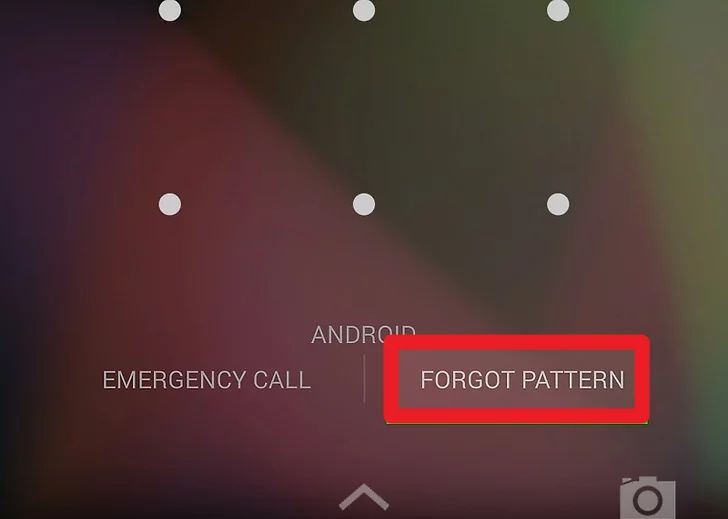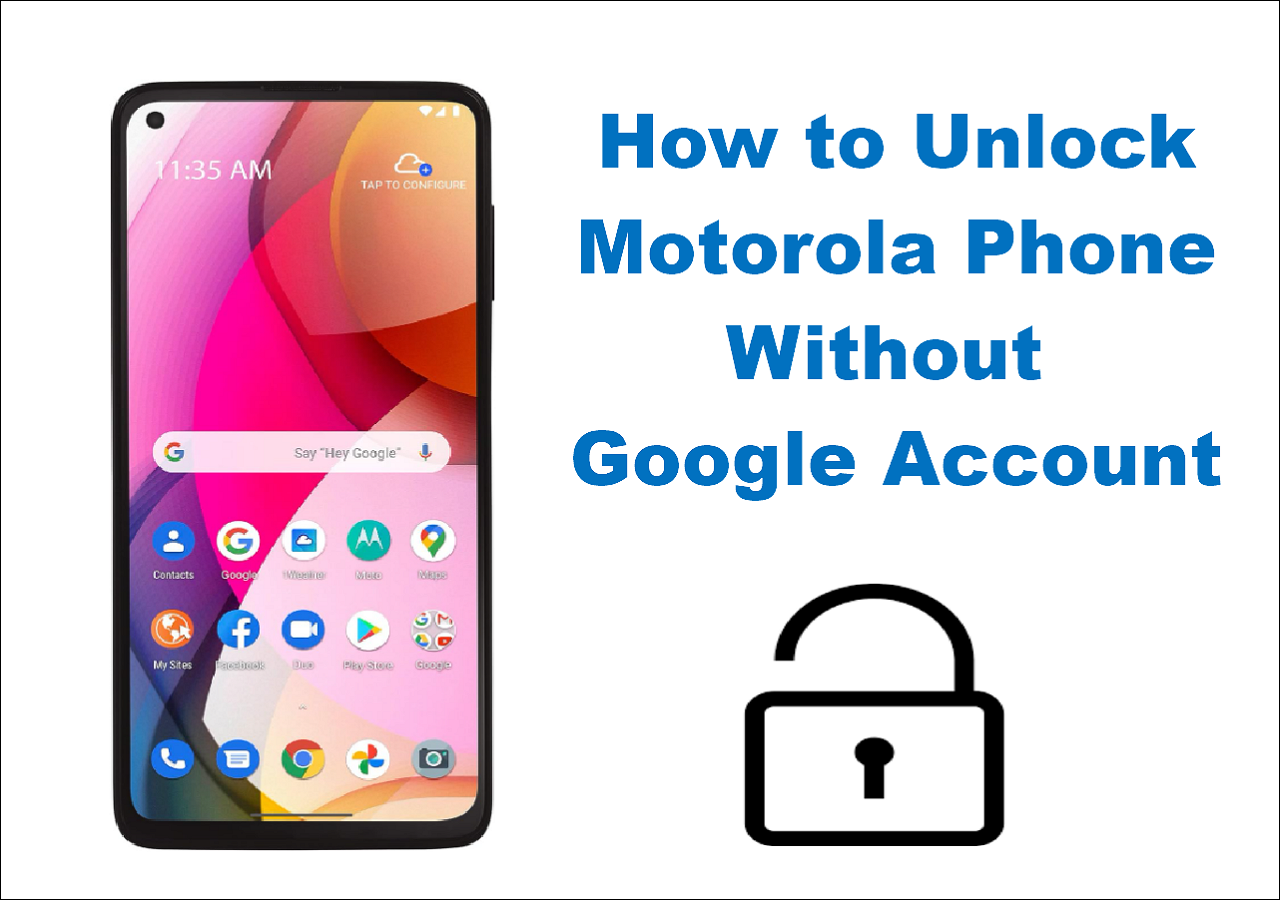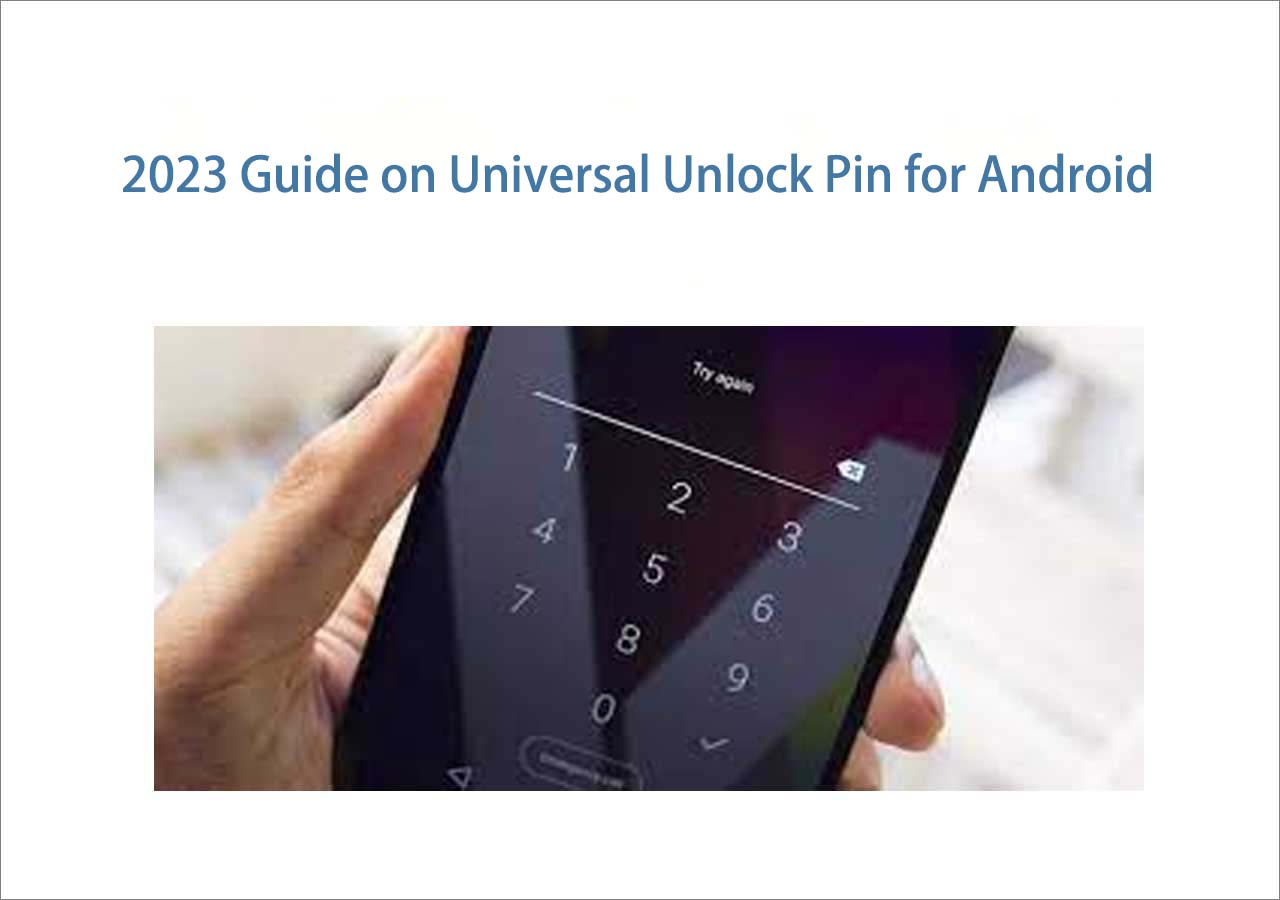Have you forgotten the password on your Android phone and got locked out of it? If that's the case, don't worry. Actually, we have gathered a lot of viable ways to help you remove the lock screen. This article is divided into two parts to learn how to bypass screen lock on Android. In the following, we will introduce a few tips step by step. Now let's get to the point.
Part 1. How to Bypass Screen Lock on Android with General Methods
In the first part, we will cover how to bypass screen lock on Android with two universal methods. That means both ways apply to all Android phones, regardless of their brands and OS versions. Now let's look at the first option.
EaseUS MobiUnlock for Android
First of all, I would like to introduce a general Android unlocking software for you - EaseUS MobiUnlock for Android. Have you ever heard of this tool before? If not, follow us to learn what this software can do and its advantages.
- EaseUS MobiUnlock for Android is dedicated to bypassing screen lock on Android. It supports 99% of Android phones, such as Samsung, Google, LG, Motorola, Huawei, and other brands.
- Its principle of lock screen removal is to delete some firmware and reinstall the Android OS. In this way, the settings or configurations related to the lock screen would be wiped, too.
- After the unlocking process, this tool will delete everything on the phone (Except for some old Samsung phones). So make sure nothing essential is stored on your locked phone before using this piece of software.
Click the download button below to get the trial version of this Android unlocking tool to unlock your phone without a password.
Here's how to bypass screen lock on Android with EaseUS MobiUnlock for Android:
Step 1. Launch EaseUS MobiUnlock for Android. To unlock phone without password, PIN, or Pattern Lock, choose Remove Screen Lock.
Step 2. EaseUS MobiUnlock supports a wide range of Android phone. Choose your phone brand from the interface. Since the unlocking procedure varies according to the brand, just follow the onscreen instructions to unlock the Android phone.
Step 3. After following the step-by-step guide, you can unlock Android phone without password, PIN, or patter lock successfully.
A Factory Reset
if you are reluctant to try a third-party phone unlocking software, you can also try an external factory reset on your locked phone. Like EaseUS MobiUnlock for Android, a factory reset would delete everything on your phone, too. But their principles of Android lock screen removal are different. When you're ready, follow us to factory reset your Android phone now:
Step 1. Power off.
Step 2. Long-press the Volume Up/Down and the Power buttons to enter the Recovery Mode.
Step 3. Select Wipe data/factory reset > Factory data reset > Reboot system now with the Volume Down key (indicates "Down") and the Power button (indicates "OK").
Step 4. Wait for the restart.
![unlock a phone via a factory reset]()
Part 2. How to Bypass Screen Lock on Android with Limited Methods
In this part, we will explain three efficient ways to bypass the Android lock screen. However, the methods below are not general for all locked phones in all situations, so if you are looking for a universal approach to all Android lock screen removal, it is recommended to try EaseUS MobiUnlock for Android first. But you can also choose one of the following methods if you meet their respective prerequisites.
Find My Device
Find My Device is a service developed by Google and designed to locate, lock, and find your lost Android phones. This feature would not erase any data when you use it to unlock your Android device. If you really care about data loss, make sure you have backed up Android phone to PC. This method seems perfect for Android phone lock removal, but it has some limitations. Let's take a look now.
Prerequisite:
- It requires a Google account that is associated with your locked phone.
- You have already turned on the toggle of the Find My Device feature.
- The Location service has been enabled.
Once you make sure your locked phone meets the requirements above, follow the steps below to learn how to bypass screen lock on Android phone:
Step 1. Go to the Find My Device website.
Step 2. Sign in with your Google Account.
Step 3. Choose your locked Android device.
Step 4. Select SECURE DEVICE.
Step 5. Set a new password for your Android phone. Then use it to unlock the lock screen.
![unlock phone without password using Find My Device]()
Forgot Pattern
In this section, we will learn how to use the Forgot Pattern feature to bypass screen lock on Android without losing data. But it's only available on some Android OS versions. So, before proceeding with this efficient built-in service, we should be aware of some prerequisites of this method.
Prerequisite:
- It entails a Google account that is connected to your locked Android phone.
- It's only available on Android 4.4 or lower.
When you check those two points, perform the following steps to unlock Android phone without password:
Step 1. Enter the passcode five or more times until the Forgot Pattern option appears on the screen.
Step 2. Tap Forgot Pattern > Enter Google Account details
Step 3. Then sign in with your Google account and password to unlock the screen.
![unlock a phone with the Forgot patter option]()
Emergency Calls
In the last section, we will share with you how to bypass screen lock on Android via Emergency Calls. This operation would be more cumbersome that the methods mentioned above. But it really works.
Prerequisite:
- It is only available on Android 5 (Lollipop).
- If your phone is not running Android 5, you can't use this way to unlock your Android phone.
Check your Android version and follow the steps below:
Step 1. On the locked screen, tap on Emergency Call.
Step 2. Enter ten asterisks (*) and then copy & paste them continuously in the filling box until the characters are not highlighted in the box.
Step 3. Go back to the locked screen > open the Camera app > swipe off the Notification bar > and tap on Settings.
Step 4. When you are asked for the password of the lock screen, paste the ten asterisks consecutively in the box until the screen UI crashes.
Step 5. Then you will get access to your Android phone.
![unlock phone without password via emergency calls]()
Conclusion
In this article, we have outlined how to bypass screen lock on Android with two general methods and three limited methods. And it is highly recommended to use EaseUS MobiUnlock for Android to unlock any Android device since nearly no limited conditions for your device are required. And it's simpler than a factory reset after all.
FAQs on How to Bypass Screen Lock on Android
For more information on how to bypass screen lock on Android, you are welcome to review the following frequently asked questions. And if you have any other doubts about this subject, feel free to contact me and I'll be glad to help you.
1. Will my data get erased once I bypass my Android lock screen using the Emergency Calls?
No, this process does not impact the data stored on your Android phone as you're crashing your locked screen to access your phone. This will also not affect your phone's performance.
2. Will a factory data reset erase my SD card data?
No. Erasing content in an SD card will require formatting the SD card, itself. A factory data reset will only wipe data in the phone's internal memory.
3. Can I recover photos after a factory reset?
You can restore images after a factory reset on Android using Google Photos, Google Disk, or another backup drive as long as you back up these data before a factory reset. You may also even try a third-party Android data recovery software to recover lost data after a factory reset.
NEW
HOT