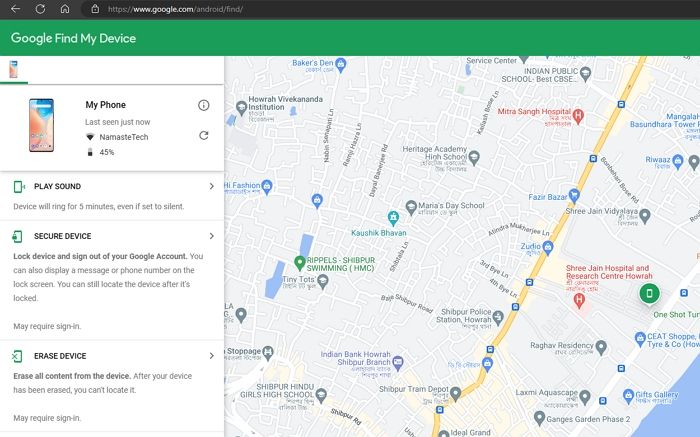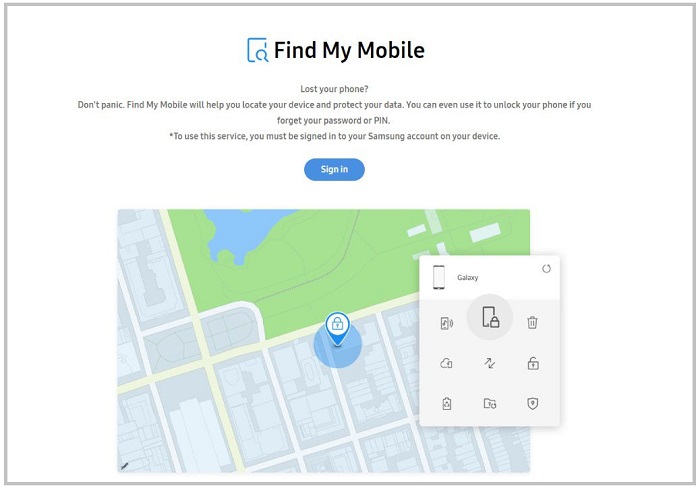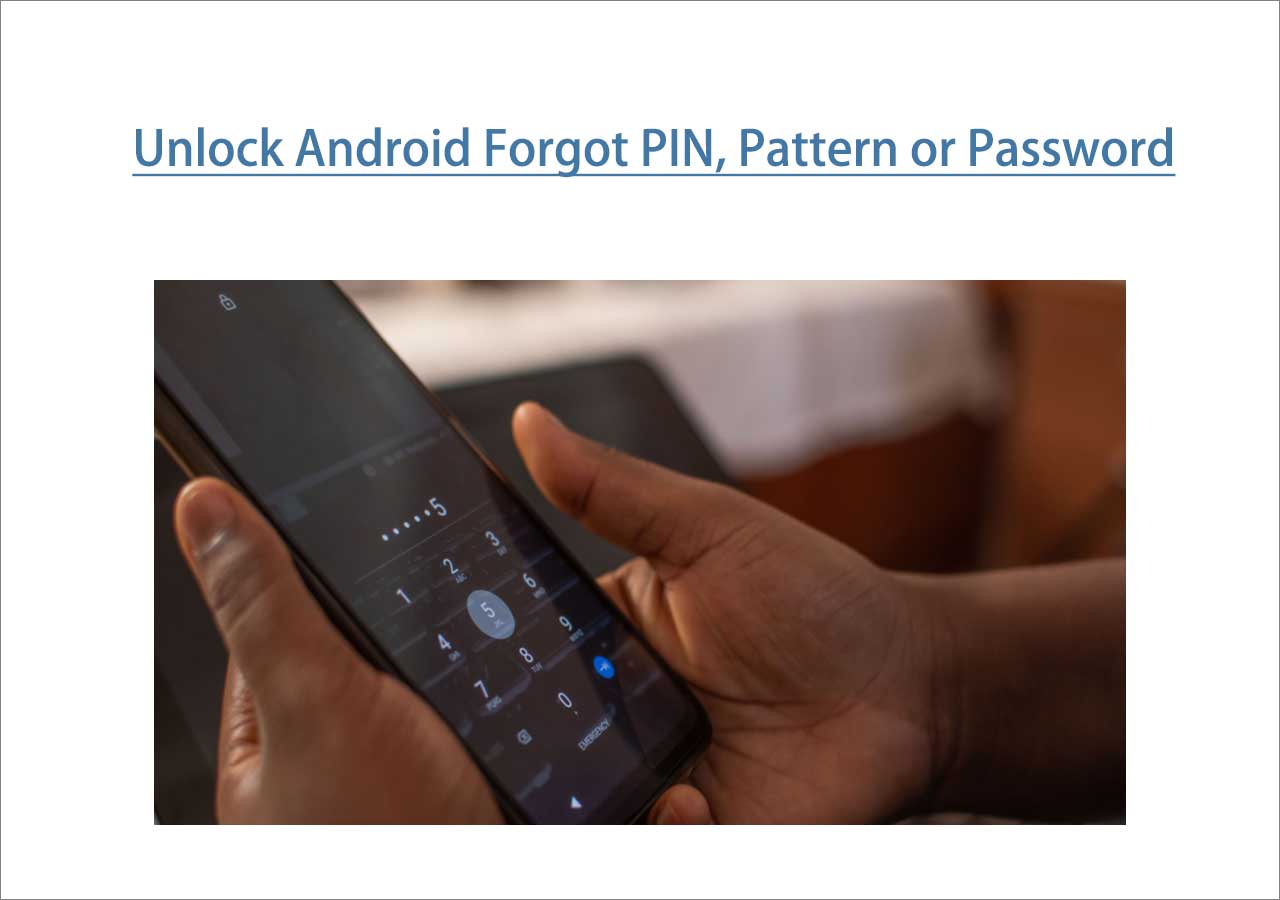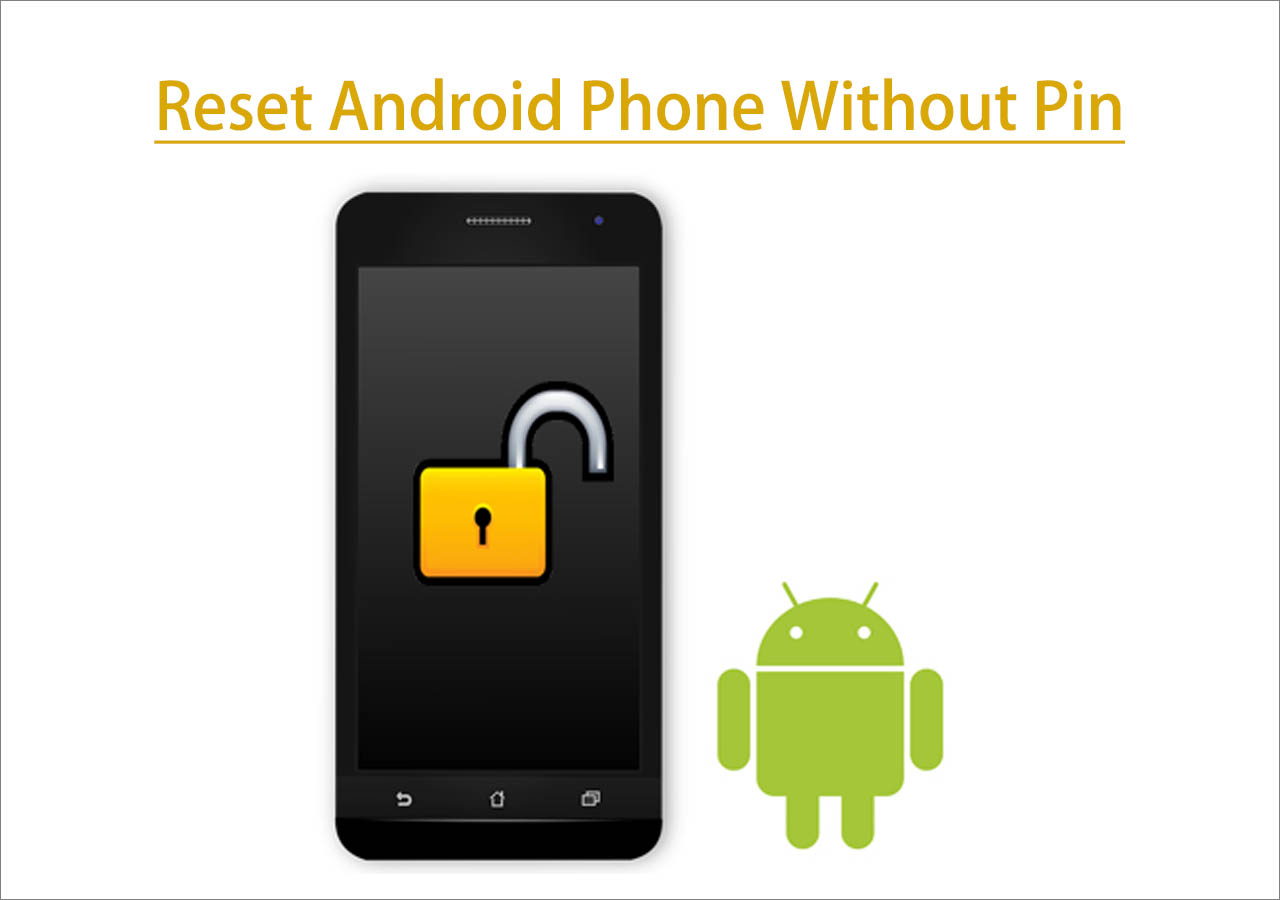When you forgot your Samsung lock scree password and get locked out of the device, the first thought for most people to unlock Samsung phone forgot password without losing data is using Google Account. That is true. Maybe you don't remember your Samsung phone lock password or you got this second-hand phone without knowing the password you bought from others. Luckily, you will get the specific answer and detailed instructions on how to unlock Samsung phone forgot password using Google Account.
Let's explore how to use Google Account to unlock Samsung phone without password!
Part 1. How to Unlock Samsung Phone with Google Account
It's better to unlock Samsung phone when forgot password without factory reset and using Googlr Account to bypass its original lock screen is a good practice. Here I'll share two ways to use Google Account to unlock Samsung lock screen, such as password, PIN, pattern, fingerprint, or face recognition.
- Important
- The premise is that you have a Google account signed in on your Samsung phone. If you didn't sign in a Google account, you can not use this method to remove the Android lock screen.
Now let's see how to bypass Samsung lock screen using Google Acccount when you forget the password:
1️⃣Forgot Pattern
On the locked Samsung screen, you can try some possible passwords, such as your birthdate. If this method doesn't work at all, you can try to tap the "Forgot Pattern/Password" option to use your Google account that is associated with this device to bypass the lock screen and get access to your phone. The operation is quite easy, but you must make sure that your Samsung is running Android 4.4 or lower. That is because only the phone with Android 4.4 or earlier is supported by this method.
Follow the steps below to see how to unlock Samsung phone with the Forgot Pattern option:
Step 1. Input possible password or pattern on the locked screen of your Samsung.
Step 2. After it prompts wrong password around five times, you will see the Forgot Pattern option displaying at the bottom right corner.
Step 3. Tap Forgot Pattern to continue.
Step 4. On the next screen, select Enter Google Account details.
Step 5. This will open a new screen where you can enter your Google account password to verify.
Step 6. Once you enter the Google credentials correctly, the lock screen will be unlocked.
![unlock a phone with the Forgot patter option]()
- Notice:
- If you are wondering if there's some universal code to help you unlock Samsung phone, unfortunately, no. If you have a backup PIN code, you can select the "Backup PIN" option on the locked screen instead of "Forgot Pattern" to unlock your Android phone with your backup PIN code.
2️⃣Find My Device
In addition to the Forgot Pattern option to use Google Account to unlock Samsung phone, you can also use Google Find My Device to remove the lock screen password. Find My Device, also called Android Device Manager (ADM), is developed by Google and created to help Android users locate, find, lock, unlock, or erase their Android devices remotely when they lose them somewhere.
And here even though you didn't lose your Samsung, you can use this service to unlock or factory reset your Samsung Galaxy phone or tablet. For example. you can unlock Samsung S21 if forgot password without factory reset using Google Find My Device.
To unlock Samsung using Google Account by Google Find My Device, follow the steps below:
Step 1. Go to the Find My Device website on your computer.
Step 2. Sign in with your Google account and password.
Step 3. If you have Find My Device enabled on your locked Samsung alongside with the location service, your Samsung will show itself on this map.
Step 4. Now select SECURE DEVICE to proceed.
Step 5. This will open a new window where you need to enter a new password for your Sansung phone.
Step 6. When you're done, use this new password to unlock your Samsung.
![select SECURE DEVICE]()
- Tip
- If you are a Samsung user, you must know Samsung Find My Mobile. As you can see, Find My Mobile is quite similar to Find My Device from the name. The only difference is that Find My Mobile is only available with Samsung devices, while Find My Device is designed for all Android devices.
![Find My Mobile]()
Part 2. How to Unlock Samsung Phone Without Google Account
There are a lot of ways to bypass Samsung lock screen other than using Google Account. In this section, I will explain how to unlock Samsung Phone without using Google Account via a third-party Android unlocking software. That is EaseUS MobiUnlock for Android. It is able to unlock all kinds of security locks on Samsung, including the screen lock and Google FRP lock. If you are required to enter the Google credentials associated with this device after factory reset but you forget it, don't worry, the EaseUS unlocker tool will help you bypass the FRP lock with one click in a few minutes.
Note that if your Samsung is Galaxy Note 6 or or an older model similar to this, this Android unlocking enables you to unlock the Android lock screen without losing data. While if you have a Samsung which is released a few years ago, you can also use this applicatin to unlock your Samsung phone, but it will delete everything that is previously stored on this device.
Here's how to unlock a Samsung phone screen with EaseUS MobiUnlock for Android:
Step 1. Launch EaseUS MobiUnlock. To unlock Samsung without password, PIN, or pattern lock, choose Remove Screen Lock from the main interface.
Step 2. Choose Samsung among the phone brands. Afterward, follow the unscreen instructions to enter Recovery Mode on your phone to unlock the Samsung phone without password, PIN, or pattern lock.
Step 3. As long as you follow the phone locker strictly, you can unlock your Samsung phone without the screen lock.
Part 3. How to Unlock Samsung Phone When Forgot Password by Factory Reset
The most direct way to access a locked Android phone is to perform a factory reset forcely. Keep in mind that factory reset will erase or wipe all the content hold on the sevice, including contacts, photos, videos, audio, and other items. If you can make sure there's a recent backup for your locked Samsung phone, then you can force an external factory reset. Here's how:
Step 1. Power off.
Step 2. Long-press the Volume Up/Down and the Power buttons for a few seconds to enter the Recovery Mode.
Step 3. Select Wipe data/factory reset > Factory data reset.
![Select Wipe data/factory reset]()
Step 4. Then tap Reboot system now to get started.
![select Reboot system now]()
- Notice:
- You may also see a tutorial which steps how to unlock Samsung phone forgot password in safe mode. But you must learn that this method is only working when the lock screen is initiated by another third-party unlocking app instead of the built-in security lock settings.
Conclusion
In this article, we discussed how to unlock Samsung phone when forgot password with or without Google Account. If you didn't log into a Google account on your locked device, you can use EaseUS MobiUnlock for Android to unlock your Samsung or Android phone without using any account or credentials. In addition, you can follow the content above to factory reset your Samsung with buttons to remove the lock screen settings.
FAQs on How to Unlock Samsung Phone When Forgot Password
For more information on today's topic - how to unlock Samsung phone forgot password using Google Account, you can check the following frequently asked questions.
1. How can I unlock my Samsung device remotely?
You can use the Find My Device or Find My Mobile features to unlock your Samsung phone remotely. Their principles are the same. In addition, you can choose EaseUS MobiUnlock for Android as an alternative, too.
2. How can I unlock FRP lock on my Samsung phone?
We strongly recommend using the Android unlocking software mentioned in this article to unlock the Samsung FRP lock in minutes. You are welcome to download the free trial version of this EaseUS application.
3. How to restore your Samsung Galaxy after a factory reset?
If you have enabled automatic backup before, set up your Galaxy like new. In addition, you can also restore your Samsung phone via Samsung Cloud, provided it's enabled. So data backup before a factory reset on your phone is necessary and essential.
I sincerely hope this post is useful and help you out of this dilemma. You are welcome to contact me on Twitter if you have any further questions or concerns about this guide. If you found this guide useful, you can click the button below to share it with your friends.
NEW
HOT