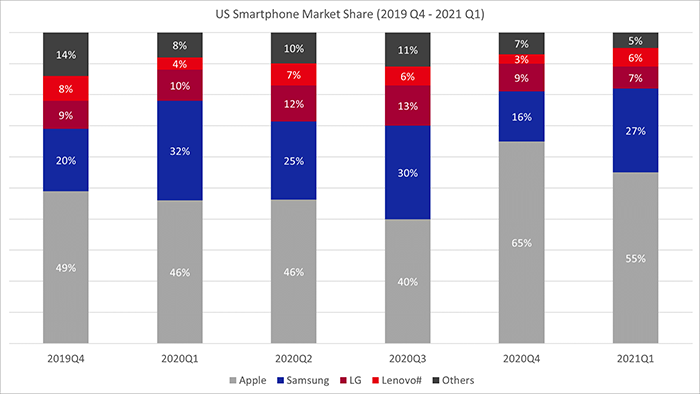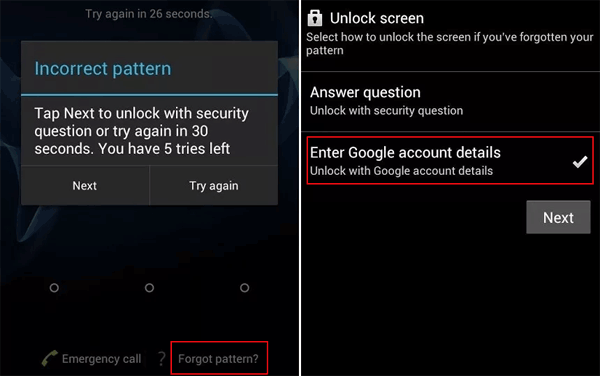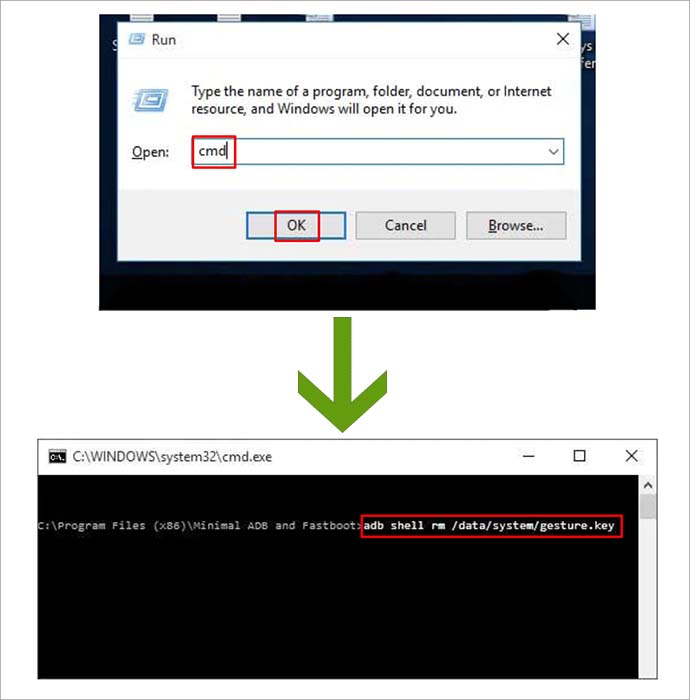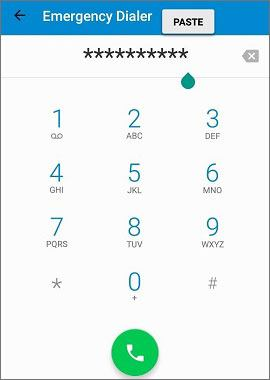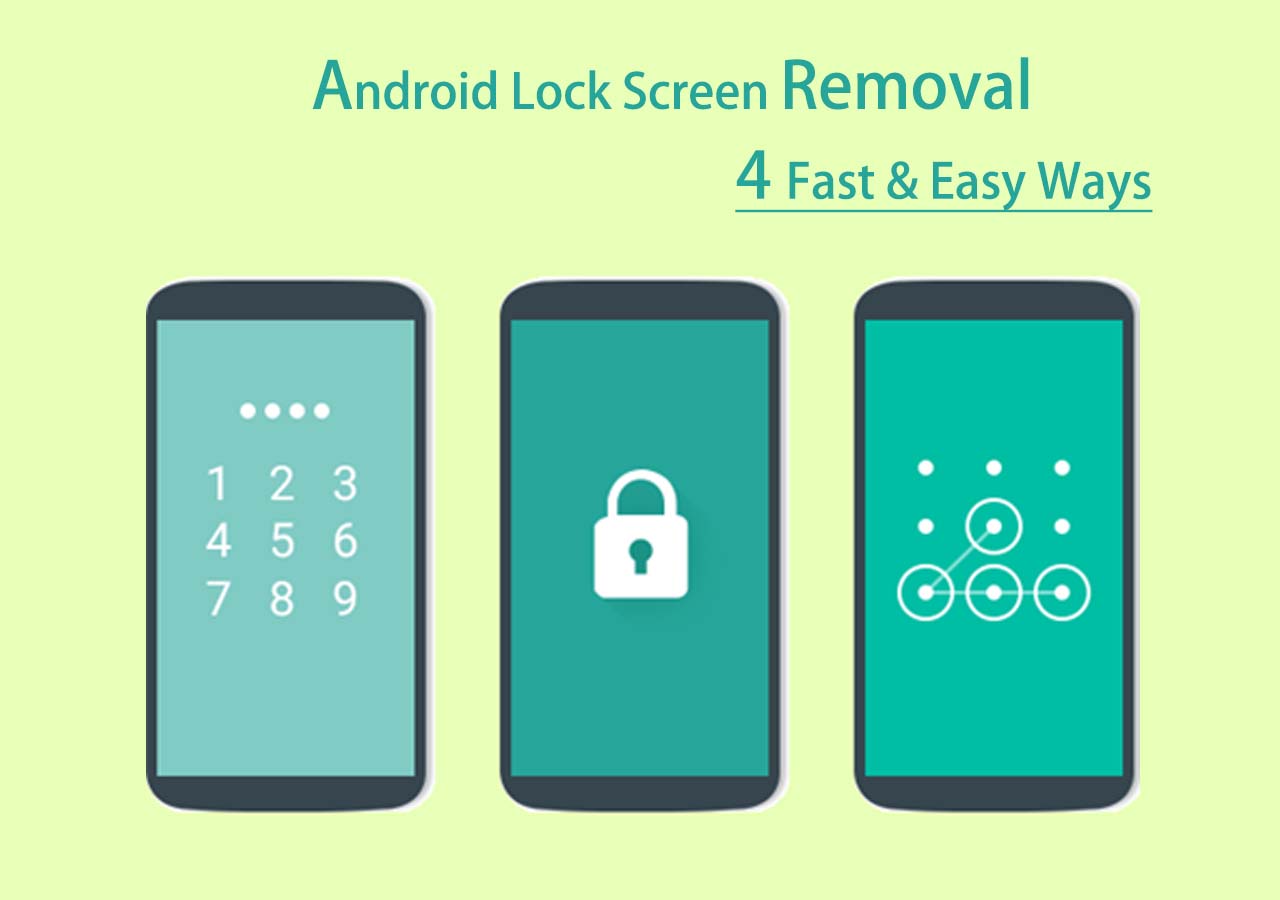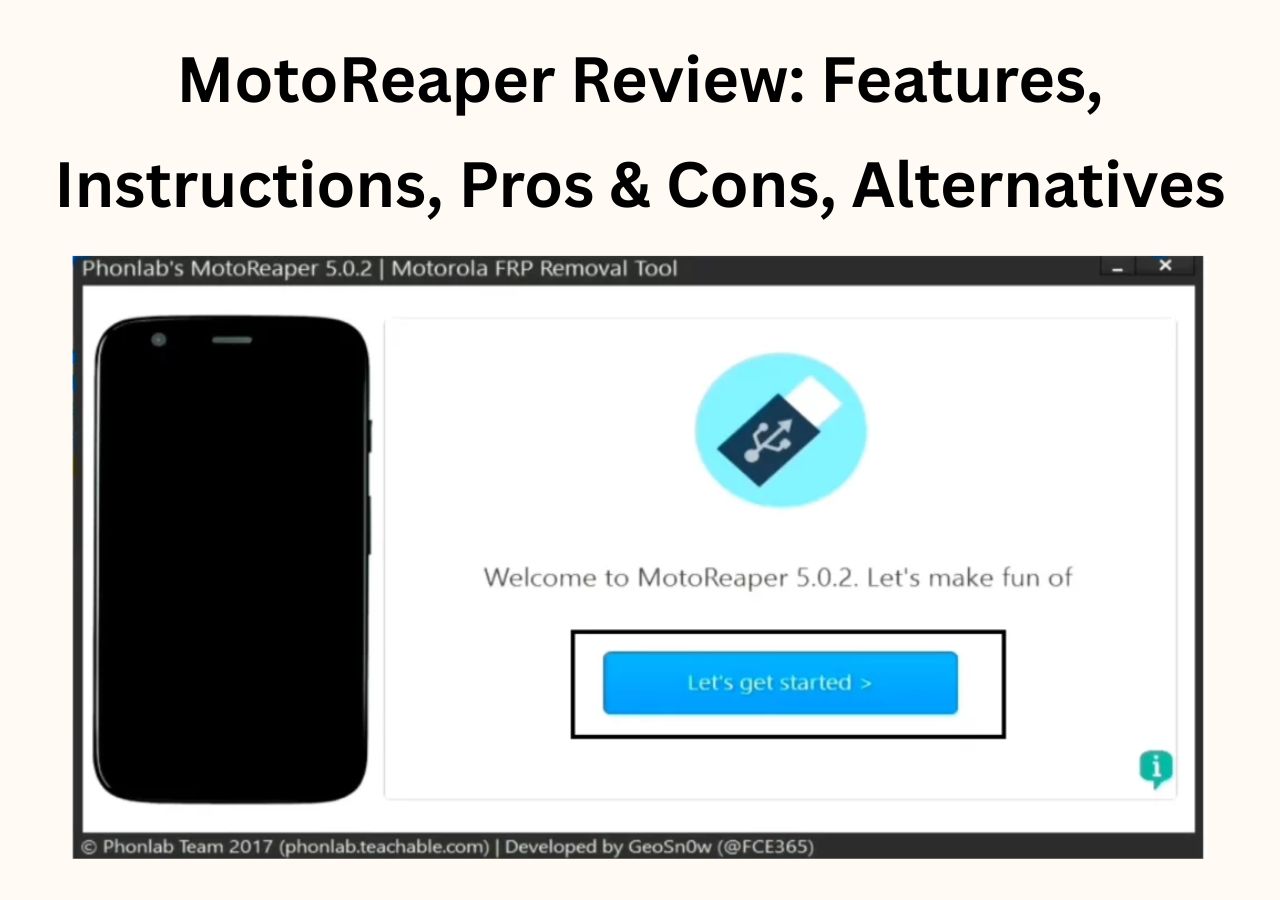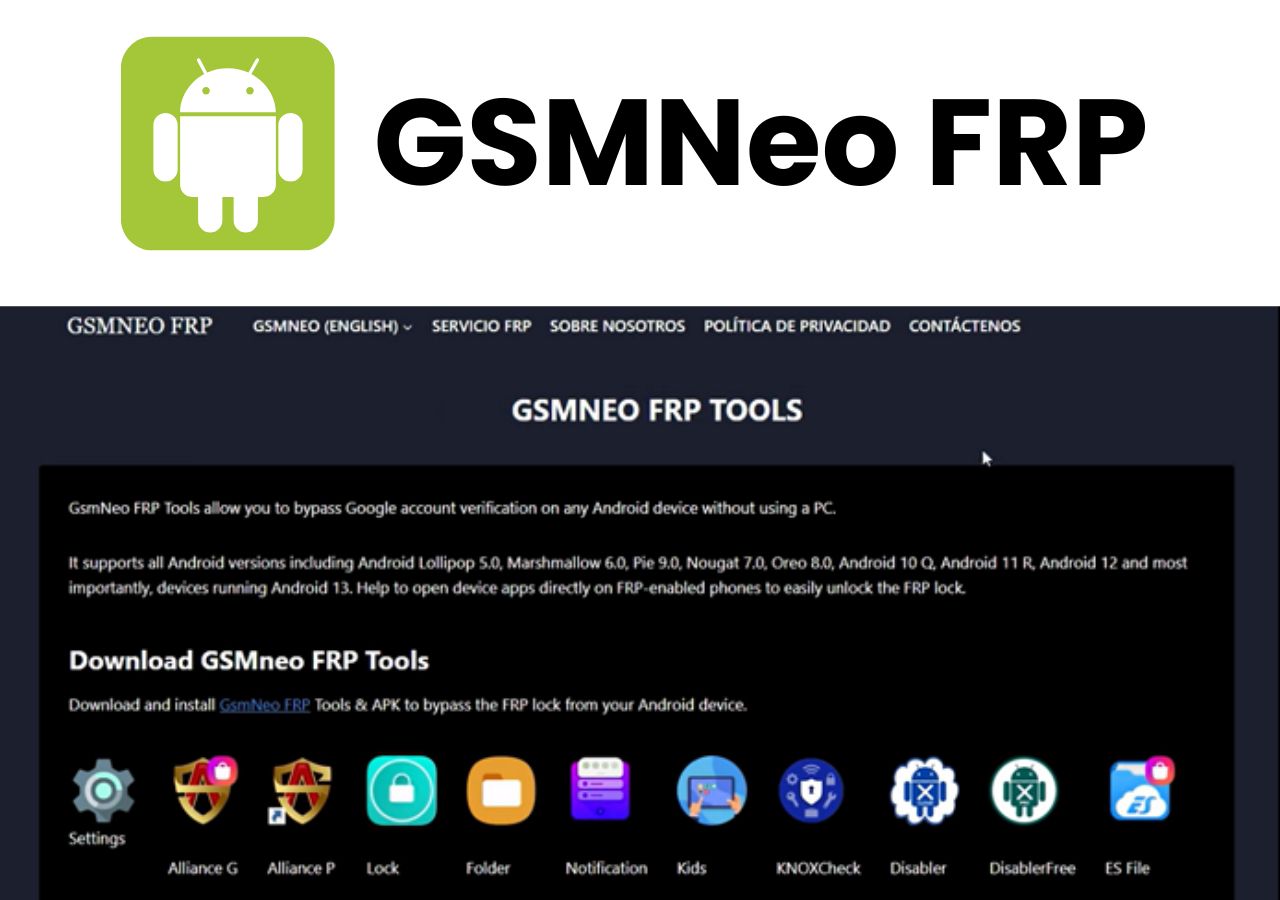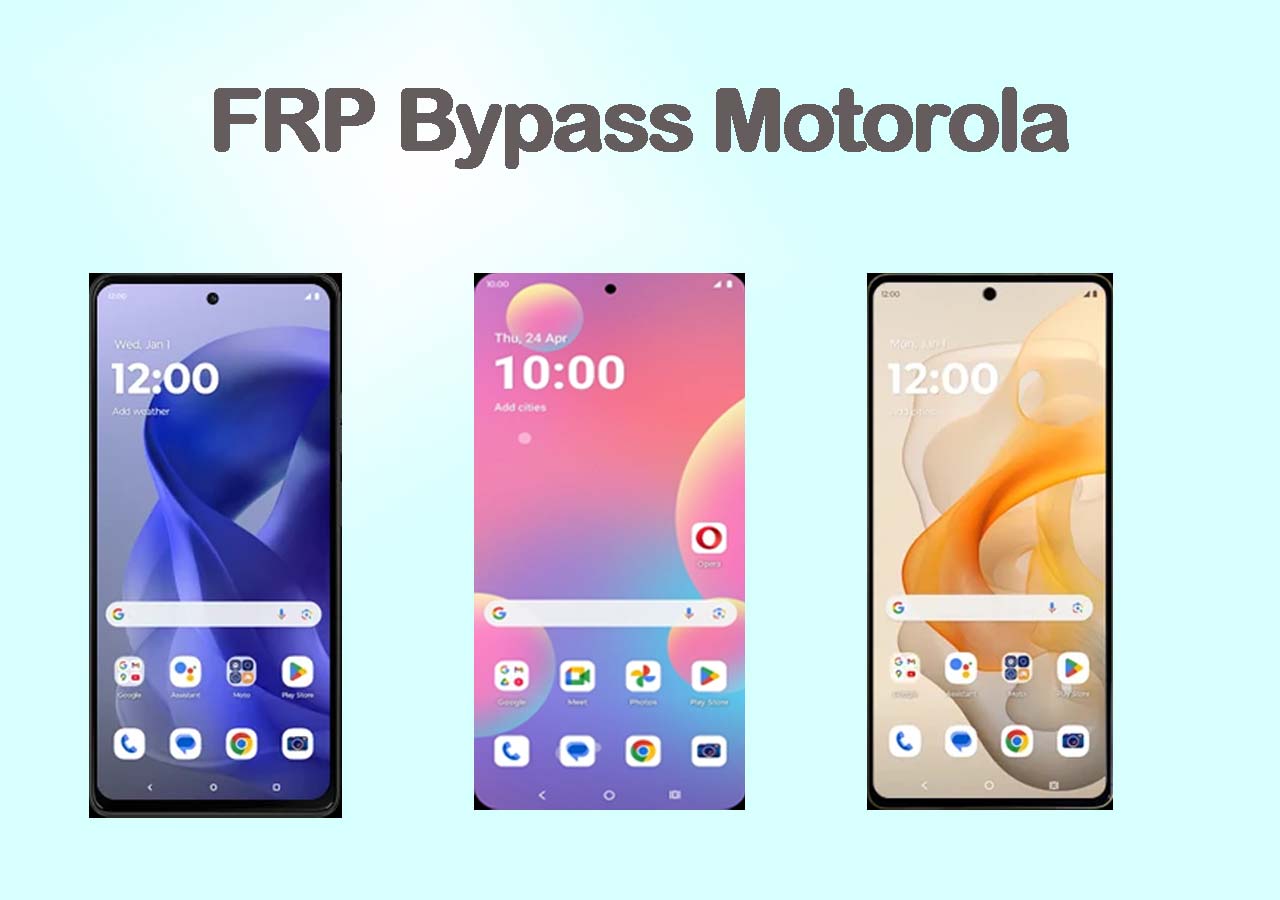![US smartphone market share]()
After Samsung and Apple, LG held the third position in the North American mobile phone market in 2020. Nowadays, there are still legions of LG smartphone users around the world. They may come across all various problems in the course of the usage of LG phones. One of the most pressing and essential problems to be solved is: How to unlock LG phone forgot password without losing data?
After all, forgetting the password of your phone screen lock is often the case. More importantly, how do you unlock LG phone forgot password without losing data? Unlocking your LG phone password is easy, such as a factory reset, however, a factory reset would delete everything and wipe your LG device. So this article will explain how to unlock LG phone forgot password without losing data.
How to Unlock LG Phone Forgot Password Without Losing Data
There are so copious methods capable of unlocking an LG phone when you forgot your password. You can unlock a locked LG phone when u forgot password with the help of some phone unlocking software, such as Android Device Manager and EaseUS MobiUnlock for Android, or under a factory reset. You can adopt one of these methods mentioned above if you have backed up your data before, although these processes will erase the data that is stored on your LG phone.
On the other hand, if there are important data on your LG phone and you do not have a backup for them yet, follow us closely to show you how to unlock LG phone forgot password without losing data in a few minutes. We will introduce six ways to bypass LG phones without data loss. You can adopt the appropriate method of your choice. Now let's get started!
1. How to Unlock LG Phone Forgot Password with Forgot Pattern
This section steps through using the Forgot Pattern mode to unlock your LG phone when you forgot password. To use this method, the only prerequisite is that your LG phone must be Android 4.4 or lower. Because such kind of bypassing mechanism only works with Android 4.4 or lower mobile operating systems.
First, check your Android version. Then follow these steps below to unlock your LG phone if applicable:
Step 1. Enter the incorrect password several times in a row until you see the Forgot Pattern option below the password entry area.
Step 2. Tap Forgot Pattern?
Step 3. On the next screen, select Enter Google account details to enter the email address and password associated with your Google account.
![Unlock LG phone with Forgot pattern]()
Step 4. Then select Sign in to bypass the original screen lock of your LG phone.
Step 5. Once you sign in successfully, your LG phone will be accessible.
That's all it takes to unlock LG phone forgot password with the Forgot pattern? mode. Isn't that easy?
2. How to Unlock LG Phone Forgot Password with a Backup PIN
Optionally, it's also available to use a Backup PIN to unlock your LG phone when the password is unreachable. It is expected that the goal will be met, provided that you have configured a Backup PIN when you set the password at the beginning. So when you forget the screen password, choose to enter your Backup PIN, fingerprint, or other credentials that are feasible instead. If you do not set up any other unlocking method, move on to the following methods.
3. How to Unlock LG Phone Forgot Password with ADB
In this section, we will focus on how to unlock LG phone forgot password with a versatile command-line tool - Android Debug Bridge (ADB). Despite a little complexity, it's definitely an efficient way to unlock your LG phone. With the help of the ADB command, you can access a Unix shell and conduct different commands on a device. Now let's see how to unlock LG phone forgot password with ADB.
- Tip
- Note that the USB debugging has previously been enabled on your LG phone. And it might not work with encryption-enabled phones. Give it a try. If not available, skip this part to check the next method.
Here's how to unlock an LG phone with ADB:
Step 1. Connect your LG phone to a computer via a USB cable.
Step 2. Open the Run dialog box on your PC.
Step 3. Enter "cmd" in the text field and select "OK".
Step 4. Then type "adb shell rm /data/system/gesture.key" and press the Enter key on the keyboard on the next window.
![unlock LG phone with ADB]()
Step 5. Restart your LG device, and you can access your phone now without a password input to be asked.
- Notice:
-
If the above code does not work, try again with the following code instead:
ADB shell
cd /data/data/com.android.providers.settings/databases
sqlites settings.db
update system set value=0 where name='lock_pattern_autolock';
update system set value=0 where name='lockscreen.lockedoutpermanently';
.quit
4. How to Unlock LG Phone Forgot Password with an Emergency Call
If your LG phone runs the Android 5 system, you can use the Emergency Call to unlock LG phone forgot password without losing data since the approach exploits the vulnerability of Android 5. Google identified the bug and fixed it later in the higher versions. Therefore, it can only work with Android 5.
To unlock the LG phone with an Emergency call:
Step 1. Tap the Emergency button on the locked screen and type ten asterisks (*) in the entry field.
![Unlock LG phone with Emergency call]()
Step 2. Long-press the ten asterisks, and tap Select all to copy & paste these asterisks on the dialer field repeatedly until the Paste option does not appear.
Step 3. Go back to the locked screen and tap on the little Camera icon to enable the app.
Step 4. Then swipe down from the top screen with your finger at once to tap Settings.
Step 5. Now you will be asked to enter the password. Enter the same ten asterisks and copy & paste repeatedly as before until the locked screen UI crashes.
Step 6. If all goes well, you can access your LG device successfully a few minutes later.
- Notice:
- Don't question how much you can do with your phone locked. Even if your phone is locked, you can also take an emergency call and enable the Camera app on the Android 5 system.
5. How to Unlock LG Phone Forgot Password via Safe Mode
The last method that is involved in this guide is to take advantage of Safe Mode to unlock LG phone forgot password without losing data. Note that this method is valid only for the screen lock set up by a third-party lock screen software. As a result, you cannot use this method to unlock the built-in screen lock of your LG phone.
Follow these steps below to unlock a third-party screen lock via Safe Mode:
Step 1. Press and hold the Power button for a second.
Step 2. On the screen, tap OK to boot your device into safe mode.
![Unlock a third-party screen lock via Safe Mode]()
Step 3. Then you can disable the third-party lock app.
Step 4. Restart your phone.
Bonus: How to Unlock LG Phone Forgot Password with EaseUS MobiUnlock for Android
As a matter of fact, we have to unlock our phones even if some data loss would be caused in a lot of scenarios. Here we recommend EaseUS MobiUnlock for Android to unlock your LG phone without a password. It is capable of unlocking all types of lock screens, such as a password, pattern, PIN, fingerprint, and face lock. You can download it here and start your journey of lock screen removal now!
Step 1. Launch EaseUS MobiUnlock. To unlock phone when you forgot the password, choose "Remove Screen Lock."
Step 2. Select your phone brand. The unlocking procedure varies depending on the brand. Follow the onscreen instructions to unlock Android phone without password.
Step 3. After you follow the onscreen steps, you can unlock your phone without password easily.
The Bottom Line
In this article, we have outlined five solutions to unlock LG phone forgot password without losing data. We sincerely hope it can help you to fix the lock screen issue. If the methods don't work at all, it is recommended to use some more efficient unlocking ways, including EaseUS MobiUnlock for Android and other professional third-party unlocking tools.
FAQs on How to Unlock LG Phone Forgot Password Without Losing Data
For more information about how to unlock LG phone forgot password without losing data, check the commonly asked questions below.
1. Can I enable the Camera app to take a photo when my Android phone is locked?
Yes. The detailed steps vary with different phone models. But the Camera app is available if you get locked out of your phone. You can tap on the Camera icon on the locked screen and take photos without unlocking it.
2. Is there a universal approach dedicated to unlocking all Android phones?
Actually, there are a lot of universal methods you can use to unlock your Android phones, such as a factory reset, a third-party unlocking tool for Android, and other ways.
3. How do you manually factory reset an LG phone when I can unlock it?
- From the Home screen, tap Apps > Settings > General tab > Backup & reset.
- Tap Factory data reset to clear all data and reset to the original state
- Tap RESET PHONE > Delete all to perform a factory reset.
- Your device will restart when the factory reset is complete.
NEW
HOT