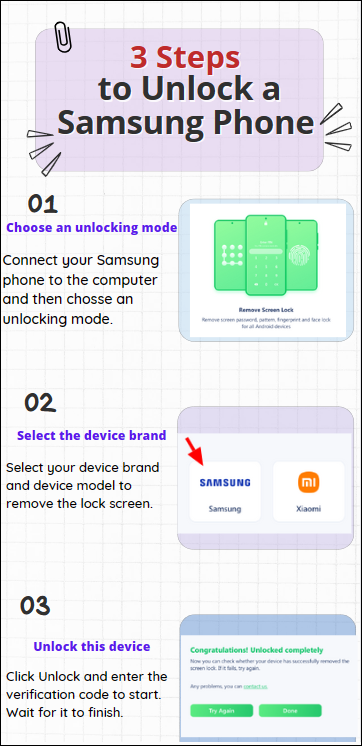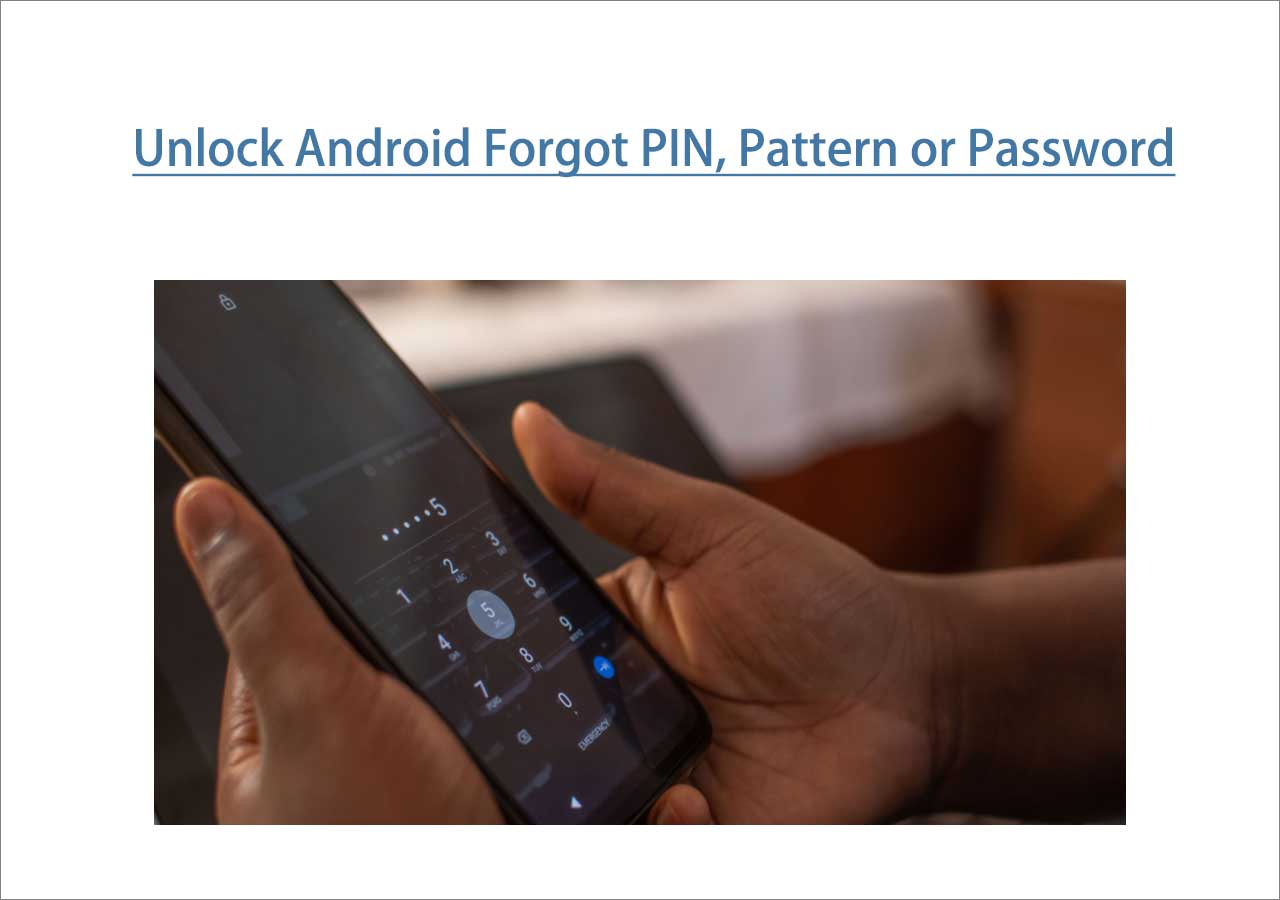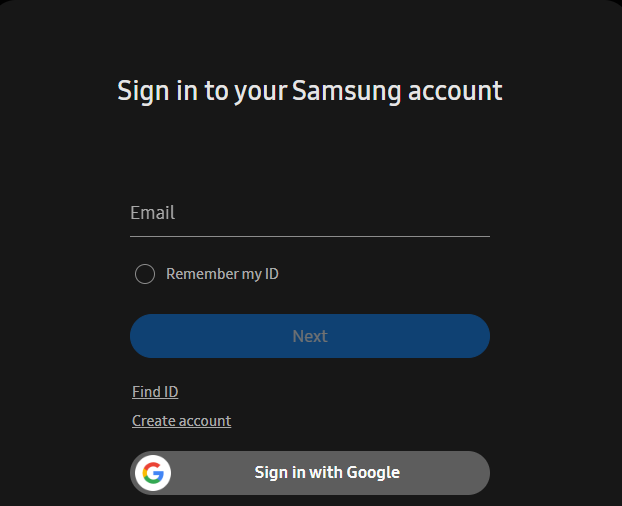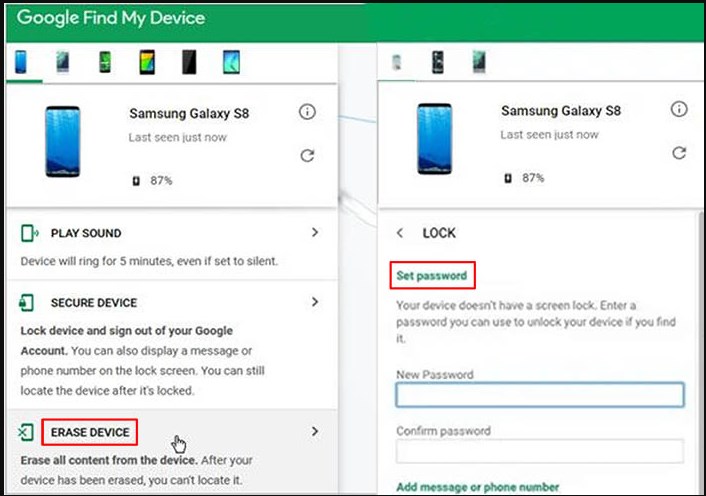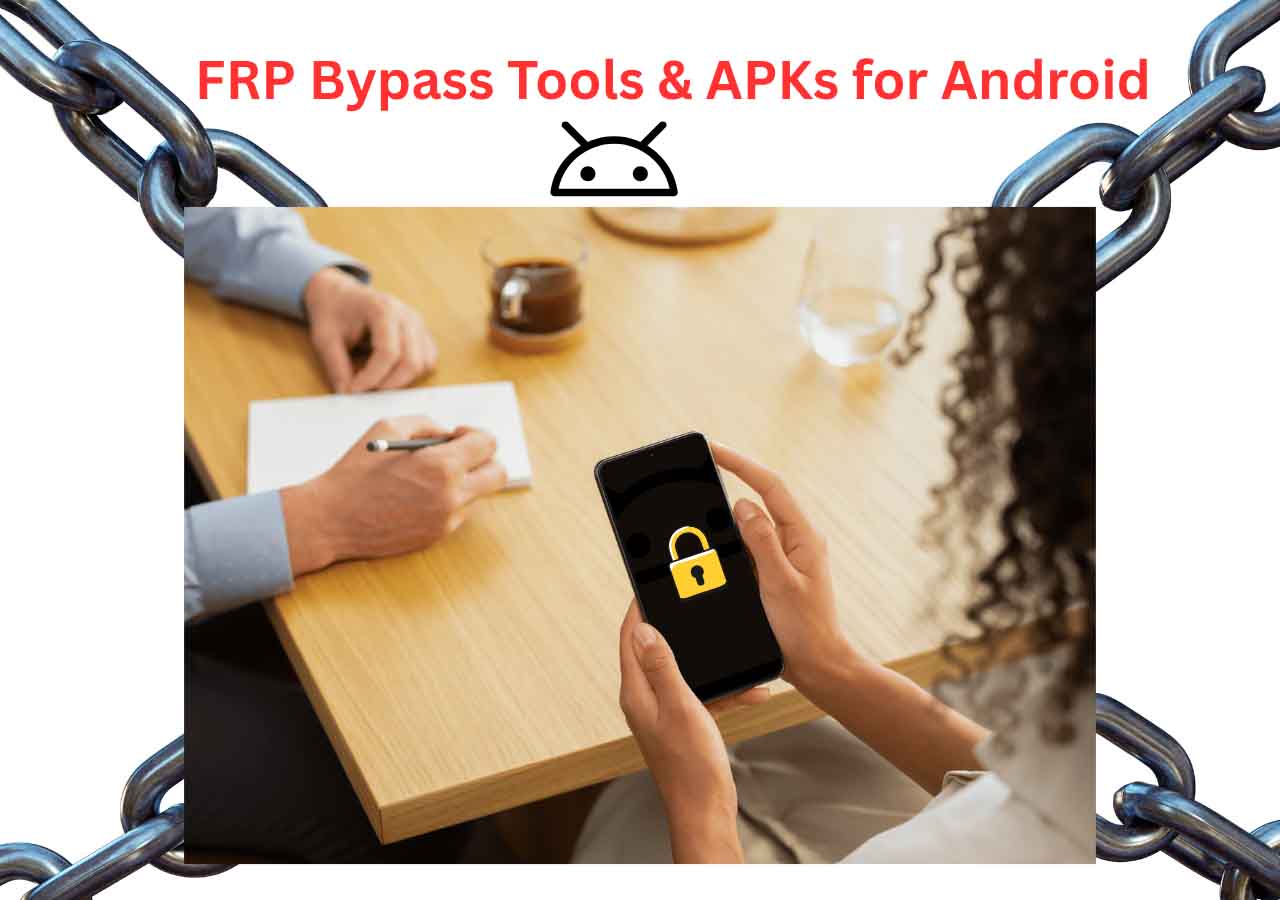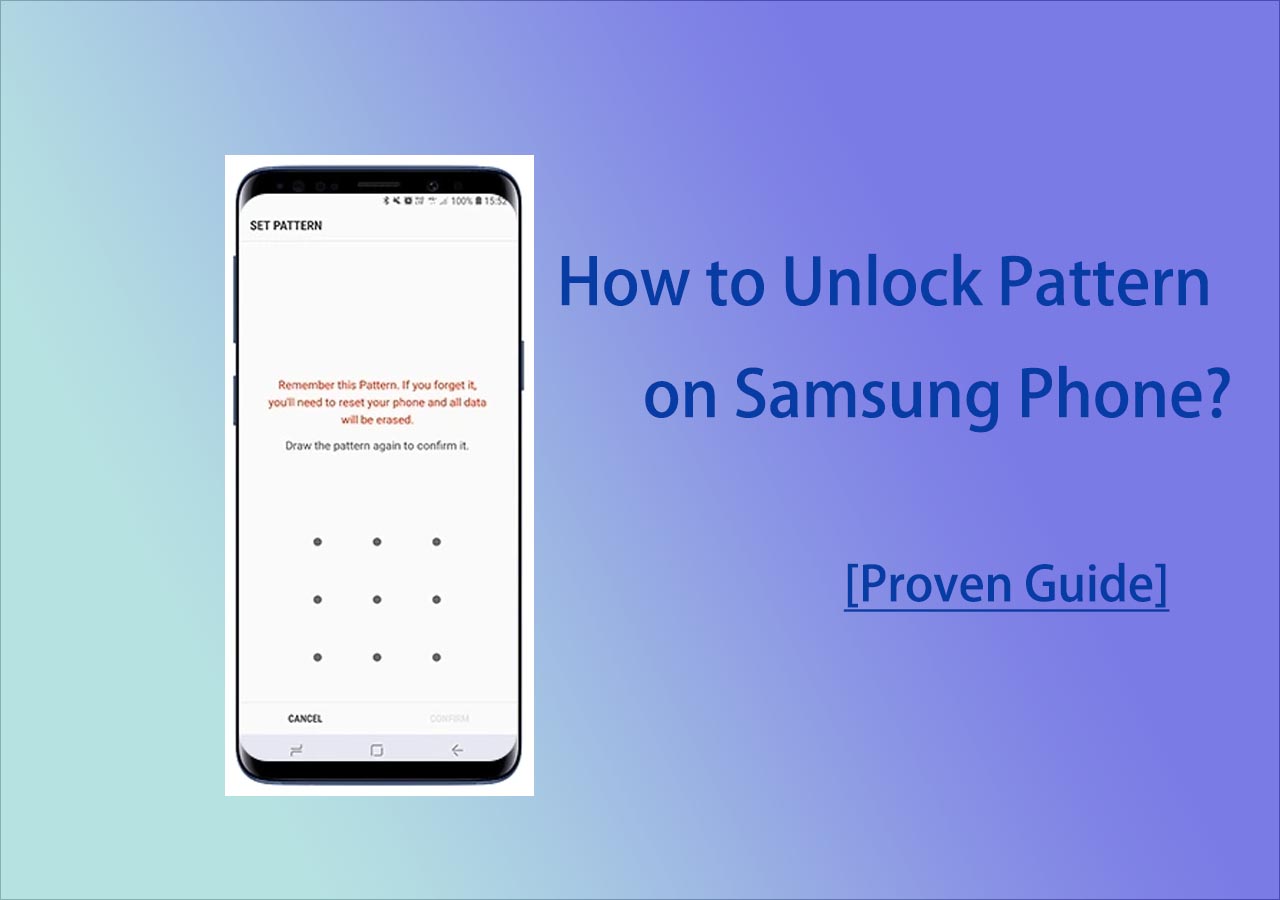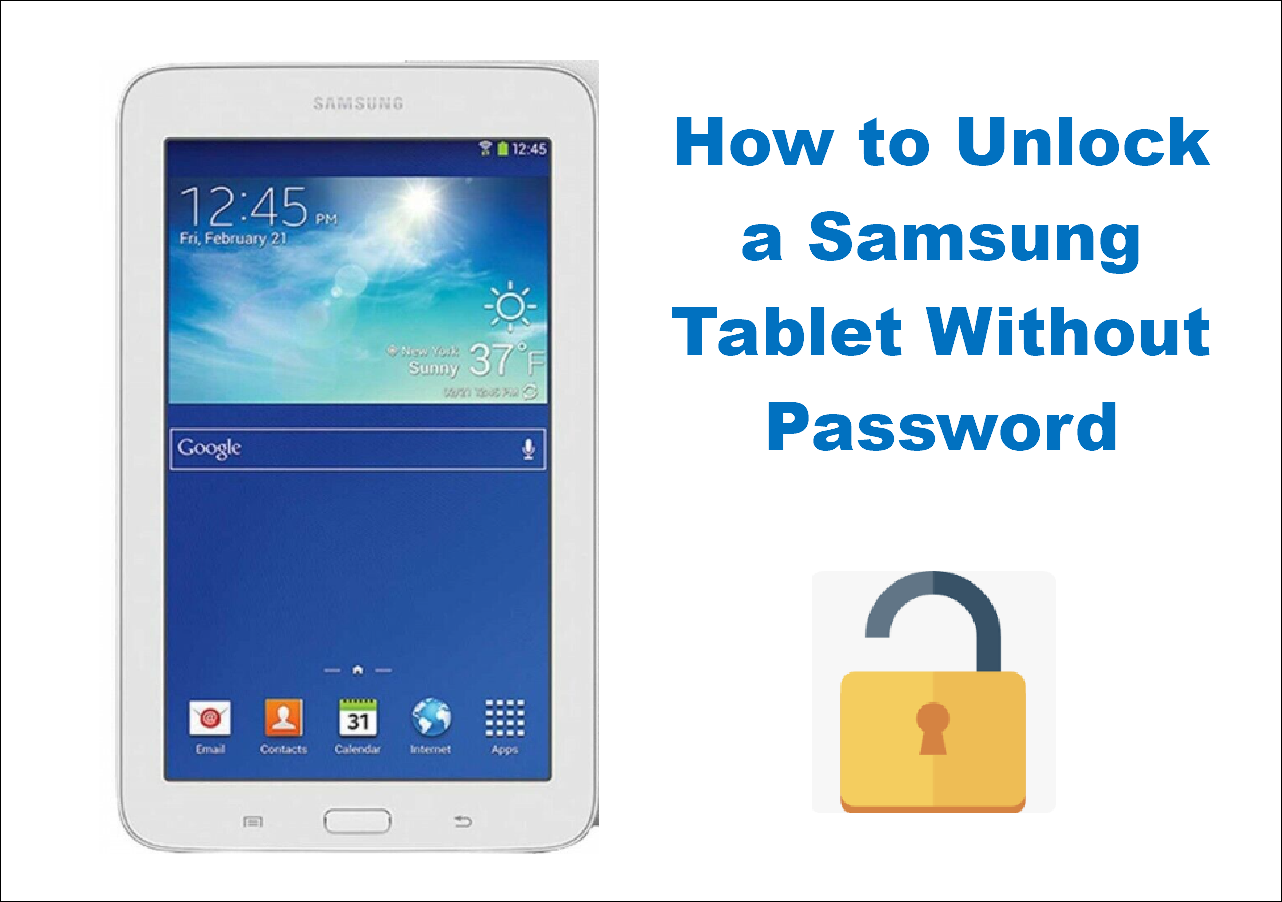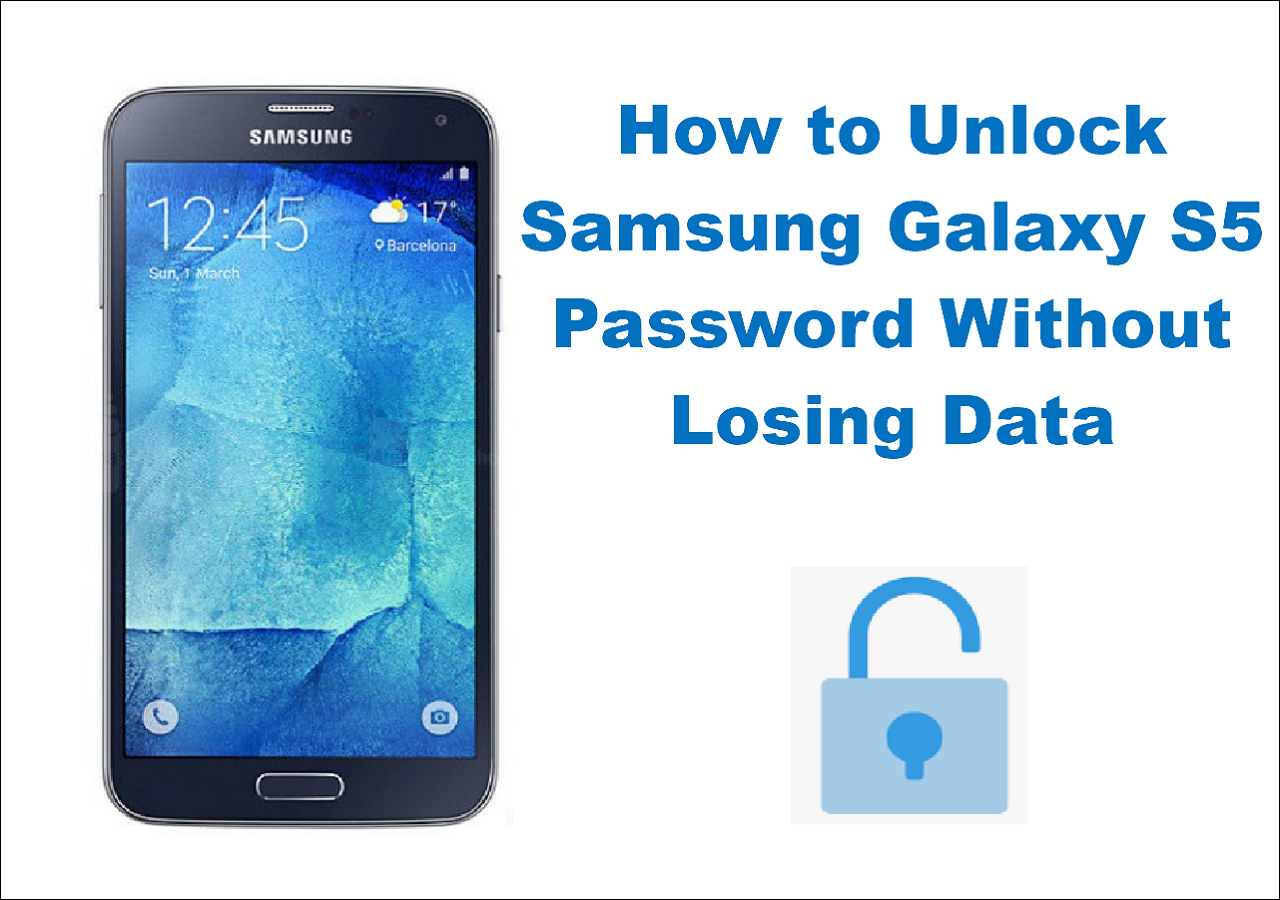Samsung updates and refines its Galaxy line of smartphones on a regular basis. Typically, to create a phone's security feature, you have to set up the screen pattern, password, PIN, or fingerprint. You may forget your Samsung password if the password you set is too complicated or if you change it. This will cause the phone to be locked.
Your daily life is significantly affected when your phone is locked. At this time, you cannot access important data on your phone. If this bothers you, you've come to the right place. This article is dedicated to exploring how to unlock your Samsung Galaxy S21/S22/S23.
| 📲Method |
🔍Effectiveness |
🛠️Difficulty |
| 1️⃣EaseUS MobiUnlock for Android |
High - It helps remove any screen passcode on your Samsung phone and unlock it easily. |
Easy
●○○
|
| 2️⃣Find My Mobile |
High - It can unlock a Samsung Galaxy when you forget the password with the same Samsung account. |
Easy
●○○
|
| 3️⃣Find My Device |
Moderate - It is used to unlock your Samsung device by erasing your device via the same Google account. |
Easy
●○○
|
| 4️⃣Factory Reset |
Moderate - It helps remove screen passcode by erasing all content on your device. |
Moderate
●●○
|
Before You Unlock Your Samsung Galaxy S21/S22/S23
It is a complex and security-breaking process to unlock your phone. Before you unlock your Samsung phone, there are a few things you need to be aware of. To erase the password on the phone screen, most methods of unlocking the phone will erase all the data on your phone. The data like photos, videos, music, and other files will be deleted from your device. Sometimes, a soft reset or hard reset will fix unlocking problems. Then, your phone will be restored to factory settings.
It is important to back up your data on your phone before you unlock your Samsung Galaxy S21. After resetting your device, you can restore your data and settings if you have backed them up. Note that It's a good habit to back up your phone's data regularly to avoid data loss.
Method 1. How to Unlock Samsung Galaxy with a Phone Unlocker
With the highest success rate of unlocking, EaseUS MobiUnlock for Android is the best tool to unlock your Samsung phone without a passcode. It can help you unlock any screen password of your Android phone, including password, pattern, PIN, fingerprint, and face lock. It is easy and quick to use EaseUS MobiUnlock for Android to bypass screen lock on Android.
Wonderfully, if you forget your Google account passcode and cannot verify your Samsung device account, you can also use EaseUS MobiUnlock for Android to bypass the FRP lock on Samsung.
🎈Why we recommend EaseUS MobiUnlock for Android:
- Unlock your Samsung phone with the highest success rate
- Unlock a Samsung tablet without passcode quickly and safely
- Easy to use with no technical knowledge required
- Supports all mainstream Android phones and tablets, like Samsung, Sony, OnePlus, Google, Motorola
Simple steps to unlock Samsung Galaxy with EaseUS MobiUnlock for Android
![mobiunlock steps to unlock a samsung phone]()
![related articles]()
How to Unlock Android Phone Without Password
If you are locked out of your Android device and are eager to know how to unlock an Android phone without a password, read this guide and you will know how to get into a locked Android phone using different ways.
Method 2. How to Get into Locked Samsung S21 via Find My Mobile
Samsung has rolled out an official method way to unlock your Samsung phone. That is the Find My Mobile service, which is helpful for locating and protecting your Samsung phone. This method is mainly achieved by browsing its website to unlock Samsung phone without passcode without factory reset. There are many functions on it, like ringing your device, enabling emergency mode, and wiping your device.
If you have a Samsung account that is registered with the locked phone and enable the Find My Mobile service on your Samsung, you can unlock your device through Find My Mobile.
Here is how to unlock Samsung Galaxy S21/S22/S23 with Find My Mobile.
Step 1. Visit the Find My Mobile website on another mobile device or a computer.
Step 2. Sign in using your Samsung account that is linked to your locked Samsung phone.
![log in your samsung account]()
Step 3. You will see a range of devices. Choose the device that needs to be unlocked.
Step 4. Click "Unlock" in the new interface and follow the on-screen instructions to unlock your Samsung S21/S22/S23.
![unlock the device]()
Step 5. After it is completed, you can have access to your device again.
Method 3. How to Erase Screen Passcode on Samsung S21/S22/S23 Using Android Device Manager
Android Device Manager is a Google service to help you easily locate, wipe, or lock an Android device. It can erase everything on your device, including your forgotten screen passcode. If you have a Google account signed to your locked Samsung phone, you can use Android Device Manager to unlock it. This also requires an Internet connection on your device.
Here is how to unlock Samsung Galaxy S21 using Android Device Manager.
Step 1. On another phone or computer, visit the Find My Device website in a browser.
Step 2. Sign in to it with your Google account that is connected to the locked Samsung.
Step 3. Select the device you want to unlock on the left of the screen.
Step 4. Click "Erase Device" to start erasing your Samsung S21/S22/S23.
Step 5. After this process is completed, the screen passcode on your Samsung phone will be removed. You can set up a new password for your Samsung phone.
![erase-phone-google]()
Method 4. How to Bypass Samsung Lock Screen Passcode by Factory Reset
If you don't want to use a third-party tool or other methods that cannot unlock your Samsung phone, you can try to factory reset your Samsung S21 to solve this problem. But this method will restore your device to factory settings, deleting all data on your device.
If you are ready, follow these steps to factory reset your Samsung Galaxy S21/S22/S23.
Step 1. Turn off your Samsung Galaxy S21/S22/S23.
Step 2. Hold the Volume Up, Volume Down, and Power buttons at the same time. Release them until you enter the Recovery Mode.
Step 3. From the on-screen menu, you can see many options. Press Volume Up/Down to browse them and select the "Wipe data/factory reset" option.
![Select Wipe data/factory reset]()
Step 4. Click the Power button to confirm the information.
Step 5. Click "Reboot system now" and follow the on-screen instructions to start a factory reset.
![reboot system now]()
If you want to know more about how to factory reset Android without password, please click the link to see more information.
Did You Get All the Solutions for Unlocking Samsung Galaxy?
It is necessary to learn how to unlock Samsung Galaxy S21/S22/S23 if you forget your Samsung phone password. You need some tricks to unlock your Samsung Galaxy. There are four ways in this article to help you do this. You can use Samsung Find My Mobile and Google Find My Device to unlock your device. They require you to use a Samsung account or Google account. You can also factory reset your Samsung Galaxy to delete all content on your device.
It is recommended to use the best unlock tool -- EaseUS MobiUnlock for Android. It can remove every kind of passcode on your Samsung Galaxy and even remove the FRP lock on your Samsung without a password. This can successfully help you get into a locked Samsung device.
FAQs on How to Unlock Samsung Galaxy S21/S22/S23
Now that you know some ways to unlock your Samsung Galaxy phone, take a look at the following questions that may answer some of your questions.
1. Can I use the Forgot Password/Pattern feature to unlock my Samsung phone?
Yes, you can use this convenient feature on the lock screen to unlock an Android phone. But it suits Samsung phones running Android 4.4 or earlier. So, you need to check the system version of your phone.
2. How do I unlock my Samsung phone without data loss?
The model and Android OS version of the phone all affect how to unlock a locked Samsung without losing any data. You can use EaseUS MobiUnlock for Android to unlock your Samsung phone without data loss. This works for some Samsung devices such as Galaxy S6, S6 Edge Plus, and S5. Please go to its official website to check more details.
3. Can I unlock a phone to any network?
To obtain an unlock code, you will need to get in touch with your original service provider or merchant. For a minimal fee or without charge, certain service providers might enable you to unlock the smartphone.
You are welcome to contact me on Twitter if you have any more questions or concerns about this tutorial. If you think this post is useful, share it with your friends about it!
NEW
HOT