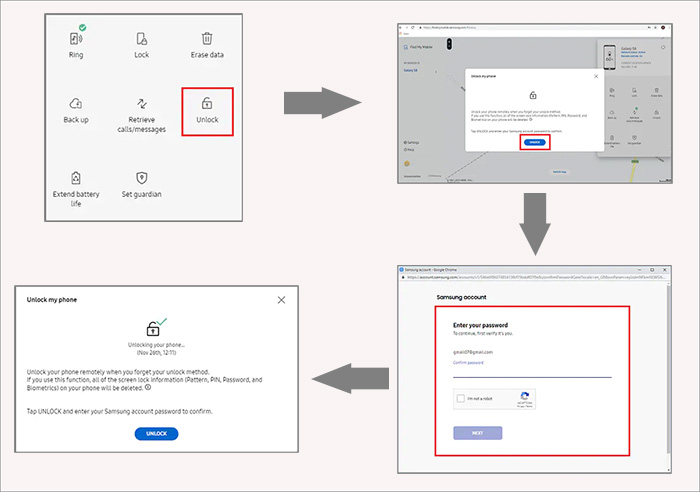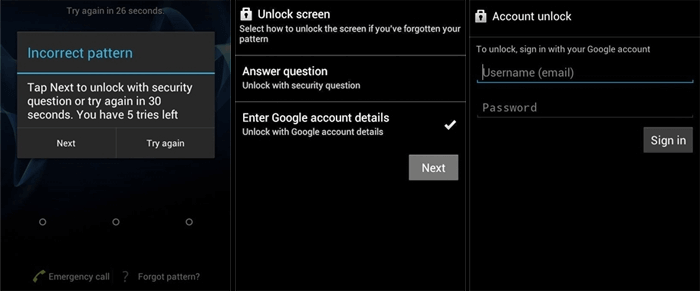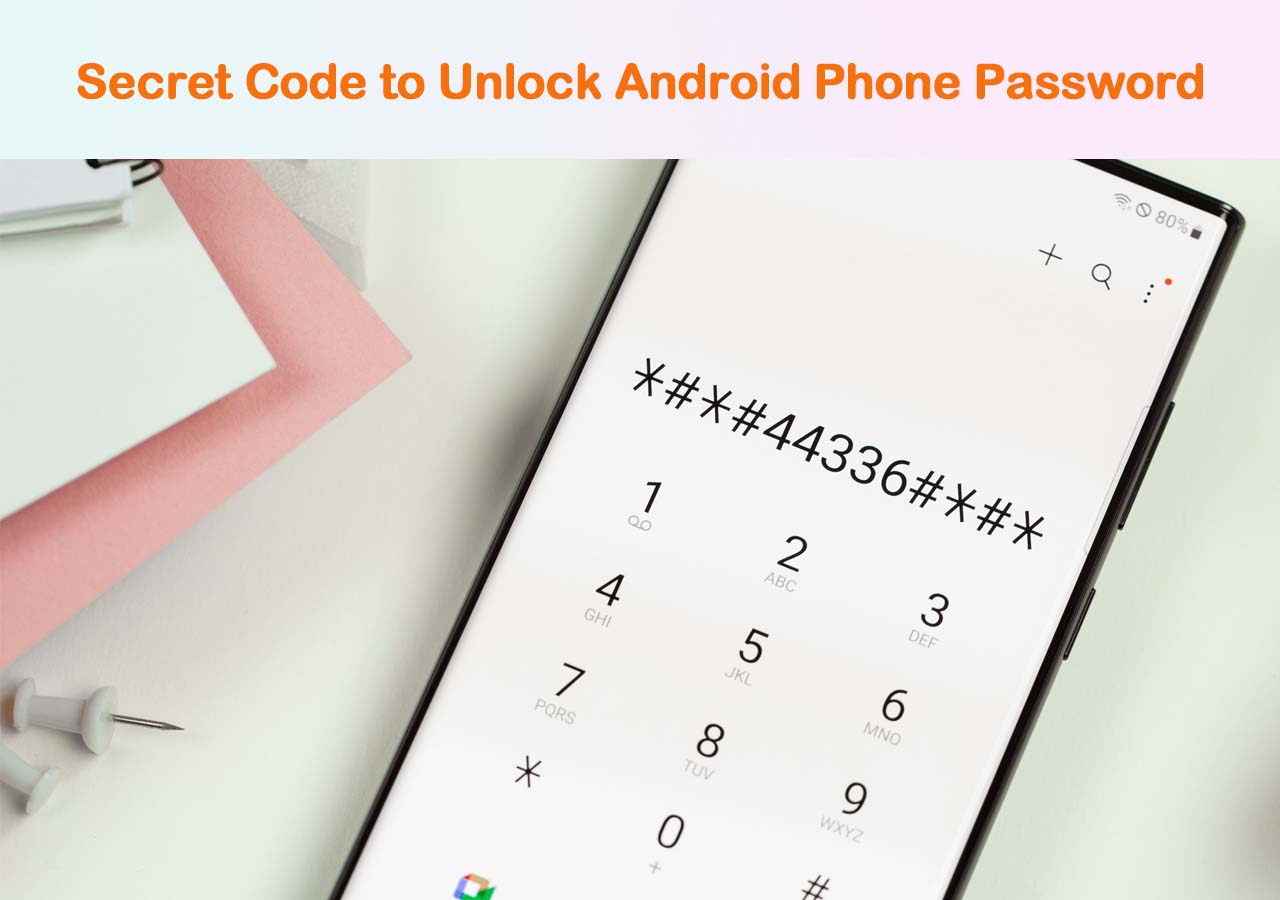Samsung has been always the most popular Android phone in North America and Europe for years. It accounted for the biggest share of America's mobile phone market last year. And if your Samsung phone gets locked, here in this article, we will share complete ways to help you learn how to unlock Samsung phone when you forget your password, PIN, or pattern. Now let's get started.
| Method |
Effectiveness |
Difficulty |
| 1️⃣EaseUS MobiUnlock for Android |
High - It helps unlock a Samsung phone by removing all types of screen passcodes. |
Easy
●○○
|
| 2️⃣Find My Mobile |
High - It is a tool to help Samsung phone users locate, find and unlock their Samsung devices. |
Easy
●○○
|
| 3️⃣Factory Reset |
Moderate - It helps unlock the screen passcode by erasing all the existing data on your Samsung. |
Moderate
●●○
|
| 4️⃣Find My Device |
High - It helps unlock lock screens on Android devices (including Samsung). |
Easy
●○○
|
| 5️⃣Smart Lock |
Moderate - It helps set the Samsung device to unlock itself and keep unlocked. |
Moderate
●●○
|
| 6️⃣Forgot Pattern Option |
Moderate - It is a feature to perform on the screen to bypass the lock screen. |
Moderate
●●○
|
Way 1. How to Unlock Samsung Phone without Password via an Unlocking Tool
If you didn't enable the remote unlock option on your Samsung phone before you get locked out of it, it's not available to use the Find My Mobile service. In that case, here we will introduce a universal unlock tool - EaseUS MobiUnlock for Android. This efficient phone unlocking software is exclusively designed to remove or unlock Android lock screens. This omnipotent tool supports Samsung, OnePlus, Google, Motorola, LG, and other Android devices. And it's principle is to reinstall the Android system of your locked phone to remove the lock screen.
To unlock Samsung phone via the versatile EaseUS unlocking software:
Step 1. Launch EaseUS MobiUnlock. To unlock Samsung without password, PIN, or pattern lock, choose Remove Screen Lock from the main interface.
Step 2. Choose Samsung among the phone brands. Afterward, follow the unscreen instructions to enter Recovery Mode on your phone to unlock the Samsung phone without password, PIN, or pattern lock.
Step 3. As long as you follow the phone locker strictly, you can unlock your Samsung phone without the screen lock.
- Important
- Note: This software will wipe all your data that is stored on your Samsung phone if your phone is relatively new-released. On the other hand, you are also allowed to unlock Samsung phone without losing data only when it's Galaxy S6, S6 Edge Plus, S5, S5 Dios, S4, S4 Mini, S3, or other earlier versions.
Way 2. How to Unlock Samsung Phone with Find My Mobile
The first easy method is to use Find My Mobile, which is a service developed by Samsung to help Samsung phone users locate, find and unlock their Samsung devices. How does it work? The prerequisite is that the remote unlock option is enabled on your locked device. Only in this way can you use this feature. And more importantly, you will not lose any data after the unlocking process with Find My Mobile.
Here's how to unlock Samsung phone with Find My Mobile:
Step 1. Visit Find My Mobile website.
Step 2. Sign into your Samsung Account.
Step 3. Your locked Samsung phone associated with this account will appear on the screen.
Step 4. Select the Unlock button below your locked device and tap UNLOCK again to confirm your choice.
Step 5. Now enter your Samsung credentials to verify the operation. Then the unlocking process will begin appropriately.
![unlock Samsung phone with Find My Mobile]()
That's all steps on how to unlock Samsung phone forgot password without losing data via Find My Mobile. If you accidentally delete data during the subsequent use of Samsung, you are welcome to use the Android data recovery tool to get data back.
Way 3. How to Factory Reset a Samsung Phone
Generally speaking, you must have thought about a factory reset when it comes to lock screen removal for phones. As we all know, a factory reset would delete everything on your phone. Make sure there's nothing important that exists on your phone.
Without further delay, it is time for you to learn how to unlock a Samsung phone via a factory reset:
Step 1. Power off.
Step 2. Press the Volume Up/Down and the Power buttons to enter the Recovery Mode.
Step 3. Then select Wipe data/factory reset to continue.
Step 4. Tap Factory data reset > Reboot system now to start the unlocking process.
![unlock a Samsung phone via a factory reset]()
Way 4. How to Unlock Samsung Phone Passcode with Find My Device
If you've ever used an Android phone other than a Samsung mobile phone, you may have heard of Find My Device before. It is developed by Google and dedicated to unlocking lock screens on Android devices (including Samsung). And this service is quite similar to the Find My Mobile feature mentioned before. Follow us to unlock a Samsung phone through Find My Device:
Step 1. Go to Find My Device website.
Step 2. Sign in with your Google Account (instead of your Samsung Account).
Step 3. Your locked Samsung phone associated with this account will appear on the screen.
Step 4. Select SECURE DEVICE to set a new password for your locked Samsung device.
![unlock a Samsung phone through Find My Device]()
Step 5. Once you set it up, restart your phone and enter this new password to unlock it.
Way 5. How to Unlock Samsung Phone with Smart Lock
In this section, we'll tell you the secret of unlocking Samsung phones automatically when you forget the password of the lock screen. That is Smart Lock. The prerequisite is that you have enabled this feature on your locked Samsung in advance. You cannot access it when you get locked out of your Samsung phone if you didn't activate it before. The principle of this Smart Lock feature is to set the device to unlock itself and keep unlocked when trusted locations or devices that you can set are detected.
Way 6. How to Bypass Samsung Phone Screen Lock via the Forgot Pattern Option
The last solution on how to unlock a Samsung phone is using the Forgot pattern option on the screen to bypass the lock screen. But this method is only applicable to Android 4.4 or lower. This way is quite easy and you just follow the on-screen instructions to operate properly.
To unlock a Samsung phone with the Forgot pattern? option:
Step 1. Attempt to enter possible passwords a few times until the Forgot pattern? option appears on the screen.
Step 2. Now tap Forgot pattern > Enter Google Account details.
Step 3. You will be prompted to enter your Google Account and password.
Step 4. Once you sign into your Google Account, you will be allowed to access your Samsung phone.
![unlock a Samsung phone with the Forgot patter option]()
Conclusion
In this article, we've outlined six solutions to help you unlock your Samsung phone. Among them. It is recommended to try Find My Mobile and EaseUS MobiUnlock for Android. The former is an official solution by Samsung, and the latter is a universal approach to removing lock screens for 99% of Android phones in the market.
FAQs on How to Unlock Samsung Phone
For more information on how to unlock a Samsung phone, check out the following frequently asked questions.
1. How to restore your Samsung Galaxy after a factory reset?
If you have enabled automatic backup before, set up your Galaxy like new. In addition, you can also restore your Samsung phone via Samsung Cloud, provided it's enabled. So data backup before a factory reset on your phone is necessary and essential.
2. Can I recover photos after a factory reset?
Yes, you can restore images after a factory reset on Android using Google Photos, Google Disk, or another backup drive. You can even use a third-party Android data recovery software to recover lost data after a factory reset.
3. Is there a universal approach dedicated to unlocking all Android phones?
Actually, there are a lot of universal methods you can use to unlock your Android phones, such as a factory reset, a third-party unlocking tool for Android (like EaseUS MobiUnlock for Android), and other solutions.
Share this post with your friends if you find it helpful!
NEW
HOT