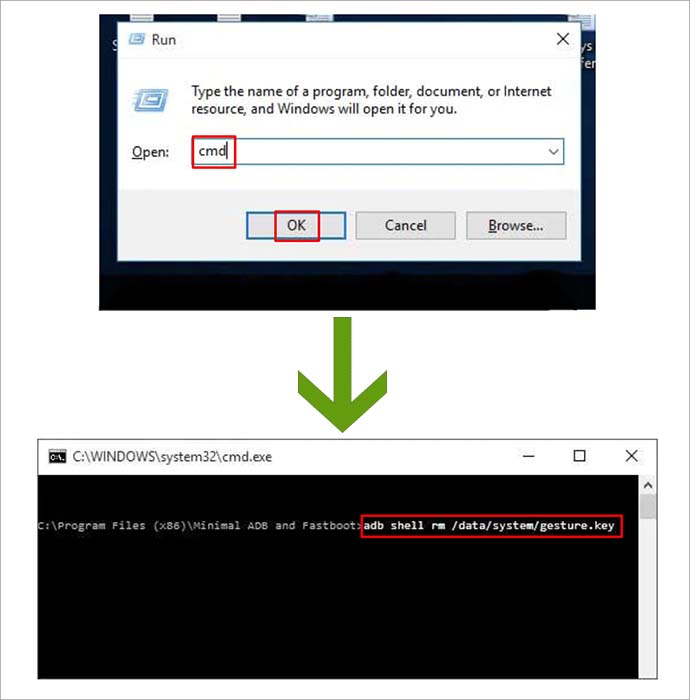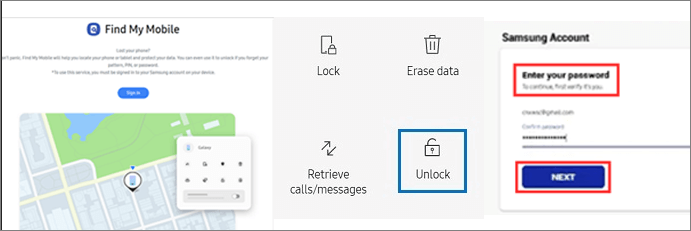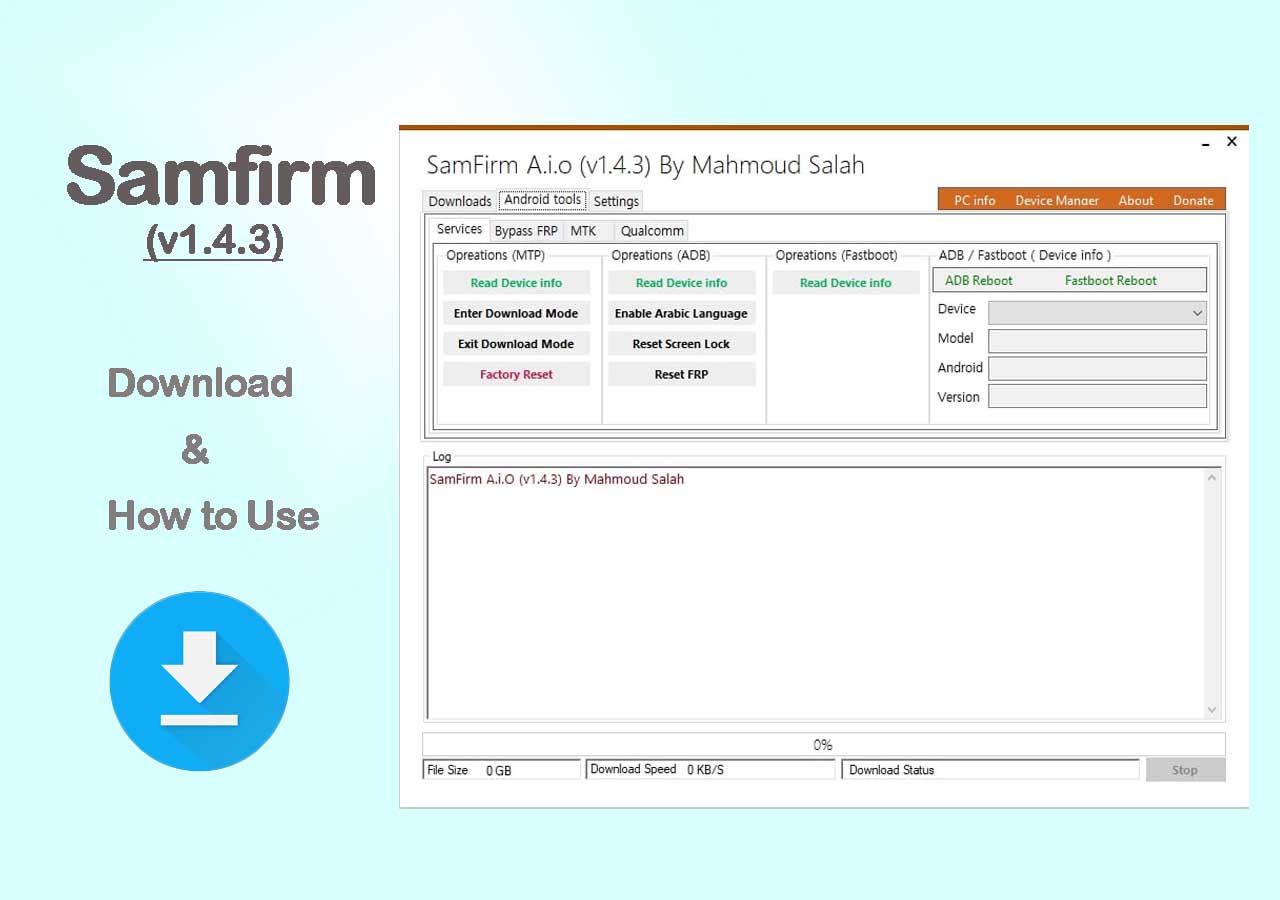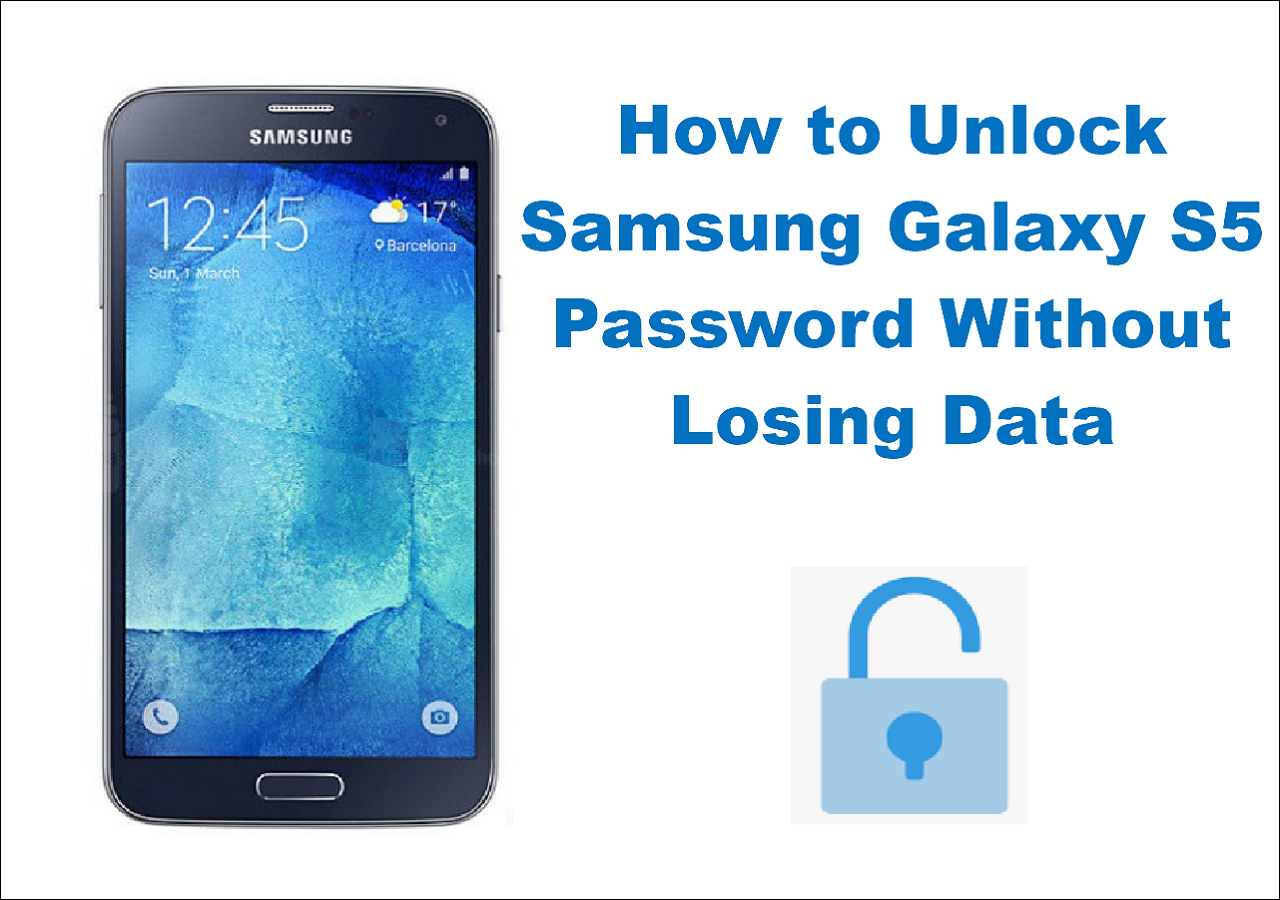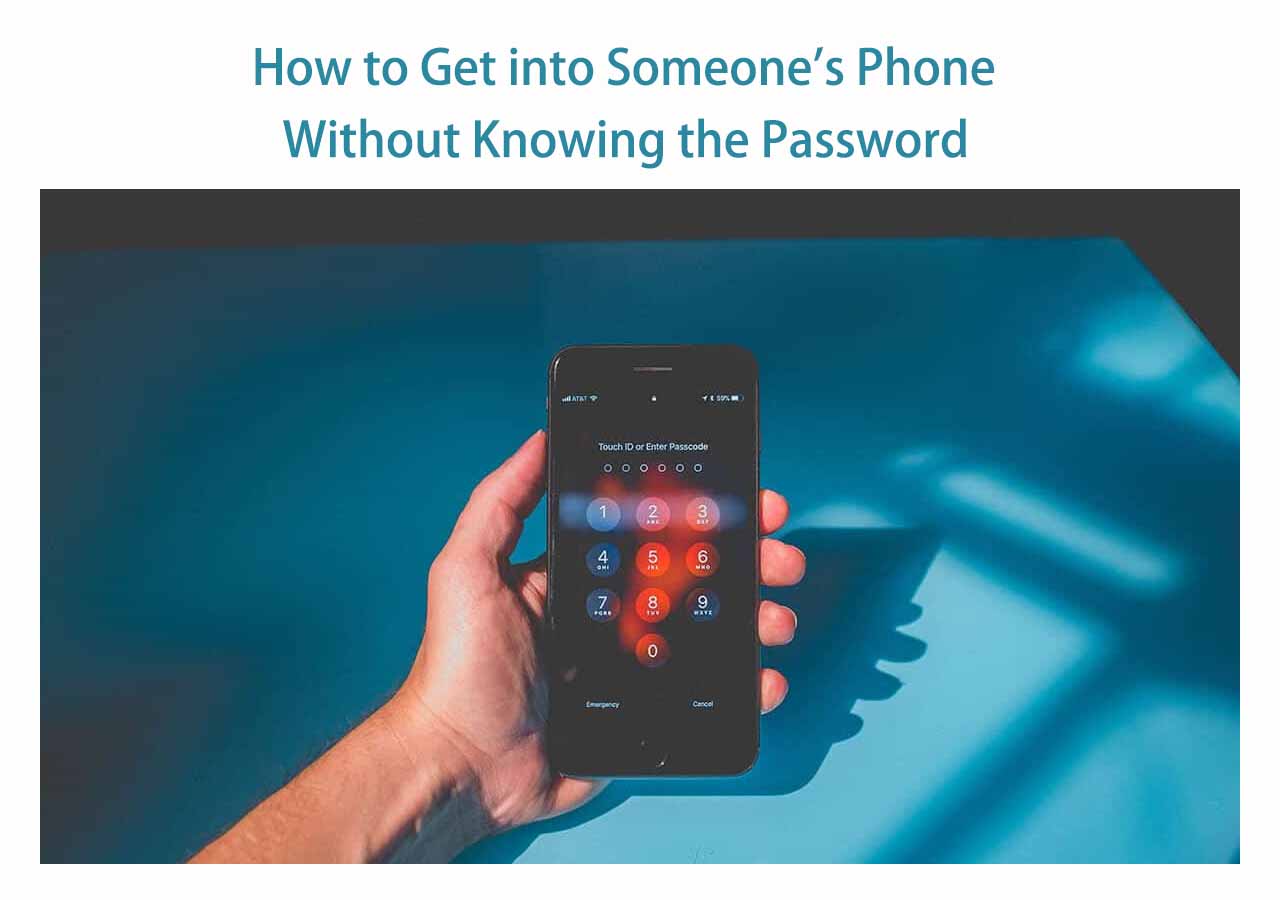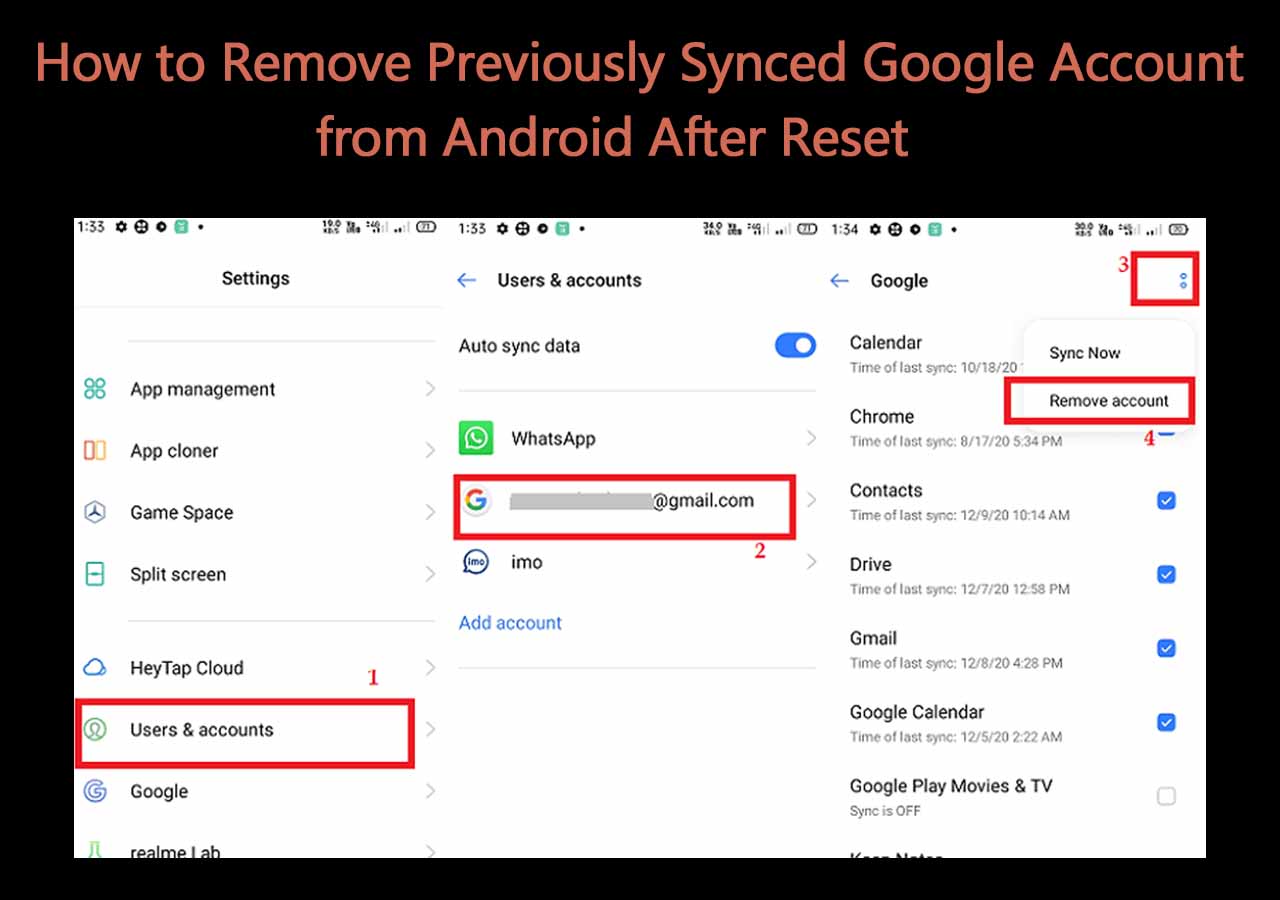Screen lock is an essential and necessary security way to protect our information and data on our phones from others. But sometimes it is possible to forget the password or pin code of the screen lock. Generally, when we forget the password, we can tap the 'Forgot password' to enter our Google account to reset our password of the screen lock. However, if you forget the Google account, what do you do?
Now follow us to explore how to unlock Android phone without Google account.
How to Unlock Android Phone Without Google Account
If you forgot your Google account and failed to get into your phone a couple of times, we have found all the feasible and efficient ways to unlock Android phone without Google account. Before bypassing the screen lock, keep in mind that some unlocking methods would clear all of the data and information stored on your apps, perhaps. So follow us carefully to learn how to unlock Android phone without Google account.
Way 1. Unlock Android Phones with a Factory Reset
Factory reset also known as hard reset, would reset your Android phone to its original system. One of the most important influences of factory resets is that it erases all of the data, settings, and applications that were previously on the device. Perform this operation with caution. It's better to make sure you back up Android photo data before performing a factory reset.
Since a factory reset needs to clear all information stored on your Android phone, it is definitely the same concept as reformatting a hard drive. Then what can factory resets do at such a cost? It is expected to fix many chronic performance issues and release storage space when there is a lot of junk information stored on your device. Now we use factory resets to unlock Android phones.
Here's how:
Step 1. Turn off your Android phone.
Step 2. Enter Recovery Mode by hardware buttons. Press the power button and the volume up/down button at the same time for most Android phones.
Step 3. Select Wipe data/factory reset > Factory data reset > Reboot system now.
![Factory reset]()
Step 4. Wait for a few minutes to complete the factory reset operation.
Note: The method of entering into Recovery Mode varies for all Android phones. For example, reset a Nokia that is locked.
Way 2. Unlock Android Phones with EaseUS MobiUnlock for Android
In addition to factory resets, you can also introduce a third-party unlocker tool to help you. EaseUS MobiUnlock for Android is a professional unlocking software to unlock up to 16 Android phone models, such as Nokia, Samsung, Motorola, LG, and other common brands.
It is dedicated to unlocking Android phones from three aspects:
- Unlock the screen lock on an Android phone without losing data.
- Unlock the screen lock on an Android phone, causing data loss.
- Remove Google FRP lock.
In terms of screen unlocking without data loss, a couple of old versions of Samsung phone is only supported for EaseUS MobiUnlock for Android. As for updated versions of Samsung phones and other Android phones, you can also this unlocking tool to unlock Android phone without Google account. This operation would result in the same data loss as factory resets.
To use EaseUS MobiUnlock for Android to unlock Android phones:
Step 1. Launch EaseUS MobiUnlock for Android. To unlock phone without password, PIN, or Pattern Lock, choose Remove Screen Lock.
Step 2. EaseUS MobiUnlock supports a wide range of Android phone. Choose your phone brand from the interface. Since the unlocking procedure varies according to the brand, just follow the onscreen instructions to unlock the Android phone.
Step 3. After following the step-by-step guide, you can unlock Android phone without password, PIN, or patter lock successfully.
Way 3. Unlock Android Phones via ADB
ADB means Android Debug Bridge. If you want to try this method to unlock your Android phone without Google account, it may be a little complicated and a part of technical skills are required. This method entails preparing a USB cable and a computer to connect your Android phone.
Here's how to use ADB to unlock Android phone without Google account:
Step 1. Connect your Android device to a computer with a USB cable.
Step 2. Press down the "Windows" button + "R" together to open the Run dialog box on your screen.
Step 3. Type "cmd" in the text field and select "OK".
Step 4. In the next window that appeared on your screen, type "adb shell rm /data/system/gesture.key" command.
Step 5. Then your Android phone will start to reboot.
![Unlock Android phone with ADB]()
Way 4. Unlock Samsung Phones with the Find My Mobile Feature
Now let's come to the last method to unlock an Android phone - via the Find My Mobile feature. Be aware that the Find My Mobile service is only available for Samsung phones. If your Android phone belongs to other brands, dismiss this method independently.
To unlock Samsung phone with Find My Mobile service:
Step 1. Go to Find My Mobile website, and sign in with your Samsung account.
Step 2. Once your Android phone information appears on the right side of the screen, tap/click Unlock to unlock it.
Step 3. Then enter the password of your Samsung account for verification.
Step 4. Tap NEXT to complete the unlocking process.
![Use Find My Mobile to unlock Samsung phone]()
Bonus tip: How to Unlock Android Phone With Google Account
Actually, if you are locked out on your Android phone, it's the best way to unlock your phone with Google account. It's quite easy and safe and you won't lose any data. After you have attempted to enter the wrong pattern a couple of times, you can tap on Forgot Pattern to enter your Google account to unlock the screen lock (only for Android 4.4 and lower). Alternatively, you are allowed to use the ADM feature to unlock your Android phone on another device. For more detailed information and steps on how to unlock Android phone with Google account, refer to How to Unlock Android Phone With Google Account.
Conclusion
In this article, we have outlined four practical methods to unlock Android phone without Google account: factory resets, EaseUS MobiUnlock for Android, ADB, and the Find My Mobile service (only for Samsung). Notice that some of them would cause data loss. Make sure you have backed up all the data stored on the phone. If not, it's possible to recover data from Android phone with EaseUs Android data recovery software.
FAQs on How to Unlock Android Phone Without Google Account
If you have any questions about how to unlock an android phone without a google account, you may want to check the commonly asked questions below.
1. Is there a universal code to unlock Android phones?
There's no single master pin to unlock Android phones as each is different to the phone depending on how it was configured. Android users have a SIM pin that is set by default to 0000 or 1234, and they can change the SIM card pin. But there's no universal master code to unlock Android phones.
2. Can I unlock my Android phone without losing data?
Yes. If you forget your screen password or pattern code, you can unlock your Android phone with your Google account without losing data. Alternatively, If your phone belongs to some old version of Samsung phone, you can also use some third-party software, such as EaseUS MobiUnlock for Android, to bypass the phone screen without data loss.
3. Does a factory reset delete everything forever?
Yes, it will clear all of your personal data that is stored on your phone. Performing a factory reset to your Android phone will reset your phone to its original status, but not remove its operating system That means that your contacts, photos, music, messages, and all the apps will be removed.
NEW
HOT