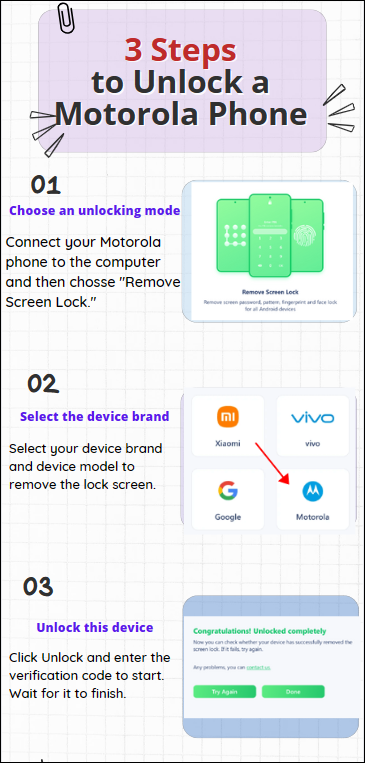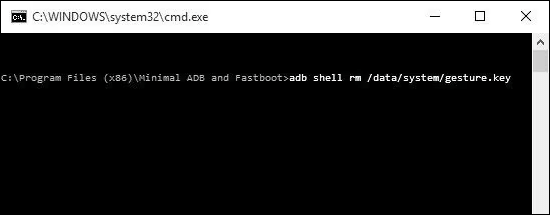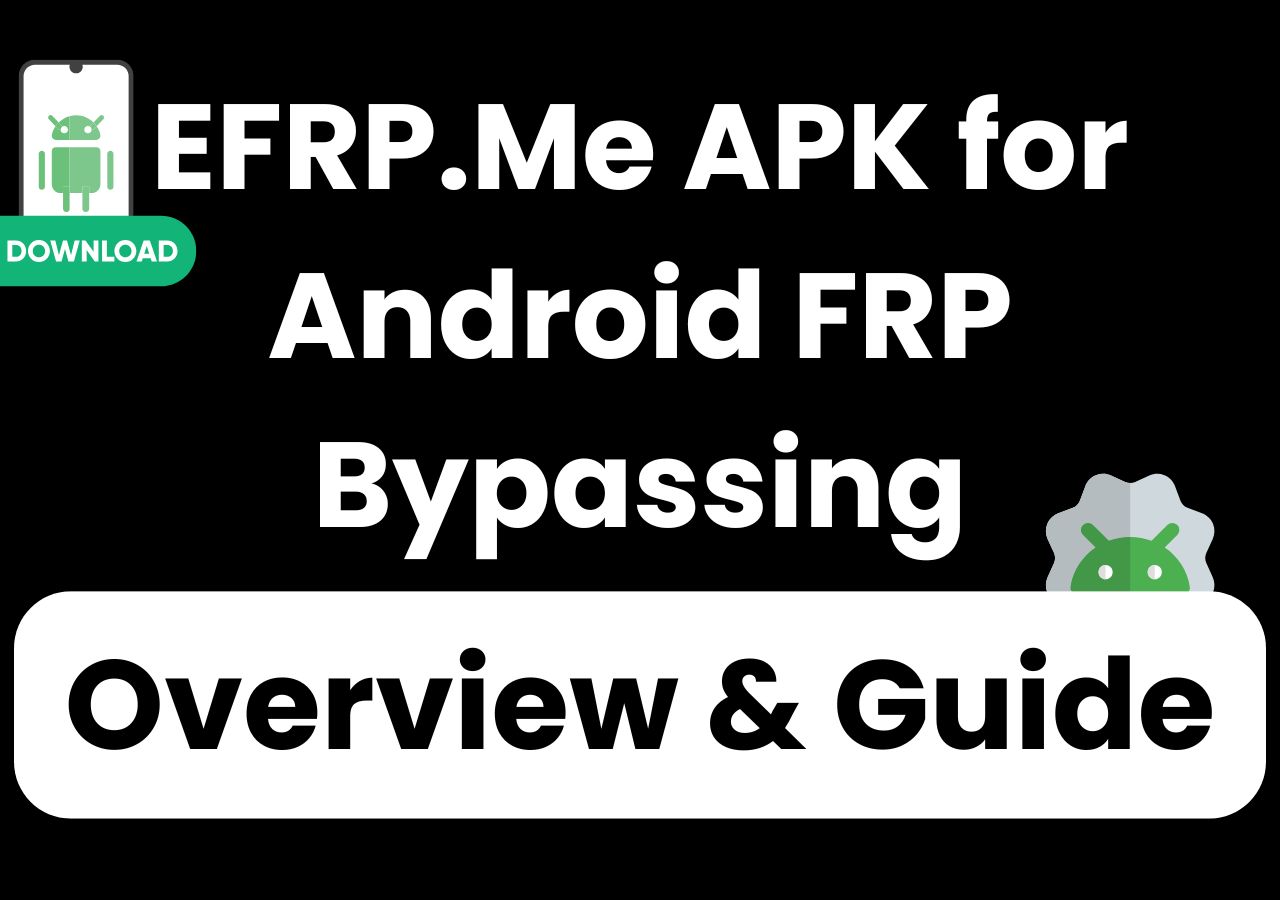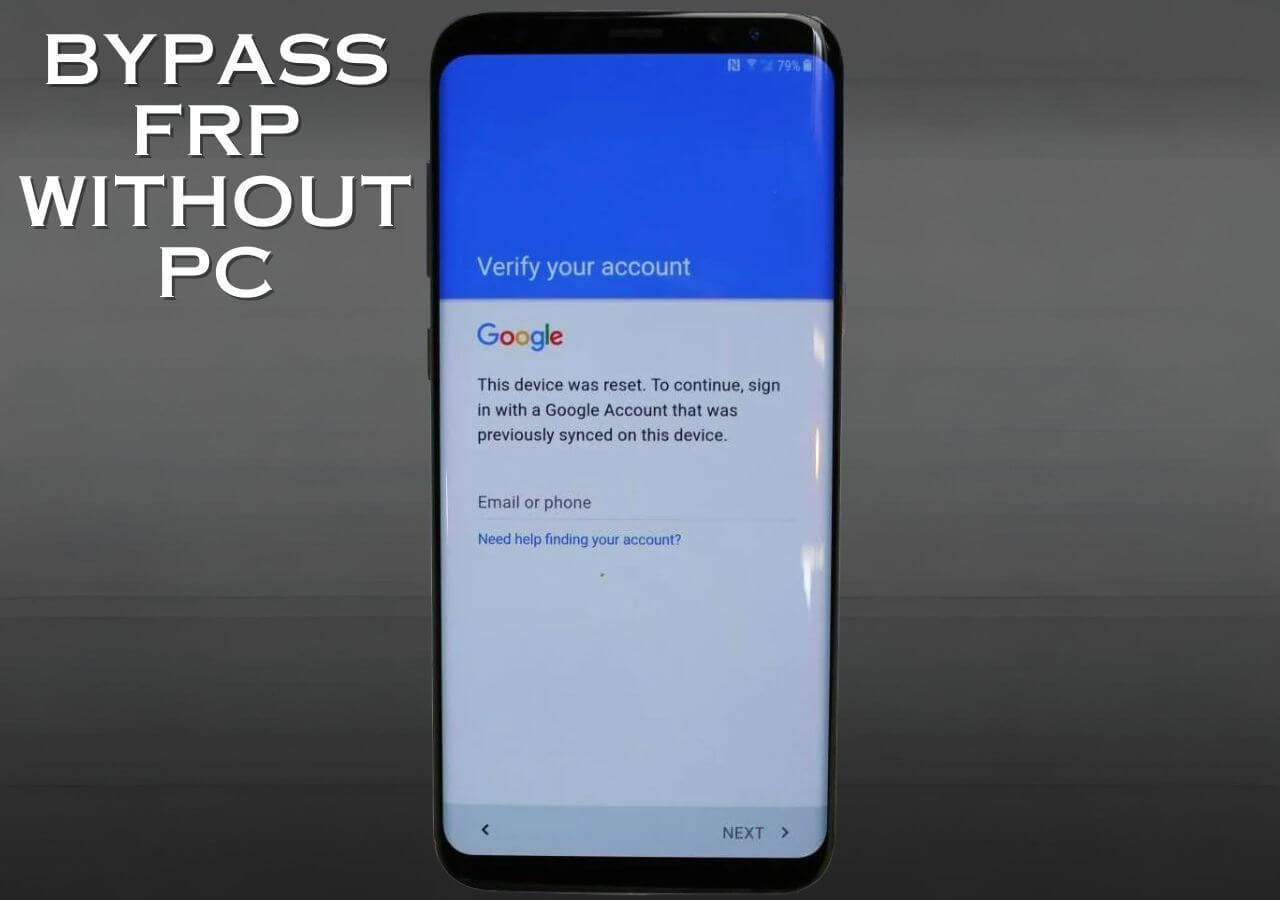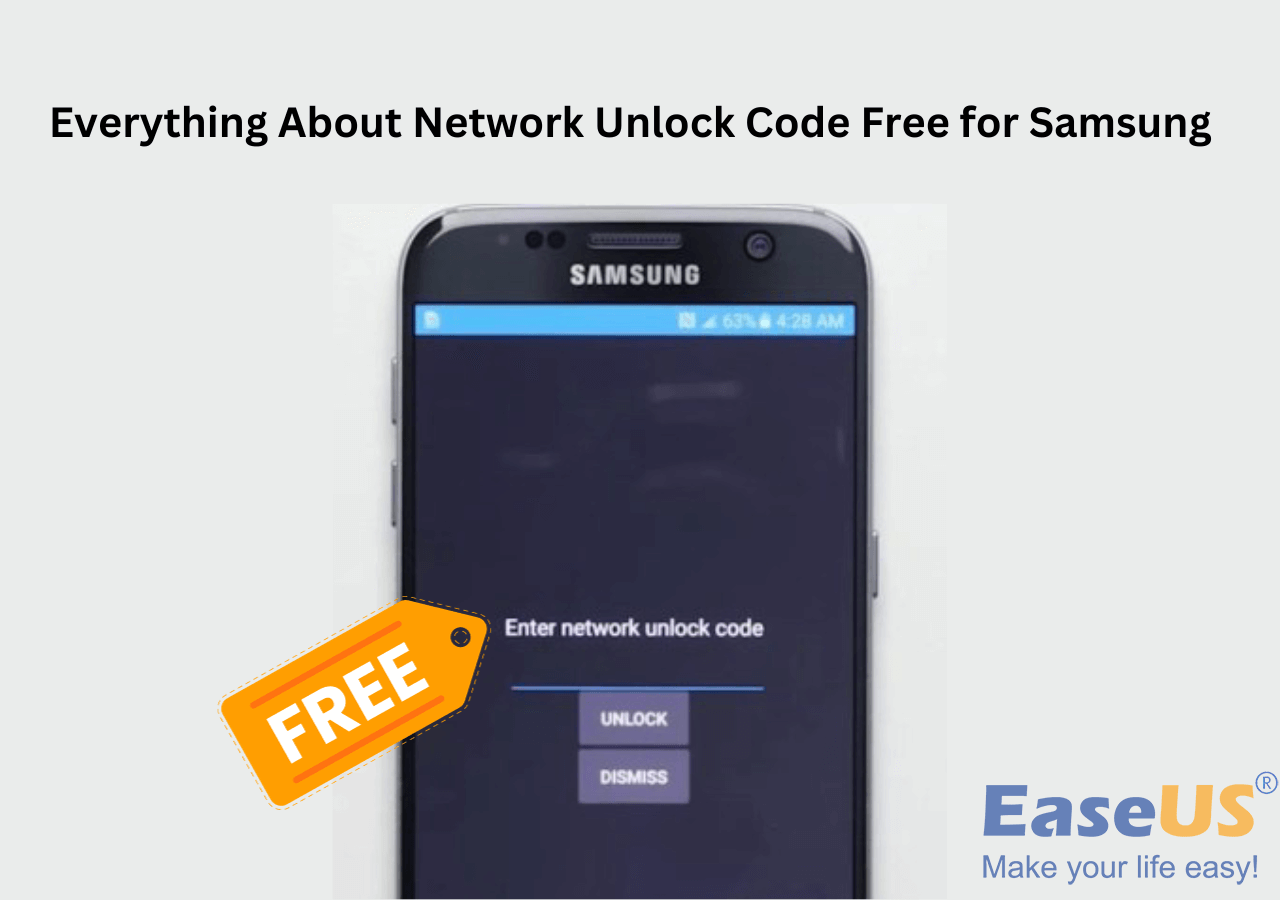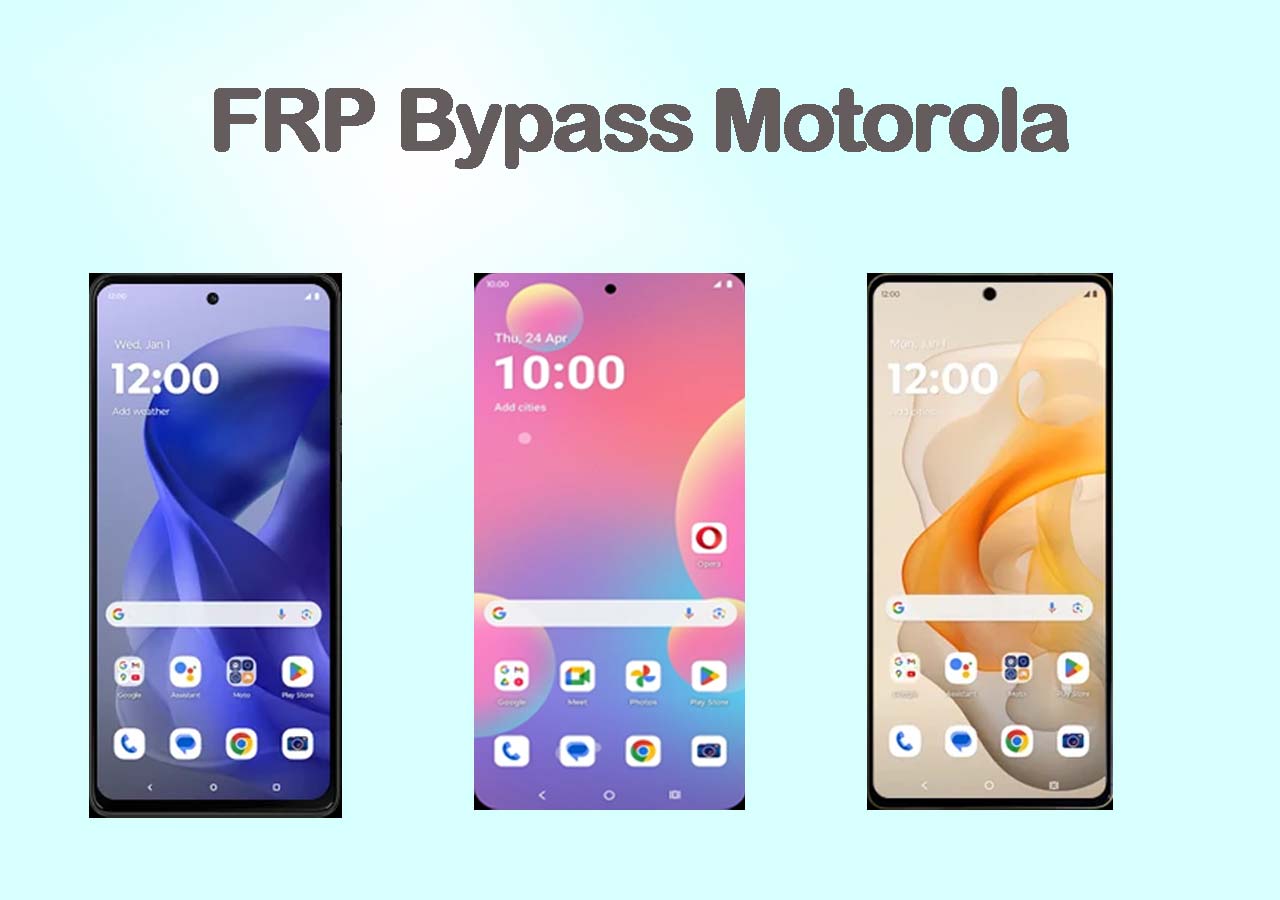Almost all mobile phones set screen locks to protect the security of phone data and prevent it from being used by others. Motorola's screen lock protects your phone's privacy and security. But it is also very common to forget the screen password lock. Another situation is that the previous owner left you this device without unlocking it after you bought a second-hand Motorola.
What's even more annoying is that you forget neither the screen password nor the Google account to which the device is connected. You may be desperate to find a way to fix the "forgot Android password" issue. Well, in this guide, we offer you four possible ways to unlock Motorola phone without Google account.
| 🔍Methods |
🎗️Effectiveness |
🛠️Difficulty |
| 1️⃣EaseUS MobiUnlock for Android |
High - It is a practical tool to unlock your Motorola phone easily and quickly without a Google account. |
Easy |
| 2️⃣Factory Reset |
High - It helps restore your phone to factory settings and remove the screen passcode. |
Moderate |
| 3️⃣ADB |
Moderate - It lets you install ADB on your computer and input the command to unlock your phone. |
Moderate |
| 4️⃣Safe Mode |
Moderate - It is for phones locked by a third-party app. |
Moderate |
Way 1. All-in-one Android Unlocker to Unlock Motorola Phone Without Google Account
If you don't remember your Google email and password, here is the best Android screen removal - EaseUS MobiUnlock for Android to unlock your phone without hassle. This professional unlocking software helps you unlock Motorola phone without Google account. During the unlocking process, it will not ask you to provide the Google account of the locked device. It supports all the mainstream Android brands on the market, such as Motorola, Samsung, Google, Nokia, and more. MobiUnlock for Android is dedicated to unlocking Android phones without password.
If you need to bypass the Google FRP lock on your phone, it can be a good helper. But this feature is for Samsung phones. It can also unlock Samsung phones forgot password without data loss for some old versions.
🔥Steps to unlock Motorola phone without Google account with EaseUS MobiUnlock for Android
![mobiunlock steps to unlock motorola phone without google account]()
![related articles]()
How to Unlock Motorola Phone Forgot PIN
Forgot your Motorola phone PIN? This is a problematic condition, particularly if you need to use your phone for an emergency. Remain calm. We'll walk you through four efficient ways to unlock a Motorola phone if you forget the PIN in this article.
Way 2. Remove Motorola Screen Passcode Without Google Account by Factory Reset
When you forget your phone password, the first thing you think of may be to factory reset Motorola phone without a password. In this way, it will delete all the current data on your Motorola phone, including the screen passcode. But a factory reset would delete everything on your device, so you'd better have a backup of your phone data to avoid data loss. After you unlock it, you can restore your phone from a backup.
📝Note: To use this method, you need to charge your Motorola phone to at least 30% battery. If you enabled location service on your phone, you may still need to enter the Google account to get into your phone after the factory reset.
Here is how to remove Motorola screen passcode by factory reset.
Step 1. Turn off your Motorola phone.
Step 2. Hold on to the Volume Up, Volume Down, and Power buttons at the same time. Release all the buttons until you enter the recovery mode.
Step 3. Press Volume Up and Down to browse all the options in this window.
Step 4. Choose the "Wipe data/factory reset" option.
Step 5. Click the Power button on your phone to confirm the information.
Step 6. Tap "Reboot system now" and follow the instructions to factory reset your Motorola phone.
![how to factory reset android phone]()
Method 3. Unlock Motorola Phone Without Gmail Account via ADB
Maybe few people know ADB, which is short for Android Debug Bridge. It is a coding tool for Android-based device debugging. With the use of this potent tool, power users and Android developers can command devices to behave in certain ways. You can use ADB to install APKs and transfer files between your Android device and computer. Here, we talk about how to make use of ADB to unlock Motorola phone passcode without a Google account.
📝Note: To use this method, you need to make sure you have enabled USB debugging on your Android phone. And your computer can connect your device via ADB.
Here are the steps to unlock Motorola phone without Google account via ADB.
Step 1. Install and launch ADB tools on your computer. (Through Android Studio)
Step 2. Connect your Motorola phone to your computer via a compatible USB cable.
Step 3. Open a command window on your computer and enter the command: adb shell rm/data/systek/gesture.key.
Step 4. Tap the "Enter" button and restart your Motorola phone. After that, you can get into the phone that is locked without a Google account.
![how to unlock motorola with android debug bridge]()
Method 4. Get into a Locked Motorola Without Google Account in Safe Mode
The last thing you can try is to boot your Motorola phone into safe mode. This method is suitable when your phone is locked by a third-party app. It also doesn't require the use of Google account.
Here is how to boot your phone in safe mode and unlock it.
1️⃣Put your device into safe mode.
Step1. Turn off your phone.
Step 2. Press and hold the Power button until you see the Motorola logo on the screen.
Step 3. Press and hold the Volume Down button until you see the Safe Mode message at the bottom of the screen.
![how to put android phone into safe mode]()
2️⃣Remove the third-party lock apps.
Step 1. Remove the apps that result in the screen locking. It will disable the third-party lock screen. You can clear the app cache, or uninstall the third-party lock apps.
![safe mode disable the third-party lock screen]()
Step 2. Press and hold the Power button until you turn off your phone. After that, restart your phone, which will make your phone exit safe mode.
Further read: How to Bypass Google Lock on Motorola
Did You Get All the Methods for Motorola Screen Unlocking Without Google Account?
Well, most methods of unlocking your phone require a Google account. Unlocking your Motorola phone without a Gmail and password is a bit more complicated. After you read this passage, you now know four viable ways to unlock Motorola phone without Google account. The First recommended method is to use an effective third-party unlocking tool - EaseUS MobiUnlock for Android to unlock your Motorola without complex skills. It can unlock your Android devices quickly with the highest success rate.
You can also try a factory reset, Android Debug Bridge, and safe mode to remove the Motorola screen passcode. However, these methods may not work on all Android models. Just choose one method that suits you most to unlock your Motorola phone without a Google account.
FAQs on How to Unlock Motorola Phone Without Google Account
1. How do I unlock my Motorola phone without data loss?
If your Motorola phone is running on Android 4.4 or earlier, you can take advantage of the Forgot Password feature on the lock screen to unlock your Motorola. This way will bypass the phone screen without data loss.
2. Does Every Motorola have an FRP lock?
All Motorola smartphones come with an FRP tool. Even after a factory reset, you are unable to use your mobile device if you forget your Gmail password. You would have to bypass the Motorola FRP in order to access your phone.
3. What to do if I forgot my password for unlocking my screen?
You must reset your phone, set it up again, and set a new screen lock if you can't remember your PIN, pattern, or password to unlock your screen. But when you re-enter your Gmail credentials during the device setup, the majority of your phone data ought to be restored.
Share this post with your friends if you find it helpful!
NEW
HOT