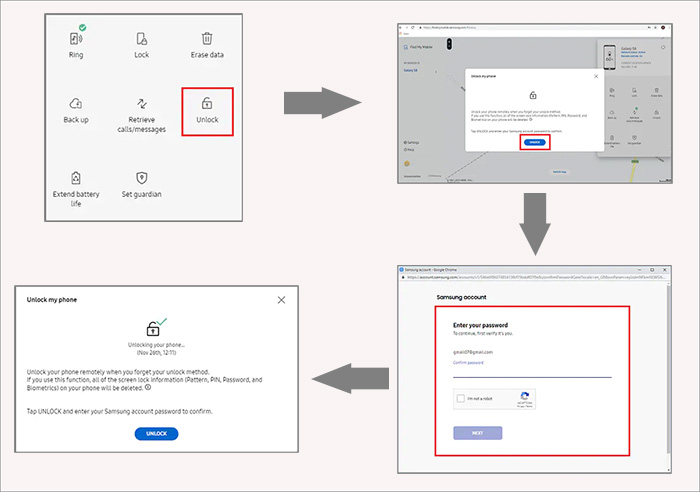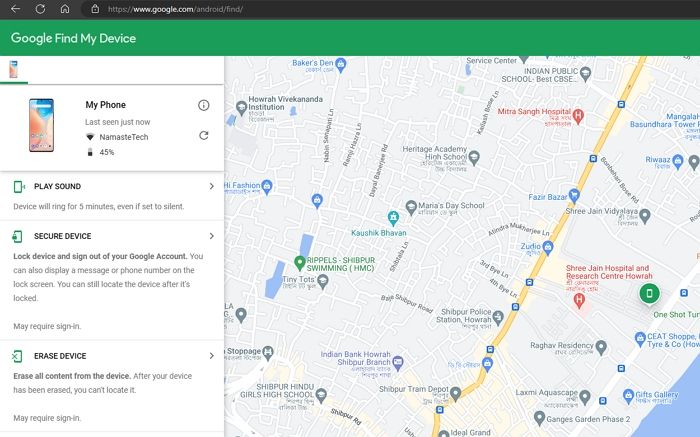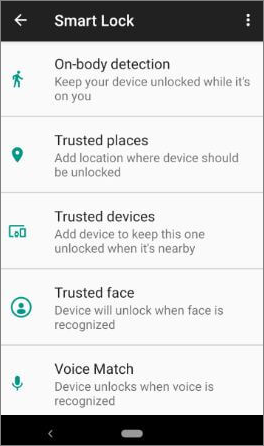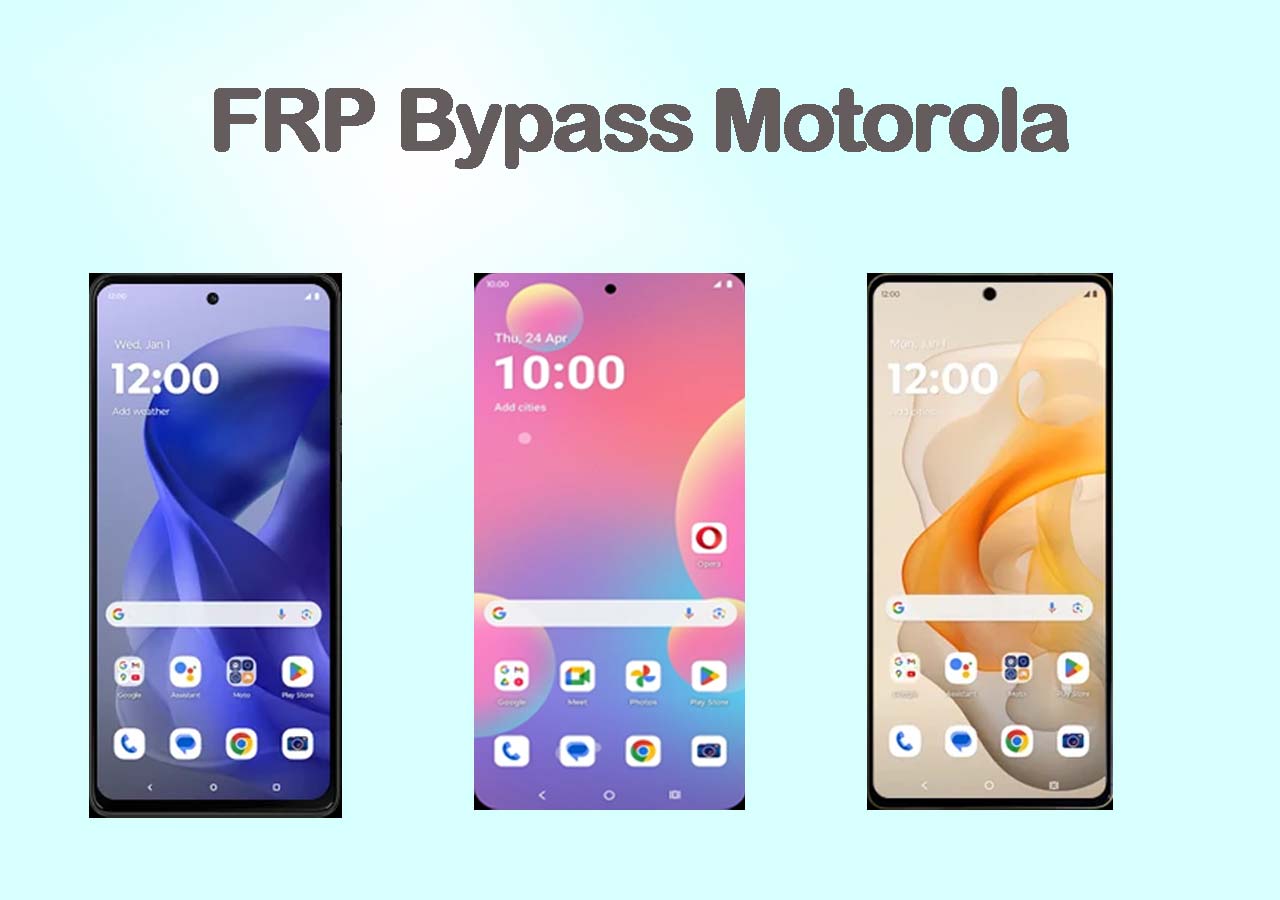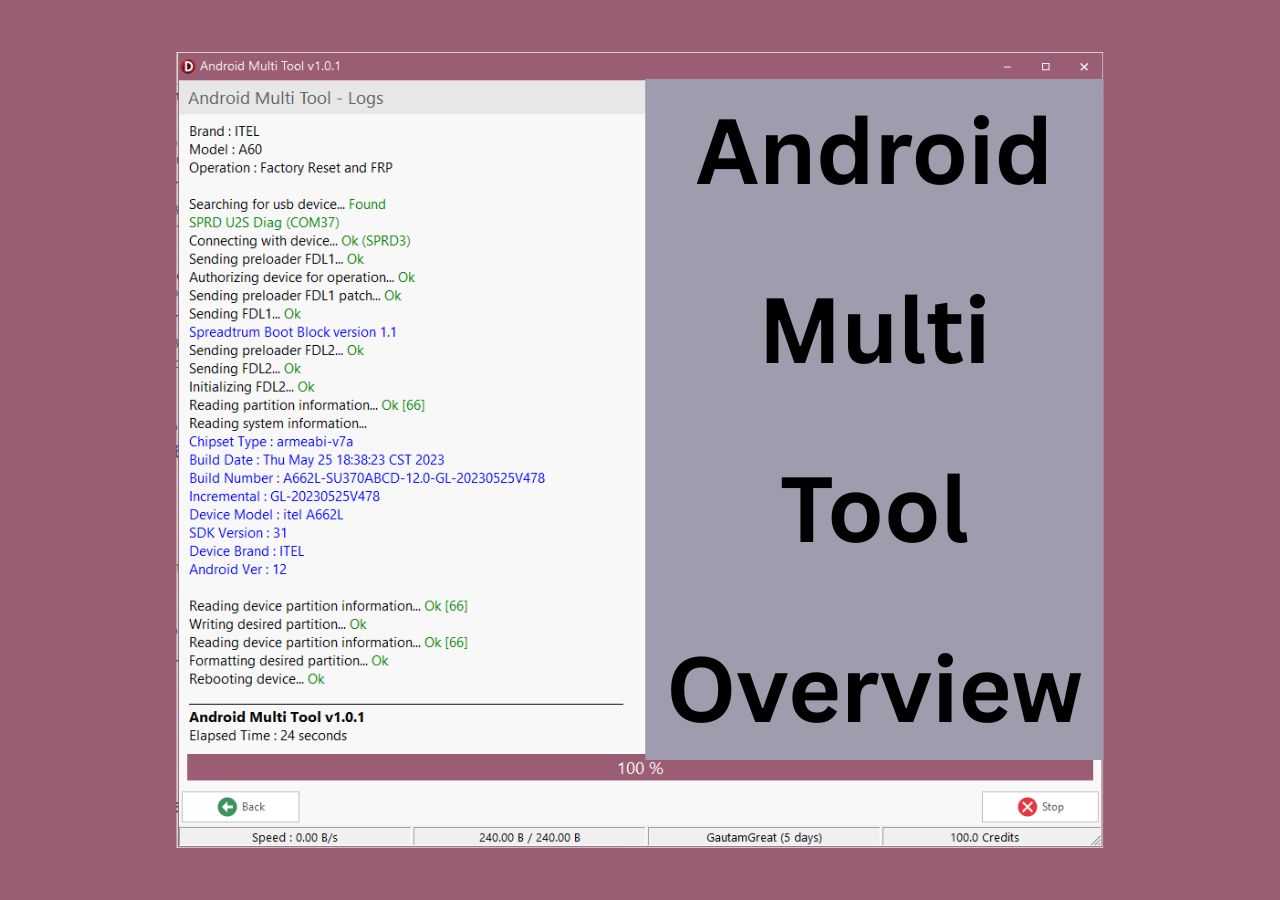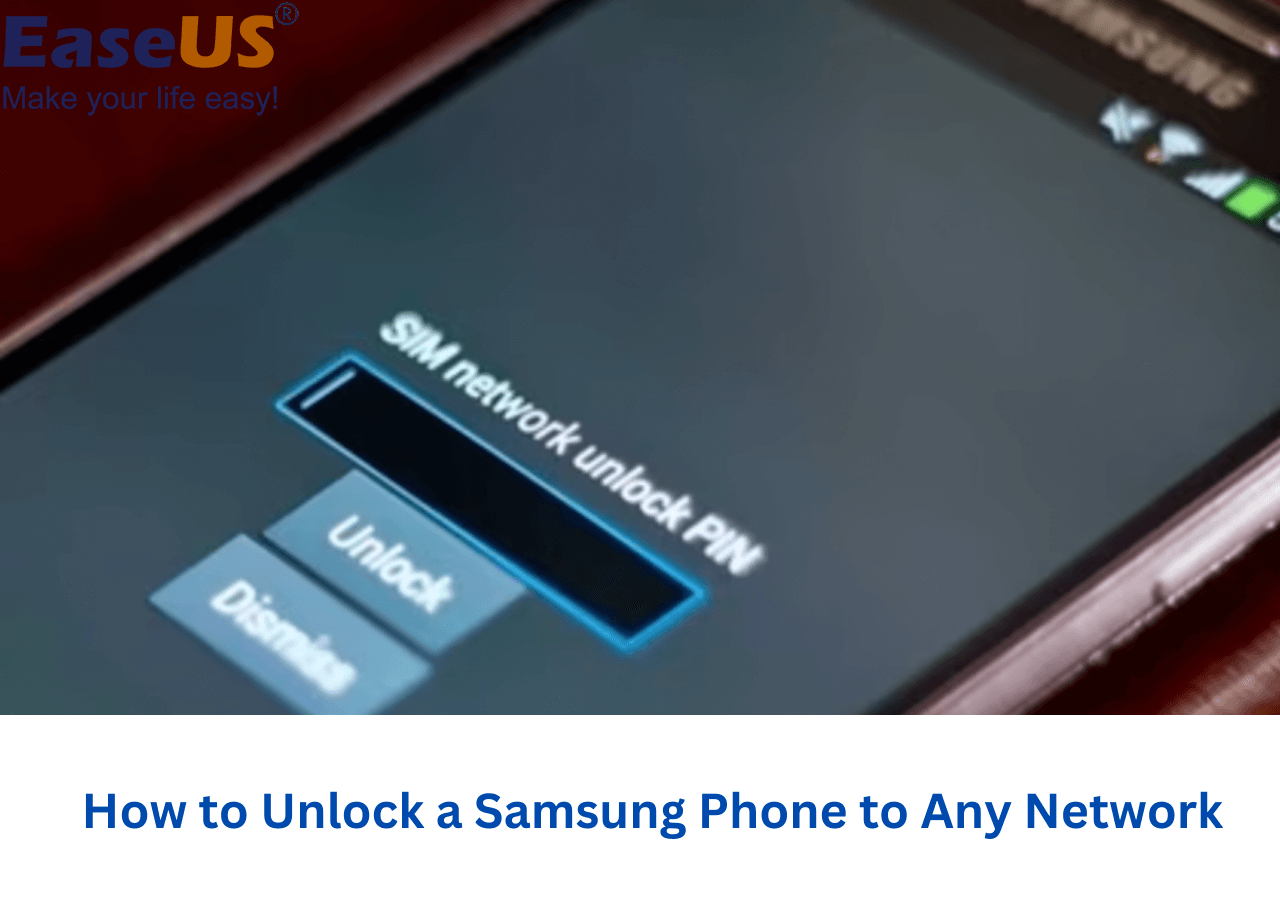Samsung Galaxy S22 series models (including Galaxy S22 Ultra, Galaxy S22+, and Galaxy S22) were released on February 25, 2022. If you are getting locked out of your Samsung Galaxy S22 because you forgot the password, don't worry. Putting your Samsung in recovery mode and performing a factory reset may be the first solution that flashes through your mind at that time. But once you wipe data/factory reset your Samsung, all content stored on the device will be erased. It's better to unlock Samsung phone forgot password without losing data if possible.
It happens all the time that people forget the lock screen password. In fact, there are plenty of ways to bypass Samsung lock screen without losing data. Let's see how to unlock Samsung phone when forget password and never lose any data from the locked device!
![Galaxy S22 series models]()
Google Account
When you forgot PIN pattern, or password on Samsung S22, you can simply bypass the lock screen using your Google account. But make sure your Samsung is running Android 4.4 or lower. If it's a Lollipop system, then you can use Google account to address this issue because this bug has been fixed on Android 5.0 and later.
With Google account, you can easily unlock Samsung S22 Ultra or other models when forgot password without losing data. Here's how to unlock Samsung phone forgot password using Google account
Step 1. On your locked Samsung Galaxy S22, try to enter the possible password or pattern until the "Forgot Pattern/Password/PIN" option appears on the screen from the bottom corner.
Step 2. Now select Enter Google Account details > Next to proceed.
Step 3. Now sign into your Google account with your credentials.
Step 4. Once you sign in, the lock screen will be unlocked automatically.
![unlock a phone with the Forgot patter option]()
Samsung Find My Mobile Feature
To unlock Samsung Galaxy phone when forgot password without factory reset, you can take advantage of the exclusive Samsung Find My Mobile feature to remove the original lock screen easily. And this feature is not only suitable for Galaxy S22, you can also use it to unlock Samsung S21 or other models if forgot password without factory reset.
Perform the following steps to use Find My Mobile to unlock Samsung phone or tablet when forgot password:
Step 1. Navigate to the Find My Mobile website on your computer.
Step 2. Sign in with your Samsung credentials that are associated with your locked Galaxy phone.
Step 3. Once you sign in, you will see the information of your Galaxy phone appearing on the screen.
Step 4. Now click Unlock. Then click UNLOCK again to confirm.
Step 5. If prompted, enter your Samsung account password to verify.
Step 6. Check "I'm not a robot" and click NEXT to start unlocking your phone.
![unlock a phone with Find My Mobile]()
Google Find My Device
In this section, we will teach you how to use Google Find My Device to remove Android lock screen without losing data including Samsung, Motorola, LG, OnePlus, and other Android-powered phones. Here you may find that Find My Device sounds very similar to Find My Mobile. That's right. Samsung Find My Mobile is only available for Samsung products, while Google Find My Device is designed to serve all Android-powered devices (including Samsung). In addition, Find My Device is also called Android Device Manager (ADM). It's the same thing.
Follow the steps below to unlock Samsung or other Android devices using Google Find My Device:
Step 1. Go to the Find My Device website on your computer.
Step 2. Sign in with your Google account and password associated with your locked Android device.
Step 3. Once you see the device displaying on the screen, select SECURE DEVICE.
![select SECURE DEVICE]()
Step 4. When prompted, set a new password or pattern for your locked phone.
Step 5. About 5 minutes later, type the new password on the lock screen of your Samsung S22 phone. You will get into your phone at once.
![set a new password]()
How to Unlock Samsung Galaxy S22 with One-Click
Have you ever thought about using another third-party Android unlocking tool to remove or bypass the lock screen when you forget the password or you don't even know the password? Here in this section, we will introduce a professional 100% working Android unlocker software - EaseUS MobiUnlcok for Android. If all of the methods described above are not working, you might as well try this EaseUS application. But remember one thing: this program will erase all the content stored on your Samsung S22 phone during the unlocking process.
In addition, this software also enables you to unlock the Google FRP lock on Samsung if you need it.
If you want to instantly unlock your Android phone for some urgent needs, you can download this software on your computer to unlock the Android lock screen with one click within a few minutes.
Step 1. Launch EaseUS MobiUnlock. To unlock Samsung without password, PIN, or pattern lock, choose Remove Screen Lock from the main interface.
Step 2. Choose Samsung among the phone brands. Afterward, follow the unscreen instructions to enter Recovery Mode on your phone to unlock the Samsung phone without password, PIN, or pattern lock.
Step 3. As long as you follow the phone locker strictly, you can unlock your Samsung phone without the screen lock.
Note: If your Samsung phone is Galaxy S6 or older models, this unlocking tool enables you to remove the lock screen without losing data.
2 Controversial Ways to Unlock Samsung Phones Without Losing Data
Except for the Google account and Find My Device/Mobile, there are 2 additional ways that some people say are available to unlock Samsung phone without losing data or without factory reset. Let's take a look.
Smart Lock
Samsung Smart Lock is a built-in feature on Galaxy phones. With this handy feature, you can enable Trusted places/devices/face or Voice Match to avoid situations like forgetting passwords. For example, When your Samsung Galaxy S22 Ultra is locked out, you can go to a place where you added to your Trusted places to unlock your Samsung phone automatically.
That is to say when you have already been locked out of your Samsung phone and you haven't enabled this Smart Lock service before, then you are not allowed to unlock your device via this feature.
![trusted places]()
Safe Mode
Someone says Android users or Samsung users can boot their phones in Safe Mode to unlock the device without losing data. It does work sometimes. But there's a condition: the current lock screen is from a third-party lock screen app. That means you can only use the Safe Mode to unlock some devices that are locked by third-party applications instead of by the built-in lock screen settings.
![Safe Mode]()
In addition, you can never use a certain Samsung pattern unlock master code or some string of specific numbers or codes to unlock a phone without password.
Conclusion
In this article, we've shared with you 3 ways to unlock Samsung Galaxy S22 phone when forgot password without losing data and 1 way to unlock all Android phones without password. It is recommended to try the 3 ways described earlier to unlock Samsung phone forgotten password without losing data for free. If they don't work, you can still download EaseUS MobiUnlock for Android for free to try it out.
FAQs on How to Unlock Samsung Phone When Forgot Password
For more information on today's topic - how to unlock Samsung S22 phone forgot password without losing data, you can check the following frequently asked questions.
1. How to restore your Samsung Galaxy after a factory reset?
If you have enabled automatic backup before, set up your Galaxy like new. In addition, you can also restore your Samsung phone via Samsung Cloud, provided it's enabled. So data backup before a factory reset on your phone is necessary.
2. Is there a universal code to unlock Android phones?
There's no single master pin to unlock Android phones as each is different to the phone depending on how it was configured. Android users have a SIM pin that is set by default to 0000 or 1234, and they can change the SIM card pin. But there's no universal master code to unlock Android phones.
3. What should you do if you don't want to lock your Samsung phone but it's asking you for a PIN?
If prompted and you have no choice but to enter a security PIN, you can choose a simple passcode that is easy to remember, like 1234 or 1111.
I sincerely hope this post is useful and helps you out of this dilemma. You are welcome to contact me on Twitter if you have any further questions or concerns about this guide. If you found this guide useful, you can click the button below to share it with your friends.
NEW
HOT