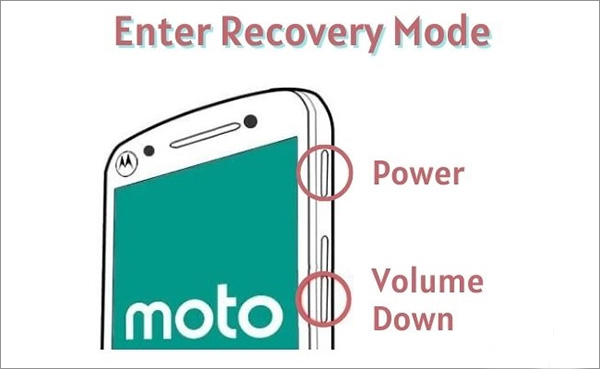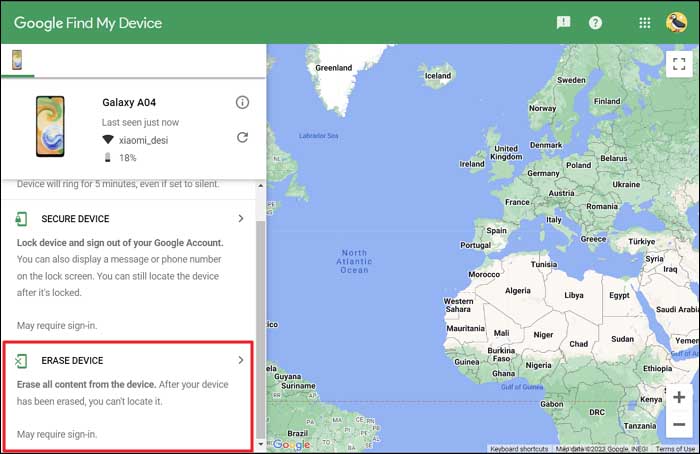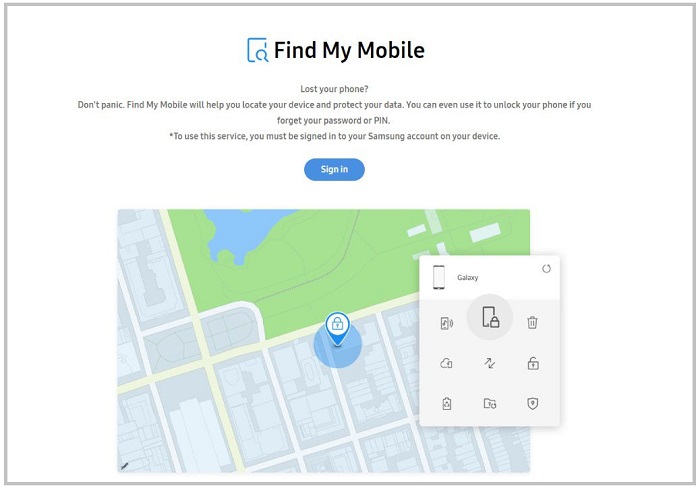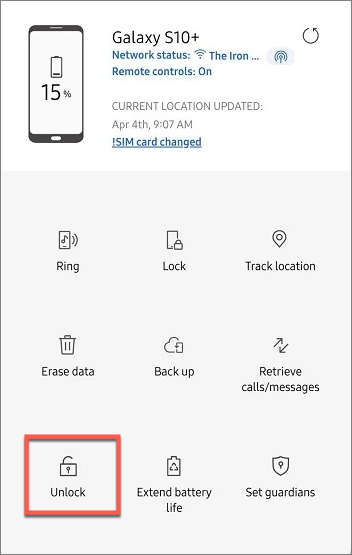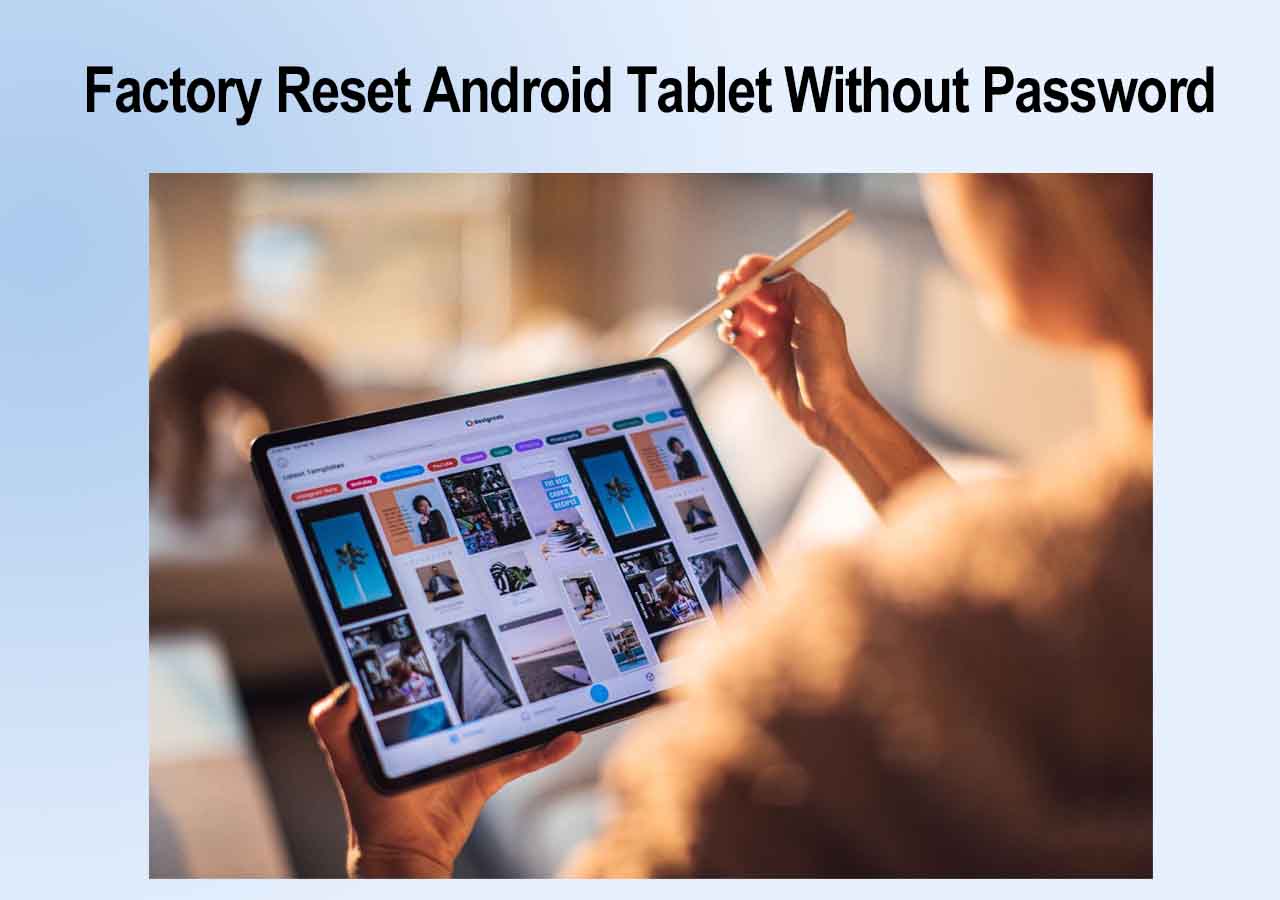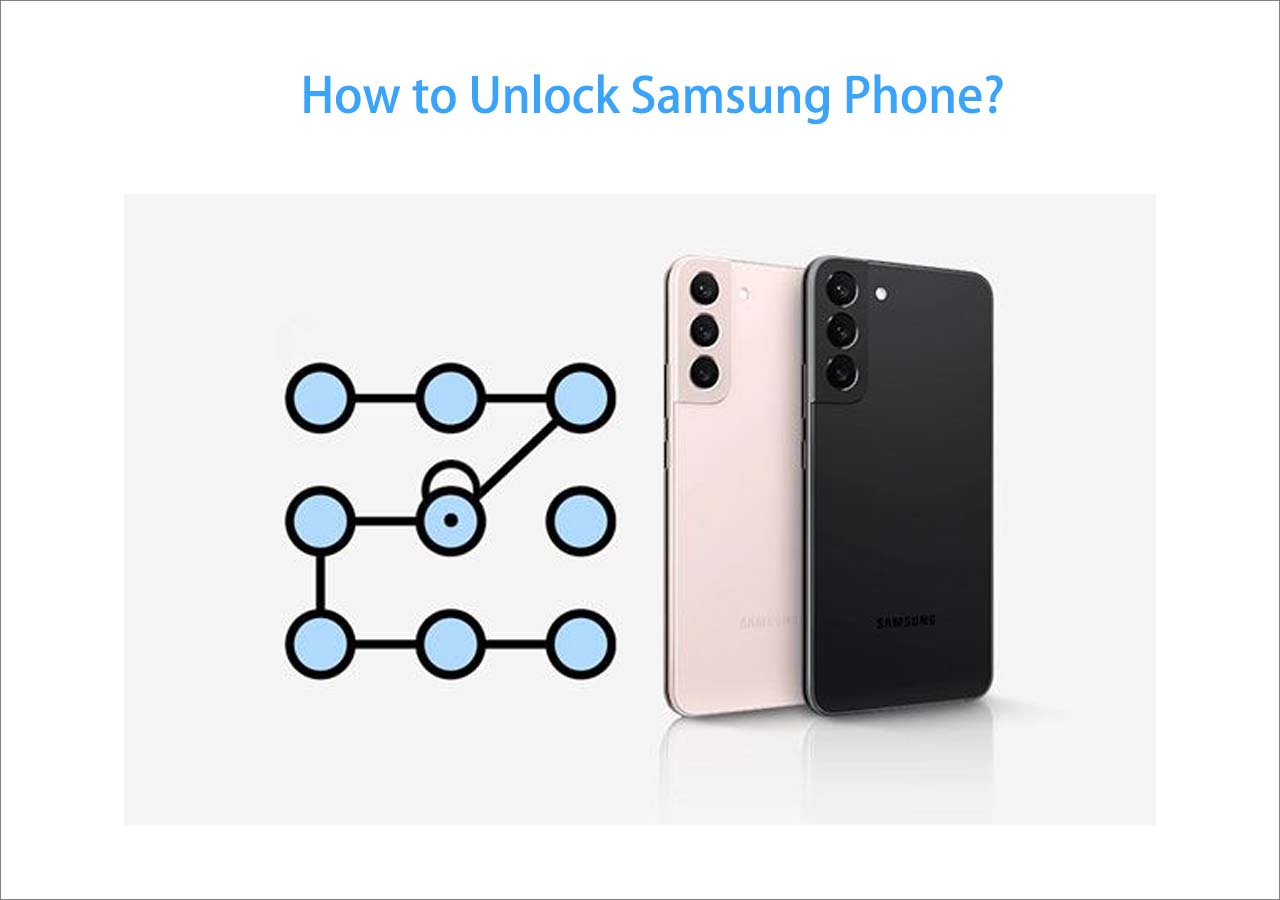Quick Answer:
✅ EaseUS MobiUnlock for Android: Reset any Android phone via PC or Mac without a screen password or Google account. [See how]
🔁 Button Combo: Use Recovery Mode to wipe the device. [Learn more]
🌐 Google Find My Device: Remotely erase the phone online. [Steps]
🔓 Samsung Find My Mobile: Unlock Samsung phones without losing data (if enabled beforehand). [Guide]
Can You Factory Reset a Locked Phone
Getting locked out of your Android phone can feel like hitting a wall — especially if you've forgotten the password, entered the wrong pattern too many times, or are dealing with a broken screen. Fortunately, you can still factory reset a locked Android phone, even without knowing the password.
In this blog, you will learn 3 effective ways to factory rest Android without password from lock screen. Each solution comes with its own requirements and pros/cons. Whether your phone is from Samsung, Nokia, Motorola, OnePlus, or any other Android brand, this guide will walk you through how to reset it safely.
❗Note: Factory resetting a locked phone will erase all local data. However, if you've previously backed up your data to your Google account or cloud storage, you can restore it afterward.
Tip 1. How to Reset Android Phone When Locked with EaseUS MobiUnlock
If your phone is locked and you're unable to use hardware buttons or access recovery mode, a third-party unlocking tool may be your most reliable option. EaseUS MobiUnlock for Android is a desktop program designed to help users reset locked Android phones by removing the screen lock entirely — no password required.
Why choose EaseUS MobiUnlock for Android? Unlike manual reset methods that rely on specific key combinations or Google services, MobiUnlock connects your device to a computer and initiates the reset directly through USB, making it ideal for more complex situations.
What it supports:
- Most Android brands, including Samsung, Motorola, OnePlus, and more
- Screen locks such as PIN, pattern, password, fingerprint, and facial recognition
- Devices running Android 6 or later
All you need to do is connect your Android phone to a computer (Windows/Mac) and open the EaseUS MobiUnlock, then click Remove Screen Lock to unlock your device.
This solution is particularly useful when:
- You are not a tech-savy and don't know how to factory reset a device
- Your phone can't enter Recovery Mode
- You've tried other methods but your device remains locked
Here is how to reset a phone that is locked with EaseUS MobiUnlock for Android:
Step 1. Launch EaseUS MobiUnlock. To reset an Android phone when it is locked, choose Remove Screen Lock.
Step 2. Select your phone brand. The unlocking procedure varies depending on the brand. Follow the onscreen instructions to reset the locked Android phone.
Step 3. Via the unlocking process, you can reset the locked phone without password.
That's all it takes to reset your locked Android phone with EaseUS MobiUnlock for Android. Starting with Android 13 and above, some models (especially Samsung, Xiaomi, and Pixel devices) may require additional steps after a factory reset due to enhanced Factory Reset Protection (FRP). Even after a successful hard reset, you’ll be prompted to enter the original Google account linked to the device.
Tip 2. How to Reset a Phone That Is Locked with Buttons Manually
There are various ways to learn how to reset Android phone when locked. The first approach we'll touch on while learning how to factory reset Android phone when locked is to manually reset the Android phone to factory settings. Keep in mind that conducting a factory reset is dedicated to wiping your device to clear all the data previously on the device.
However, it would not remove the original mobile Android operating system when you hard reset a Samsung phone or other Android. So you can use your Android device normally after the factory reset. Now let's see how to factory reset Android phone when locked by the following steps:
Step 1. Turn off your locked Android device.
Step 2. To enter the Recovery Mode, press and hold the Volume Up/Down and the Power button for a second.
![press and hold the Volume Up/Down and the Power button]()
Step 3. In the Reboot menu, select Wipe data/factory reset.
![select Wipe data/factory reset]()
Step 4. Tap on Factory data reset to factory reset a phone that is locked now.
Step 5. On the next screen, select Reboot system now to reset your device at once.
![select Reboot system now]()
- Tip
- When it comes to selecting an option, the Volume Up/Down button serves as an Up/Down key, and the Power button is considered an OK button. Just follow the instructions above to fix how the issue - how to factory reset a phone that is locked step by step.
What's more, you can click here to learn how to factory reset Samsung if your device is Samsung. Or if it is Motorola, you can learn how to reset Motorola phone when locked for more information on how to factory reset an Android phone that is locked.
Tip 3. How to Reset Android Phone When Locked via Find My Device
If you're locked out of your Android phone and can't use the buttons for a manual reset, Google's Find My Device offers a way to remotely erase all data on the device — which performs the same function as a manual factory reset.
Find My Device is also known as Android Device Manager (ADM). It works by remotely viewing, finding, or erasing a locked, lost, or stolen Android device. The essence is doing a factory reset on your locked device remotely. It's the same principle as a factory reset, but much simpler.
⚠️ Note: This method will delete all data on the device, and you'll need to sign in with the original Google account afterward (due to FRP). It does not help you unlock the device without data loss.
Requirements:
- The phone must be connected to the internet
- Location services must be enabled
- You're signed into the Google account linked to that phone
Once you're ready, follow the steps below to reset a phone that is locked with Find My Device:
Step 1. Grab another device to go to the Find My Device website in a browser.
Step 2. Log in with the same Google account used on the locked phone.
Step 3. Select your Android device that is locked now once the Find My Device service is loaded.
Step 4. Once your device appears, select Erase Device.
Step 5. Confirm the action. Your phone will perform a remote factory reset.
Step 6. After the reset, you can set it up again — but you'll need your original Google account to pass FRP.
![reset your Android phone with Android Device Manager]()
- Important Note
- In earlier Android versions, Find My Device allowed users to set a new screen lock password to replace the old one. However, this feature was removed starting from Android 8.0.
Currently, the "Secure Device" option only locks the phone if it wasn't locked already — it does not override the existing password or pattern. The only working method now is to erase the device remotely, which will factory reset your phone but also delete all your data.
Tip 4. How to Reset a Locked Samsung Phone with Find My Mobile
If you're using a Samsung device, you're in luck. Samsung offers its own remote management service called Find My Mobile, which provides more advanced features than Google's Find My Device. One of its key benefits is the ability to remotely unlock your phone—something not possible with Google's tool.
This method is especially useful if:
- You forgot your screen PIN, password, or pattern
- Your device is connected to Wi-Fi or mobile data
- You previously enabled Find My Mobile on the device
Requirements:
- Samsung account must be added to the device before it was locked
- Find My Mobile must be enabled in device settings
- The phone must be connected to the internet
Here's how to reset your Samsung phone using Find My Mobile:
Step 1. On your computer or another phone, visit Find My Mobile.
Step 2. Log in with the Samsung account linked to the locked device.
![Find My Mobile]()
Step 3. Once your device appears, select it and click Unlock from the menu.
![unlock Samsung]()
Step 4. Follow the instructions to remotely unlock your phone. The screen lock will be removed without deleting your data.
Step 5. (Optional) If you'd prefer a full factory reset, you can also choose Erase Data to perform a complete reset.
🔐 Note: Unlike Google's Find My Device, Samsung's Find My Mobile can unlock your Android phone without losing data, as long as it was set up beforehand.
After Factory Reset Android Asking Google Account?
After performing a factory reset—whether via buttons, Find My Device, or third-party tools—you may find your Android device asking for the Google account previously synced to the phone. This is part of Google's Factory Reset Protection (FRP), introduced to prevent unauthorized access to stolen or lost devices.
What Is FRP (Factory Reset Protection)? FRP is a security feature automatically activated when you add a Google account to an Android phone. Once triggered, even if the device is factory reset, it will require the same Google account credentials used before the reset to continue setup. This means:
- Simply resetting the phone won't remove the lock if FRP is active.
- If you forgot your Google account or password, you won't be able to use the phone after reset.
What if you're already stuck on the Google Account verification screen? Unfortunately, if you don't remember the original Google account or password, your options are limited:
- Try recovering the account via Google Account Recovery.
- If you're the rightful owner, you can contact your device's manufacturer support (Samsung, Motorola, etc.) with proof of purchase.
- Try the Remove Google Lock (FRP) feature in the EaseUS MobiUnlock for Android if your locked phone is a Samsung.
Final Thoughts
In this article, we have outlined three methods to help you fix: how to factory reset Android phone when locked or how to format an Android phone when locked from scratch. Follow the guide to fix: how to factory reset Android phone when locked step by step. Resetting your Android phone would result in data loss, but it's the lesser of two evils. You can still recover your data through the previous method mentioned before. After you unlock your device, be more careful when you set a new password on your Android phone and keep it in mind.
Click here to download EaseUS MobiUnlock for Android to reset phone when locked:
FAQs on How to Factory Reset Android Phone When Locked
When it comes to how to factory reset Android phones when locked, you may come across some problems. Don't panic. If you have any questions about how to factory reset Android phone when locked, check the commonly asked questions below. Now let's get right to it.
1. Do these factory reset methods work on Android 13/14/15/16?
Yes, but with limitations. While you can still erase the phone remotely, you won't be able to unlock or set a new password. After wiping the device, Android 16/15 or other relatively newly released systems will require you to verify your identity with the original Google credentials, due to FRP (Factory Reset Protection).
2. Can I reset a locked Android phone without losing data?
In most cases, performing a factory reset—whether manually, via Find My Device, or using third-party software—will erase all data on the device. But if your locked phone is an older Samsung device like Galaxy S6, S6 Edge Plus, S5, S5 Dios, S4, S4 Mini, S3, the EaseUS software can unlock your Android screen lock without losing data. Also, Samsung devices with Find My Mobile enabled offer a remote Unlock feature that removes the screen lock without erasing data.
3. Does a hard reset delete everything Android?
A hard reset is also called a factory reset. Your data on the phone is deleted after a factory data reset. All apps and the data they contain will be uninstalled. However, data stored in your Google Account can be restored. You can scroll up to the Part 2 for more information if you want to learn how to hard reset Android phone when locked.
4. Why can't I access recovery mode on my Android?
Some new Android models require OEM unlock to access recovery. In such cases, third-party unlock tools may help.
NEW
HOT