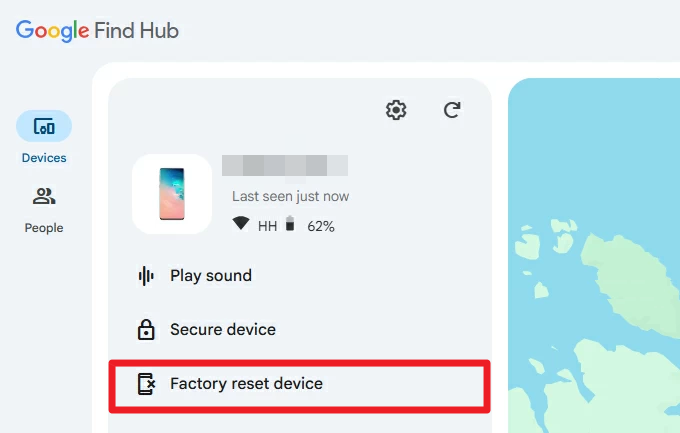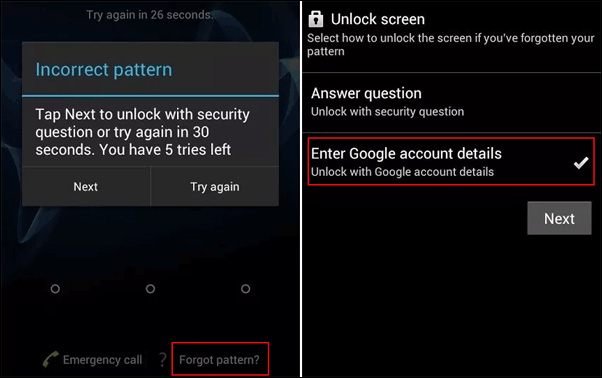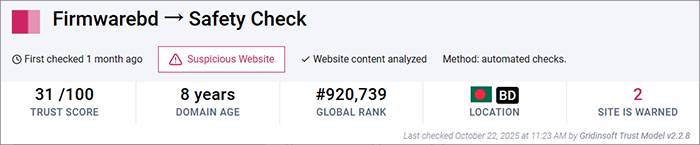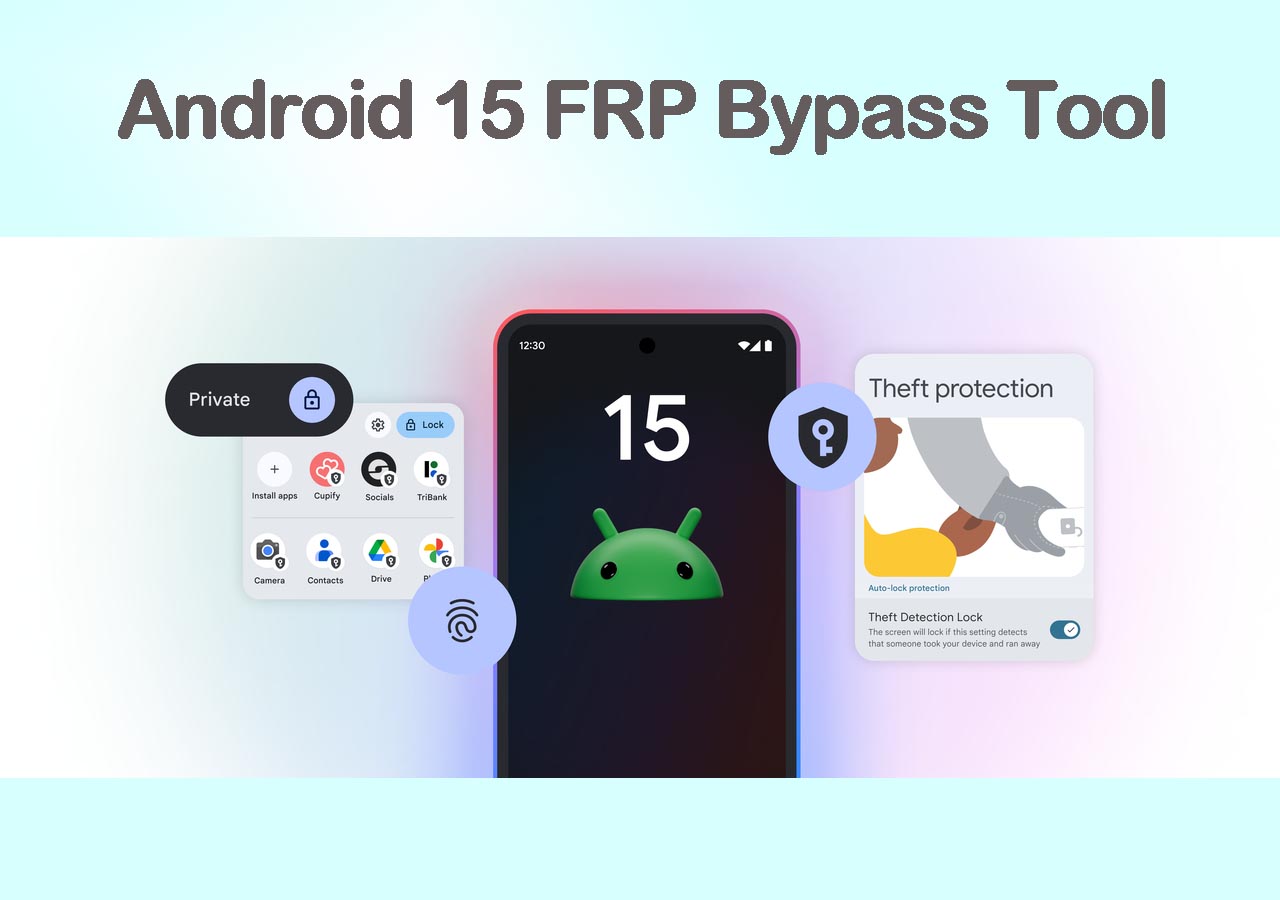Normally, to protect the security and privacy of mobile phone data, you need to set a passcode for your phone, such as a pattern, password, or PIN code. If you forgot the passcode, you can't get into your locked phone to access important information. This is worrisome since smartphones have become so essential for daily life.
If you forgot your PIN code or passcode on your Motorola phone, you have come to the right place. This article provides you with four efficient methods to help you unlock Motorola phone forgot PIN. Let's explore them one by one.
🔭Methods at a glance:
| Method |
Requirements |
Pros |
| MobiUnlock |
Works on all Motorola phones |
High success rate without requiring tech skills |
| Find My Device |
Phone linked to Google account; internet connection required |
Official method to erase remotely to remove PIN or password |
| Google Account |
Android 4.4 and earlier; Google account linked |
No additional tools needed; uses existing Google account credentials |
| Factory Reset |
Works on all Motorola phones |
Universal method; does not require a PC |
Method 1. All-in-one Solution to Unlock Motorola Phone Forgot PIN
There are many ways to unlock a Motorola phone without a PIN. If you are looking for the most effective one, you can't miss EaseUS MobiUnlock for Android. This Motorola PIN code bypass tool aims to bypass the Android lock screen in minutes, including lock screen PINs, passwords, and fingerprints. The most amazing thing is that it works in almost every unlocked scenario. For example, after you repeatedly enter incorrect passcodes, the Android device gets disabled. Or you cannot input a passcode on an Android phone with a cracked or shattered screen. In any of these cases, you can use it to solve your problem.
Why we recommend EaseUS MobiUnlock for Android:
Steps to unlock Motorola phone forgot PIN:
Step 1. Launch EaseUS MobiUnlock for Android. To unlock phone without password, PIN, or Pattern Lock, choose Remove Screen Lock.
Step 2. EaseUS MobiUnlock supports a wide range of Android phone. Choose your phone brand from the interface. Since the unlocking procedure varies according to the brand, just follow the onscreen instructions to unlock the Android phone.
Step 3. After following the step-by-step guide, you can unlock Android phone without password, PIN, or patter lock successfully.
Method 2. Bypass Motorola Phone Forgot PIN with Find My Device
If you are not willing to use third-party unlocking software, Google offers a screen removal service -- Find My Device to remove screen lock PIN on Android. With Google Find My Device you can find, lock, ring, or wipe your Android device remotely. It is a convenient feature to help you bypass your Motorola phone forgot PIN. After that, you can set a new PIN code for your Motorola phone.
📝Note: If you want to use Find My Device, you need to make sure the feature is enabled on your phone. And you need to have a Google account and password linked to the locked Motorola phone.
Follow the steps to bypass Motorola phone forgot PIN via Find My Device.
Step 1. Head to the Find My Device website in a browser. ( You can visit this site on a phone or computer.)
Step 2. Sign in to it with the Google account that is linked to the locked Motorola phone.
Step 3. Select the phone you want to unlock from the pop-up list.
Step 4. Click the "Erase Device" option to start erasing your Motorola phone.
Updated Info:
Google's Find My Device service has been rebranded as Find Hub. The functionality remains largely the same, still allowing you to locate, ring, and remotely erase your Android device. You can now access the feature by visiting the Find Hub website or using the Find Hub app on your phone. However, you should ensure the service is enabled on your Motorola phone under settings and that you remember your Google account credentials linked to the device.
![google-find-hub.png]()
Method 3. Unlock Motorola Phone Without PIN via a Google Account
Next, we introduce an unlocking feature that can be used on older Android models. This method allows you to unlock your Motorola phone by entering your Google account. It is an optional way to unlock an Android phone with a Google account. You are prompted to set up a Google account when you first set up your Android device. When you forget your PIN code, you can use the Forgot Password feature on the lock screen to get into your phone. This method also does not require the use of computers and third-party software.
📝Note: The Forgot Password feature works on an Android phone running Android 4.4 or lower versions.
Check if your Motorola phone is suitable for this method and unlock your Motorola password with a Google account.
Step 1. Enter incorrect many times on your Motorola phone until you see the "Forgot Password/Pattern/PIN" option.
Step 2. Tap "Forgot Password/Pattern/PIN" and sign in with the same Google account on the locked Motorola.
Step 3. Tap the "Sign in" option.
Step 4. Follow the onscreen instructions to reset the passcode for your Motorola phone.
![forgot pattern option on android]()
If you want to unlock Android phone without Google account, please move to the next part.
Method 4. Remove PIN Lock on Motorola by Factory Reset
When most people want to unlock their phone without a passcode, the method they think of may also be to apply factory reset on Android. A factory reset can wipe everything on your phone, including the screen password and PIN code. That means your device will be reset to factory defaults, erasing all of your data in the process. So you can factory reset a Motorola phone to remove the PIN lock.
First, turn off your Motorola phone and then start to factory reset it.
Step 1. Hold the Volume Up, Volume Down, and Power buttons simultaneously. Then, release these buttons until you enter the recovery mode. (These operations may vary on different Motorola phones.)
Step 2. From the listed options, press Volume Up/Down to tap the "Wipe data/factory reset" option.
![Select Wipe data/factory reset]()
Step 3. Confirm the information by clicking the Power button.
Step 4. Click "Reboot system now" and follow the instructions to factory reset your Motorola phone.
![reboot system now]()
Try to Unlock Motorola Phone Forgot PIN and Get Full Control of Your Phone Now!
It is necessary to learn how to unlock your Motorola phone if you forgot your PIN. With this guide, you have four options to bypass the PIN lock on your Motorola phone. The first recommended way is to make use of a reliable third-party screen passcode removal - EaseUS MobiUnlock for Android to unlock your Motorola phone without a PIN. This method does not require any professional skills. You can easily get into your locked phone without a PIN code.
If you don't want to use a third party, you can use the Find My Device, the Forgot Password feature of factory reset to remove the Motorola Phone PIN. However, these methods have more or less certain limitations and conditions. And you'd better have a backup of your phone to avoid data loss.
FAQs on How to Unlock Motorola Phone Forgot PIN
1. How do I find my 4-digit Google PIN?
If you forget your PIN, you can use the Google Admin app to change your PIN. You need to tap "Forgot PIN?" on the Enter Google PIN screen. Then, sign in to your Google account and follow its instructions to change the PIN.
2. Can I bypass the Android lock screen using an emergency call?
When necessary, some Android and iOS devices provide a method for unlocking the lock screen via an emergency call. You can bypass the password request and restart your phone by using the emergency dialer and ending the call. However, this method does not necessarily guarantee success.
3. How do I enable the Find My Device feature on my phone?
You need to go to the Settings app and find "Security." Then select the "Find My Device" option. Just turn on the "Find My Device" option.
4. What is the default PIN code for a Motorola phone?
Common default PIN codes for Motorola phones include 1234 (typically for Sprint and T-Mobile devices) and 1111 (often used by AT&T and Verizon). Another common default is 0000. These codes are sometimes set as factory defaults, but may not work if the PIN was changed.
5. What happens if I enter the wrong PIN multiple times?
After several failed attempts, the phone may lock you out temporarily or prompt you to use Google account recovery or perform a factory reset, which erases all the data on the device.
6. How can I avoid losing data if I forget my password in the future?
Regularly back up your phone using Google Backup, Motorola's backup tools, or third-party services. Enable Find Hub on your device for remote access if locked.
Share this post with your friends if you find it helpful!
NEW
HOT