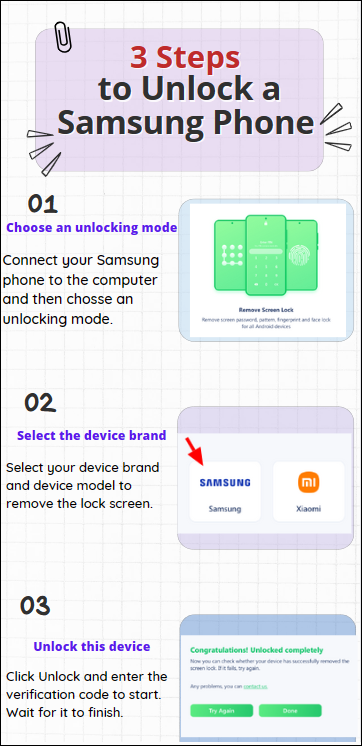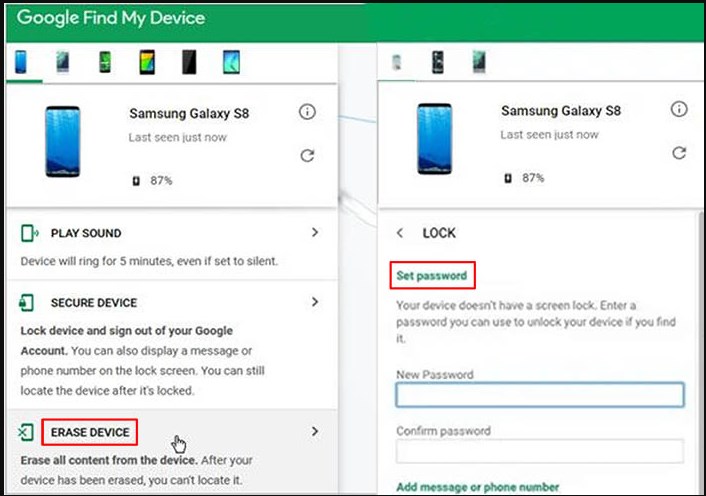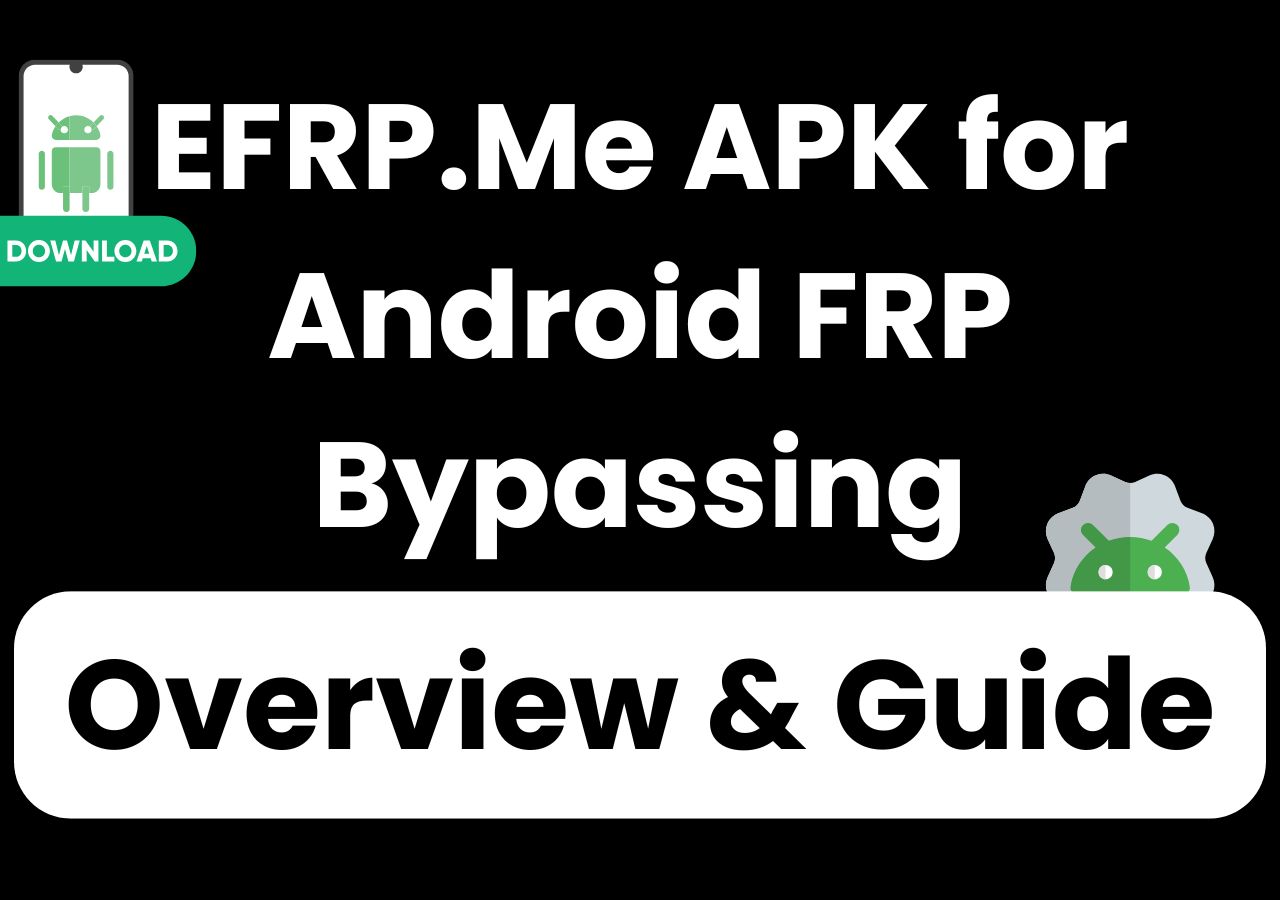Samsung Galaxy Note 20/Note 20 Ultra boasts innovative functions and optimized performance. A smartphone requires you to enter a passcode to unlock your phone to protect your personal data. But sometimes, you forget the passcode on your Samsung Note 20. The situation is frustrating because you will be locked out of your device.
You may enter the wrong password so many times. Don't worry. In this guide, we will discuss various ways to unlock Samsung Galaxy Note 20 without passcode.
| Methods |
Effectiveness |
Difficulty |
| 1️⃣EaseUS MobiUnlock for Android |
High - It helps remove any kind of screen passcode on a Samsung phone in one click. |
Super easy |
| 2️⃣Find My Mobile |
High - It enables you to remotely unlock your Samsung phone with a Samsung account. |
Easy |
| 3️⃣Find My Device |
High - It helps erase your Samsung phone via your Google account. |
Easy |
| 4️⃣Factory Reset |
Moderate - It will turn your device into the factory settings and delete the passcode on your device. |
Easy |
Method 1. Unlock Samsung Galaxy Note 20 Without Passcode in One Click
If you are seeking the easiest way to unlock your Samsung Galaxy Note 20, consider the best Android unlocker - EaseUS MobiUnlock for Android. It is a professional lock screen removal designated to bypass Android lock screen. MobiUnlock for Android supports almost all Samsung models, like Samsung Galaxy Note 20/ Note 20 Ultra, Galaxy 5/6/7/8/21/22/23, and more. It can rescue you from the trap of being locked. Then, you can regain access to your Samsung phone and set a new passcode for it.
Why choose EaseUS MobiUnlock for Android to unlock your device
- It can remove any kind of Android screen lock, including passwords, patterns, PINs, fingerprints, and face lock.
- It helps factory reset Android without password
- It can fix many Android lock issues, like a disabled phone, and cracked Phone Screen
- It can bypass the FRP lock on Samsung
- It supports all the mainstream Android brands, like Samsung, Google, Motorola, and OnePlus
How to Unlock Samsung Galaxy Note 20 with EaseUS MobiUnlock for Android
![mobiunlock steps to unlock a samsung phone]()
Method 2. Remove Samsung Galaxy Note 20 Passcode with Find My Mobile
If you are a Samsung user, you may be familiar with Find My Mobile. It is a tool to locate, ring and unlock your Samsung devices. With it, you can manage your Galaxy phone, tablet and watch via the "SmartThings Find" website. For example, when your Samsung phone is lost, you can use this service to erase your device.
📝Note: You need to make sure you have enabled the "Remote Unlock" feature on your Samsung Galaxy Note 20. If not, please switch to other methods to unlock your Galaxy Note 20.
Here is how to unlock Samsung Galaxy Note 20 passcode via Find My Mobile.
Step 1. Visit the Find My Mobile website in a web browser. You can do it on a computer or mobile phone.
Step 2. Log into your Samsung account that is linked to your Samsung Galaxy Note 20.
Step 3. Choose your Samsung phone from the device list.
Step 4. Tap on the "Unlock" option. You will receive a confirmation message and click "Unlock" again.
Step 5. Follow its instructions to unlock your Samsung Galaxy Note 20.
![unlock the device]()
Method 3. Remotely Unlock Samsung Galaxy Note 20 via Find My Device
Is the name of this method similar to the one in the last method? Like Find My Mobile, Google also rolls out a web service to help users locate and unlock Android devices. This requires your Samsung phone to be associated with your Google account. Then, you can use Find My Device to unlock Samsung phone forgot pattern or password. It will erase your device and delete all data on it.
Here are the steps to unlock Samsung Galaxy Note 20 with Find My Device.
Step 1. Go to the Find My Device website in a browser. You can do it on a computer or mobile phone.
Step 2. Log into your Google account that is linked to your locked Samsung Note 20.
Step 3. After you sign into it, you will see all your devices. Select the locked Samsung Note 20.
Step 4. Tap on "Erase Device" to start to erase your Samsung Note 20. You will be prompted to enter your Google account credentials.
Step 5. After that, you will get another confirmation message. Then, you can set up a new password for your Samsung Note 20.
![erase-phone-google]()
📖For more information: Unlock Samsung Phone Forgot Password Using Google Account
Method 4. Perform a Factory Reset to Unlock Samsung Galaxy Note 20
The last method to unlock your Samsung Galaxy Note 20/Note 20 Ultra is by factory reset. If you don't want to use any third-party tool, this method may be suitable for you. A factory reset will turn your device into the factory settings. After that, all the data and files on your device will be deleted, including the screen passcode.
Follow the steps to factory your Samsung Galaxy Note 20:
Step 1. Turn off your Samsung Galaxy Note 20: press the Volume Down and Power buttons; select the Power Off option on the screen.
Step 2. Put your phone into recovery mode: Hold the Volume Up, Volume Down, and Power buttons at the same time. Release them until you see the Samsung logo.
Step 3. Press the Volume Down button to browse the options on the screen, and select "Wipe data/factory reset."
Step 4. Press the Power button to start to factory reset your phone.
Step 5. After that, press the Power button to choose "Reboot system now."
![how to factory reset a phone]()
Later, your Samsung Galaxy Note 20 will restart and you can get into it without a passcode. If you want to know more information about how to unlock Samsung phone when you forgot password without factory reset, you can refer to related articles.
Bonus Tip: Other Tips to Unlock Your Samsung Phones
Are there other ways to unlock a Samsung phone? Well, let's take a look at other tricks to unlock a Samsung phone. One is to use the Forgot Pattern feature. You can directly use the method to unlock your Samsung phone on the lock screen. But this method only works for Android 4.4 or lower. Since Samsung Note 20 is a relatively new model, its Android system may not be so low-level. This approach may not be suitable.
Another method is to use Smart Lock to make the device unlock itself. If you are interested in these two methods, you can gain more detailed information in How to Unlock Samsung Phone.
Did You Get All the Solutions for Samsung Unlocking?
Now, you know four efficient methods to unlock Samsung Galaxy Note 20 Without Passcode. You can use Find My Mobile by Samsung or Find My Device by Google to unlock your Samsung phone remotely. You can also factory reset your Samsung Note 20. This will erase all the data on your device.
The easiest way to remove Samsung passcode is to use EaseUS MobiUnlock for Android. This reliable Android unlocker can help you bypass any kind of Samsung passcode in one click. But, note that some of the methods will erase all the contents on your Samsung Note 20. You'd better back up your phone to avoid data loss.
FAQs on How to Unlock Samsung Galaxy Note 20 Without Passcode
1. How do I unlock Samsung Galaxy Note 20 without a computer?
If you don't own a computer, you can visit two websites on another phone or tablet: Samsung Find My Mobile or Find My Device. These two ways don't require a computer. You can also factory your Samsung phone directly on the lock screen using phone keys.
2. What is the master unlock code for Samsung Galaxy?
Here are some Samsung network unlock codes: "*2767*3855# *2767*2878#." You can enter the specific secret codes to try to unlock the Samsung network. Samsung phones come with the default PIN: 0000. You can try this to reset or modify the PIN.
Share this post with your friends if you find it helpful!
NEW
HOT