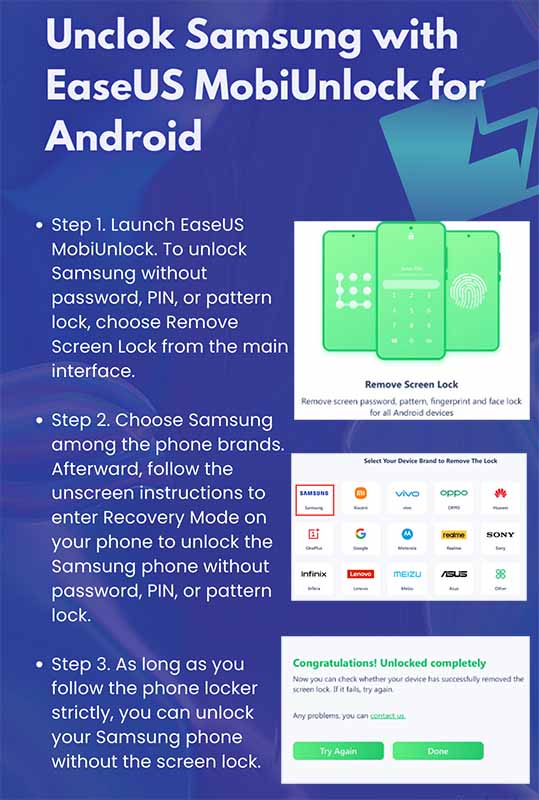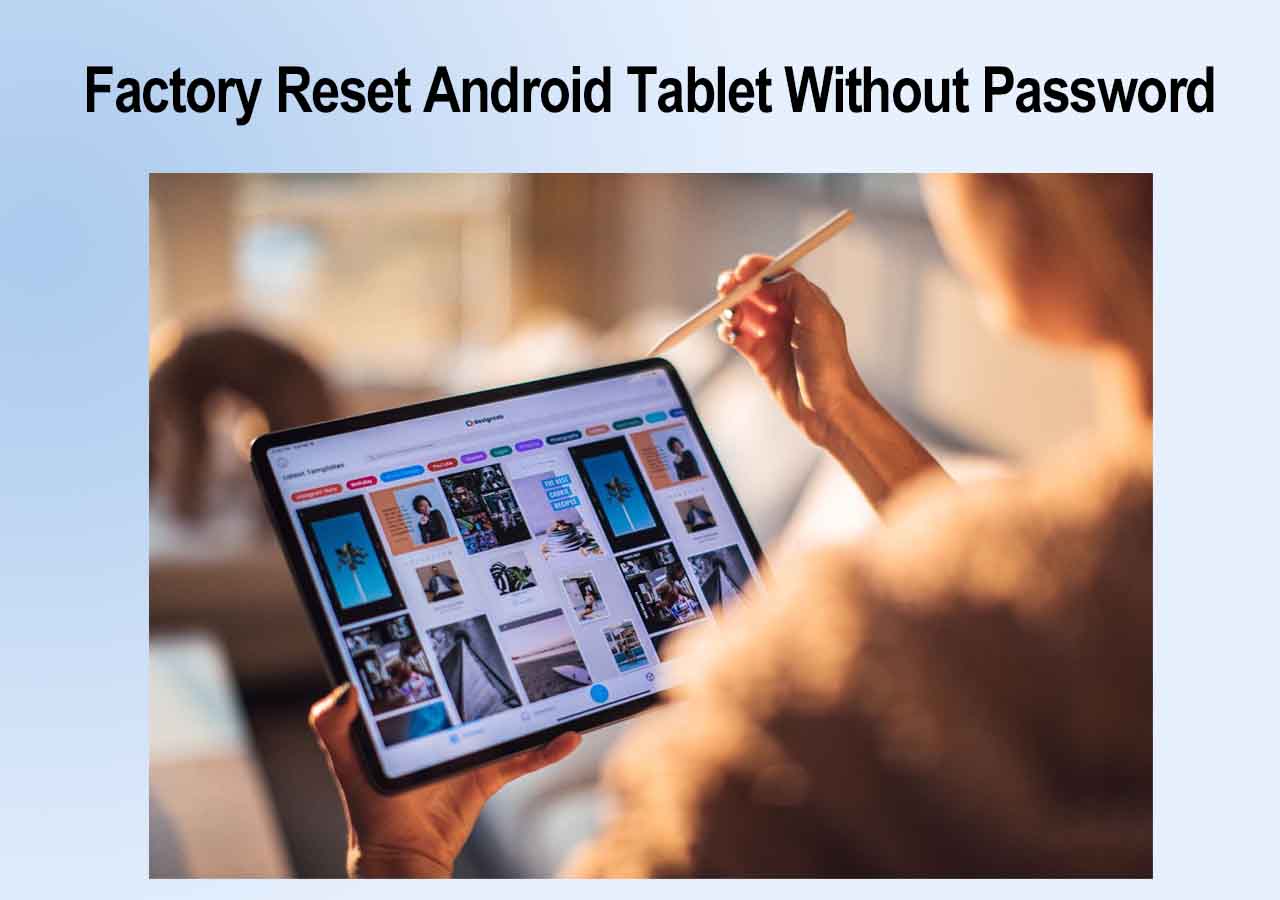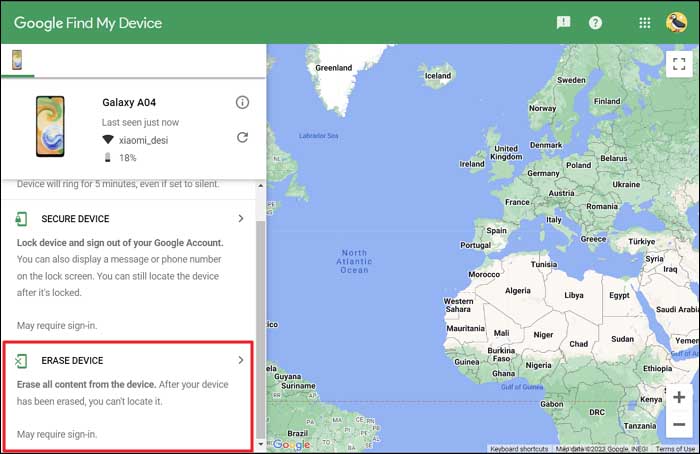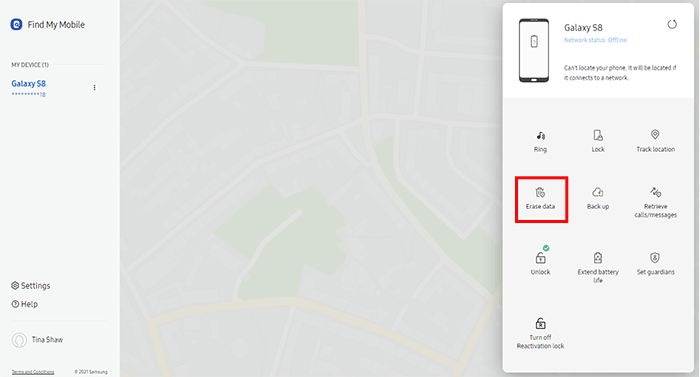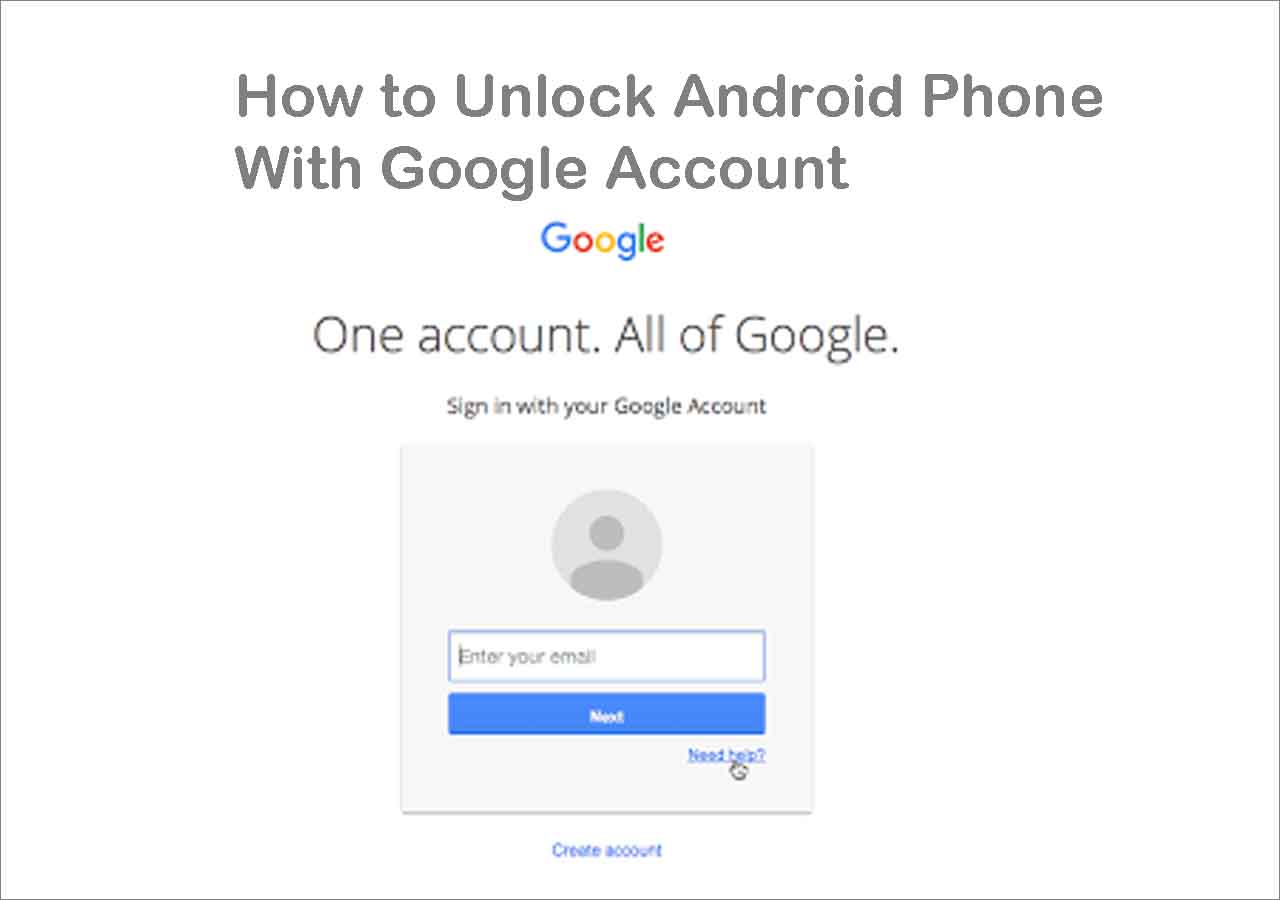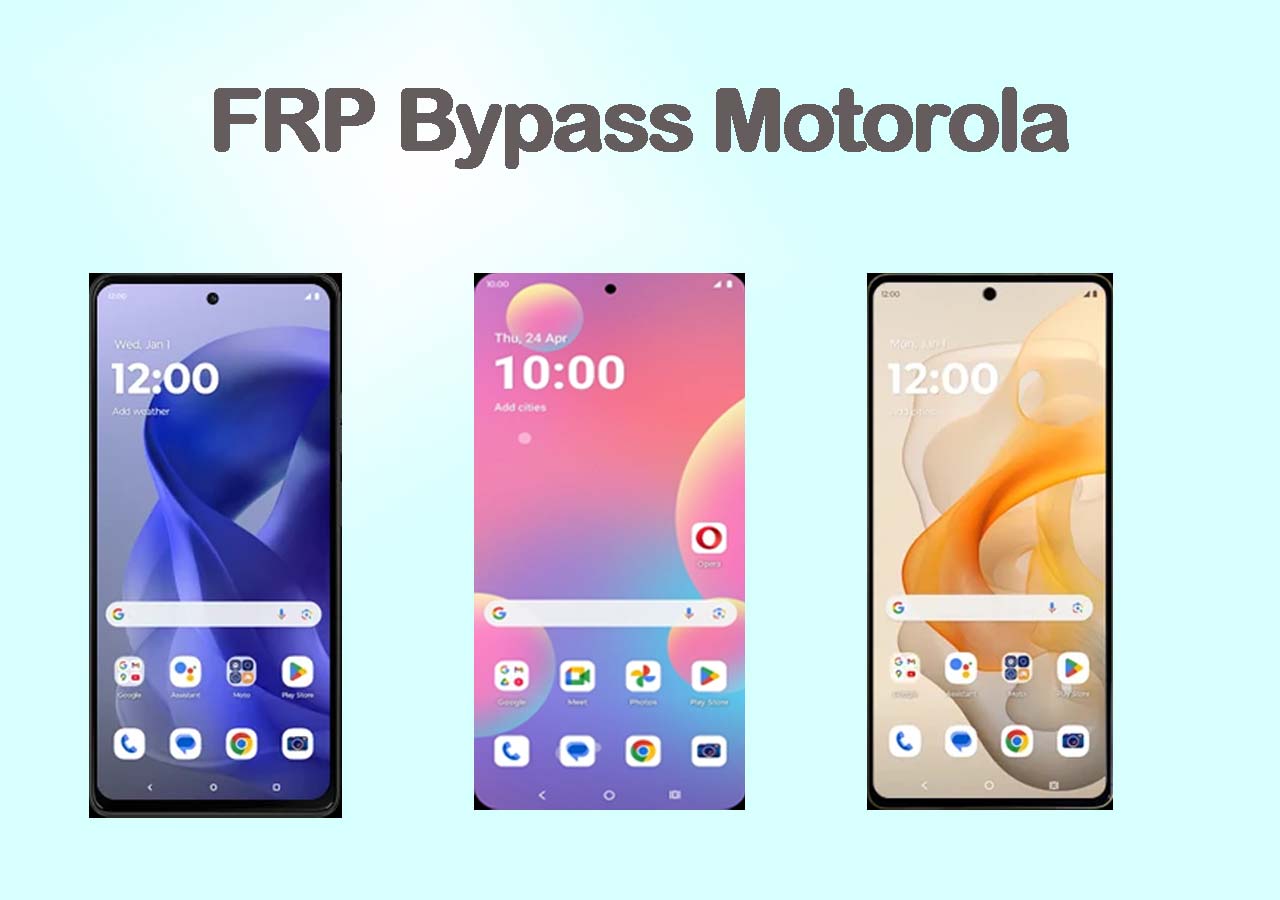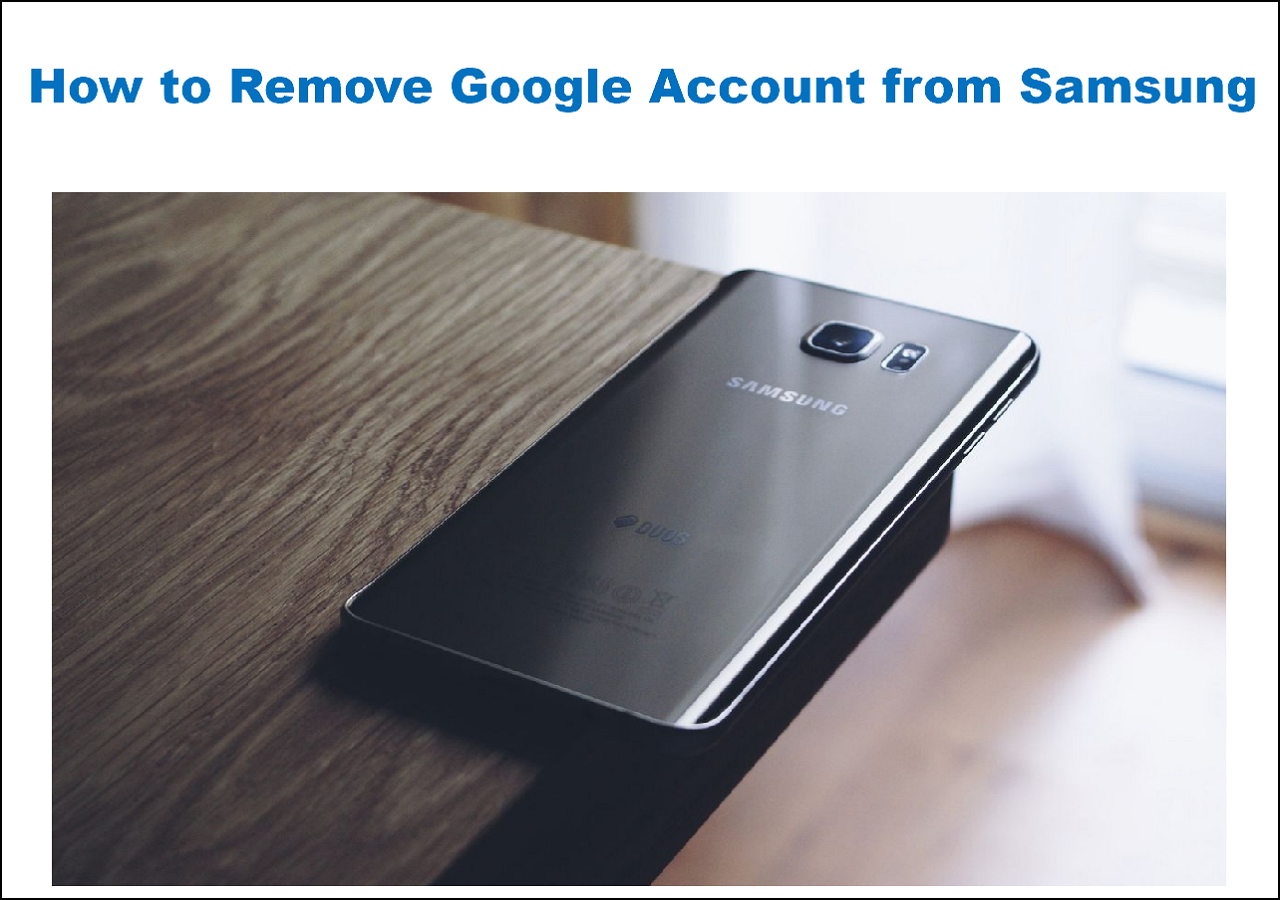Did you forget the screen password of your Samsung tablet and get locked out of it? It's often the case that people forget the password of a tablet or a phone's lock screen, especially when people rarely use it in daily life. If you have a problem like that and don't know how to get into a Samsung tablet without password, don't worry. This guide will help you unlock tablet when you forget password by factory reset.
Things to Learn Before Factory Reset Your Locked Samsung Tablet
![Samsung Tablet]()
Before learning how to factory reset Samsung tablet without password for a Samsung tablet, there's something really important you need to know:
- ➤ A factory reset would delete everything that is stored on the device, including photos, apps, settings, and all the downloaded files. You can't recover the data after a factory reset unless you have a backup file. Therefore, make sure you have enabled the automatic backup feature or you have already backed up it before it's locked. If there is no important information on the locked device, then you can feel free to force a factory reset on it.
- ➤ Google FRP (Factory Reset Prevention) may be required after factory reset Android without password. If this Samsung tablet has been signed in before, then you need to enter the Google account credentials to unlock the FRP lock after factory reset. Only in this way can you access this device.
Once you understand the risks and the results of factory reset Samsung tablet and decide to continue, read on to learn the following 4 ways on how to unlock Samsung tablet without password effectively:
Without any further delay, let's explore how to use these tools to unlock Samsung tablet screen step by step:
Way 1. How to Factory Reset Samsung Tablet Without Password via EasaUS MobiUnlock for Android
First of all, I'd like to introduce a reliable piece of third-party Android unlocking software - EaseUS MobiUnlock for Android to help you unlock any Android phone devices or tablets. With this secure and professional phone unlocker tool, you can reset Samsung tablet without password, such as Samsung Tab S6 Lite, Samsung A6 tablet, Samsung S7 tablet, Samsung Galaxy S2 tablet, or other Samsung Galaxy Tab models.
Now follow the steps below to factory reset Samsung tablet without password with EaseUS MobiMover:
![unlock Samsung with EaseUS MobiUnlock for Android]()
- Tip
- Except for normal unlocking mode by factory reset, this Android unlocking software can unlock a Samsung tablet when you forgot the password without losing data, including Galaxy Tab 2 (7.0), Tab Pro, Tab S, Tab 2, or other earlier versions.
In addition to Samsung tablets, this EaseUS phone unlocking application is also able to factory reset Samsung phone without password. Moreover, if you are also interested in how to factory reset other Android tablet without password, click below for more information:
Way 2. How to Factory Reset Samsung Tablet Without Password Using Find My Device
Apart from EaseUS MobiUnlock for Android, there is another official tool that is developed by Google called Find My Device, also named Android Device Manager. It is exclusively designed to find your Android device when you lose it somewhere you don't know and you can erase it remotely. Here we can use it to unlock our Samsung devices remotely.
Here's how to use Google Find My Device to factory reset a Samsung tablet without password:
Step 1. Open a browser and go to the Find My Device website.
Step 2. Sign in with your Google account and password.
Step 3. Then select the locked Samsung tablet from the device list on the left.
Step 4. Click ERASE DEVICE to continue.
Step 5. Follow the on-screen instructions to start erasing your Samsung tablet.
![reset Android phone with Find My Device]()
- Notice:
- Make sure the Find My Device feature is enabled and the Google account is signed in on your locked Samsung tab, or it can't be detected.
Way 3. How to Factory Reset Samsung Tablet Without Password with Find My Mobile
Aside from Google Find My Device, you can also use Samsung Find My Mobile to reset Samsung tablet without password. These two security services are quite similar and work in the same way. Make sure you have signed into your Samsung account on the locked Samsung tablet and the location setting is turned on.
When you're ready, follow the steps below to reset Samsung tablet to factory settings without password:
Step 1. Open a new tab on your browser to visit the Find My Mobile site.
Step 2. Sign into your Samsung Account with credentials.
Step 3. Once you sign in, you will see the locked Samsung tablet device appearing on the device map.
Step 4. Click the Erase data option and follow the on-screen instructions to start erasing your Samsung tablet.
![Erase Data on Samsung]()
- Tip
- If you want to use Samsung Find My Mobile to unlock your Samsung Galaxy without losing data, you can select the "Unlock" option to unlock the device other than "Erase data" to factory reset the device.
Way 4. How to Factory Reset Samsung Tablet Without Password by Buttons Manually
For all Android mobile devices, Google enables users to force an external factory reset on the devices by hardware buttons. So if you are reluctant to try an unlocking tool to factory reset Android without password, pattern, Backup PIN, or fingerprint, you have the last resort - external hard reset by buttons. This operation is more difficult that the other three ways described earlier. But the step-by-step guide is also given below.
Here's how to hard reset Samsung tablet without password:
Step 1. Turn off your Samsung tablet.
Step 2. Hold the Volume Up, Volume Down, and the Power Button together at the same time. Release them when you enter the Recovery Mode.
Step 3. From the on-screen menu, use Volume Up/Down to browse and select the Wipe data/factory reset. Now click the Power button to confirm.
Step 4. Then follow the on-screen instructions to start wiping this device manually.
![Select Wipe data/factory reset]()
Bonus: How to Bypass Google Account (FRP) on Samsung Tablet or Phones
![unlock FRP lock]()
When it comes to Samsung factory reset, you may ask: "How to factory reset Samsung tablet without email and password?" Once you force a factory reset to your Samsung tablet, if you've signed into this device with Google credentials before, you will be required to enter the Google account and password to activate this device. So you need to enter the Google Email address and its password to access your device.
If you also forget that, don't worry. EaseUS MobiUnlock for Android are capable of that. With this one-stop Android unlocking solution, you can unlock any Android phones and tables, such as Motorola, LG, XiaoMi, Samsung, and other devices running Android.
Wrapping Up
In this tutorial, I've shared with you 4 efficient ways to help you factory reset Samsung tablet or other Android devices without password when you forgot it. It is recommended to use EaseUS MobiUnlock for Android to unlock all kinds of Android devices. And the success rate of unlocking is as high as 90%. Compared to the other 3 common phone unlocker workarounds, EaseUS MobiUnlock is absolutely the best option.
FAQs on How to Factory Reset Samsung Tablet Without Password
For more information on today's topic - how to factory reset Samsung tablet without password, you can check the following frequently asked questions.
1. Can you factory reset a locked Android?
Yes. When you get locked out of your Android device, you can unlock the screen with external factory reset or a third-party unlocking tool, like EaseUS MobiUnlock for Android.
2. Does a factory reset delete everything on a tablet?
Once you factory reset your tablet, it would be reset to its factory settings and everything that was previously stored on it would be deleted completely.
3. How do you reset a Samsung phone that is locked and won't turn off?
In that case, you can't force your Samsung to factory reset from Settings. But you can perform an external hard reset on to this device to unlock it.
4. How to unlock Samsung Galaxy tab when forgot password without factory reset?
You can use Find My Mobile or EaseUS MobiUnlock for Android to unlock Samsung Galaxy tab without factory reset.
When you use the Find My Mobile feature to unlock Samsung device, you can select the "Unlock" option instead of "Erase data" to unlock Samsung without losing data.
While, EaseUS MobiUnlock for Android also neables users to unlock Samsung without data loss. But it only supports some relatively old models, such as Galaxy Tab 2 7, Tab Pro, Tab S, Tab 2.
I sincerely hope this post is useful and help you out of this dilemma. You are welcome to contact me on Twitter if you have any further questions or concerns about this guide. If you found this guide useful, you can click the button below to share it with your friends.
NEW
HOT