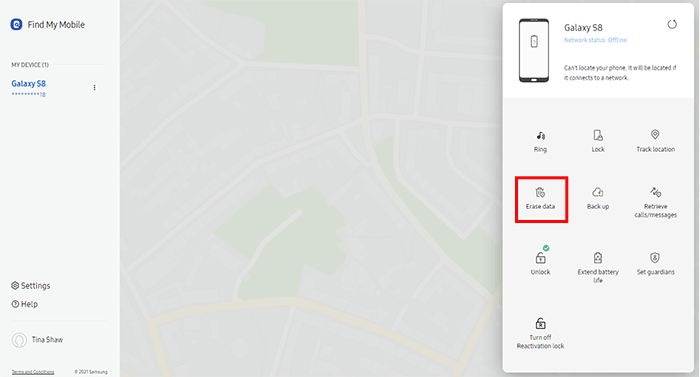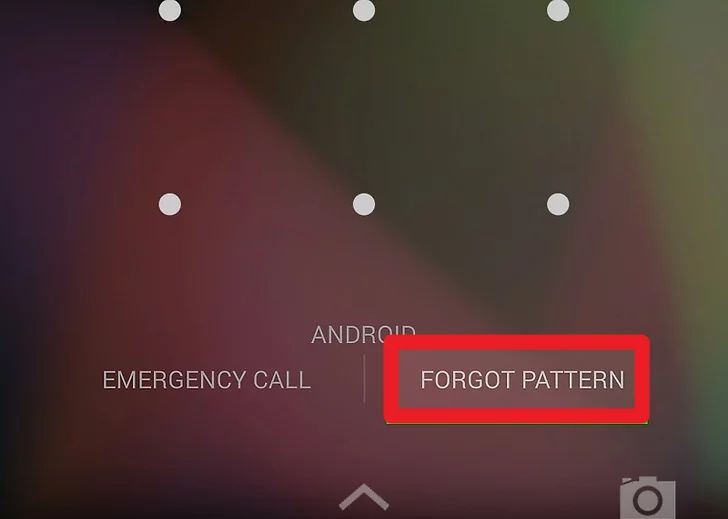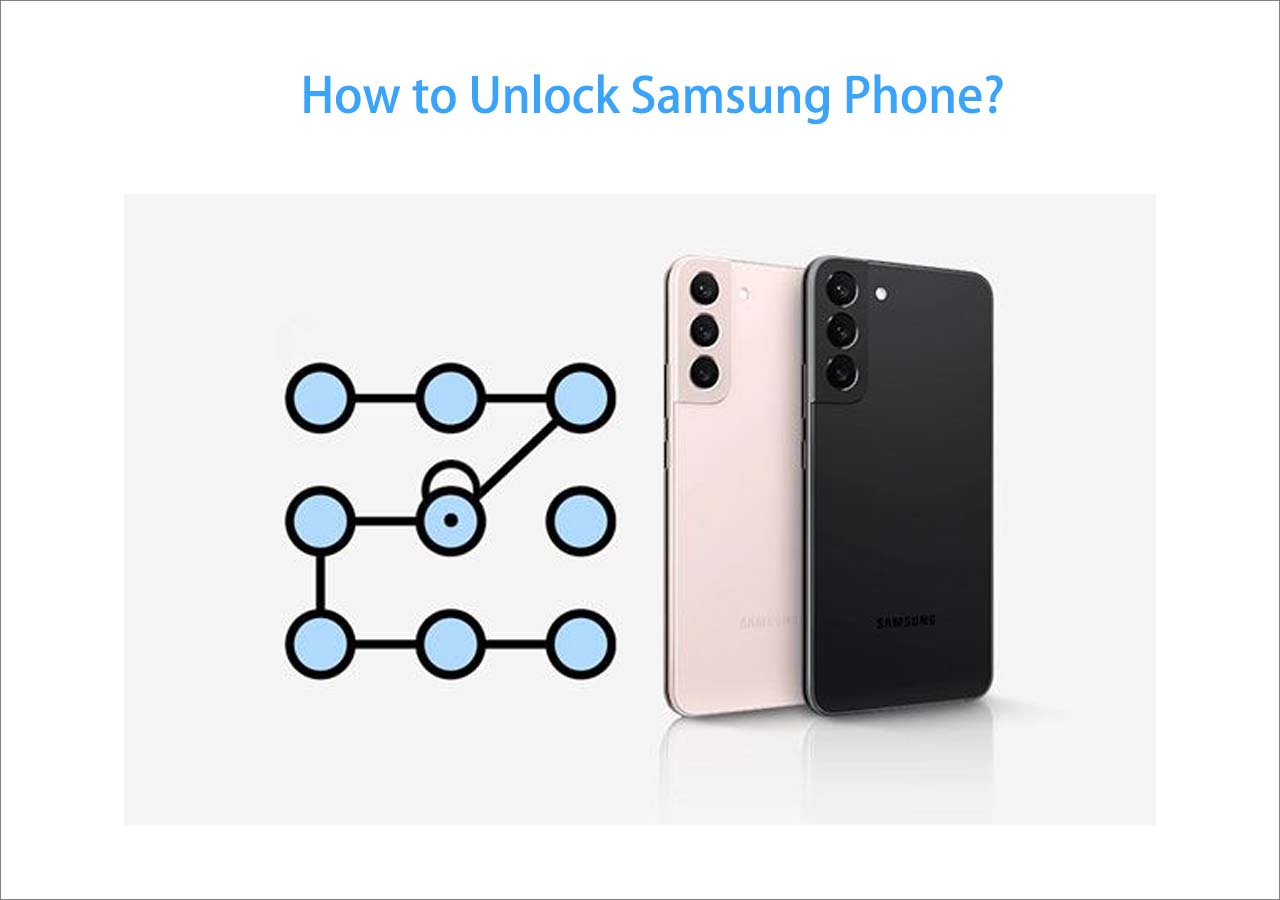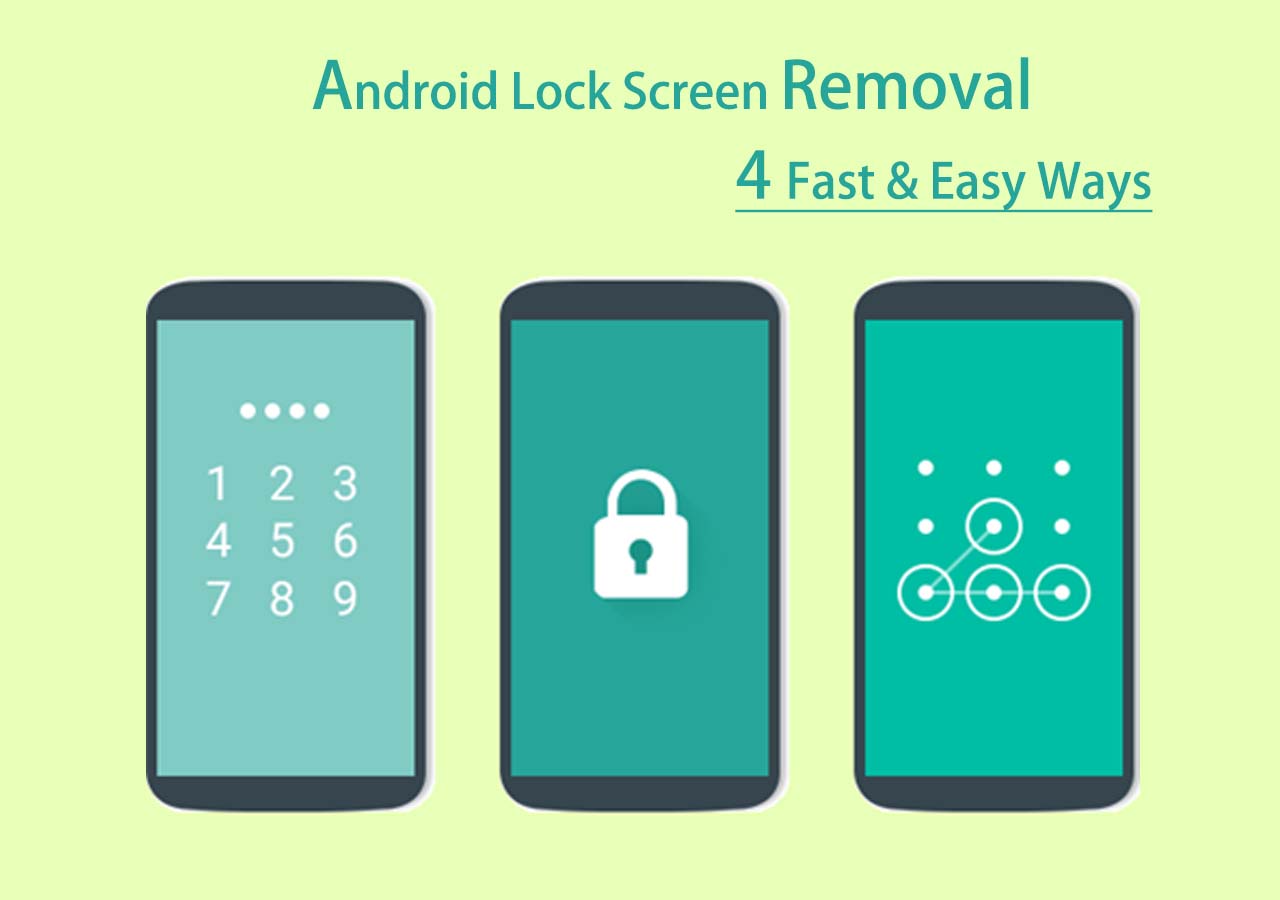In many scenarios, you may need to factory reset your Samsung S24:
- Delete all the data on your phone before you sell it.
- Your Samsung phone is lost or stolen.
- Forget the Samsung passwode for the lock screen.
- Clear up the phone storage.
- Refresh the system to fix some bugs.
If you forgot your Samsung password, you need some skills to unlock your phone. You may think of a factory reset. How can you factory reset your Samsung S24? This guide walks through some useful methods to factory reset Samsung S24, S24 Plus, and S24 Ultra.
| Methods |
Effectiveness |
Difficulty |
| 1️⃣EaseUS MobiUnlock |
High - It helps factory reset Samsung S24 and remove any passcode on it. |
Super easy |
| 2️⃣Recovery Mode |
Moderate - It enables you to factory reset your Samsung S24 with buttons. |
Easy |
| 3️⃣Find My Mobile |
High - It lets you remotely factory reset Samsung S24 with your Samsung account. |
Easy |
| 4️⃣Find My Device |
High - It helps remotely factory reset Samsung S24 with your Google account. |
Easy |
Things to Know Before You Factory Reset Samsung S24
Resetting your Samsung phone to factory defaults will remove all of its data. Therefore, it's crucial to backup any significant files, contacts, images, or other material that you wish to preserve. You can accomplish this by utilizing cloud storage services, Samsung's built-in backup capability (if available), or by connecting your phone to a computer and moving the contents.
When the factory reset is complete, your Samsung phone will turn back on and function like a new one. To configure your device, including choosing a language, connecting to Wi-Fi, and logging into your Google account, follow the on-screen directions.
It is easy to factory your Samsung S24 if you can get into the phone. So, if you remember the password of your Samsung phone, you can follow the steps:
- Settings > General management > Reset > Factory data reset > Reset
All-in-one Solution to Factory Reset Samsung S24/S24 Plus/S24 Ultra
Do you forget your Samsung lock screen password and still want to factory it? Don't worry. If you don't have much tech knowledge, or you are so hurried to get into the phone, the easiest way is to use a reliable unlocking tool - EaseUS MobiUnlock for Android. What's worse, you haven't enabled the remote unlock feature on your Samsung S24. MobiUnlock can help you solve this kind of issue in a few clicks. MobiUnlock will factory reset your Samsung S24 quickly and bypass Samsung lock screen without a passcode.
When you need to use MobiUnlock to factory reset your Samsung phone:
- You want to factory reset your Samsung S24 faster and easier.
- You fail when you try other methods on the Internet.
- Your phone also encountered very troublesome problems.
- You want to do other things like unlocking.
Step 1. Launch EaseUS MobiUnlock. To reset an Android phone without password, choose Remove Screen Lock.
Step 2. Select your phone brand.
Step 3. Follow the onscreen instructions to unlock your phone. (The phone unlocker will unlock your phone by resetting. Thus, you can factory reset your Android phone without password using this tool.)
Factory Reset Samsung S24 in Recovery Mode
If you can't use the Settings app to factory reset your Samsung phone, you can use the phone buttons to do so. This will finish a hard reset on your Samsung S24/S24 Plus/S24 Ultra. And your phone will enter the recovery mode.
Here is how to factory reset Samsung S24 via Android Recovery Mode.
Step 1. First, turn off your Samsung phone. Press and hold the Volume Down, Power, and Home buttons buttons.
Step 2. Next, put your Samsung phone into recovery mode.
Step 3. Press the Volume buttons to scroll down the options.
Step 4. Use the Power button to select "Wipe data/factory reset."
Step 5. After that, use the the Power button to select "Reboot system now."
![how to factory reset a phone]()
Factory Reset Samsung S24/S24 Ultra With Find My Mobile
Samsung has its own solution to factory reset a Samsung device. That is the Find My Mobile feature. If you have enabled the feature on your Samsung S24, you can go to the official site to factory reset your Samsung phone. Find My Mobile is a practical tool to manage your Samsung device. Its functions include: ring, locate, erase data, back up, unlock, and more.
Here is how to factory reset Samsung Galaxy S24 with Find My Mobile.
Step 1. Head to the Find My Mobile website.
Step 2. Enter your Samsung account credentials to log in. (This account should be the same on your locked Samsung phone.)
Step 3. Choose your Samsung phone from a list of your Samsung devices.
Step 4. Tap on the "Erase Data" option.
Step 5. Follow its instructions to erase your Samsung S24. This will factory reset it.
![factory reset samsung s23 with find my mobile]()
Use Find My Device to Do a Factory Reset Remotely
If you've signed up for your Google account on your Samsung Galaxy S24, you can try Find My Device to factory reset your Samsung phone. Find My Device was introduced by Google to offer safety services for Android devices linked to a Google account. Although your Samsung S24 is lost or stolen, you can use Google's Find My Device to factory reset it.
Here is how to factory reset Samsung S24 with Find My Device.
Step 1. Visit the Find My Device website through a browser.
Step 2. Log into your Google account linked to your Samsung S24.
Step 3. Select your locked Samsung S24 from the left device panel.
Step 4. Tap on the "Erase Device" option. You need to confirm the device information and other actions.
Step 5. After the factory reset, you can set up your Samsung S24.
![google erase samsung]()
Conclusion
Factory resetting a Samsung phone can be achieved through the Settings app. If you forget the password of your Samsung S24/S24 Plus/S24 Ultra, you can use the four methods in the article to solve your problem. You can put your Samsung S24 into the recovery mode and then factory it with buttons. You can also use Find My Mobile or Find My Device to do a factory reset.
The easiest way is to use EaseUS MobiUnlock for Android to factory reset Samsung Galaxy S24. It can help you do so safely with the highest success.
FAQs on How to Factory Reset Samsung S24
1. How long does it take to factory reset a Samsung phone?
A factory reset often takes several minutes to half an hour. The time it takes to complete this process depends on the phone's internal storage, the complexity of the software, and the efficiency of the device's hardware.
2. Does factory reset remove Samsung lock?
On a Samsung phone, a factory reset usually erases all user-installed data, apps, lock screen passwords, and settings. However, some locks - like the Google or Samsung account locks - might not be able to be removed.
Share this post with your friends if you find it helpful!
NEW
HOT