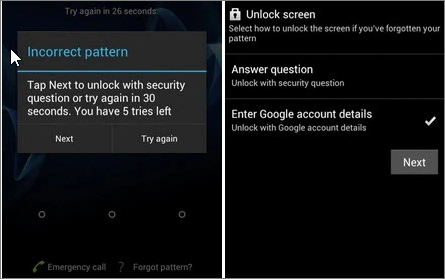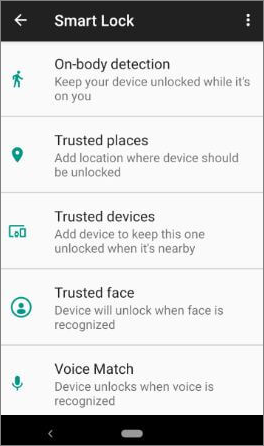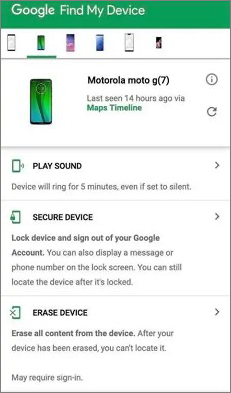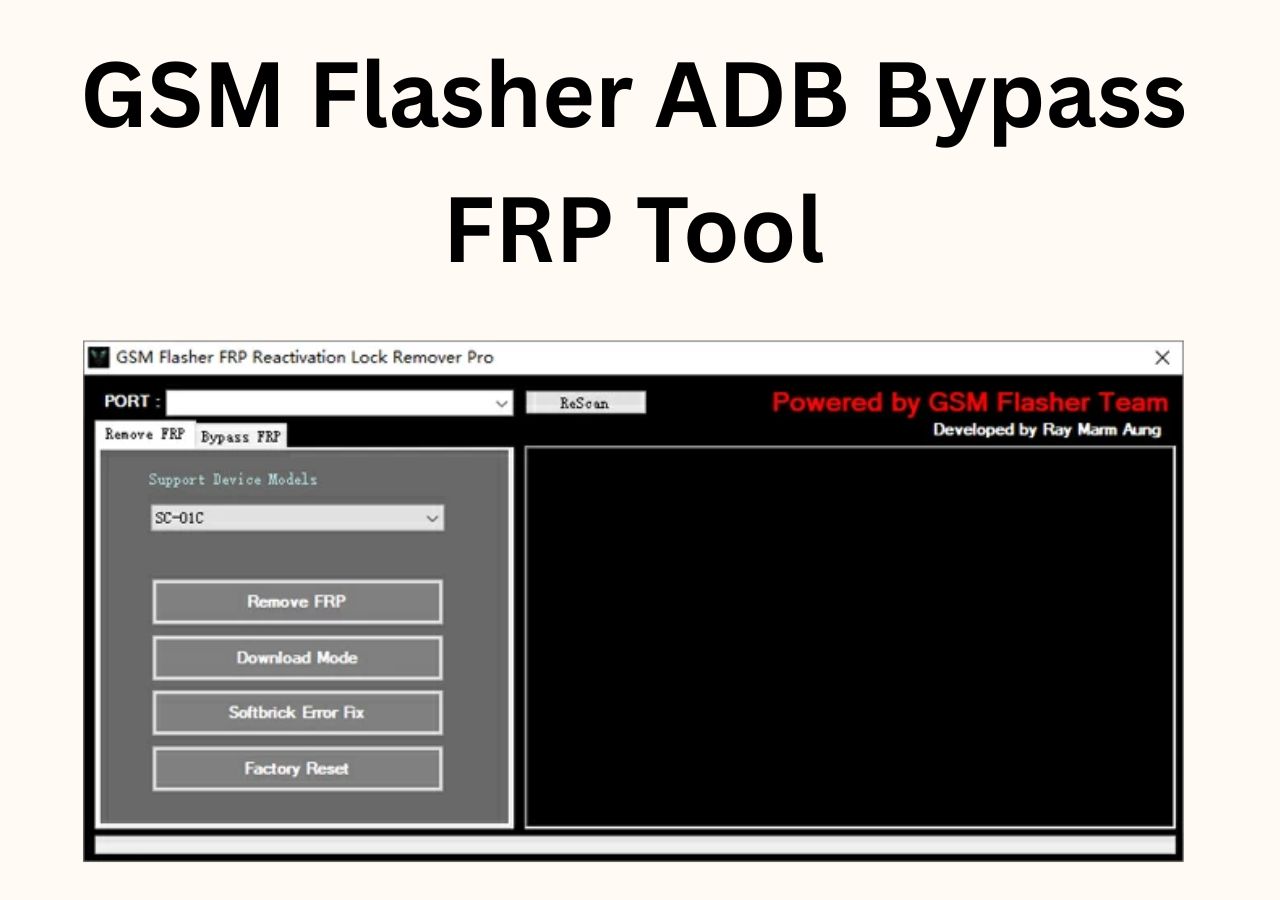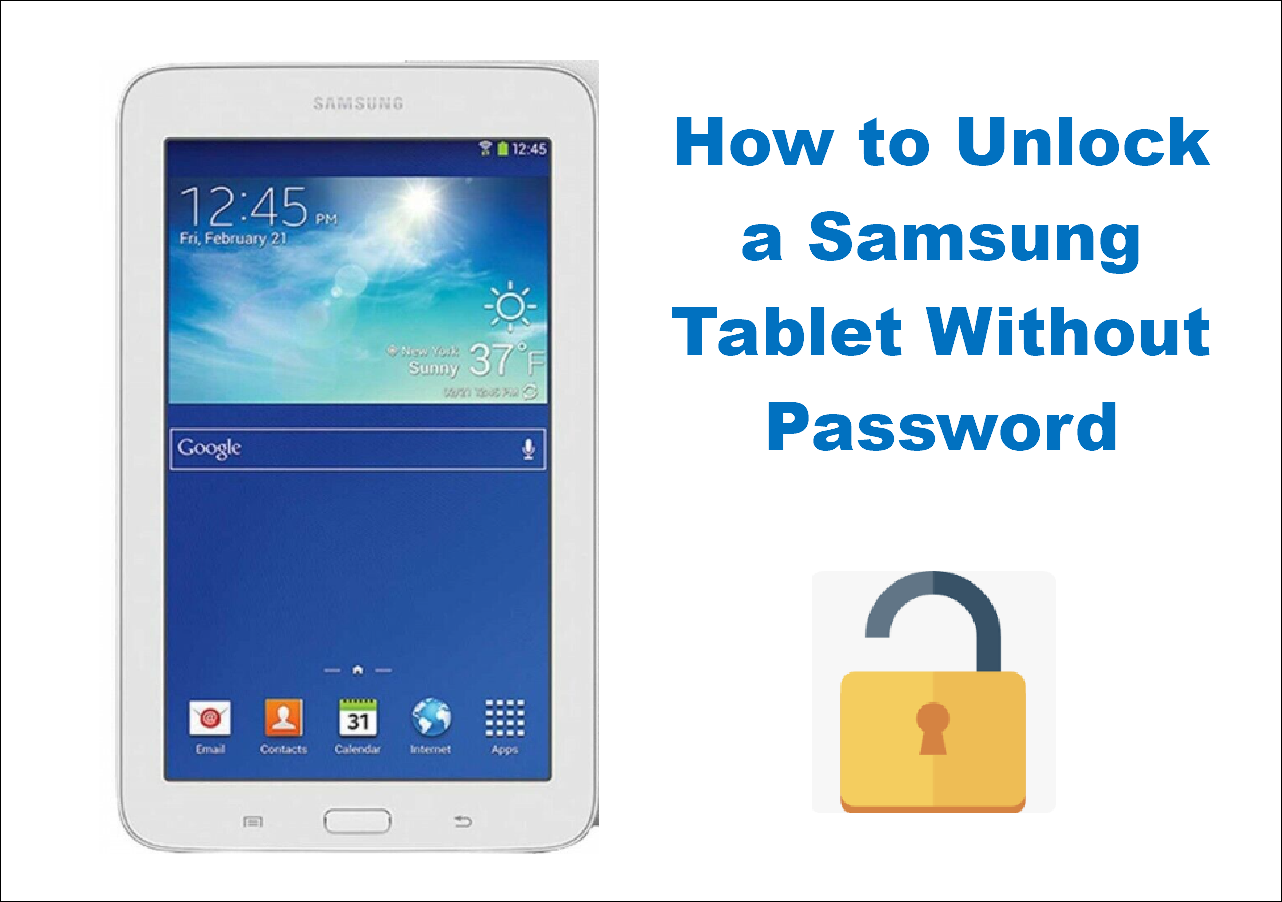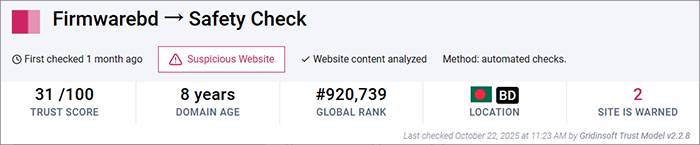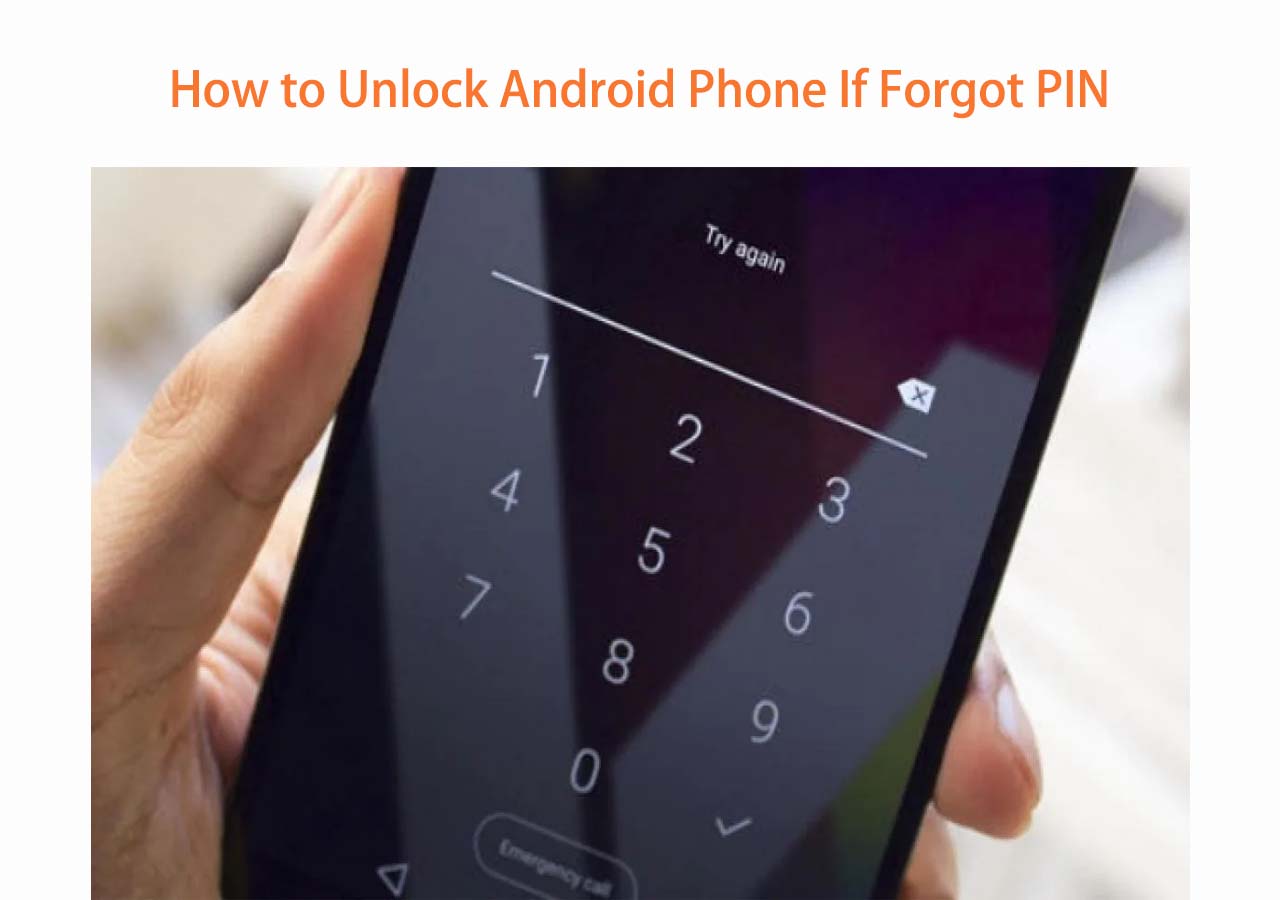Forgetting your Motorola phone's screen lock is frustrating — especially when you're trying to avoid a factory reset. Whether it's a pattern, PIN, or password, the good news is: some methods may allow you to unlock Motorola phone without factory reset, provided the right conditions are met.
👉Quick Answer:
- If you enabled USB Debugging before the phone was locked, you can unlock Motorola phone pattern without losing data using ADB commands.
- On Android 4.4 or below, you can bypass the pattern via your Google account.
- Most newer models must be reset using Find My Device or a tool like EaseUS MobiUnlock for Android, both of which will erase data.
Always try data-preserving methods first if applicable.
Method 1. Unlock Motorola Phone Pattern Using ADB Commands
If you're locked out of your Motorola phone or forget PIN on Motorola but care more about retrieving your important files (photos, videos, documents, etc.) than unlocking the phone for regular use, you can try using ADB (Android Debug Bridge) to pull data from your device to a computer — only if USB debugging was enabled before the phone was locked.
🔍 What Is ADB?
ADB (Android Debug Bridge) is a powerful command-line tool included in the Android SDK. It allows users to communicate with Android devices over USB for debugging, file management, app installation, system control, and more.
📖This method only works if:
- ADB must be installed on your computer.
- USB debugging was turned on before the device was locked, and
- Your computer was authorized as a trusted device (i.e., you tapped "Allow USB Debugging" before).
Here's how to unlock Motorola phone pattern without losing data using ADB command:
Step 1. Connect your Motorola phone to a trusted computer via USB cable.
Step 2. Press "Win+R" to enter the following command: adb shell rm /data/system/gesture.key
Step 3. When you're done, the device will restart without no screen pattern required.
Step 4. Reset a new pattern or password before you turn off the device.
![unlock motorola via ADB]()
- Tip
- In fact, there aren't many effective ways to unlock the screen of an Android phone without losing data. Therefore, it is recommended that you directly adopt a practical and effective solution to unlock the pattern lock of your MOTOROLA phone, such as EaseUS unlocker software for Android.
-
Method 2. Unlock Pattern Lock on Motorola via Google Account (Android 4.4 or earlier Only)
This method works like a charm for a Motorola device running Android 4.4(KitKat) or earlier. If you have an old Motorola phone that hasn't been updated to a newer Android version, you can use your Google account credentials to bypass the pattern lock screen on an Android phone easily.
Step 1. After multiple failed unlock attempts, Android will prompt you with a "Forgot pattern?" option at the right lower corner of your screen alongside the Incorrect pattern pop-up.
Step 2. Tap on "Forgot pattern?"
Step 3. You have two options.
- Answer question: Unlock with security question.
- Enter Google account details: Unlock with Google account details.
![two opts]()
Step 4. Enter the answer to your security question or enter your Google account username and password that is logged into this device.
Step 5. Click on Next and then you can use your Motorola device.
Step 6. Go to Settings > Security > Screen Lock to reset a new pattern for your screen lock that will be easier to remember.
Method 3. Unlock Motorola Phone Pattern with Smart Lock
Smart Lock is a built-in Android feature that allows your Motorola phone to remain unlocked in certain "trusted" situations, making it convenient for users while maintaining a level of security. If you enabled Smart Lock before being locked out, your phone might automatically unlock under specific conditions — giving you a chance to access your data without needing to enter the pattern or password.
🔍 What Is Smart Lock?
Smart Lock is part of the Android OS security features (introduced in Android 5.0 Lollipop). It allows users to skip the lock screen when certain trusted criteria are met. You can find it from Settings > Security > Smart Lock.
🔒There are several types of Smart Lock modes:
- On-body Detection: Your phone stays unlocked while you’re holding or carrying it, and locks once it's set down.
- Trusted Places: Your phone stays unlocked in geofenced locations, such as your home or office, as long as location services are enabled.
- Trusted Devices: When connected to a Bluetooth device you trust — such as your car, smartwatch, or wireless headphones — your Motorola phone remains unlocked.
- Trusted Face: Face recognition unlocks your phone automatically when your face is detected.
- Voice Match(older devices only): Voice recognition can allow unlock when it recognizes your voice command.
![types of smart lock]()
If Smart Lock was configured before your phone got locked, Try going to a location you previously set as trusted, such as your home, or connect to a paired Bluetooth device, like your smartwatch, earbuds, or car system. If Smart Lock is triggered, your phone will bypass the lock screen and unlock automatically.
Extra Tip: How to Unlock Motorola Phone Pattern by Factory Reset
If none of the above methods work, the only remaining option is to erase the device and set it up as new. Below are two common factory reset-based methods:
Method 1. Factory Reset Motorola with EaseUS Android Unlock Software
If you're unable to use Google services or Smart Lock, EaseUS MobiUnlock for Android is a professional third-party tool that can remove any type of screen lock — including PIN, pattern, fingerprint, or password — from Motorola and other Android phones. This Android unlocker tool works with most Android models and brands including Samsung, Google, Motorola, LG, HTC, HUAWEI, Xiaomi, OPPO, Realme, OnePlus, Vivo, Sony, and more.
⚠️ This method will erase all your data, so only proceed if you have no other choice.
Here are the procedures you must take to get around the Motorola screen lock.
Step 1. Launch EaseUS MobiUnlock for Android. To unlock phone without password, PIN, or Pattern Lock, choose Remove Screen Lock.
Step 2. EaseUS MobiUnlock supports a wide range of Android phone. Choose your phone brand from the interface. Since the unlocking procedure varies according to the brand, just follow the onscreen instructions to unlock the Android phone.
Step 3. After following the step-by-step guide, you can unlock Android phone without password, PIN, or patter lock successfully.
The software will quickly bypass the Motorola screen lock and you can use your phone in a few minutes.
Method 2. Unlock Password Lock on Motorola via Find My Device (ADM)
Android Device Manager (ADM), also known as Google Find My Device, is a free service provided by Google that allows help you or lets you help a friend to remotely track, locate, lock, ring, or wipe a lost or stolen Android device. It allows you to erase your phone remotely using your Google account. It's useful if your phone is lost or you can't access it directly.
By logging into the Google account linked to your Motorola phone on Find My Device, you will be able to set up a temporary password to bypass the forgotten password, pattern, or PIN on the lock screen. (Make sure your Motorola phone has enabled Find My Device before it is locked.)
⚠️ This method also erases all your data.
Here is how to unlock Motorola without data reset via Google Find My Device:
Step 1. Visit Google Find My Device and sign in to the free Google account that is previously logged in to the Motorola phone. You can do this either on a computer or on a phone.
Step 2. After all devices connected to your Google account appear at the top, select the one you want to unlock from the list.
Step 3. You will see three options. Depending on the Android versions and Motorola models the display messages may vary.
- PLAY SOUND: Device will ring for 5 minutes, even if set to silent.
- SECURE DEVICE: Lock device and sign out of Google account. You can also display a message or phone number on the lock screen. You can still locate the device after it's locked.
- ERASE DEVICE: Erase all content from the device. After your device has been erased, you can't locate it.
Step 4. Tap on SECURE DEVICE or whatever option that looks similar.
![find my device]()
Step 5. Enter and confirm a new password that you can definitely remember and click Next.
![set new]()
Step 6. Your Motorola phone will be locked by the password combination you just set, and unlock the phone with the new password.
It is possible that you encounter an option named SECURE DEVICE & ERASE by using the Find My Device service and it requires you to wipe all of your data before you can set a new password for accessing the device. Keep reading to find another method to disable the screen lock on Motorola without factory resetting your phone.
Conclusion
This article talks about how to unlock a Motorola phone without losing data. It provides 5 methods to bypass locked Motorola phones— some without losing your data.
Here's a quick recap:
✅ Try ADB, Google Account, or Smart Lock if you want to unlock without data loss.
🔁 If nothing else works, tools like EaseUS MobiUnlock or Google Find My Device will help you unlock the phone — but will erase all data.
Bonus for EaseUS MobiUnlock for Android:
It is a universal Android device lock screen removal tool. It ensures to unlock your Motorola phone without factory reset in minutes. It requires no Google account information and works on the most recent Android versions (Android 5 and later). Try it to bypass the pattern, PIN, or password screen on Motorola now.
FAQs on Unlocking Motorola Phone Without Losing Data
You may be also interested in:
1. How do I unlock my Motorola phone if I forgot the pattern?
If you forgot your pattern, PIN, or passcode combination for unlocking your screen on a Motorola phone, you need to:
- Download EaseUS MobiUnlocker on your PC and connect your phone to the PC.
- Tap the option for unlocking screen lock.
- Download and verify firmware when prompted.
- Click Unlock and enter the verification code to start.
- Access your Motorola phone after the screen lock has been removed successfully.
2. What is the safest way to unlock Motorola if I forgot the pattern?
- Google Account recovery (for Android 4.4 and below)
- Smart Lock (if pre-enabled)
- Find My Device (if data loss is acceptable)
- EaseUS MobiUnlock for a professional solution.
3. Will EaseUS MobiUnlock erase all my data?
Yes. All Android screen unlock tools will factory reset your device to remove the lock. Consider backing up via ADB if USB debugging was enabled.
NEW
HOT