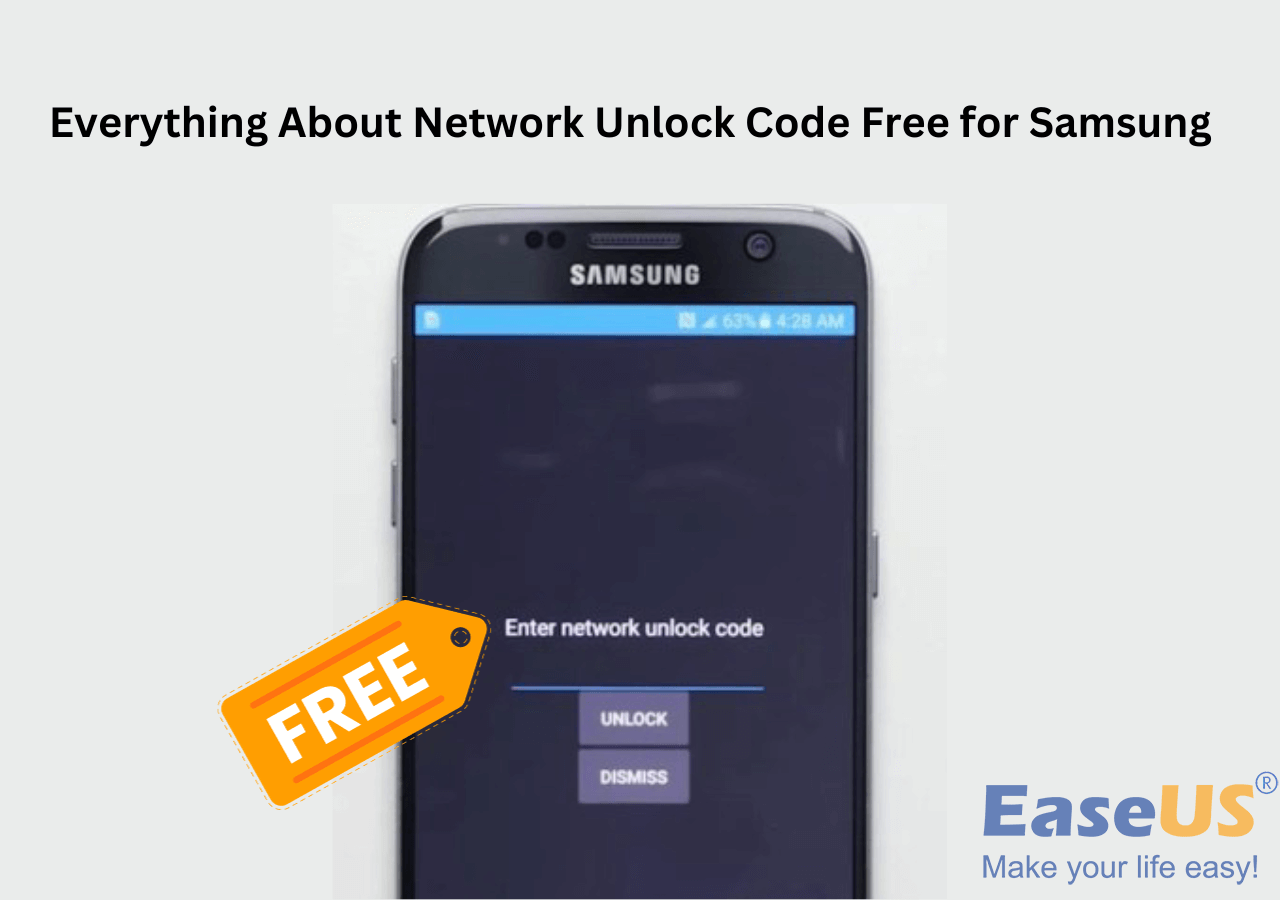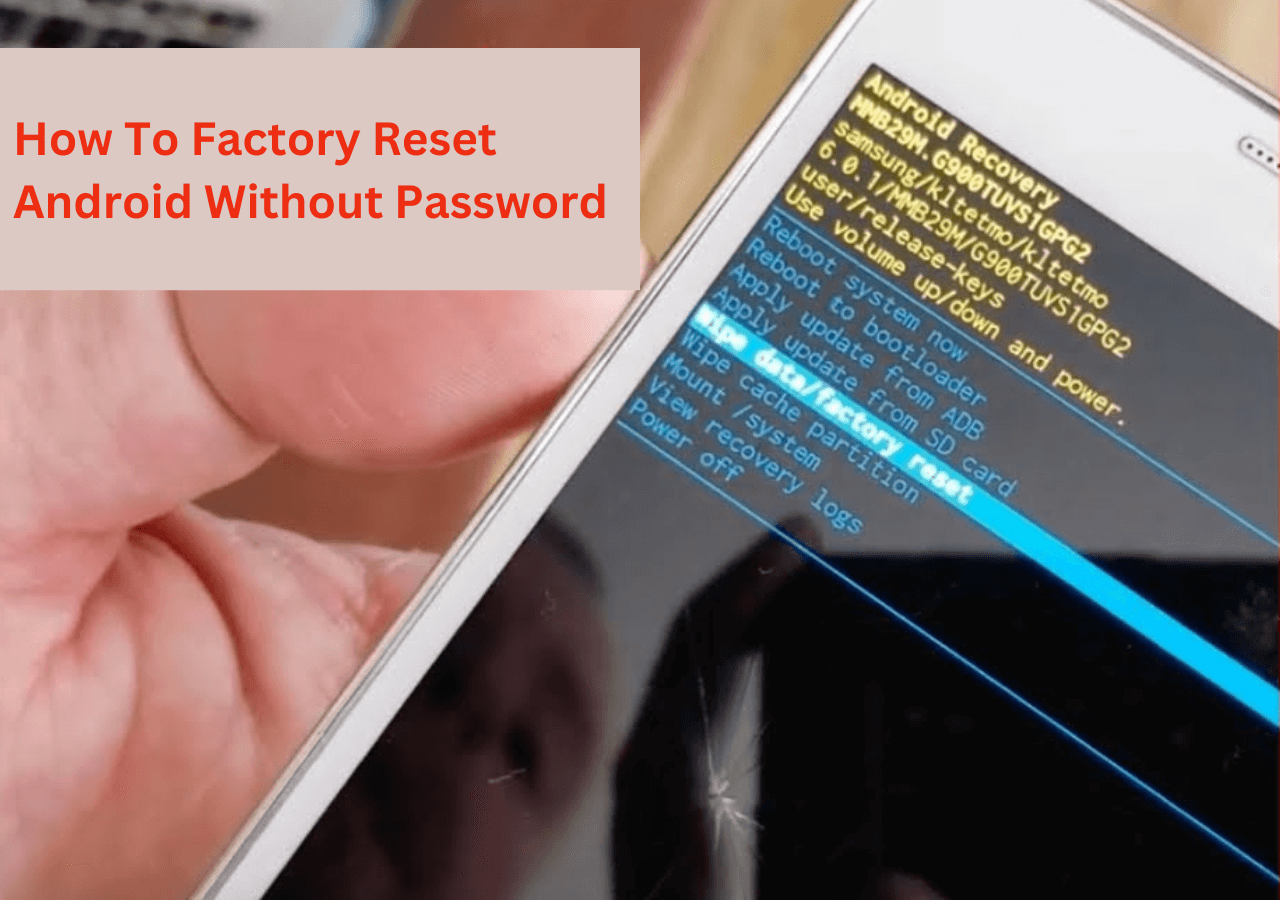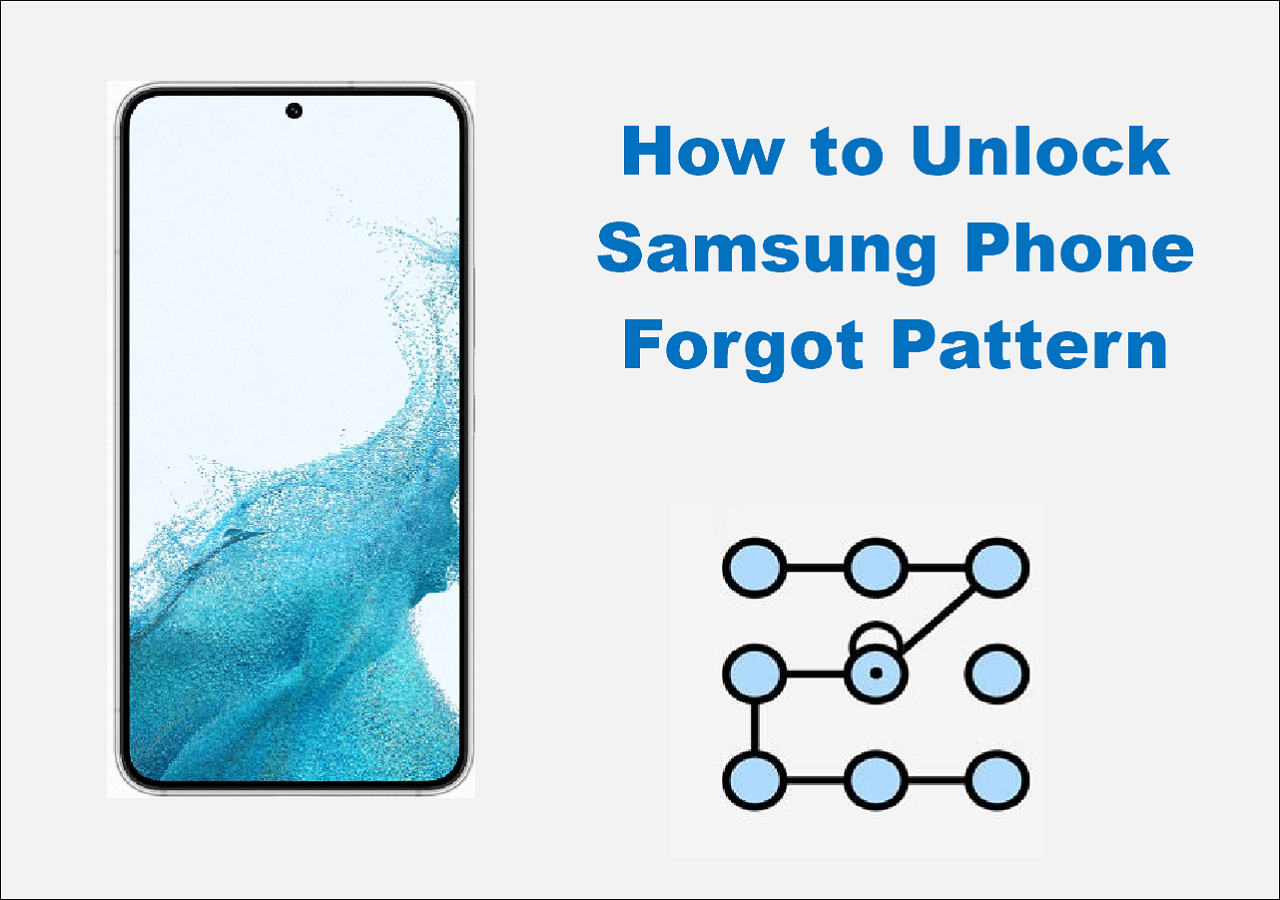Quick Answers:
- Use EaseUS MobiUnlock for Android to unlock Samsung S24/S24 Ultra in one click.
- Remotely remove Samsung S24 password with Samsung Find My Mobile. (Samsung account)
- Apply Google Find My Device to erase the Samsung S24/S24 password. (Google account)
- Factory reset your Samsung S24 to delete the password on it.
Can I Unlock My Samsung Galaxy S24 without a Password?
Samsung Galaxy S24 is a newly released model. The Galaxy S24 lineup boasts changes to screen size and other designs. When you buy a new phone, the first thing is to set a passcode for it. But you discover to your dismay that you have forgotten your screen password. It's frustrating because you can't get access to your phone.
Can you unlock your Samsung S24 without a password? The answer is absolutely yes! With some methods, you can remove the screen passcode on your new Samsung Galaxy S24. This article walks you through several effective solutions on how to unlock Samsung S24/S24 Ultra without a passcode. If you have such an issue, please read on to know the details.
Method 1. Easiest Way to Unlock Samsung S24/S24 Ultra with a Phone Unlocker
To unlock a phone, you always need some skills or help from some tools. Among them, EaseUS MobiUnlock for Android is the best tool to unlock a phone without a password. This professional unlocking software is designated to unlock Android lock screen in any scenario. No matter why your Samsung S24 is locked, MobiUnlock can unlock it in clicks. The types of passwords MobiUnlock can unlock include screen passwords, patterns, PINs, fingerprints, face recognition, etc. And it will keep your data safe.
The biggest highlight of MobiUnlock is the highest success rate. If you are in a hurry to unlock your Samsung S24/S24 Ultra, the fastest way is to use MobiUnlock. If you use other methods to unlock your Samsung, you may encounter FRP problems after unlocking. EaseUS MobiUnlock for Android can help you bypass Samsung FRP lock. Then, you can get full access to your Samsung phone.
Now, download EaseUS MobiUnlock for Android on your computer and start to unlock your Samsung S24.
Step 1. Launch EaseUS MobiUnlock. To unlock Samsung without password, PIN, or pattern lock, choose Remove Screen Lock from the main interface.
Step 2. Choose Samsung among the phone brands. Afterward, follow the unscreen instructions to enter Recovery Mode on your phone to unlock the Samsung phone without password, PIN, or pattern lock.
Step 3. As long as you follow the phone locker strictly, you can unlock your Samsung phone without the screen lock.
Method 2. Remove Screen Passcode on Samsung S24 Using Find My Mobile
This part introduces an official way to unlock a Samsung phone - Find My Mobile. Samsung rolled out Find My Mobile to help you manage your Samsung devices. With this tool, you can locate, ring, and wipe your Samsung devices. So, you can visit the Find My Mobile website to unlock your Samsung Galaxy S24/24 Ultra.
📝Note: You must have your Samsung account and password linked to the locked phone. And this will perform a factory reset of your Samsung S24. It means that everything on your phone will be deleted after unlocking.
Step 1. Head to the Find My Mobile website through a web browser.
Step 2. Log into the website with the Samsung account linked to your Samsung Galaxy S24.
Step 3. Here, you can see a list of your Samsung devices. Choose your Samsung phone.
Step 4. Tap on the "Unlock" option.
Step 5. Follow its instructions to unlock your Samsung S24.
![find my mobile unlock]()
Method 3. Bypass Samsung Lock Screen via Find My Device
Find My Device is another way to remove the lock screen on your Samsung S24/S24 Ultra. Find My Device is introduced by Google to locate and erase your device remotely. It means that you must have a Google account signed in your locked phone. This method will also factory reset your Samsung phone. If you have a Google account and enable Find My Device on your phone, start to unlock your Samsung S24/S24 Ultra.
Step 1. Visit the Find My Device website in a browser.
Step 2. Log into the website with the Google account linked to your Samsung S24.
Step 3. On the new page, you can see all your devices. Select your locked Samsung S24.
Step 4. Tap on the "Erase Device" option. You need to enter your Google account credentials to proceed.
Step 5. After the unlocking process, you can set up a new password for your Samsung S24.
![find my device erase]()
Method 4. Get into a Samsung S24 by Factory Reset
The last method to unlock your Samsung S24 is to factory reset it with buttons. This will put your Samsung photo into its original state. A factory reset can erase the password on your Samsung S24. Here are the steps to factory reset a Samsung phone.
Step 1. First, you need to turn off your Samsung phone.
- Press and hold the Volume Down and Power buttons.
- Choose the Power Off option on the screen.
Step 2. Next, put your Samsung phone into recovery mode.
- Hold the Volume Up, Volume Down, and Power buttons at the same time.
- Release them until you see the Samsung logo.
Step 3. Press the Volume Down button to scroll down the options on the screen, and choose "Wipe data/factory reset."
Step 4. Press the Power button to factory reset your Samsung phone.
Step 5. After that, press the Power button to select "Reboot system now."
![how to factory reset a phone]()
Did You Get All the Solutions to Unlock Samsung S24?
You can't get into your Samsung S24 if you forget its password. This guide aims to solve your problem of a locked phone. There are many options to unlock a Samsung S24/S24 Ultra without a password. We have picked up several effective ones. You can use Samsung Find My Mobile or Google Find My Device to do it. But they require that you have a Samsung account or Google account to sign into the website. You can also remove the password on your Samsung S24 through a factory reset.
It is highly recommended to use EaseUS MobiUnlock for Android to unlock your Samsung S24. It will help you remove the Samsung lock screen easily. It can also address the problem of Samsung FRP lock.
FAQs on How to Unlock Samsung S24/S24 Ultra
1. Is there any Samsung unlock code free?
You can try some free Samsung unlock codes like #7465625*638*CODE# or #0111*CODE#. Or you can try ##7780#*#*.
2. How to transfer data from Samsung to Samsung?
You can use the Samsung Smart Switch to quickly transfer your photos, videos, files, and other data to your Samsung phone. You can also apply a professional transfer tool - EaseUS MobiMover to transfer data from Samsung to Samsung seamlessly.
Share this post with your friends if you find it helpful!
NEW
HOT