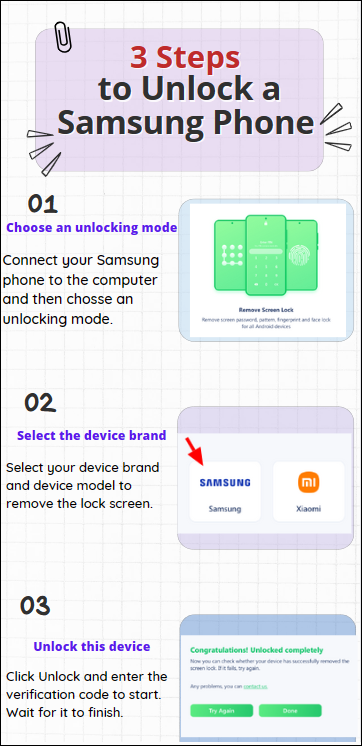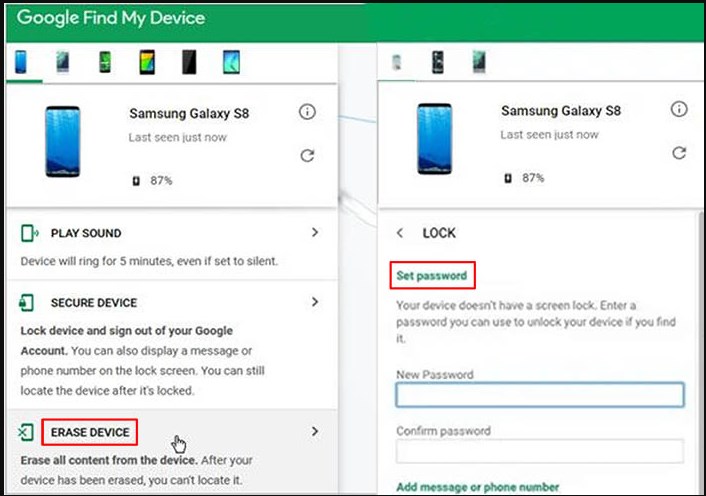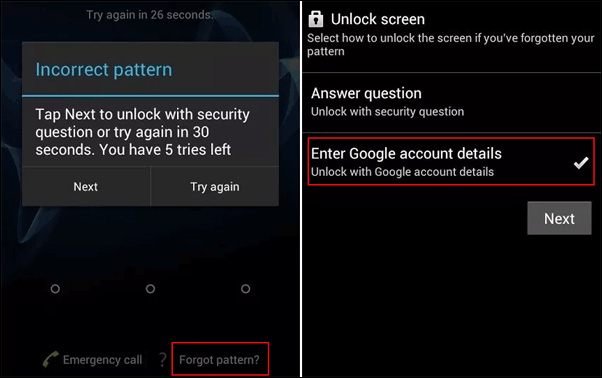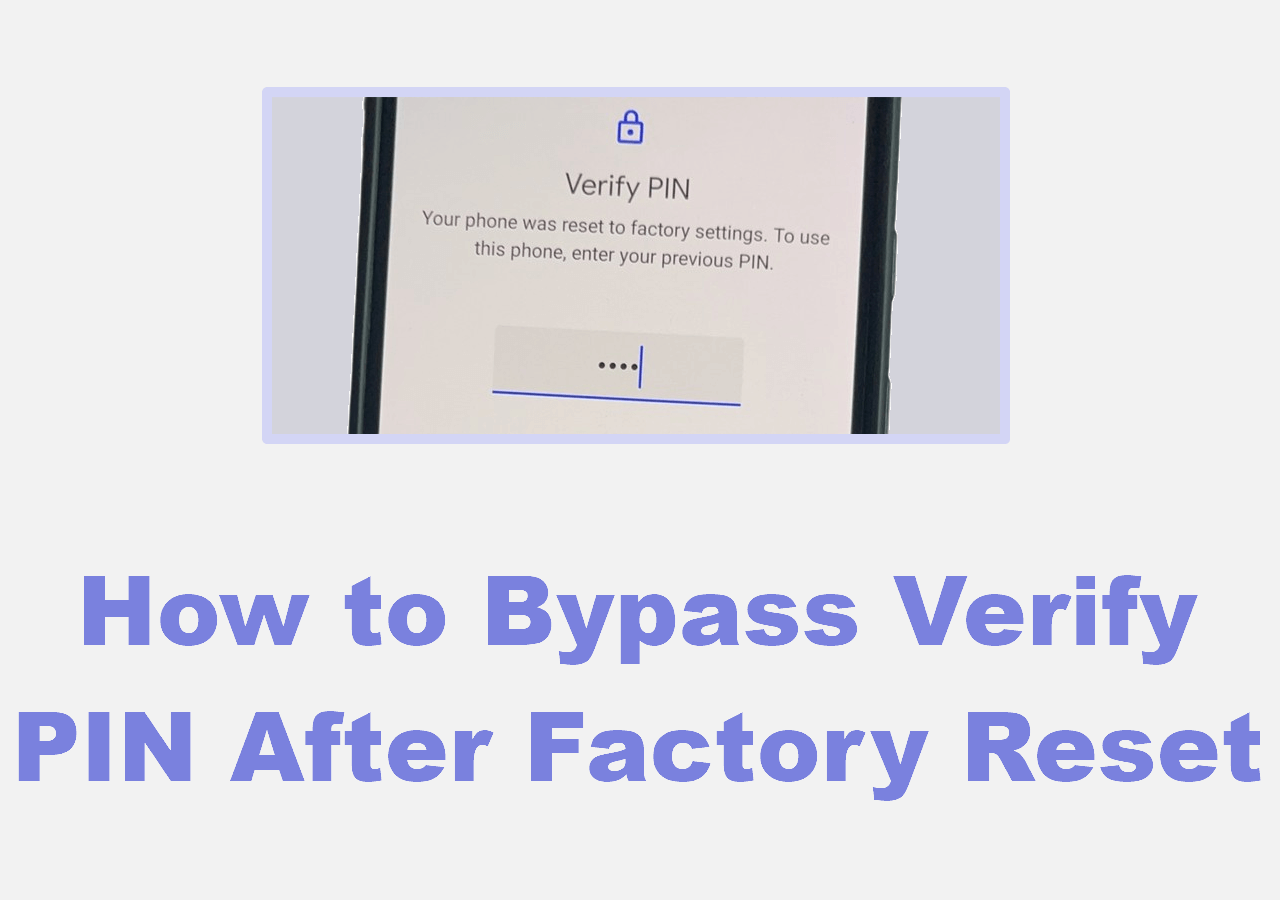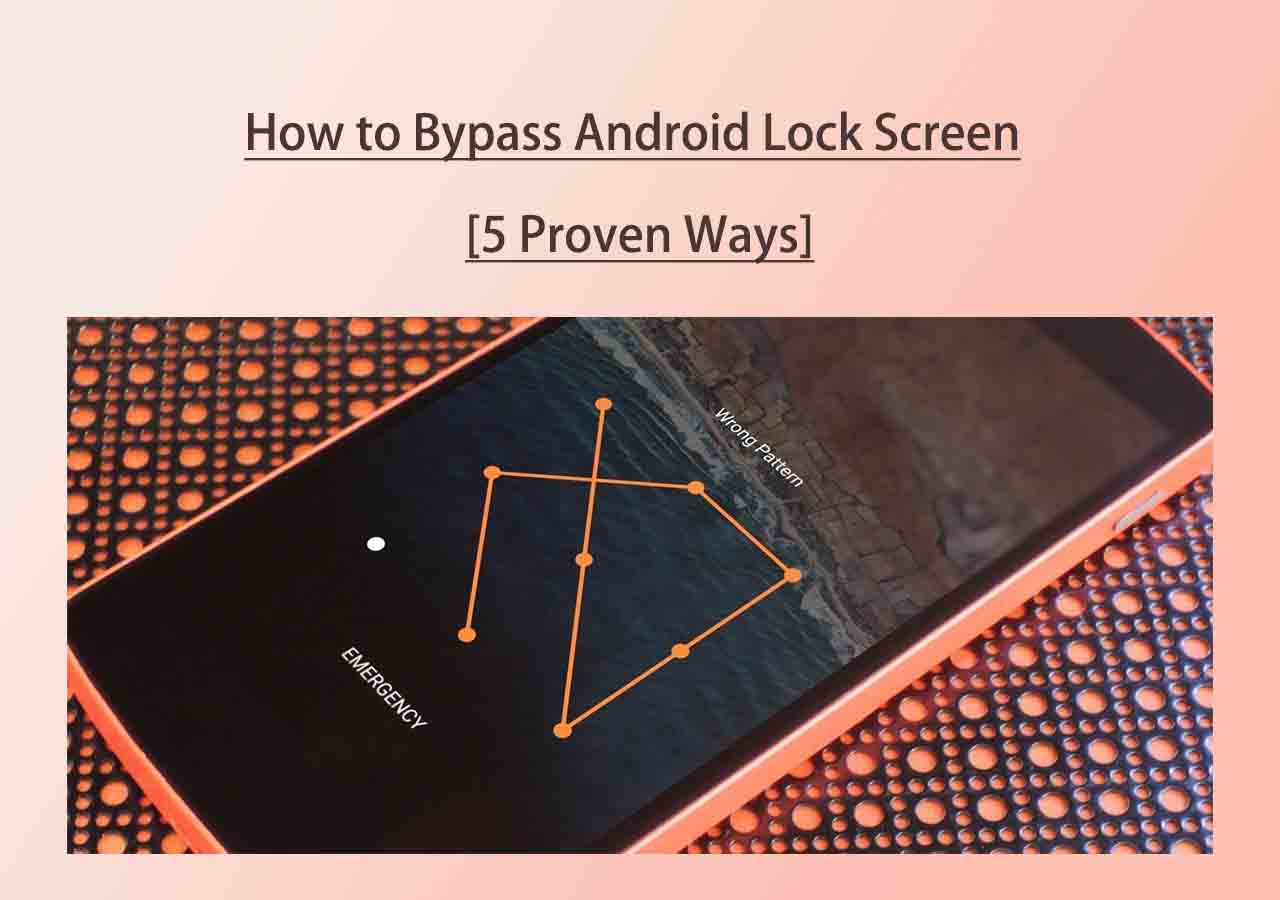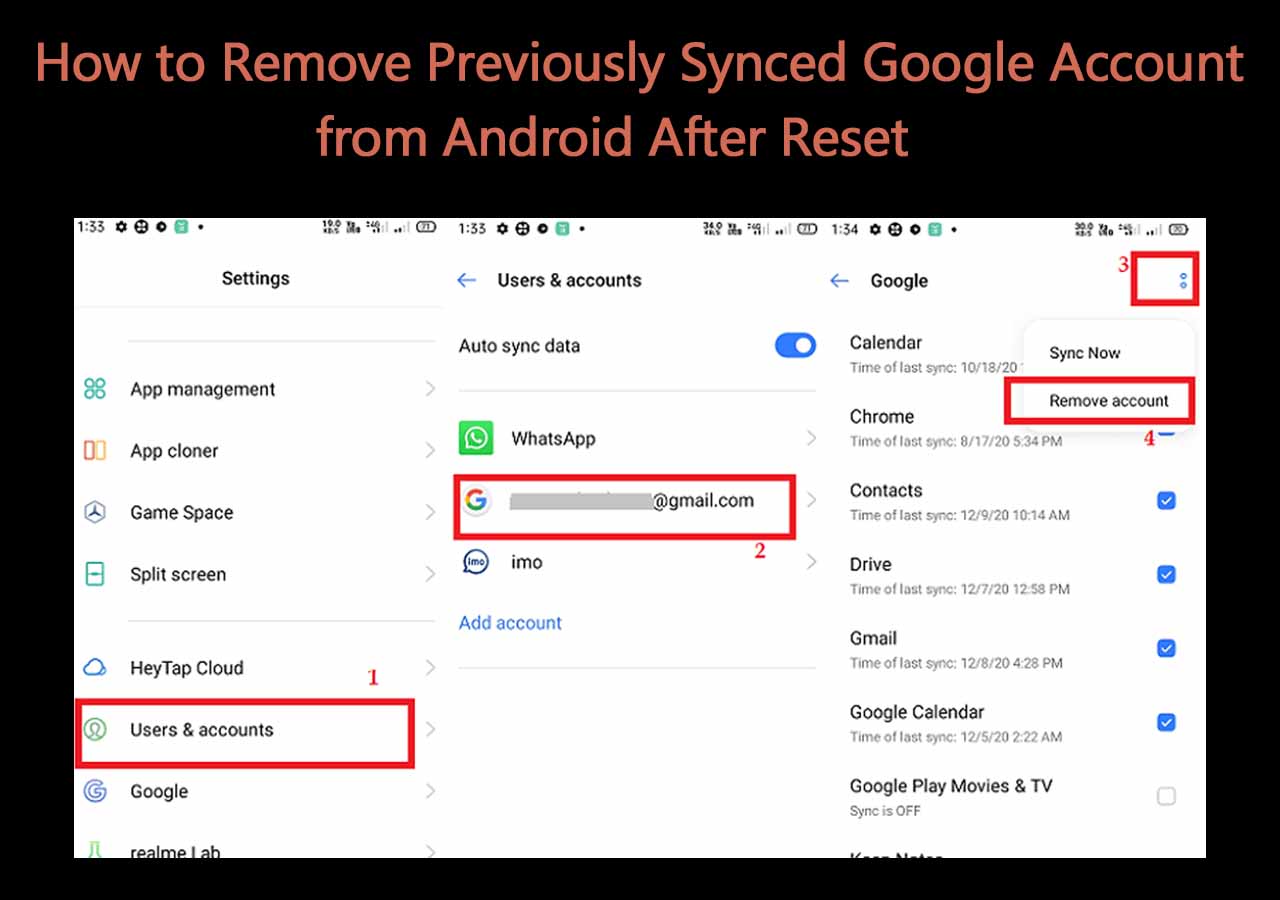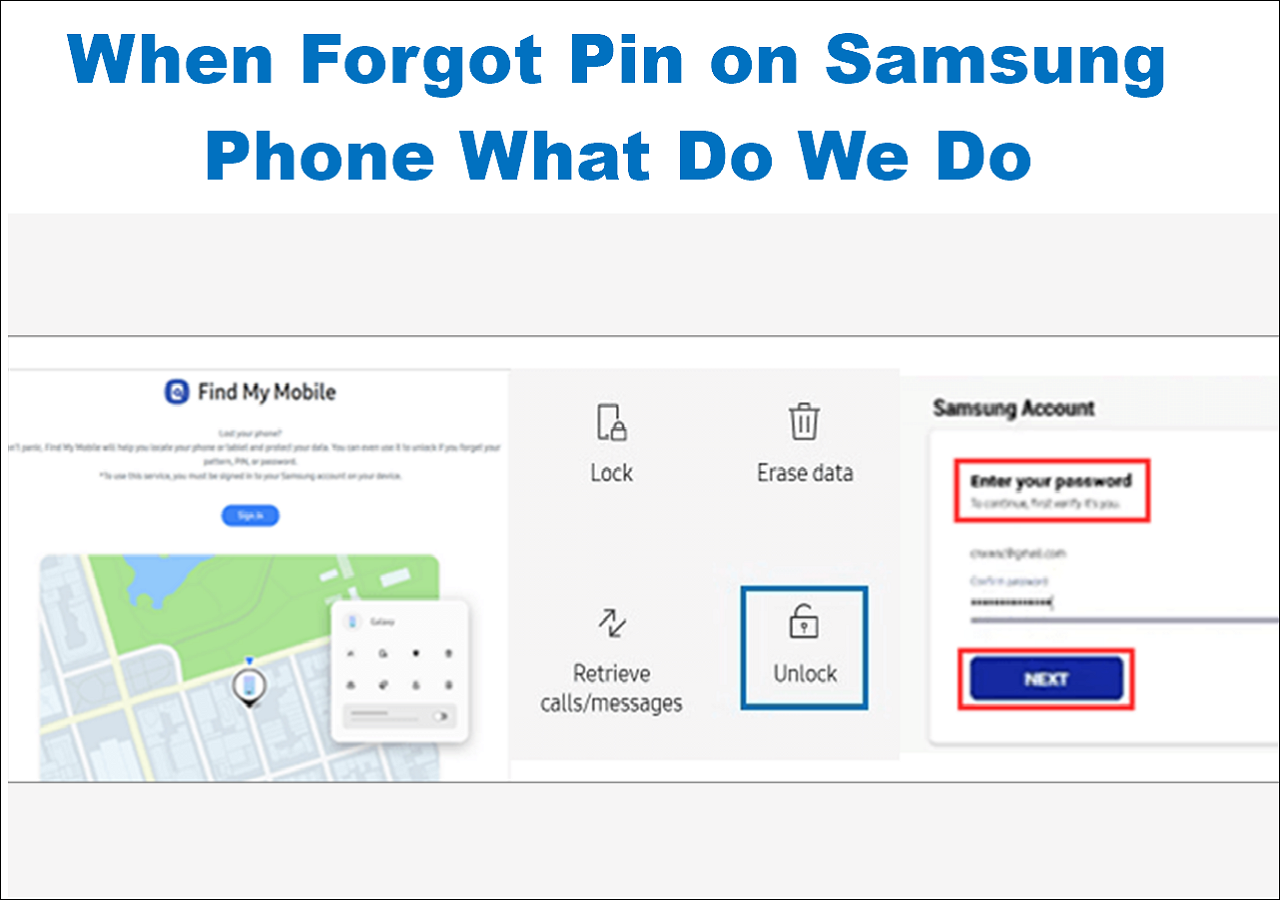Scenario of Forgetting Samsung Galaxy S5 Password
- You forgot the new password you set for your Samsung Galaxy S5 last night.
- You haven't used your Samsung phone in a long time and forget the password.
- You bought an old Samsung S5 phone from a secondhand market, but the previous owner's password is still on it.
Right now, you need to unlock your Samsung Galaxy S5. It is risky to lose any crucial data stored on your Samsung phone. Is it possible to unlock Samsung Galaxy S5 without losing data? Well, the answer is yes. This guide will discuss multiple methods to unlock Samsung Galaxy S5 password without losing data.
| Method |
Effectiveness |
Difficulty |
| 1️⃣EaseUS MobiUnlock for Android |
High - It helps unlock your Samsung phone without losing any data. |
Easy
●○○
|
| 2️⃣Find My Mobile |
High - It can unlock your Samsung phone with the same Samsung account. |
Easy
●○○
|
| 3️⃣Google Find My Device |
Moderate - It is used to unlock Samsung phone with the same Google account. |
Moderate
●●○
|
| 4️⃣Forgot Pattern Feature |
Moderate - It helps you directly unlock your Samsung phone on the lock screen. |
Moderate
●●○
|
Solution 1. Easiest Way to Unlock Samsung Galaxy S5 without Data Loss
Is it difficult to choose an effective way of unlocking your Samsung? The first recommendation to unlock your phone is to use - EaseUS MobiUnlock for Android. It is a reliable Android unlocker to unlock any kind of screen passcode. MobiUnlock for Android works well on bypassing Samsung lock screen without losing data. No matter which passcode you set for your Samsung Galaxy S5, you can use it to unlock your device. The most special thing is that MobiUnlock will not erase any data on your Galaxy S5.
Key features of EaseUS MobiUnlock for Android
Simple steps to unlock Samsung S5 without data loss via MobiUnlock for Android
![mobiunlock steps to unlock a samsung phone]()
📝Tip: MobiUnlock for Android supports unlock multiple early Samsung phones without data loss: Galaxy S6; S6 Edge Plus; S5, S5 Dios; S4, S4 Mini; S3; Note II; Note 8.0; Note 4; Note 4 Edge; Note 3.
Solution 2. Remove Samsung Galaxy S5 Password with Find My Mobile
Users can locate and manage their Samsung devices via the official Samsung service, Find My Mobile. It's easy to unlock your Samsung Galaxy S5 with Samsung Find My Mobile if you've forgotten your password. You may get past the Samsung Galaxy S5 password with this service without erasing any data.
📝Note: To use Find My Mobile, you need to have a Samsung account and make sure you have enabled the Find My Mobile feature.
Here is how to unlock Samsung Galaxy S5 via Find My Mobile.
Step 1. Go to the Find My Mobile website on your computer or another mobile device.
Step 2. Sign in to the website with your Samsung account. This Samsung account should be associated with your locked Samsung phone.
Step 3. Select your locked device that needs to be unlocked.
Step 4. Click "Unlock" from the listed options and follow its instructions to unlock your Samsung S5.
![unlock the device]()
Solution 3. Remove Samsung Galaxy S5 Password without Data Loss via Find My Device
Like Find My Mobile provided by Samsung, Find My Device is a similar service offered by Google. This service has another name - Android Device Manager. With Google Find My Device, you can easily locate, ring, and wipe your Android device.
📝Note: To use Find My Device, you need to have a Google account linked to your locked device.
Follow the steps to unlock Samsung Galaxy S5 password without losing data via Find My Device:
Step 1. Visit the Find My Device website in a browser. (You can do this on a computer or another mobile device.)
Step 2. Sign in to the website using your Google account that is linked to your Samsung Galaxy S5.
Step 3. Select your Galaxy S5 under "All devices."
Step 4. Click "Erase Device" and confirm with your Google account to unlock your Samsung S5.
Step 5. Set up a new password for your Samsung S5.
![erase-phone-google]()
Solution 4. Unlock Forgot Samsung Passcode Through the Forgot Pattern Feature
If you forgot your pattern on your Samsung Galaxy S5, you can try the Forgot Pattern feature to remove it. With this feature, you can directly unlock your Samsung phone on the lock screen. You can also maintain your data after you unlock your phone in this way.
📝Note: The Forgot Pattern feature works only on Android 4.4 or earlier.
How to unlock Samsung passcode with the Forgot Pattern Feature:
Step 1. Draw the wrong pattern several times until you see the Forgot Pattern option on the lock screen.
Step 2. Tap on the "Forgot Pattern" option.
Step 3. Enter your Google Account and password to sign in. (This Google account must be the same one registered on your locked phone.)
Step 4. Follow its instructions to set a new passcode.
Step 5. Then, you can get into your Samsung without losing data by the passcode you set.
![forgot pattern option on android]()
📖Also read:
How to Unlock Samsung Galaxy S6
How to Unlock Samsung Galaxy S21/S22/S23
Conclusion
You need to unlock your Samsung phone when you forgot its password. It is necessary to know how to unlock Samsung Galaxy S5 password without losing data. So, you can maintain the important data after you unlock your phone. This guide offers four effective ways to help you unlock your Samsung phone without data loss. You can bypass your Samsung phone password through Samsung Find My Mobile or Google Find My Device. If your Samsung is running Android 4.4 or earlier, you can also try the Forgot Pattern feature. This will prompt you to set a new passcode for your phone.
The most effective way to unlock Samsung Galaxy S5 password without losing data is to use EaseUS MobiUnlock for Android. This Android unlocker can help you unlock your Samsung S5 without data loss. The process is quick and safe.
Share this post with your friends if you find it helpful!
NEW
HOT