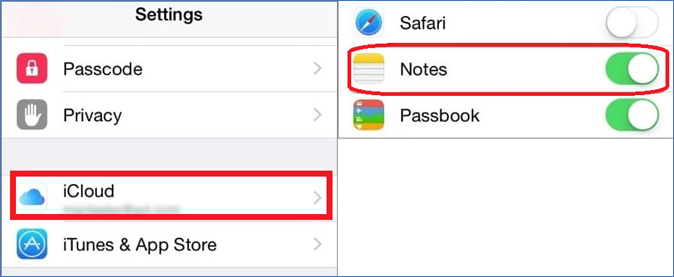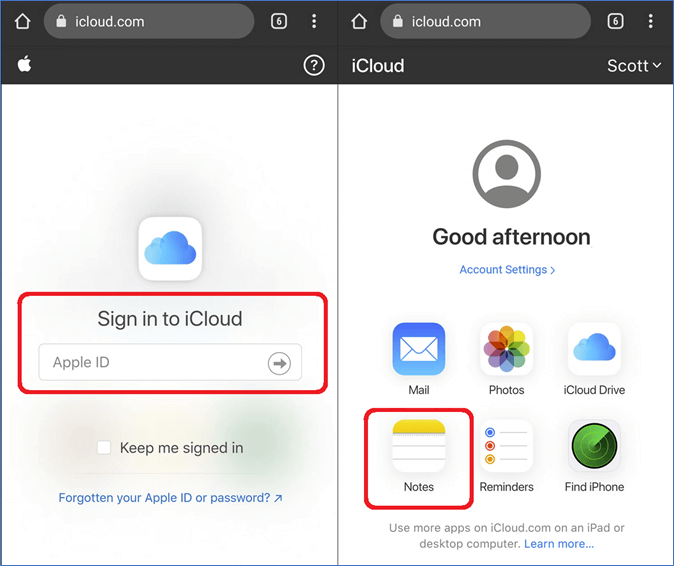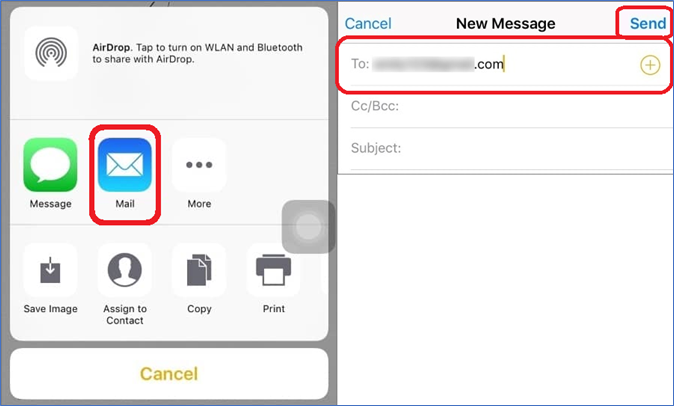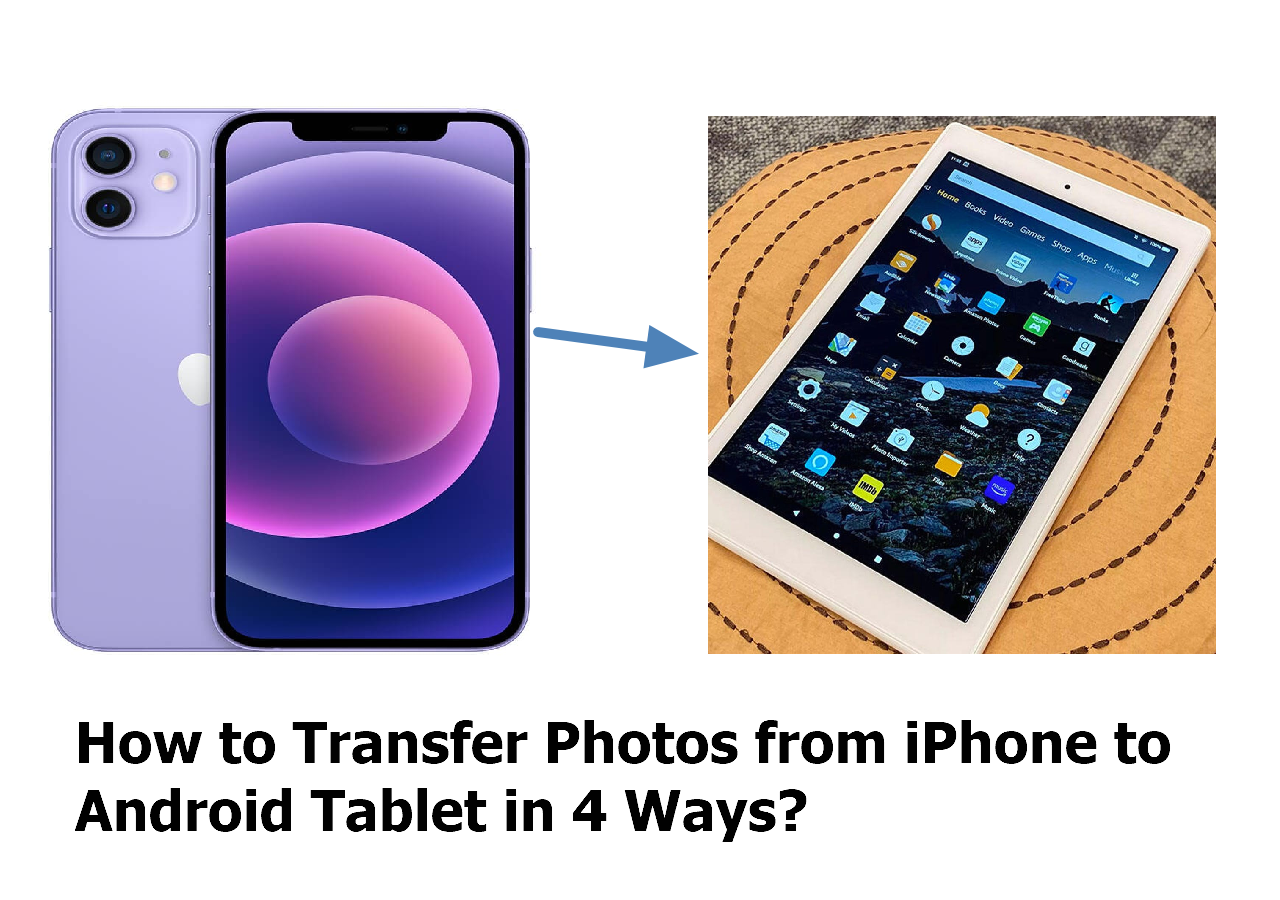Transferring iPhone to Android can be a hassle for many users. The two operating systems have many different elements and that makes it difficult to align any sort of transfer. There are often questions when a user goes to transfer data from iPhone to Android device. This is one of the main reasons why people want to know how to transfer notes from iPhone to Android without a computer. There are various ways to transfer other data like media from iPhone to Android, but rarely anyone talks about transferring notes.
This article will show you how you can include notes in their transferred data from iPhone to Android without using a computer. We'll also dive into what's needed on both iPhone and Android to do this. So, let's dive in and understand how to transfer notes from iPhone to Android without a computer.
| Methods |
Effectiveness |
Difficulty |
| 1️⃣iCloud |
High - It helps sync all of the data with your iCloud account and lets you copy it to your Android. |
Easy
●○○
|
| 2️⃣Google Keep |
High - It's a great way to share notes by including Google Keep in the email account. |
Easy
●○○
|
| 3️⃣Email |
Moderate - It is used only for users who have only a few notes saved. |
Moderate
●●○
|
| 4️⃣Alternative way |
High - It is recommended to use EaseUS MobiMover to transfer all notes easily and quickly. |
Easy
●○○
|
How to Transfer Notes from iPhone to Android With iCloud
The first and perhaps the most reliable method out of all the ones we'll talk about today is using iCloud. It is to transfer notes to iCloud. This will sync all of the data with your iCloud account and let you copy it to your Android device easily.
Now the next thing after that will be to log into the iCloud website using an Android phone to download the synced data like Notes from an iPhone. Here is how the entire process will go from an iPhone to Android:
Step 1. Head into iPhone settings.
Step 2. Tap on the username and find "iCloud" settings.
Step 3. Now tap on "Notes" to sync it with "iCloud" backup.
![sync notes on icloud]()
Step 4. Now head to the iCloud website on Android.
Step 5. Log into the iCloud account.
Step 6. Find the Notes section to copy them.
![Find the Notes section to copy them]()
📝Note: Doing this will allow the users to transfer notes from an iPhone to an Android quite easily and efficiently. Moreover, it doesn't require any manual labor like the other methods we're going to talk about. That's what makes it the best method built into iPhone to transfer notes.
How to Move Notes from iPhone to Android Using Google Keep
Using the Google Keep app is another great way to move Notes from iPhone to Android. Now this app is available on Apple's App Store for iOS users with Gmail who want to add an account. That's why it's one of the best ways to copy and paste notes from iPhone to Android.
It's important to ensure using the Gmail app before this to include Google Keep in the email account. So here's how to transfer or copy notes from iPhone to Android with Google Keep:
Step 1. Download and install the Google Keep app on your iPhone.
Step 2. Sign into a Gmail account to activate sync automatically.
Step 3. Now copy important notes to the clipboard.
Step 4. Tap the share icon to save them to "Google Keep".
![Tap the share icon to save them to Google Keep]()
📝Note: It's quite easy to do that but that might change if the user has a lot of notes to transfer. That means it might become tedious for someone with lots of notes and it's only ideal for only a few notes to copy and paste.
Email Your Notes from iPhone to Android Without Computer
This is another approach that might work well for users who have only a few notes saved. The method is sending the notes from iPhone to Android via email is the next choice on this list and one of the best to do so without having to connect your iPhone to a computer.
It is recommended for such users to transfer notes between iPhone and Android using this method like this:
Step 1. Head into the iPhone's notes app.
Step 2. Select or copy the text to email iPhone notes to Android.
Step 3. Enter the email address and press send.
![Enter the email address and press send.]()
That's how the user can transfer their Notes from iPhone to Android and find them in the Gmail app once done. It's important to ensure that the user emails it to the same address as they are using on their Android phone to download these copied notes.
Further reading: How to Transfer Files from Phone to USB Without Computer
Bonus Tip: Transfer Notes from iPhone to Android With Computer
Transitioning the notes from an iPhone to an Android device can be a challenging process. Fortunately, there is a user-friendly solution called EaseUS MobiMover that makes it all the easier. It's one of the best-specialized software designed for easily transferring Notes and other data from an iPhone to an Android, or vice versa.
There are many other features in this program that make it an ideal one to move data from iPhone to Android using a computer. Some of these included features can be very helpful like:
- The ability to transfer notes from iPhone to computer
- Copy transferred notes from PC to another iPhone
- Move other data to Android phone, such as mail or reminders folder
- Back up and transfer WhatsApp from iPhone to iPhone
- Copy messages as well as contacts and calendars
- Download YouTube videos to iPhone/iPad
- And do it all without spending a ton of time
That's why it's the best method compared to all of the aforementioned ones. So then just get USB cables if you have a PC and use EaseUS MobiMover like this:
Step 1. Launch EaseUS MobiMover, choose Phone to Phone transfer mode, and connect your mobile devices to your computer. Follow the on-screen instructions to trust this computer and enable USB debugging on your Android phone. Switch your iPhone as the source device and Android as the destination.
![connect your devices to computer]()
Step 2. Click Next, and EaseUS MobiMover will be downloaded to your Android. (You need to set MobiMover as your default SMS app temporarily when it is asked.)
![install mobimover to your android]()
Step 3. Select the files you want to transfer, and from the lower right, you can see whether you have enough space to store the transferred files.
![select files to transfer]()
Step 4. Click Transfer to start the data transfer process from iPhone to Android. Keep your devices connected until the whole process ends.
![transfer completed]()
Conclusion
These are some of the key ways to transfer notes from iPhone to Android without using a computer. It's important to ensure that the focus remains on copying the notes as syncing iCloud or using emails to copy notes can be a lengthy process. If you also want to know how to transfer notes from Android to iPhone, you can click the link to learn more.
It's better to try to use a PC to transfer notes from iPhone to Android to make the process easier. And EaseUS MobiMover can be the best option to transfer notes. It's not only quicker but also quite efficient in terms of speed and accuracy. MobiMover also allows the user to transfer various other sorts of data from their iPhone to Android.
If you have any further queries or worries concerning this guide, you're welcome to get in touch with me on Twitter. To share this post with your friends, click the button below if you find it helpful.
FAQs on How to Transfer Notes from iPhone to Android Without Computer
These are some of the frequently asked questions related to transferrin notes from iPhone to Android without a computer:
1. How do I transfer notes between Samsung and iPhone?
Transferring data from Samsung to an iPhone has the same process as any other Android. That's because Samsung uses Android as the base operating system. One can use any of the aforementioned techniques to transfer Notes from iPhone to Android easily.
2. How do I share my iPhone notes online?
It's easy as long as the user has the Notes still on their iPhone. All they need to do is select the note they want to share and tap the Share button. Then they can share it to any app or platform they like from the selections offered.
3. Can I AirDrop Notes to Android?
Airdropping anything from iPhone to Android is not possible as AirDropping is only meant to be used between iOS devices. However, the user can try other methods like using Bluetooth to transfer notes from iOS to Android.
NEW
HOT