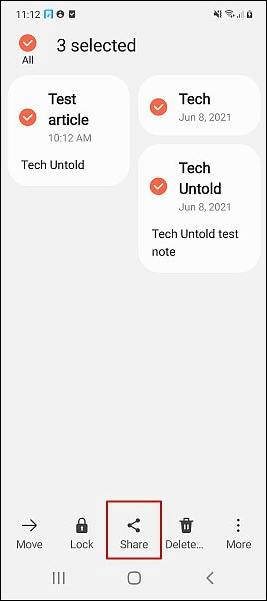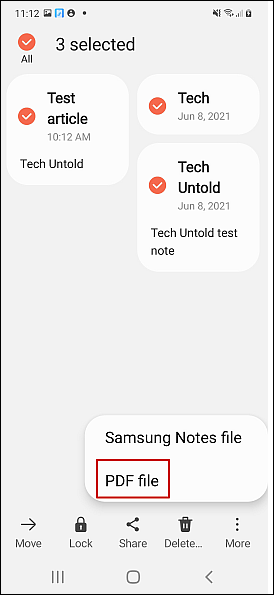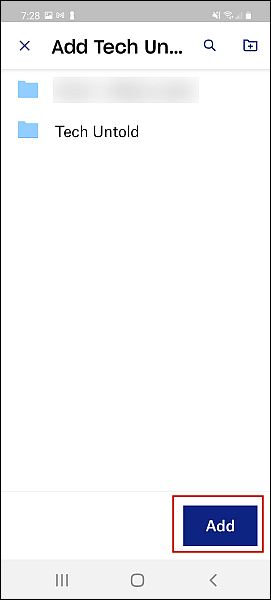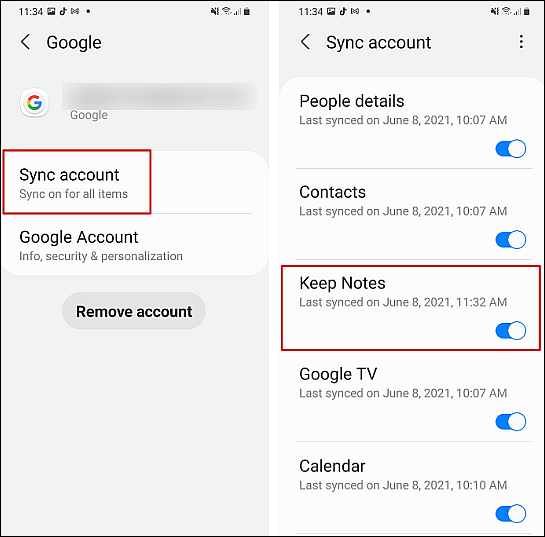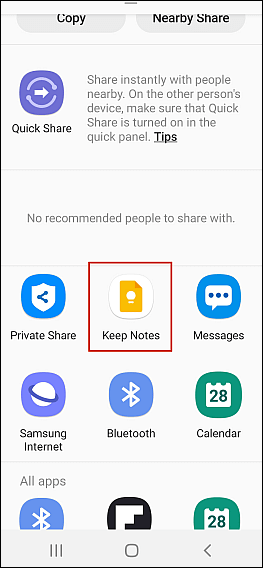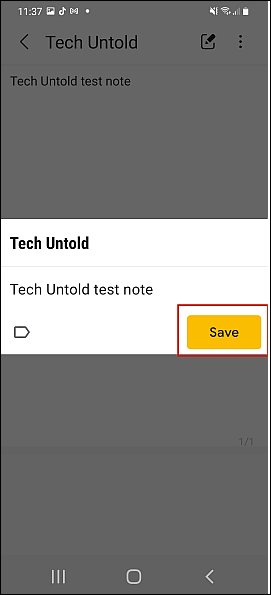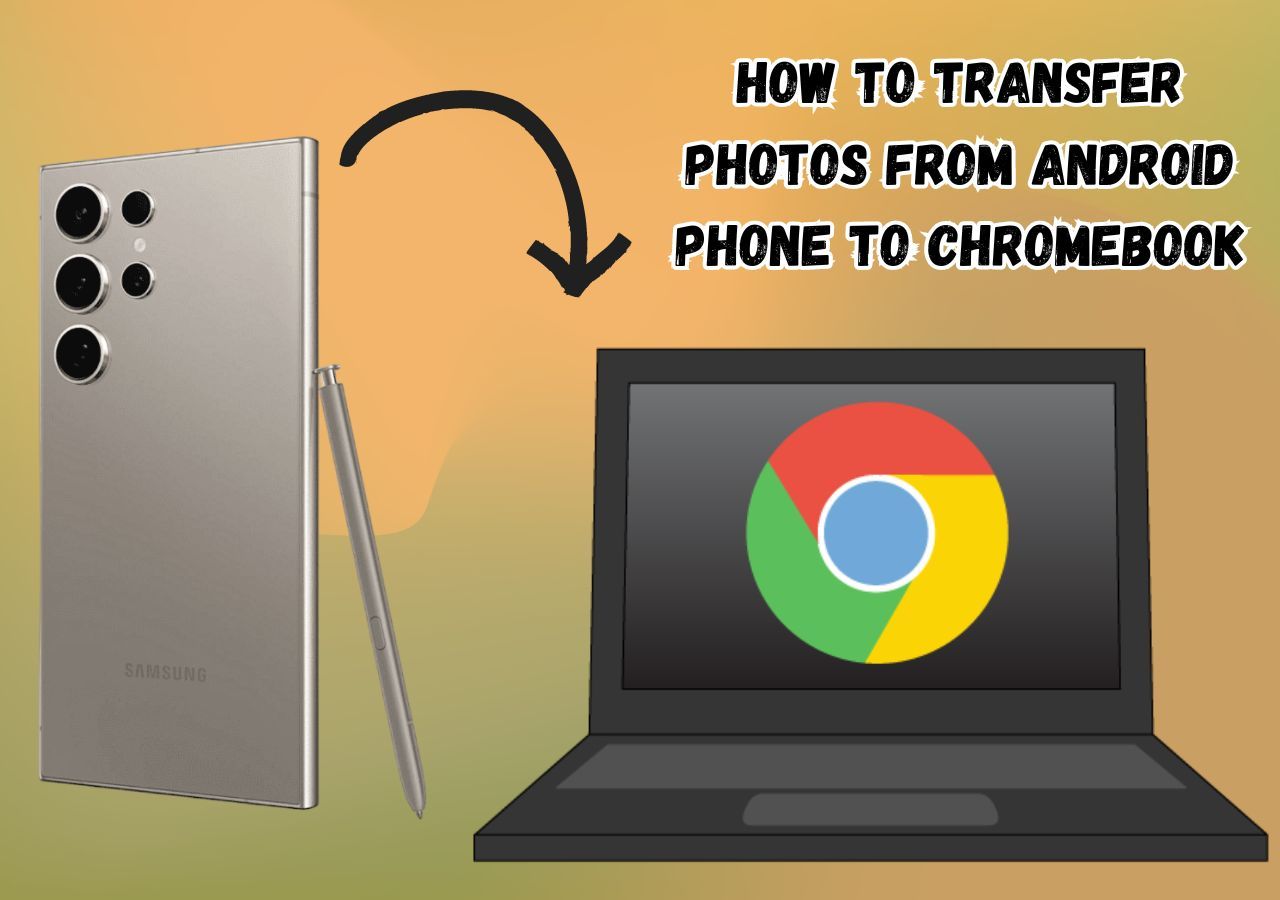Applies to: the Note function comes with the Android system, such as Samsung Notes, and the Note apps, such as ColorNote.
"I recently bought an iPhone 14 from owning an Android phone. I am wondering, is there a method to transfer my notes from Android to iPhone?" - From Reddit
An Android user raised the above question on how to transfer notes from Android to iPhone and shared it on Reddit for help. He was preparing to switch from Android to iPhone, and for his convenience, he would like to keep and move essential notes on his Android to the new iPhone.
Good news: This article provides four solutions to this problem, and you can read on to find the best one for yourself. And you can take a look at the following table to get a general understanding of the available fixes.
| Method |
Effectiveness |
Difficulty |
| Professional Mobile Transfer Tool |
Super High - a professional data transfer tool that offers a secure way to migrate your data with one click. |
Easy
●○○○○
|
| Dropbox |
Moderate - allows users to access the files stored in Dropbox from any device with an internet connection. |
Moderate
●●○○○
|
| Google Keep |
High - compatible with Android and iOS, allows users to view notes with the same account. |
Moderate
●●●○○
|
| Email |
emailing notes to yourself is the easiest way if you only need a few notes. |
Easy
●○○○○
|
Can You Transfer Notes from Android to iPhone
Yes, you can. iPhone and Android are the most popular mobile devices today, and there are many cases of users changing their platforms as they sign a new carrier contract or buy a new phone, the same situation as the above Reddit post. And countless users have the demand for moving Notes from their old Android to new iPhone because Notes bear great importance as they may keep from simple grocery lists to private information such as the track of ideas, passwords, office details, and bank details. Although it is acknowledged that transferring data across different platforms is challenging, you can still unlock the door of data transfer from Android to iPhone.
In this article, we have discussed four solutions for the purpose of transferring Notes from Android to iPhone.
- 🔍Preparation
- 1️⃣Download the corresponding app beforehand. (For example, if you choose the first method to use a professional transfer tool, you should download EaseUS Mobomover on your iPhone and Android.)
- 2️⃣Connect your devices to a fast and stable network.
- 3️⃣You should have a Google account to sign in on your Dropbox and Google Keep.
4 Ways to Transfer Android Notes to iPhone
Download Professional Mobile Transfer Tool
While you think data transfer across platforms is troublesome, no matter what content, say WhatsApp data, text message, call history, music, movies, and other files, you can resort to a professional iPhone transfer software to move your data between iOS and Android operating systems.
EaseUS MobiMover Pro is such kind of software that enables one to share multiple types of files, including notes, from Android phones such as Samsung and Huawei to iPhone 13/14 effortlessly! It offers a secure way to migrate your data in one go. If you are afraid of losing data when switching from Android to iPhone or want to avoid the risk of leaking private information, EaseUS MobiMover is your best choice!
Step 1. Open EaseUS MobiMover on your computer, select "Phone to Phone" transfer mode, connect your devices with compatible cables, and trust this computer. Check whether your Android is set as the source; if not, click "Switch" to change the position.
![connect devices to computer]()
Step 2. Next, follow the onscreen instructions to put your Android into USB debugging mode. Click "Next" to download the EaseUS MobiMover app on your Android device. If you have turned on Find My iPhone, you need to toggle it off when prompted.
![install MobiMover app to Android]()
Step 3. Scroll down to choose "Notes" and click "Transfer." MobiMover will move all the notes stored on your Android to your iPhone.
![choose notes]()
Step 4. Wait for the transfer process to complete. The "Transfer More" button enables you to move other categories from Android to iPhone.
![transfer complete]()
Sync Android Notes to iPhone With Dropbox
One thing that makes data transfer between two platforms tricky is that some software is compatible with iPhones but not with Android. Dropbox is a popular cloud service that stores files, and you can access these stored files from any device with an internet connection. More importantly, Dropbox is available on both devices, thus making it a medium for note transfer without a computer.
Steps to sync notes to iPhone using Dropbox:
Step 1. Install Dopbox on both devices. Download and install it from Play Store on your Android. On iPhone, you can get it from App Store.
Step 2. Open the notes you want to transfer on your Android and tap the share icon.
![select notes and tap share icon]()
Step 3. After tapping on the share icon, you can choose the file types. If you only upload one note to Dropbox, you will have multiple choices, such as saving it as a text, image, or other file type. If you want to upload notes in bulk, you will only see two options: a Note file (if you use Samsung Notes, this option will be a Samsung Notes file) and a PDF file.
![save notes as pdf files or note files]()
Step 4. Add the notes to Dropbox. You can create a new folder to save your notes or add them to the existing folder. Once you decide where to locate your notes, click "Add" at the bottom of the screen.
![add notes to dropbox folder]()
Step 5. On your iPhone, access Dropbox to locate your notes from the folder and download them to your new iPhone.
Use Google Keep for iPhone and Android Notes
Android phones use different default notes apps, such as Mi Notes and Samsung Notes, which are inaccessible on iPhones. Therefore, one idea is to use the same note-taking app on Android and iPhone; thus, you can view all your files with the same account.
Google Keep is a note-taking tool that can take care of your notes. Google develops it for sharing photos from Android to iPhone and other file types such as notes, audio files, images, texts, etc. It is simple to transfer notes from Android to iPhone with this service, and it only requires a few steps taking you about 3 minutes.
Step 1. Download the Google Keep app and install it on your Android phone. On your iPhone, download and install it from the App Store. Log into the same Google account on both devices.
Step 2. Next, go to "Settings" > "Accounts and Backup" > "Manage Accounts" and tap on your "Google Account" so that it syncs the notes from your Android phone.
![google keep to sync notes from android]()
Step 3. Click "Sync Account" and turn on "Keep Notes."
![turn on keep notes]()
Step 4. Unfortunately, Google Keep does not allow you to upload many notes simultaneously. Therefore, open the note you want to transfer and tap the share icon. You have two options: choose Text File if the note only contains characters. Otherwise, select Image File if an image is included in the note.
Step 5. After you decide, you will see pop-up options to where the note is saved. Select "Keep Notes."
![choose keep notes]()
Step 6. Click "Save" to save the note to Google Keep. Then, you can view the synced message on your iPhone.
![save note to google keep]()
- Tip
- You can use this software to take notes all the time from now on for its convenient access to all your files under the same account.
Email Android Notes to Yourself
Some note apps, such as ColorNote, only support Android, preventing you from using the same app and the same account on your iPhone to access your notes. Under such circumstances, the way to transfer notes to other operating system devices is to use email. You can share your notes through an email account and add the account to the iPhone mail app.
Step 1. Open a note and choose "Send" in the menu.
Step 2. Choose "Email" to send the notes to your email address.
Step 3. Receive the email on your iPhone.
Conclusion
There you have four reliable solutions to transfer notes from Android to iPhone. Each has its merits and suits for different situations.
- Dropbox enables you to transfer notes and other file types to different devices.
- You can use Google Keep on Android and iPhone to ensure the future transfer of your notes.
- If you need a few notes, emailing yourself may be the easiest way.
- A professional transfer tool is an almighty method for data transfer. Go for EaseUS MobiMover!
Transfer Notes From Android to iPhone FAQs
1. Can you transfer notes from Samsung to iPhone?
Yes, you can transfer notes from Samsung to iPhone. For Samsung users, the default note app lets you view the files on the computer and directly copy them to iCloud.
- Download Samsung Notes on your computer, and enter the Samsung account and password.
- Log in to the iCloud account and select Notes.
- Open the desired notes on Samsung Notes and copy them to iCloud.
Then you can view the notes on your iPhone, but first, ensure the iCloud sync is enabled on your iPhone.
2. How do I export notes from Android?
Export notes from Android to PC: Connect your phone to a Windows computer and select Transfer Files. Open Windows File Explorer, tap on your phone, and then you can visit and transfer files. Click Copy To in the toolbar or right-click to copy and save files to your computer.
3. How do I transfer my notes to my new iPhone?
You can transfer data from iPhone to iPhone with AirDrop. Open Note on the source iPhone and select the note you want to AirDrop. On the upper right screen, click the three-dot icon > Send a Copy > AirDrop > the target iPhone. On the target iPhone, tap Accept to save the note.
NEW
HOT