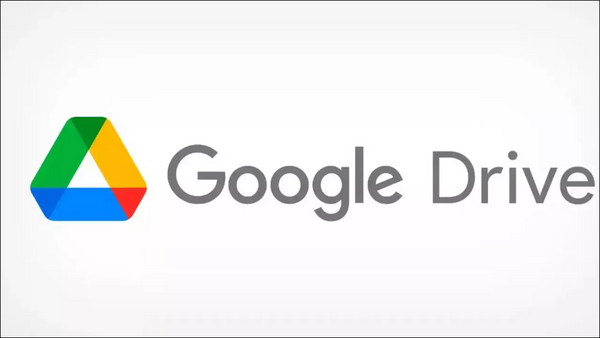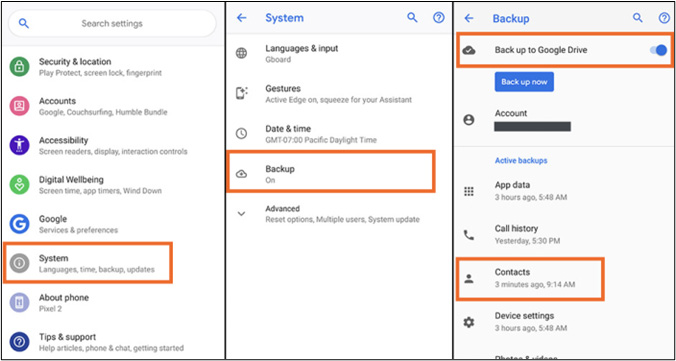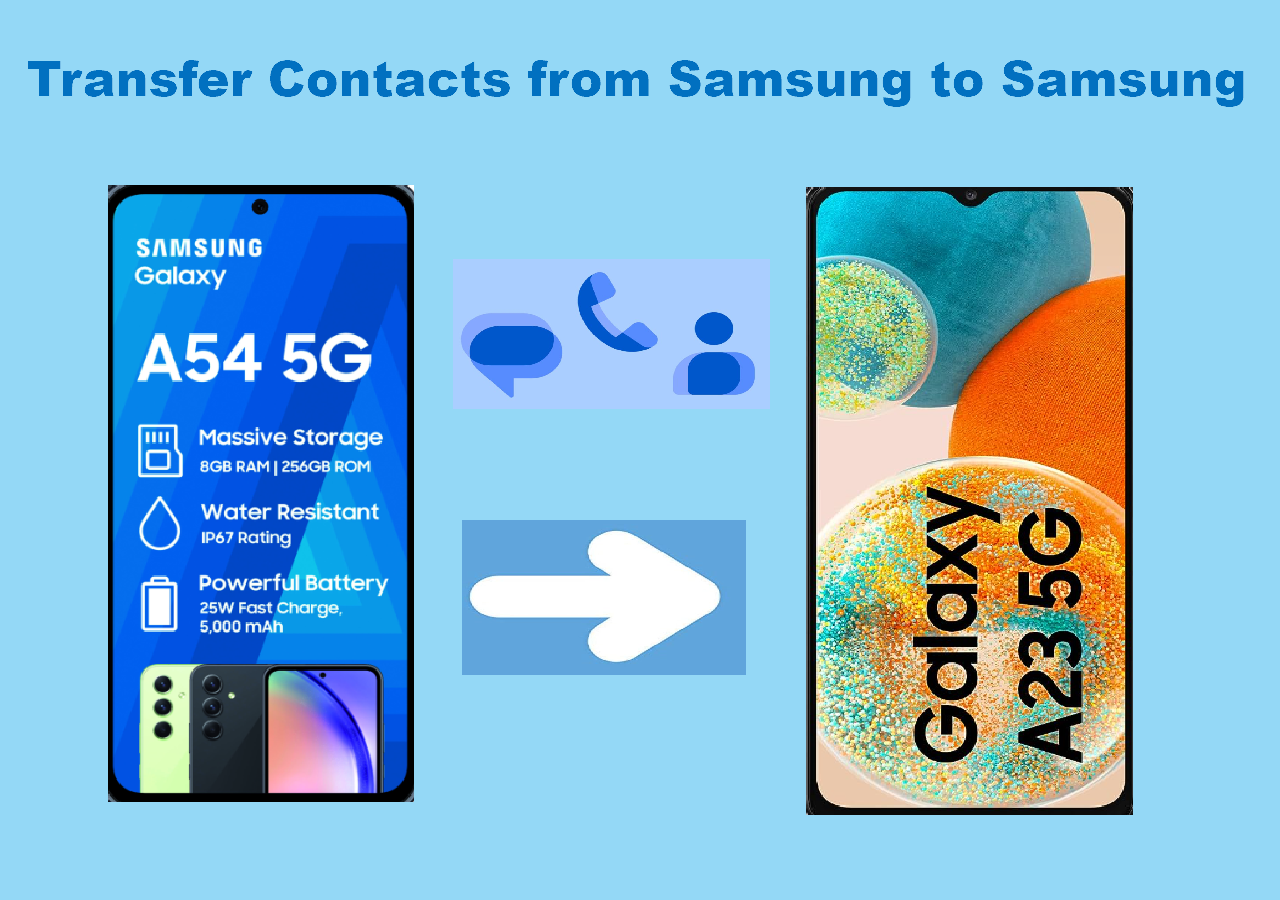How to transfer data from Pixel to Pixel after setup exactly? Speaking of transferring data when you switch to a new Android, you'd better complete the data transfer during setup. But once you set up the phone, there are still so many ways available for you to move data between two mobile devices. If you are interested in this topic, you can click below to go to reddit.com for a discussion. If you are desperate to get the solutions to meet your immediate needs, read on to discover the best way to transfer data from Pixel to Pixel after setup.
How to transfer data after completing setup?
byu/LargemouthBrass inGooglePixel
Solutions at a glance first:
| Fix |
Effectiveness |
Navigation |
| 1️⃣EaseUS MobiMover |
High - a tailored data transfer software solution |
Read Here |
| 2️⃣Windows File Explorer |
Moderate - use a computer to transfer data between two mobile devices |
Read Here |
| 3️⃣Google Drive |
High - take advantage of a cloud service to backup and restore data |
Read Here |
| 4️⃣Bluetooth |
Moderate - suitable for specific content transfer |
Read Here |
Can You Transfer Data to Google Pixel After Setup
For most Google Pixel users, they prefer to taking advantage of the official Google Data Transfer Tool to transfer everything to a new phone. It support Google Pixel models running on Android 12. It's a built-in feature in Pixel that requires no download. Note that it is only available in Pixel devices currently, but Google is working on this issue and trying to embrace all Android phone devices.
What's the difference for Android data transfer between during setup and after setup?
When you get a new Google Pixel phone, you may copy data from your Android phone during setup using the integrated Google Data Transfer Tool. But if you've already set up your Pixel Fold and you don't want to overwrite the existing data stored on the device, you need to transfer data to your Pixel after setup.
To transfer data to Pixel phone after setup with this Google Data Transfer Tool, your Pixel phone should be a factory-new device. If it's a second hand phone or you've already stored some files on this device, then you need to move data to this Pixel after setup to avoid data loss.
Can you transfer data from Pixel to Pixel after setup?
When it comes to data transfer between Android devices after sutup, a lot of workarounds can help you with that. With the following ways, you can transfer everything or specific data from one Pixel to another without losing the original data previously stored on the device.
How to Transfer Data from Pixel to Pixel with EaseUS MobiMover
First of all, let me introduce a professional and reliable phone data transfer software in a grand manner - EaseUS MobiMover. As an all-in-one iOS & Android data transfer tool, it is able to transfer data between any two mobile devices, including iPhone, iPad, Android tablet, Android phones (such as Samsung, Pixel, Motorola, LG, and Nokia). Using this program, you can easily transfer data from Samsung to Pixel 7 or transfer data from Samsung to Pixel.
For various phone data, the EaseUS application is capable of moving photos, contacts, notes, videos, audio files, various documents, and other content. It's a good practice to transfer text messages from Pixel to Pixel after setup. In additiont to trasnferring data, this one-stop phone data management tool is expected to manage and delete iOS data if you also possess an iPhone or an iPad.
Step 1. Launch EaseUS MobiMover and select "Phone to Phone" from the homepage. Connect both your Android phones to your computer via USB. Follow the on-screen steps to allow USB debugging and other required authorizations on Android phones. Switch one Android as the source device and another as the target.
![connect your devices to computer]()
Step 2. After the two devices are connected, click "Next." EaseUS MobiMover will be downloaded to both Android phones to access and transfer data. (You'll need to follow on-screen instructions to set MobiMover as your default SMS program temporarily for accessing files.)
![install mobimover to your android]()
Step 3. View all file categories that can be transferred and select the types you want to move. In the lower right, check the available storage space on the target phone to determine how many files you can transfer.
![select files to transfer]()
Step 4. Click "Transfer" to start the transfer process from Android to Android. Keep your devices connected during the whole process. After it is completed, you can see how many files you have transferred and click "Transfer More" if you need.
![transfer completed]()
See also:
How to Transfer Data to a New Pixel with Windows File Explorer
Can you transfer data from Pixel to Pixel with a computer? Yes of course. It's easy to migrate data from one Android phone to another using computer. Note that if you want to transfer data from/to iPhone, you are not allowed to access and move iOS data (except photos) directly on a computer according to the iOS data security rules.
![connect phone to computer]()
Here's how to transfer data from Android to pixel after setup using computer:
Step 1. Connect both of your Pixel phones to your computer via a USB cable.
Step 2. Open Windows File Explorer and navigate to your old Pixel device folder.
Step 3. Select the content that you want to transfer and copy.
Step 4. Navigate to your new Pixel folder and right-click the blank space and click Paste.
How to Transfer Files from Pixel to Pixel with Google Drive
Google released Pixel 8 on Oct. 12th, 2023. If you are switching to a new Pixel 8 or Pixel 8 Pro, you can leverage some cloud-based storage services to backup and restore data. As long as your old phone device is running Android, you can back up data from Android to Google Drive. The way you can transfer files from one Android to another with Google Drive.
![Google Drive]()
In that case, you can also transfer data from Samsung to Pixel after setup using Google Drive, Google Photos, Google Keep, ect. Here's how to transfer data from old Pixel to new one using Google Drive:
Step 1. On your old Pixel phone, head to Settings > System > Backup. Turn on the toggle next to Back up to Google Drive to backup data from Pixel to Google Drive now.
Step 2. Then tap on Back up now.
Step 3. On your new Pixel 7 or Pixel 8 model, if you see the Copy apps & data screen, follow the on-screen instructions to restore backup from Google Drive. While if you miss the initial setup process, go to Settings > System > Backup. Here you can find an option related to restoring backup.
![backup to Google Drive]()
How to Transfer Data to a New Pixel with Bluetooth
In terms of transferring specific content such as a song, a Word/Excel document, or a couple of images, you can transfer data via Bluetooth on Android within a limited distance without taking a lot of strength and time. With Bluetooth, you can easily transfer data from Android to Android wirelessly.
Here's how to transfer data to new Pixel using Bluetooth:
Step 1. On both of your Pixel phones, swipe down from the top on the Home screen.
Step 2. Tap the Bluetooth icon to turn it on.
Step 3. Head to the files that you want to transfer, for example, photos, and contacts.
Step 4. Select it and tap Share > Bluetooth.
Step 5. Then you will see the list of the available devices with Bluetooth on.
Step 6. Select your other Pixel device from the list and follow the on-screen instructions to complete.
Conclusion
In this article, I've described four workable solutions for you to transfer files from one Pixel to another after setup. EaseUS MobiMover is recommended to move everything from one phone to another whether you set up your new Android/iOS device or not or if it's an old phone with storing essential data.
FAQs
For more information on today's topic - how to transfer data to a new Pixel, you can check the following frequently asked questions.
1. Does Google Pixel have Smart Switch?
If you intend to transfer data from Pixel to Samsung Galaxy, you can download Smart Switch on your Pixel phone for data transfer wirelessly or with a USB cable. With Samsung Smart Switch, you can transfer everything from Android/iPhone to Samsung phone or tablet.
2. How long does it take to transfer data to a new Pixel?
When you get a new Pixel phone, you need to set up the new device first. You can copy everything including app data, photos, videos, music, files, etc. from your old Pixel phone to new Pixel phone. You can also sync some cloud content using Google Drive, or Google Photos. The whole process may take up to 30 minutes to set up your new Pixel and move everything to a new Pixel.
3. Can you transfer data between Android and iPhone with Bluetooth?
The answer is no. You are not allowed to transfer anything using Bluetooth or AirDrop between Android and iOS devices. You can only use AirDrop to send files across Apple devices. And Bluetooth is expected to be used to move data between Android-powered devices.