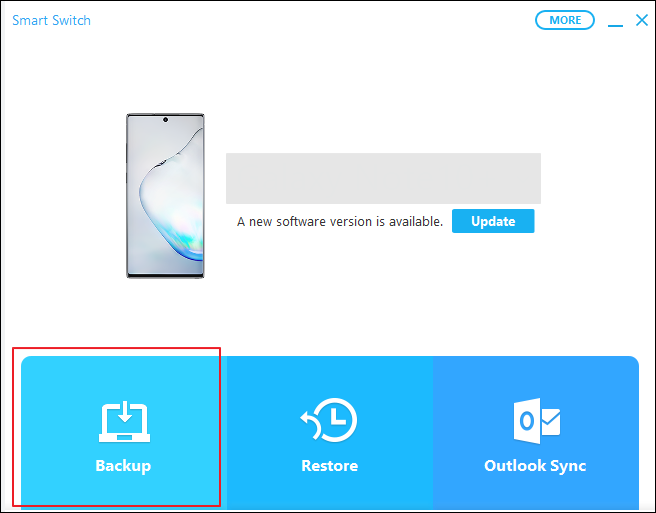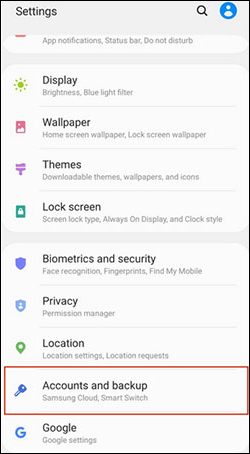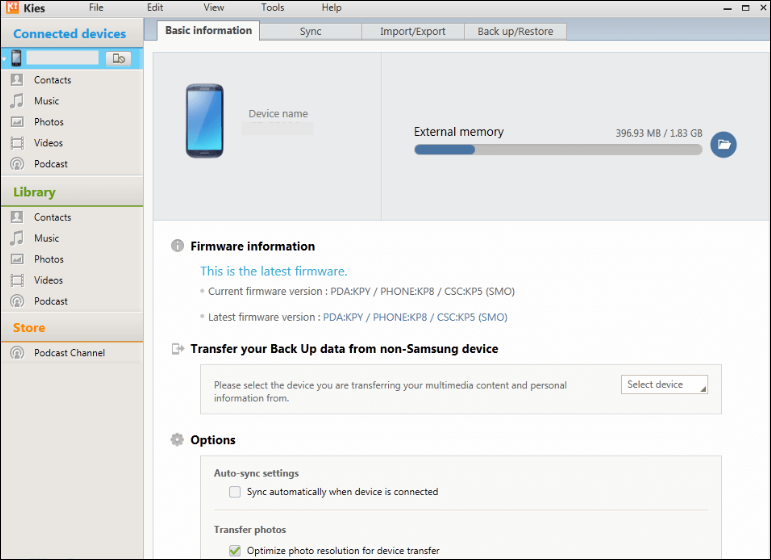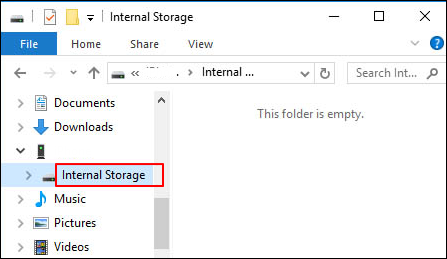Highlights:
- To backup Samsung phone to PC using a cable: Samsung Smart Switch, Samsung Kies and Windows Explorer.
- To backup Samsung phone to PC wirelessly: Samsung Smart Switch and a Google account.
You may have many files on your Samsung phone. These files are essential to your daily life and include photos, contacts, notes, and other files. If you feel afraid of data loss, it's a good habit to back up your Samsung phone regularly. There are many ways to do this. When you back up your Samsung phone to a computer, you can view the files or restore them when you need to.
This guide shows you how to back up data on your Samsung phone to PC or Mac. You can use the methods in this article to back up Samsung phone to computer regardless of what Samsung phone you have, such as the Samsung Galaxy or Samsung Note.
Way 1. Backup Samsung Phone to Computer via Samsung Smart Switch
Smart Switch is an official tool to help your transfer Samsung phone data and backup Samsung phone. With Samsung Smart Switch, you can back up Samsung phone to a computer wirelessly or via a USB cable.
You need to download and install Samsung Smart Switch on your computer. You also need to check your computer's compatibility with this app. Here is how to backup Samsung phone to PC or Mac using Smart Switch.
Step 1. If you've installed Smart Switch on your PC, launch the Samsung Smart Switch app.
Step 2. Connect your Samsung phone to the computer with a USB cable.
Step 3. Once connected, click the Backup option on the Samsung Smart Switch.
![Smart Switch]()
Step 4. Select the data you want to backup. You can back up Samsung notes, contacts, photos and more.
Step 5. Tap on Start or OK to begin the backup process. You can choose to encrypt your backup if you want to secure your data further.
Step 6. This backup process might take a while, depending on the amount of data being backed up.
You can also use Samsung Smart Switch over Wi-Fi. Both your phone and computer need to be on the same network.
Note: Before you backup Samsung phone, you might need to enable USB debugging on your phone for some situations. Go to Settings > About phone > tap "Build number" seven times to become a developer. Then, go back to Settings > Developer options > toggle on USB debugging.
Way 2. Backup Samsung Phone to PC with Google Account
If you are a Android user, it is also common to back up phone with a Google account. With a Google account linked to your Samsung phone, you can store and back up your files to the Google account. Later, you can access the backups on your computer. Here is how to backup Samsung phone to computer through Google account.
Step 1. On your Samsung phone, go to Settings > Accounts and backup > Back up data > Google Account data.
![accounts and backup on samsung]()
Step 2. To back up contacts: you can enable "Contacts" to back up contacts to Google Drive.
Step 3. To back up your photos and videos: open the Google Photos app and tap on your profile picture. Then, go to Settings > Backup & sync, and turn it on.
Step 4. Later, visit google.com and log in to your Google account on your PC.
Step 5. Go to the corresponding page to access the backed-up data:
- Contacts: Visit contacts.google.com to view and manage your contacts.
- Google Photos: Visit photos.google.com to access your photos.
- Calendar: Visit calendar.google.com to access your calendar events.
- Google Drive: Visit drive.google.com to access your backups and files.
Way 3. Backup Samsung Phone to PC via Samsung Kies
Did you hear this term "Samsung Kies." Samsung Kies stands for "Key Intuitive Easy System." Kies allows users to connect their Samsung mobile devices to a computer. It can facilitate the transfer and of data between your Samsung device and the PC.
See how to back up Samsung phone with Samsung Kies.
Step 1. Visit the Samsung website and download the latest version of Samsung Kies on your computer. Then, launch the Kies.
Step 2. Connect your Samsung phone to your computer with a USB cable.
Step 3. When your device is recognized, click "Backup" in Samsung Kies.
Step 4. Select the types of data you want to backup.
Step 5. Click Start to begin the backup process.
![samsung kies]()
Way 4. Backup Samsung Photos/Videos to PC via Windows Explorer
This is a traditional way to back up Samsung data to computer. With Windows Explorer, you can directly copy and paste the Samsung files to PC. Note this way only supports the backup certain data like photos and videos.
Here is how to back up Samsung phone to PC with Windows Explorer.
Step 1. Connect your Samsung phone to your computer with a USB cable and grant permission.
Step 2. When the PC detects your Samsung phone, you can use the Windows File Explorer to transfer files from Samsung to PC.
Step 3. Click "Internal storage" and paste the files to your PC.
![internal storage]()
Bonus: How to Transfer Data From Samsung to Samsung/iPhone
Do you need to transfer data from Samsung to another phone? If you have such needs, try to transfer Samsung files to another Samsung/Android/iPhone. There are many ways to do this. The easiest way to transfer data from Samsung to Samsung/Android/iPhone is to use EaseUS MobiMover. MobiMover is a reliable tool dedicated to data migration between phones. With MobiMover, you can easily transfer your Samsung contacts, photos, videos, notes, and more to another phone.
Let's take a look at some key features of EaseUS MobiMover:
- Transfer files from Samsung to Samsung/iPhone
- Transfer data from iPhone to computer or vice versa
- Backup multiple files on your phone and restore the backup
- Useful gadgets such as video downloader, format converter
Conclusion
Making regular backups is a smart practice to make sure you don't lose any crucial data in the event of a device breakdown or loss. There are four ways to backup Samsung phone to PC or Mac. The common way is to use Samsung Smart Switch to backup Samsung phone to PC. It can directly back up Samsung phone to computer.
If you need to transfer data from Samsung to other phones, you can use EaseUS MobiMover to do this. EaseUS MobiMover is a professional transfer tool to facilitate your data transfer and backup.
Share this post with your friends if you find it helpful!
NEW
HOT