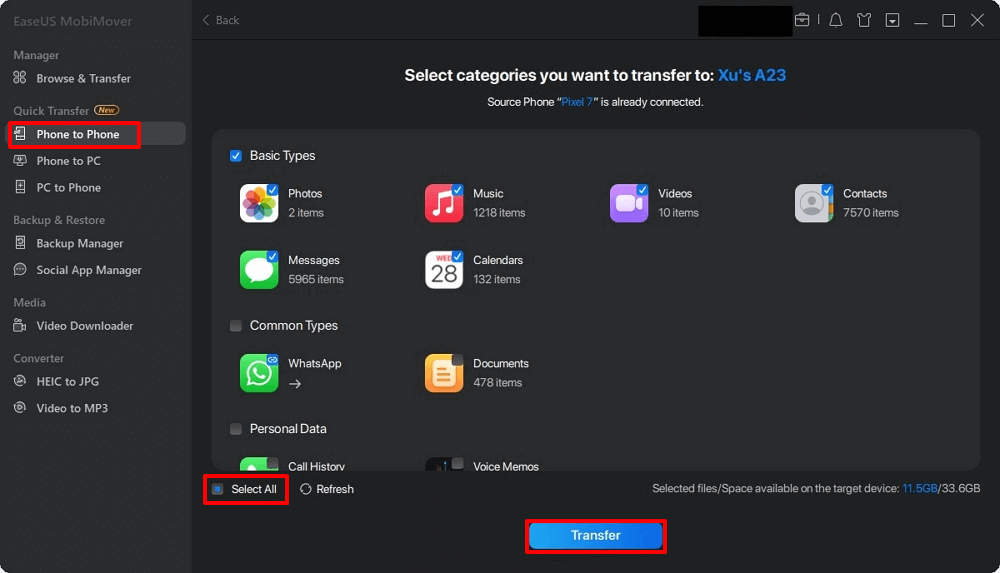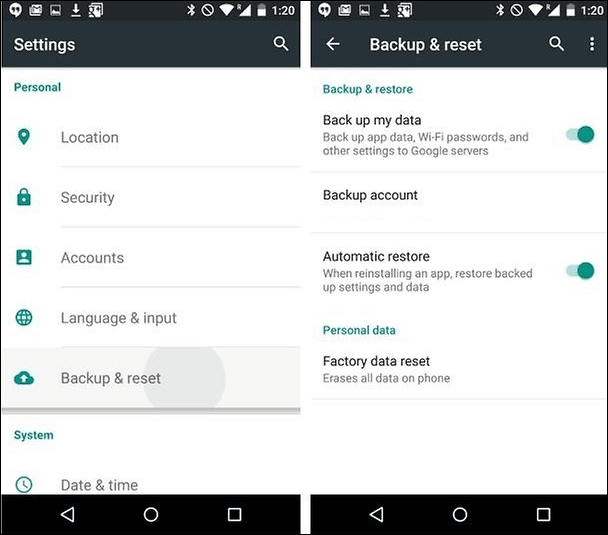Can I Transfer My Data from Samsung to Google Pixel
YES! The latest Pixel 8 and Pixel 8 Pro have made the timeliest updates and camera improvements, and it's great to have a mobile device like this to replace the old Samsung. For users who plan to switch to the new Pixel, you have to transfer data from Samsung to Pixel. To do this, you can use the phone's native feature or a third-party tool. In this article, we will elaborate on five different ways to achieve Samsung to Pixel transfer. Also, you will find extra information in the conclusion on picking an ideal option to transfer your data. Now, let's have a basic understanding of all workable solutions.
| Method |
Timing |
Effectiveness |
| Data Transfer Tool |
After Setup |
The most effective method to transfer everything from Samsung Galaxy to Pixel phone. Only in several clicks the data transfer is done. |
| Drag & Drop |
After Setup |
It is the traditional way to move data between Samsung and Google Pixel manually on a computer. |
| Google Drive |
During/After Setup |
When you back up your mobile phone to the cloud, you can access these files on any device with the same account signed in. |
| Quick Switch Adapter |
During Setup |
For Android 5.0 and later, a Quick Switch Adapter can migrate messages, contacts, photos, music, and apps from Android to Pixel. |
| Bluetooth |
After Setup |
It is a direct way to move files between Android devices, allowing you to share pictures, audio files, documents, etc. |
5 Ways to Transfer Data from Old Samsung to New Pixel
The following are five solutions to transfer data from Samsung to Google Pixel in step-by-step instructions with clear screenshots.
Way 1. Data Transfer Tool - Move All Data to Google Pixel After Setup
The first method you can't miss is to try the professional data transfer tool. EaseUS MobiMover is the one you can trust since it has been tested and used by 150 million people. It is your best choice to transfer, manage, and back up phone data. Let's see what features you can get from MobiMover:
- One-click data backup and transfer. With MobiMover, you don't have to move manually wanted files between devices. For example, you can back up your iPhone to Windows/Mac/laptop without any hassle.
- It has four transfer modes. Whether you want to transfer data between Apple devices, Android phones, Android and iPhone devices, or transfer files between iPhone and Mac/Windows, you can use it to achieve your goal. For example, you can transfer music from Android to Android with it.
- It supports photos, music, text messages, videos, movies, ringtones, bookmarks, calendars, notes, contacts, and other data types. (Support 14+ kinds of data.)
- It offers more functions such as downloading videos from online websites, converting HEIC to JPG, and backing up WhatsApp messages on iPhone.
Detailed Steps:
- 1. Run EaseUS MobiMover and click Phone to Phone on the left. Connect both your Android devices to the computer and click Next.
- 2. Follow the onscreen instructions to temporarily set MobiMover as your default SMS program for message access.
- 3. Select all data you want to transfer and click the Transfer button. Then, all you have to do is wait for the data transfer to end.
![transfer all data from samsung to pixel]()
👉Cons:
- You need to download and install this program on both devices.
- It needs a computer and USB cables to transfer data between devices.
Way 2. Common Solution - Drag and Drop Files via A Computer
This is the traditional way to move data between Android devices. With a computer, you can drag and drop any files from Samsung to Pixel phone. However, this method only allows you to transfer several types of data. Call logs, apps, message history, bookmarks, etc cannot be transferred by dragging and dropping.
Detailed Steps:
- 1. Connect your Pixel and Samsung to the computer with the compatible USB cables. When a prompt appears, choose Transfer Files (MTP).
- 2. Go to My Computer/This PC, and double-click the name of your Samsung to access its internal storage or the attached SD card.
- 3. Preview the data and choose the ones you want. Paste the folders into the internal storage of Pixel.
![drag and drop]()
👉Cons:
- Limited data transfer type.
- It may take a lot of time to finish the process when it comes to large files.
Way 3. Google Drive - Restore Backup Files from Samsung to Pixel
Google Drive is an alternative way to transfer data from Android to Android wirelessly without a computer. The advantage is that when you back up your mobile phone to the cloud, you can access these files on any device with the same account signed in.
Detailed Steps:
- 1. On your Samsung phone, go to Settings > Backup & Reset/Backup & Restore and choose to create a backup of your Samsung.
![back up samsung to google drive]()
- 2. On your Pixel phone, initiate the setup and enter the same Google account. Select the recent backup file and restore it on your Pixel.
![restore backup to pixel]()
Note:
You can also go to Settings > Accounts > Google to sync app data, calendar, contacts, Gmail, and other data types to your Pixel.
👉Cons:
- Ensure you secure a fast and stable internet connection.
- Ensure you have enough Google Drive space to back up your Samsung. (Google Drive only offers 15 GB of free storage to use.)
- It doesn't support transferring everything from Samsung to Pixel.
Way 4. Quick Switch Adapter - Transfer to New Pixel During Setup
For Android devices running Android 5.0 and later, you can use a Quick Switch Adapter to migrate messages, contacts, photos, music, calendars, and apps from Android to Pixel.
Detailed Steps:
- 1. Connect your Pixel and Samsung directly via the Quick Switch Adapter and log in to your Google account.
- 2. Then, a list of items will appear for you to select. Check the box of the data you want to transfer and click Copy.
- 3. Finally, the transfer task will start, and you have to wait until it ends.
![quick switch adapter to transfer data from samsung to pixel]()
👉Cons:
- It is important to note that you can only use this method during the initial setup.
- It may take a long time to complete the whole process. Therefore, you need to ensure you have enough battery on both devices.
Way 5. Bluetooth - Share Files from Samsung to Pixel Near Distance
There comes a direct way to move files between Android devices - transferring data via Bluetooth on Android. This method allows you to share pictures, audio files, documents, ebooks, and more from Samsung to Pixel and vice versa without cables, computers, and third-party software.
Detailed Steps:
- 1. Keep your mobile devices near each other and enable Bluetooth.
- 2. On your Samsung, go to Settings > Bluetooth > Available Devices. Tap on your Pixel name and pair the two phones.
- 3. Select the file you want to transfer. For example, you can go to Photos to choose a picture and tap Share > Bluetooth > Pixel's name.
- 4. On your Pixel, tap Receive to accept the transferred files.
![share files from samsung to pixel with buletooth]()
👉Cons:
- It is not ideal to transfer multiple files from Android to Android.
- It is not ideal to share large files.
The End: Transfer Your Data from Samsung to Pixel Now
Now, you've learned five ways to transfer data from Samsung to Pixel. Actually, there are some criteria for you to consider when you perform a data migration:
- Ease of use. Whether the method is easy to operate or the app for data transfer is easy to use.
- Supported data types. The method should move more data types. Only in this way can you have a full backup of your old phone.
- Time consumption. The less time it takes, the better.
- Security and data quality. When you apply some third-party tools, ensure you will not encounter information leaks, and the tool will transfer your data without sacrificing the quality.
According to the above standards, EaseUS MobiMover can be your ideal choice since it is reliable, professional, and can transfer pictures without losing quality. Moreover, it is easy to use and has a fast transfer speed.
How to Transfer Data from Samsung to Pixel FAQs
1. Is it difficult to switch from Samsung to Google Pixel?
No. With a data transfer tool, you can switch from Samsung to Pixel easily. For example, you can use EaseUS MobiMover to transfer all the data on Samsung to Pixle within three steps: connect both devices to a computer - select the files you want to move - click Transfer, and wait for the process to end.
2. How do I transfer data from Android to Android using AirDrop?
AirDrop is only available on iOS devices. Therefore, you cannot use AirDrop to share files from Android to Android. However, you can use Bluetooth to transfer data between Android phones.
3. Can the Samsung Smart Switch be used for other phones?
Samsung Smart Switch is only used for data transfer to Samsung. It supports data migration from Android and iOS devices to Samsung Galaxy.