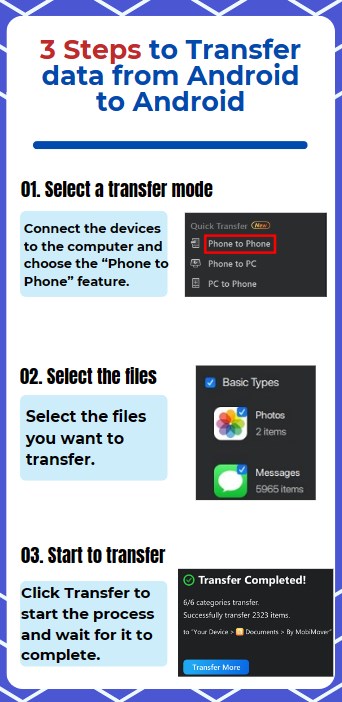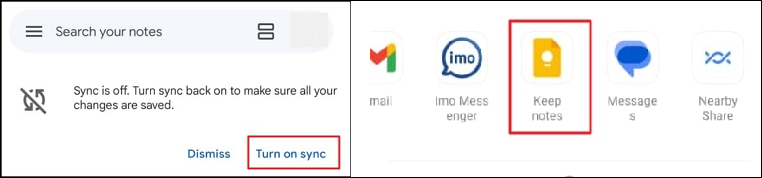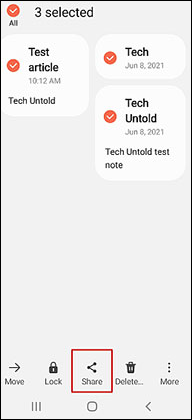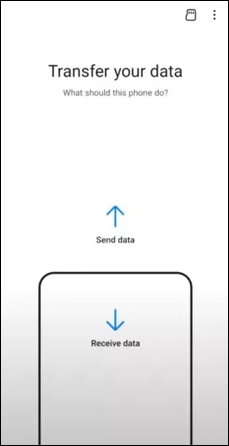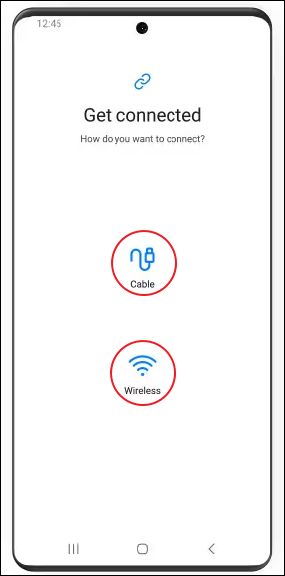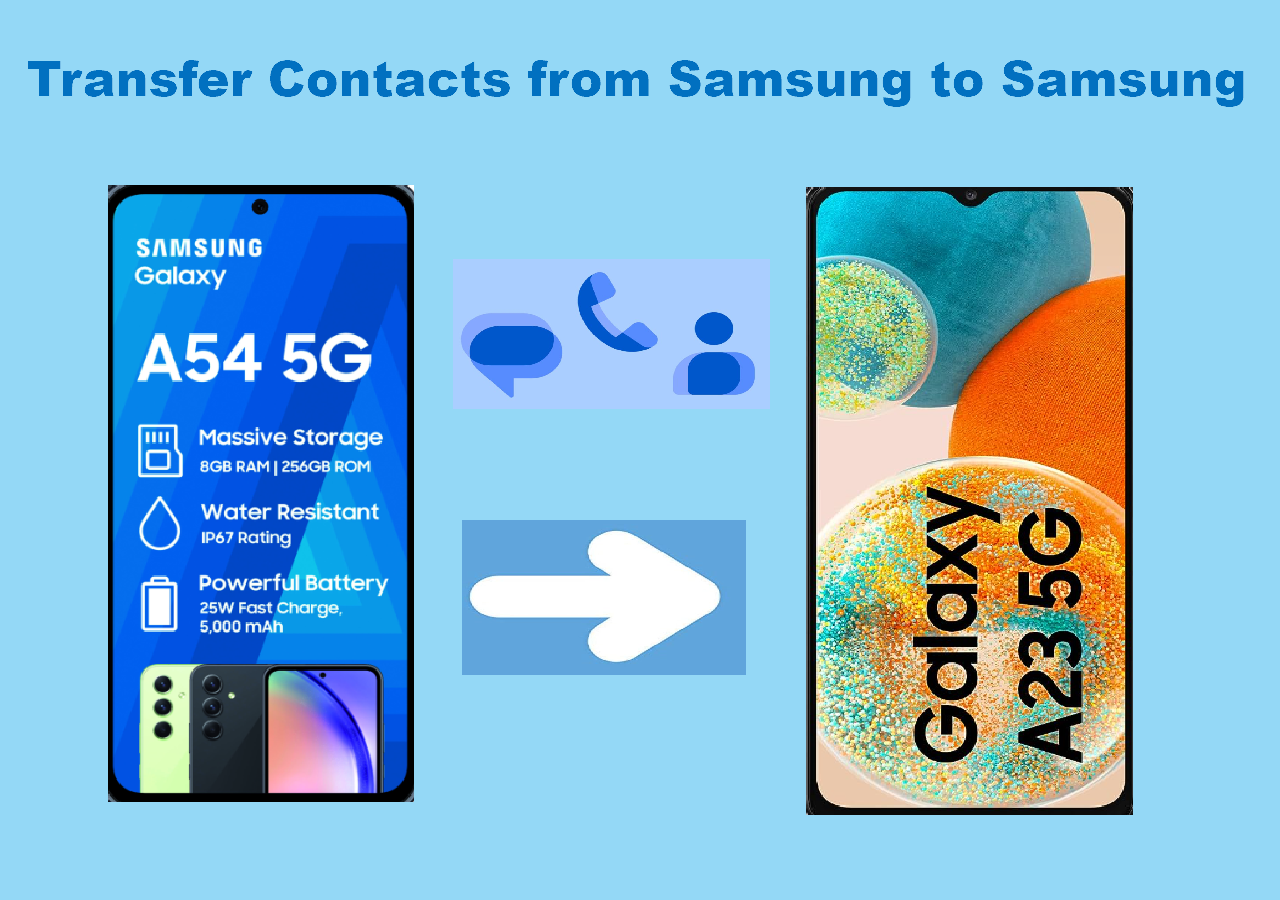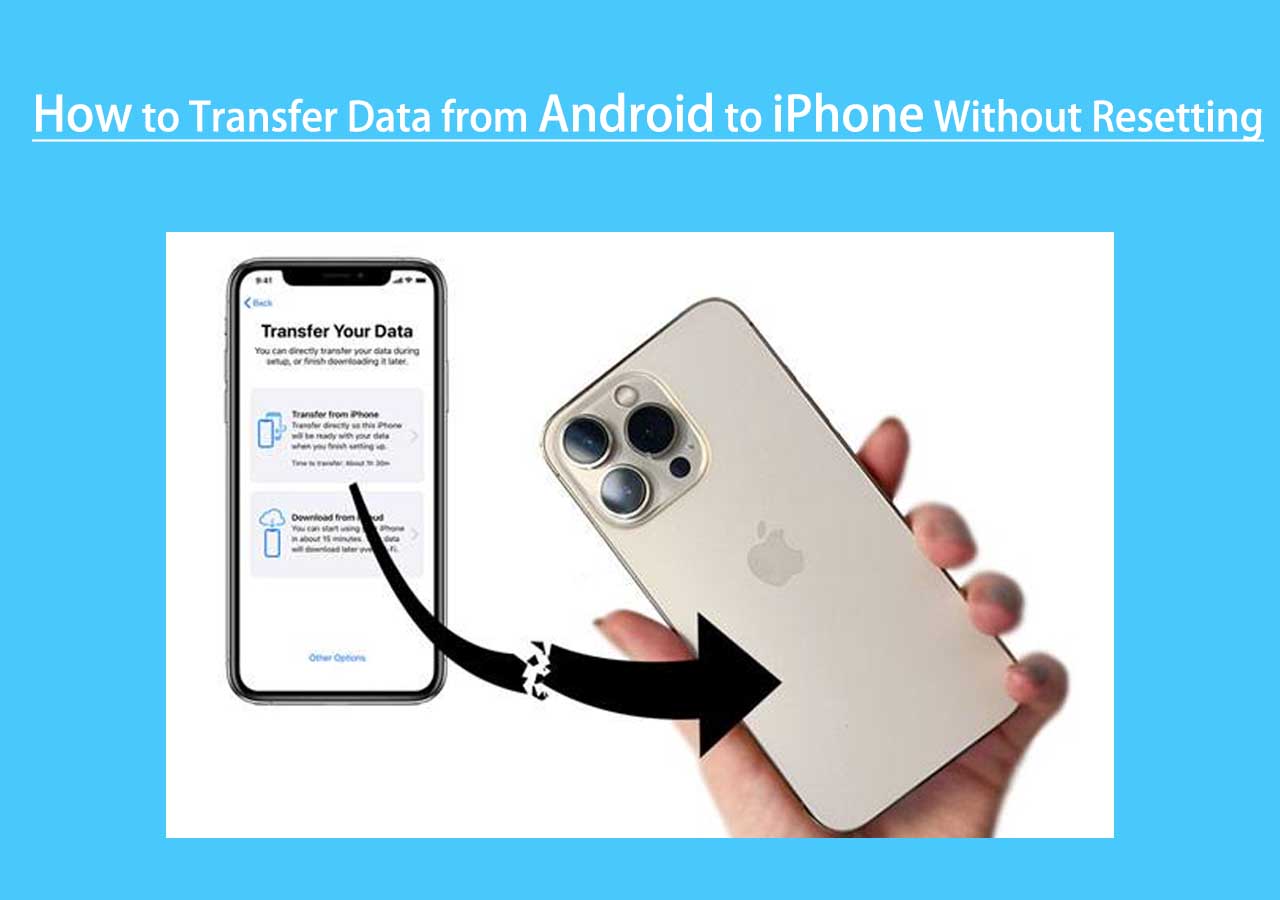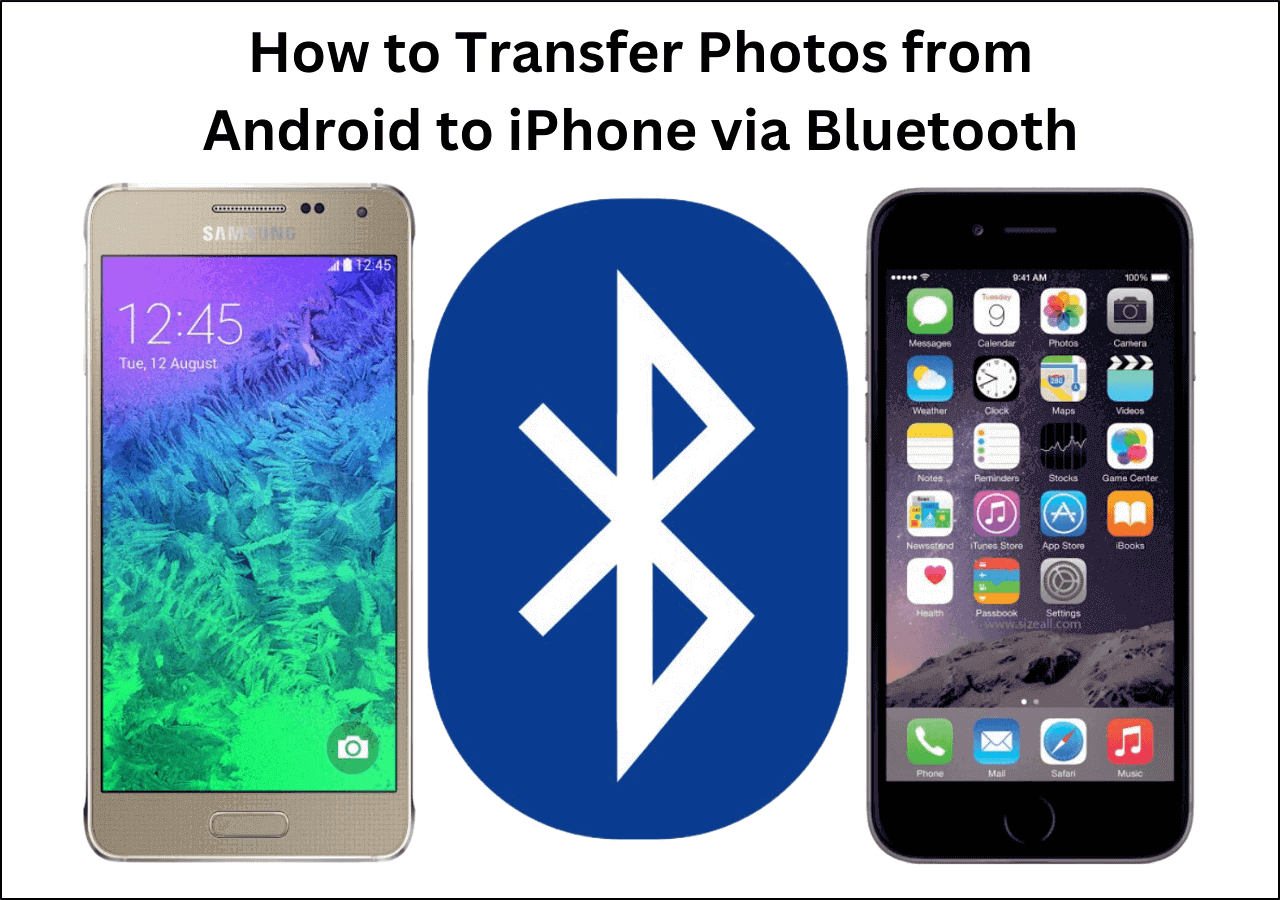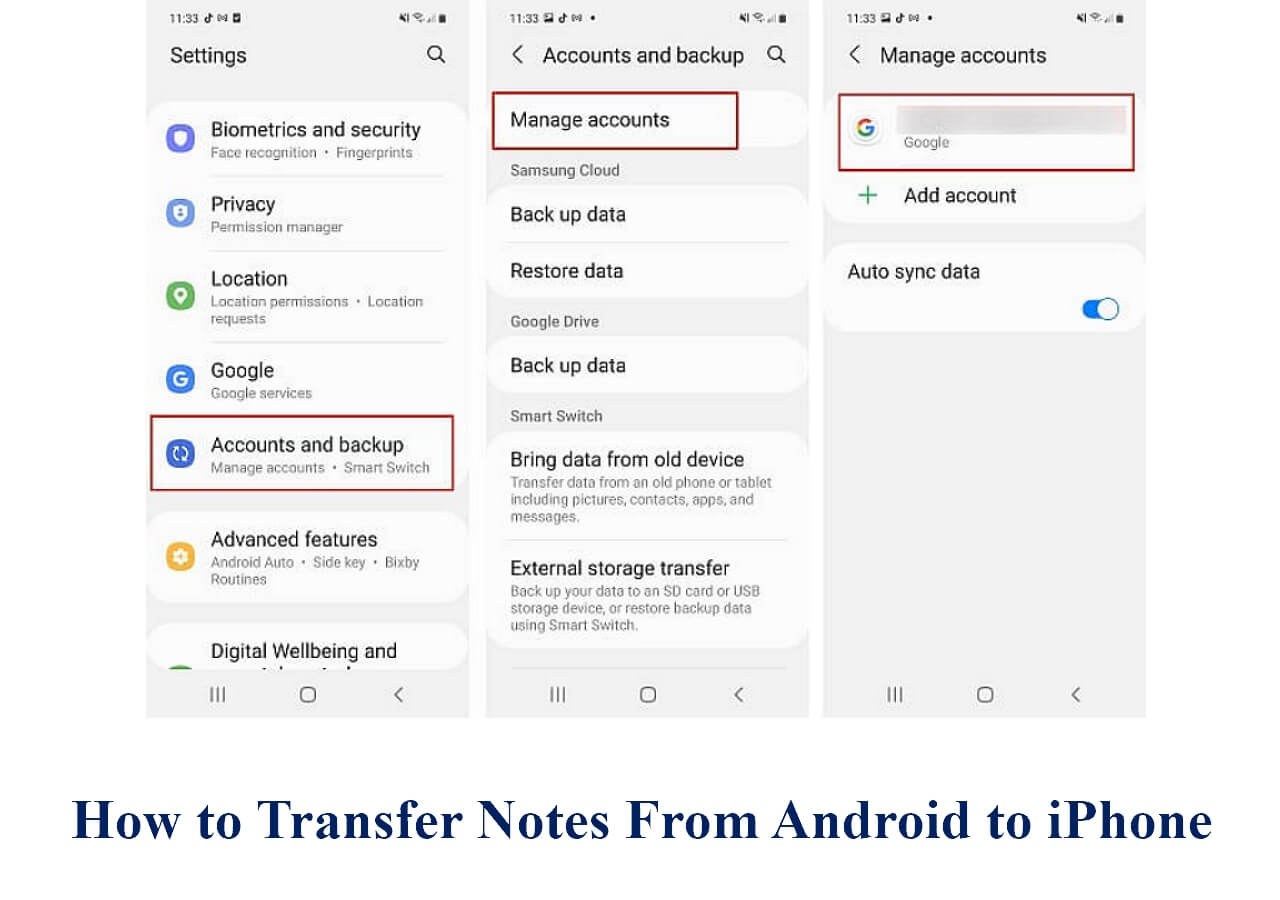Why Do You Move Notes from One Android Phone to Another?
The query "How to transfer notes from Android to Android" could pop up when you purchase a new phone. One of the most often used apps on our cellphones is definitely the Notes app. It is very convenient to take notes to store some important information like passwords, personal plans, meeting minutes, and more. Given the importance of this information, the need to transfer notes from one phone to another when you switch to a new phone arises. Or you just want to share some valuable notes with your friends or family.
Data transfer across Android phones is not as difficult as thought. This post will go over four practical methods for transferring notes from one phone to another. Depending on the devices you use, there are different approaches to it. Let's get started by learning how to transfer notes from one Android to Android.
| Methods |
Effectiveness |
Difficulty |
| 1️⃣EaseUS MobiMover |
High - It helps transfer notes and all data from Android to Android or iPhone with one click. |
Super easy |
| 2️⃣Google Keep |
High - It enables you to sync notes on your Android phones with the same Google account. |
Easy |
| 3️⃣Smart Switch |
Moderate - It is designated to transfer notes and data between Samsung phones or to a new Samsung phone. |
Easy |
| 4️⃣Phone Clone |
Moderate - It is a data Migration from Huawei to transfer data from your old phone to a new Huawei phone. |
Easy |
Way 1. Transfer Notes from Android to Android with a Phone Transfer Tool
It can take a while to move data from one Android phone to another. EaseUS MobiMover is a must-have if you're looking for the easiest way to transfer all notes from one Android phone to another. This software is designed for data transfer between various devices, including computers and phones. EaseUS MobiMover is the best phone transfer tool to transfer data from Android to Android and the best iTunes alternative to manage iPhone data. You can also use it to transfer data from iPhone to iPhone/iPad/computer or vice versa.
🔥Take a look at the key features of EaseUS MobiMover and why we recommend it:
- Support data transfer between Android devices, Android and iOS devices
- Support the transfer of multiple file types, like notes, contacts, photos, videos, messages, Books, Voice Mail, etc.
- Back up your iPhone to a computer and restore data to your iPhone
- WhatsApp transfer, backup & restore on iPhone and Android
- Download any video from any site and convert videos
- Download and install EaseUS MobiMover on your computer.
Download and install EaseUS MobiMover on your computer and try to transfer data from Android to Android.
Simple steps to transfer notes from Android to Android with EaseUS MobiMover
![transfer data from android to android]()
📖Also read: How to Transfer Photos from Android to Android
Way 2. Move Notes from One Android Phone to Another Using Google Keep
Google Keep is a good note-taking service for you to store and share notes. It can be acquired on almost all Android phones. Some fantastic features are creating notes, creating to-do lists, and taking drawings. Despite jotting down notes, it is also recommended to use Google Keep to transfer notes from Android to Android.
With the same Google account, you may sync your notes across devices. Additionally, you can sync your notes with other Google programs, such as Google Docs. surprisingly, you can email other Google users to invite them to access your notes as well. Everyone you share a note with can view or edit it if you grant them the right.
Here is how to transfer notes from Android to Android via Google Keep:
Step 1. Download the Google Keep app on both Android phones.
Step 2. Open Google Keep and sign in with a Google account.
Step 3. A notification that lets you know the sync is off will appear. Please enable the "Turn on sync" button.
![google keep turn on sync]()
Step 4. If you haven't saved the notes on the Google app, open the default notes app and select the notes you want to transfer.
Step 5. Click the "Share" option - choose "Keep Notes"- and tap "Save" to store it on the Google Keep app.
![save to google keep]()
Step 6. Then, your notes will be synced to your Google account.
Also read: How to Transfer Notes from iPhone to Android Without Computer
Way 3. Transfer Notes from One Phone to a Samsung Phone via Smart Switch
Smart Switch is Samsung's official app aimed at simplifying the data transfer from one phone to a Samsung phone. It allows users to transfer different files, such as notes, photos, contacts, videos, music, messages, and more. Whether you use a USB cable or not, there is no limit to transferring data between two Samsung devices or switching to a Samsung device.
📒Note: Smart Switch only supports data transfer to Galaxy devices. It is compatible with Samsung devices:
- Galaxy S II and newer devices with Android 4.0 or later (for wireless transfer)
- Android 4.3 and later (for cable transfers)
Following the steps to transfer notes from Android to Android with Smart Switch:
Step 1. Download Smart Switch on both Android devices and open it. And place them close to each other.
Step 2. Tap "Send data" on the source device and click "Receive data" on the target device.
![google drive receive data]()
Step 3. On the source phone, tap "Wireless." Choose the source device on your new phone, and tap "Wireless." This will establish a wireless connection between the two devices.
![connect wirelessly or with cable]()
Step 4. Choose the "Notes" type and click "Transfer" to start the transfer process.
Step 5. On the target Samsung, click "Receive" to accept the transferred files.
![related articles]()
5 Easy Ways to Transfer Contacts from Samsung to Samsung
It's not that difficult to transfer contacts from one Samsung phone to another, but it does require some tricks. 5 solutions for transferring contacts from Samsung to Samsung are provided in this article, which gives you effective instructions to solve this problem.
Way 4. Share Notes from Android to Android with Phone Clone [Huawei]
Huawei phones now also occupy a certain share of the market. Phone Clone is Huawei's official app to migrate data from your old phones to new Huawei phones. With it, you can transfer data, like notes, calendars, photos, videos, and music, from Android or iOS devices to HUAWEI mobile phone. It guarantees a smooth transition and protects sensitive data. When you want to transfer notes between Huawei phones or to a new Huawei phone, Phone Clone can be an ideal option.
How to transfer notes from Android to Android with Huawei Phone Clone:
Step 1. Download Phone Clone on the two phones.
Step 2. Open the app and grant the required access permissions.
Step 3. On the target device, select "This is the new device." On the source phone, select "This is the old device."
Step 4. Establish the connection on both devices: use the source phone to scan the QR code on the target phone.
Step 5. Select the data you want to transfer, and then tap "Transfer." Wait for the transfer process to complete.
![huawei phone clone]()
Did You Get All the Methods for Note Migration Between Android Phones?
In daily life, many people have the habit of taking notes. This article has expounded on how to transfer notes from Android to Android. Therefore, when you switch to a new Android phone, there is no need to worry about how to move all of your notes from your new phone. No matter which Android phone you use, you can find the right method in this post.
EaseUS MobiMover can be an all-in-one solution to transfer your notes and all other data from Android to Android. It is also a good choice to sync notes across your devices with Google Keep. And if you use a Samsung phone or Huawei phone, there are official apps to facilitate data transfer to your new phone. Try to transfer notes from Android to Android now!
FAQs on How to Transfer Notes from Android to Android
Here are some frequently asked questions for you to know more about note transfer.
1. How do I transfer notes from Android to Android without computer?
If you don't own a computer, you can apply some methods in this article to transfer notes between Android phones. It is recommended you take advantage of Google Keep to transfer notes. It requires you to use the same Google account to sync notes across devices.
2. What is the fastest way to transfer notes between Android phones?
The quickest way to transfer notes from Android to Android is to use a professional phone transfer tool, like EaseUS MobiMover. MobiMover can help you transfer notes and all data with one click. It is easy to use and protects your data from being lost.
3. Can I transfer notes from Android to iPhone?
Yes, you can transfer notes between phones running different operating systems. You can use EaseUS MobiMover to transfer notes from Android to iPhone quickly and safely. You just need to download this software and connect both your phones to your computer. Then choose "Phone to Phone" from its interface and select the notes you want to transfer to initiate the process.
If you have any further queries or worries concerning this guide, you're welcome to get in touch with me on Twitter. Share this post with your friends if you find it helpful!
NEW
HOT