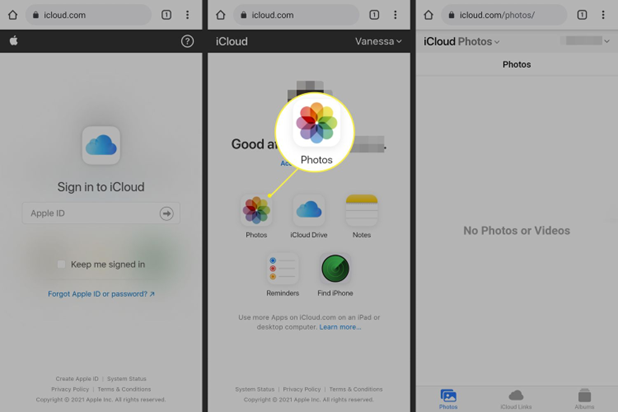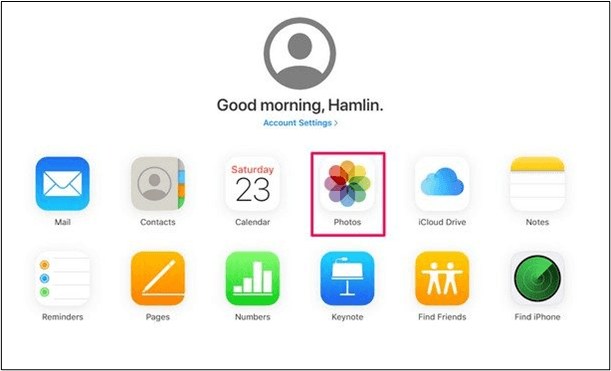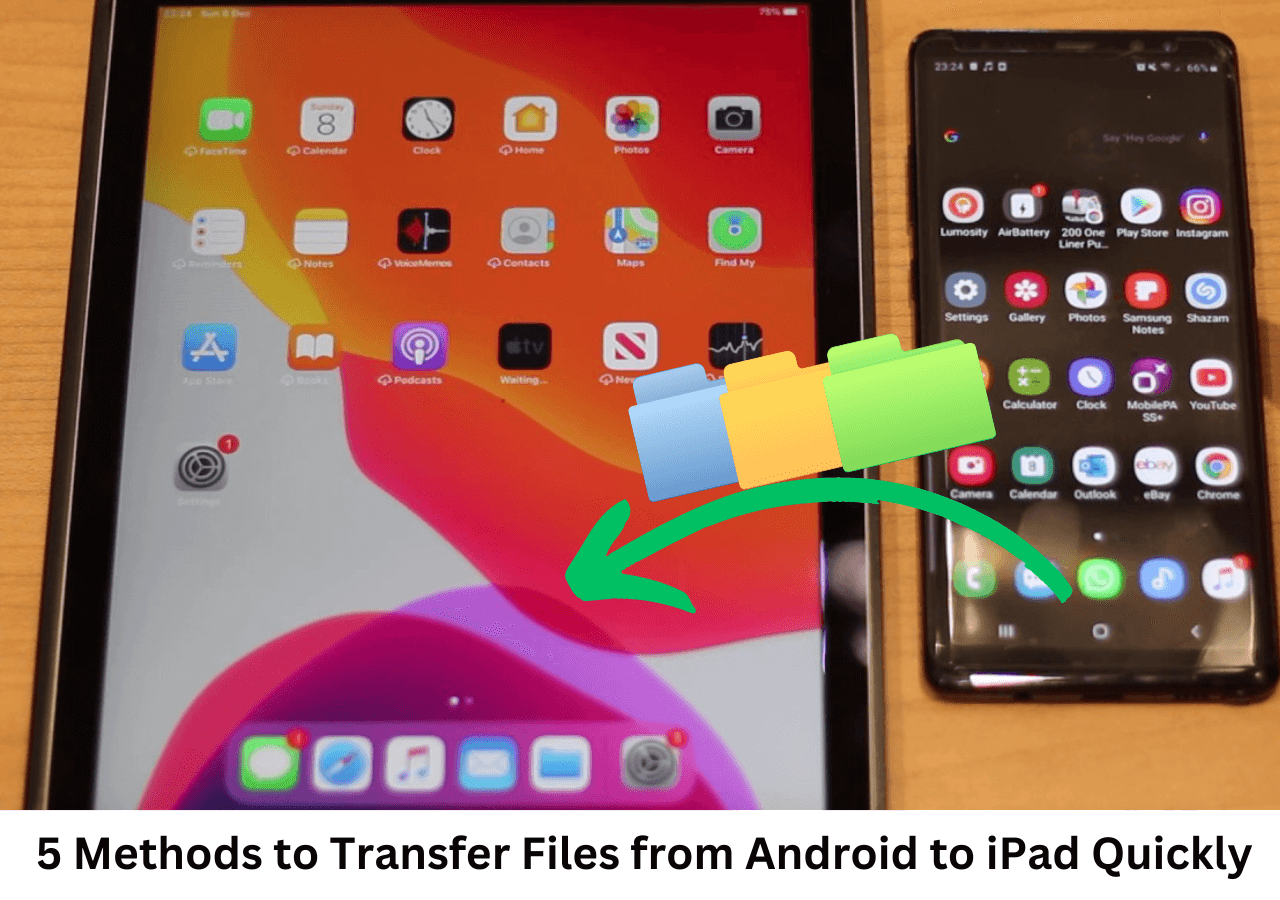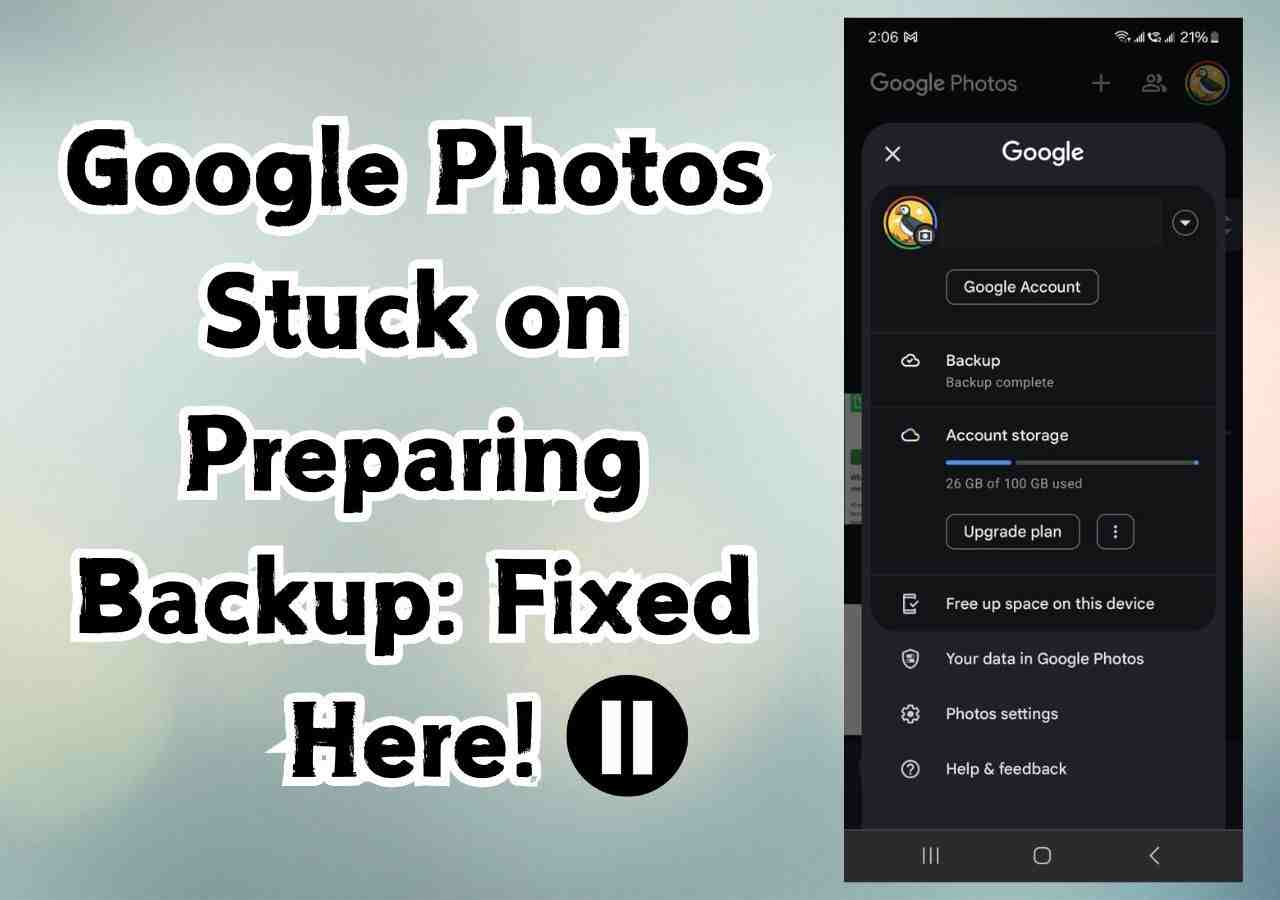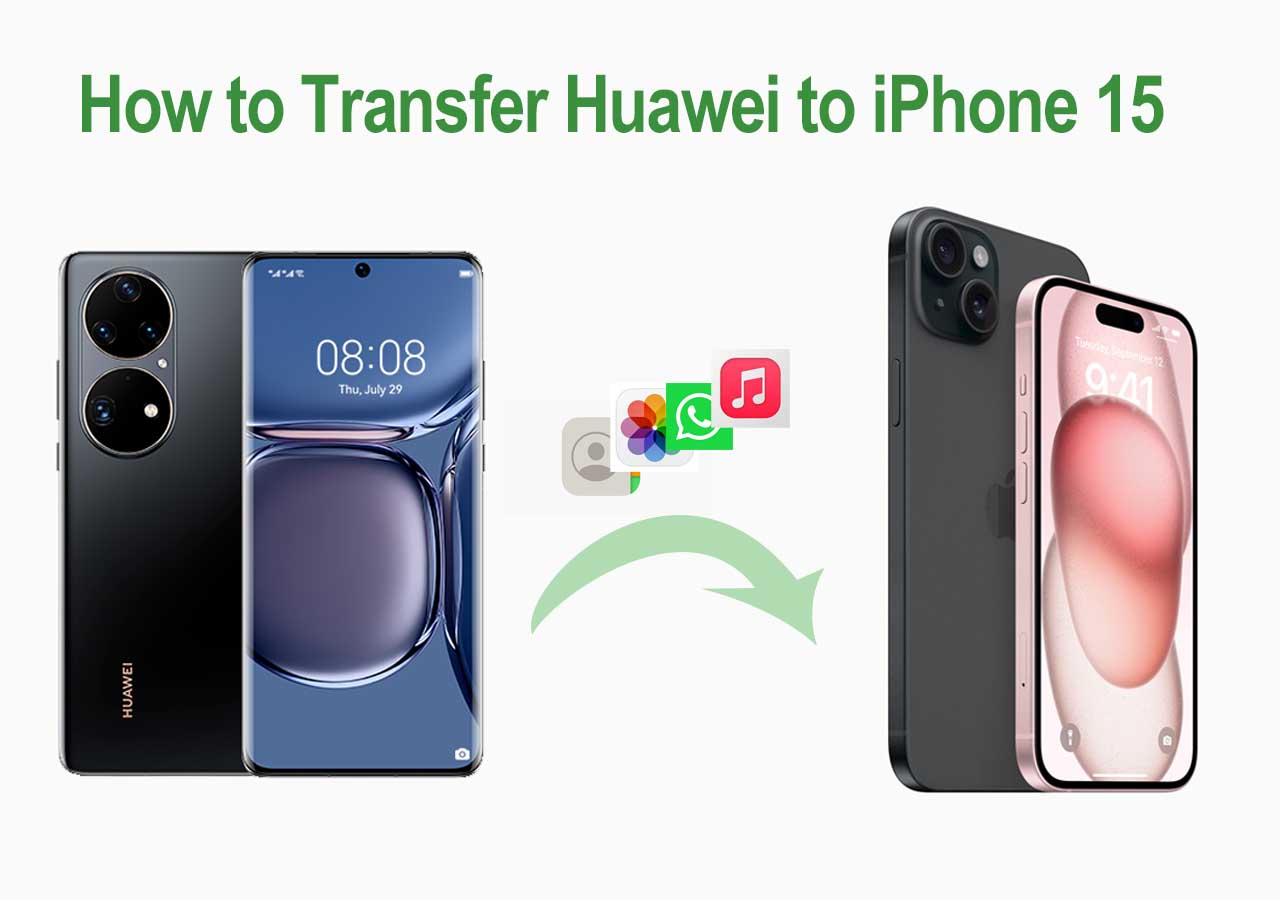In order to access iCloud photos on Android, you can try the following methods:
- Use an efficient iOS data transfer tool to ensure smooth and secure data migration.
- Use a web browser on your Android mobile to easy access to your iCloud photos.
- Open your iCloud on your PC browser, download the photos, and share them on your Android device.
iCloud is a central hub for storing our cherished memories and you can easily get photos from iCloud to iPhone. While iCloud is available on Apple devices, sometimes, you may need to access these photos from an Android device or access iCloud photos on PC or Mac. Whether you've switched to an Android phone or want to share content with Android users, cross-platform access might seem challenging. With effective tools and proper steps, you can easily access your iCloud data on Android. This article on how to access your iCloud Photos on an Android device mentions effective ways. Whether you prefer using Android or PC for data transfer, we've got you covered. With a detailed guide, you can open your photo library on any device.
| Feature |
1️⃣EaseUS MobiMover |
2️⃣iCloud Website on Android |
3️⃣iCloud Website on PC |
| Effectiveness |
Excellent tool to transfer any type of data |
Offers online access to iCloud |
Offers full access to iCloud |
| Ease of Use |
Instant transfer, user-friendly |
Limited speed and functionality |
Limited speed and comprehensive |
| Device Compatibility |
Android, iOS, Windows, macOS |
Android |
PC |
| Data Access |
Everything on the device |
Limited access to photos |
Full access to photos |
Way 1. How to Download iCloud Photos from iPhone to Android
While transitioning from an iPhone to an Android device, it's recommended solution of how to access iCloud photos on iPhone/iPad. Though you can access iCloud on the web, it's recommended to use reliable data transfer software. EaseUS MobiMover ensures the smooth transfer of data between different platforms.
It bridges the gap between two different platforms. It offers advanced features to transfer any type of data within a few seconds. Whether you want to share your photos or all data, the EaseUS program ensures a smooth transition. It offers additional features like content organization and backup, making it a valuable tool for mobile device transitions. Its strong encryption will keep your data integrity intact.
Here's how to download and access iCloud photos from iPhone to Android:
Step 1. Launch EaseUS MobiMover, choose Phone to Phone transfer mode, and connect your mobile devices to your computer. Follow the on-screen instructions to trust this computer and enable USB debugging on your Android phone. Switch your iPhone as the source device and Android as the destination.
![connect your devices to computer]()
Step 2. Click Next, and EaseUS MobiMover will be downloaded to your Android. (You need to set MobiMover as your default SMS app temporarily when it is asked.)
![install mobimover to your android]()
Step 3. Select the files you want to transfer, and from the lower right, you can see whether you have enough space to store the transferred files.
![select files to transfer]()
Step 4. Click Transfer to start the data transfer process from iPhone to Android. Keep your devices connected until the whole process ends.
![transfer completed]()
Way 2. How to Access iCloud Photos on Android Without iPhone
Accessing iCloud photos on an Android device without an iPhone may seem challenging. But you can access the iCloud browser version using Android's web browser. It is a convenient and straightforward way to access your iCloud data. This method allows users to enjoy your Apple ecosystem's content across different platforms. Follow these steps to find out how to access iCloud photos online.
Step 1. Open your Android browser
Step 2. Go to the official iCloud website.
Step 3. Use your Apple ID to log in to your iCloud account.
Step 4. Go to your iCloud photo library. Here, you can view and manage your iCloud photos directly from the web browser on an Android device.
Step 5. If you want to download or share specific photos, select them and use the options available on the iCloud website. Many functions, such as downloading or sharing, are available directly through the web interface.
![Access icloud photos on android]()
Way 3. How to Access iCloud Photos from PC to Android
Accessing iCloud photos on a PC via a web browser is a simple process. You can download iCloud photos to PC and then transfer these photos to an Android device. You must follow the detailed instructions to seamlessly view and manage your iCloud photos from your PC. Using a web browser on your PC, you can bridge the gap between the iCloud and Android ecosystems. Follow these steps to learn how to access iCloud photos on PC:
Step 1. Open a web browser on your PC.
Step 2. Also go to the iCloud website.
Step 3. Enter your Apple ID credentials to log in.
Step 4. Open your iCloud photos library.
![Open icloud photos library]()
Step 5. You can preview your photos and select them to transfer photos from iCloud to PC.
![Select photos]()
Step 6. Download your favorite photos to your PC.
Step 7. Use a cable to connect your Android phone to your PC.
Step 8. Copy the downloaded photos from your PC and paste them onto your Android device.
The Bottom Line
Transferring photos from iPhone to Android involves switching between two different ecosystems. The process may seem a bit challenging, but with the right approach, you can access your iCloud data on Android. This article mentioned the ways on how to access iCloud Photos on Android. Whether you prefer using a mobile device or PC to transfer data, the step-by-step instructions will help you. By following the steps, you can easily bridge the gap between different iCloud and Android platforms.
If you want to transfer all iCloud data quickly without any hassle, consider using a specialized tool like EaseUS MobiMover. It offers smooth migration of photos and additional features for comprehensive data management. Download EaseUS MobiMover now and enjoy sharing iCloud Photos regardless of operating system.
FAQs on How to Transfer iCloud Photos
Accessing iCloud photos on Android requires switching between platforms. The process may seem a bit hard, but you can do it perfectly with the right approach. If you have any questions about the process, this section offers some solutions.
1. How to access iCloud photos that have been deleted?
Follow these steps to access deleted iCloud photos:
Step 1. Go to the Photos app on your iPhone.
Step 2. Go to Albums.
Step 3. Scroll down and find the Recently Deleted. Here, you can find the photos deleted within the last 30 days.
Step 4. Select the photos to recover.
Step 5. Tap Recover at the bottom right to restore the selected photos to your iCloud library.
2. How do I search in iCloud photos?
Step 1. Go to the Photos app on your iPhone.
Step 2. Click on the search icon.
Step 3. Enter your desired keywords, locations, or dates in the search bar.
Step 4. iCloud will display relevant results based on your search criteria.
Step 5. Browse through the results to find the specific photos you are looking for.
3. How do I download all my photos from iCloud?
Follow these steps to access and download all photos from iCloud:
Step 1. Open a web browser on your computer.
Step 2. Go to the iCloud website.
Step 3. Log in using your Apple ID.
Step 4. Open the iCloud Photos library.
Step 5. Choose the first photo and hold down the Shift key to click on the last photo. It will select all photos.
Step 6. Click the download icon to download all selected photos to your computer.
Step 7. After downloading, you can transfer these photos to your Android device.
NEW
HOT