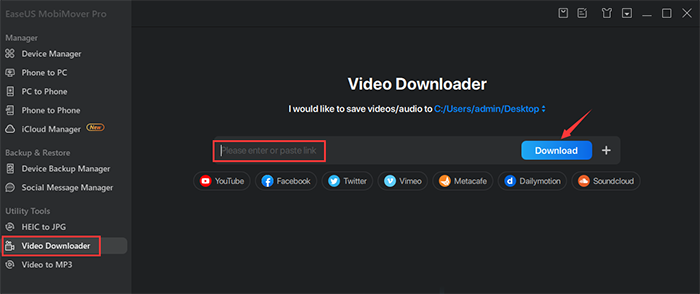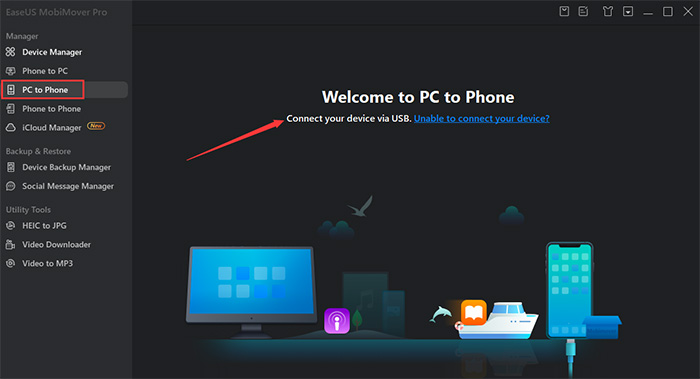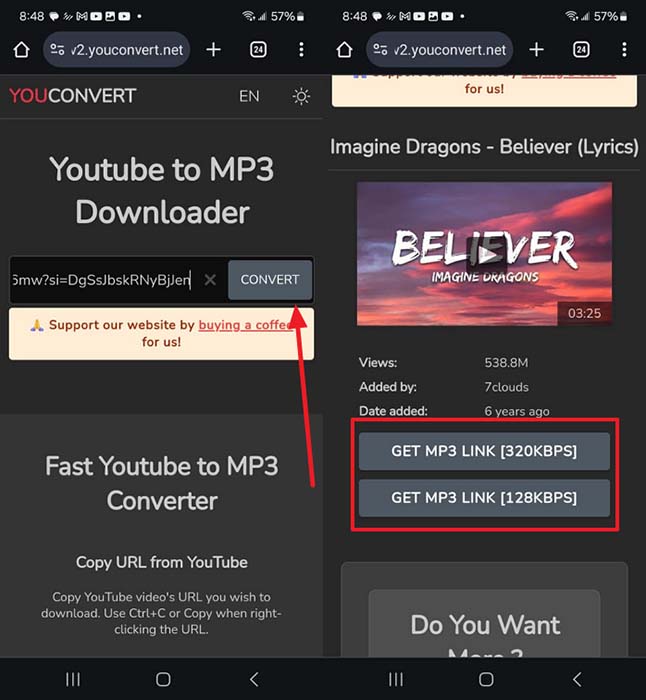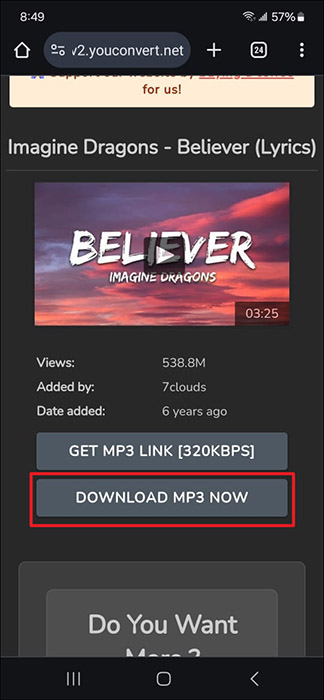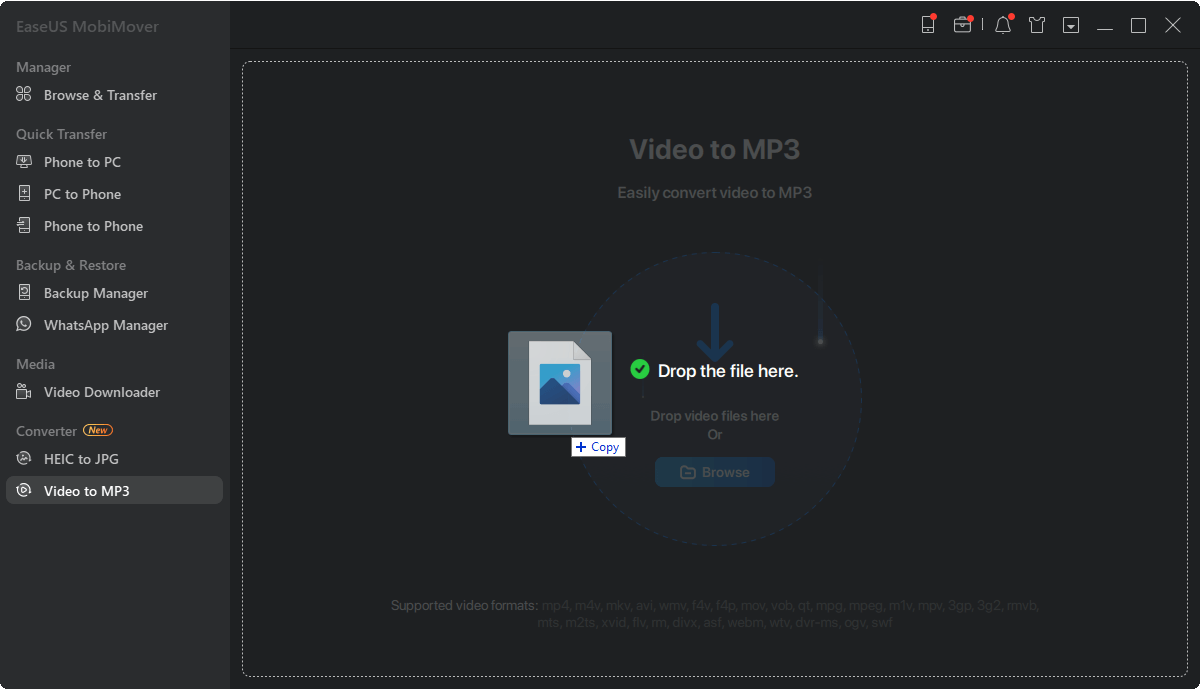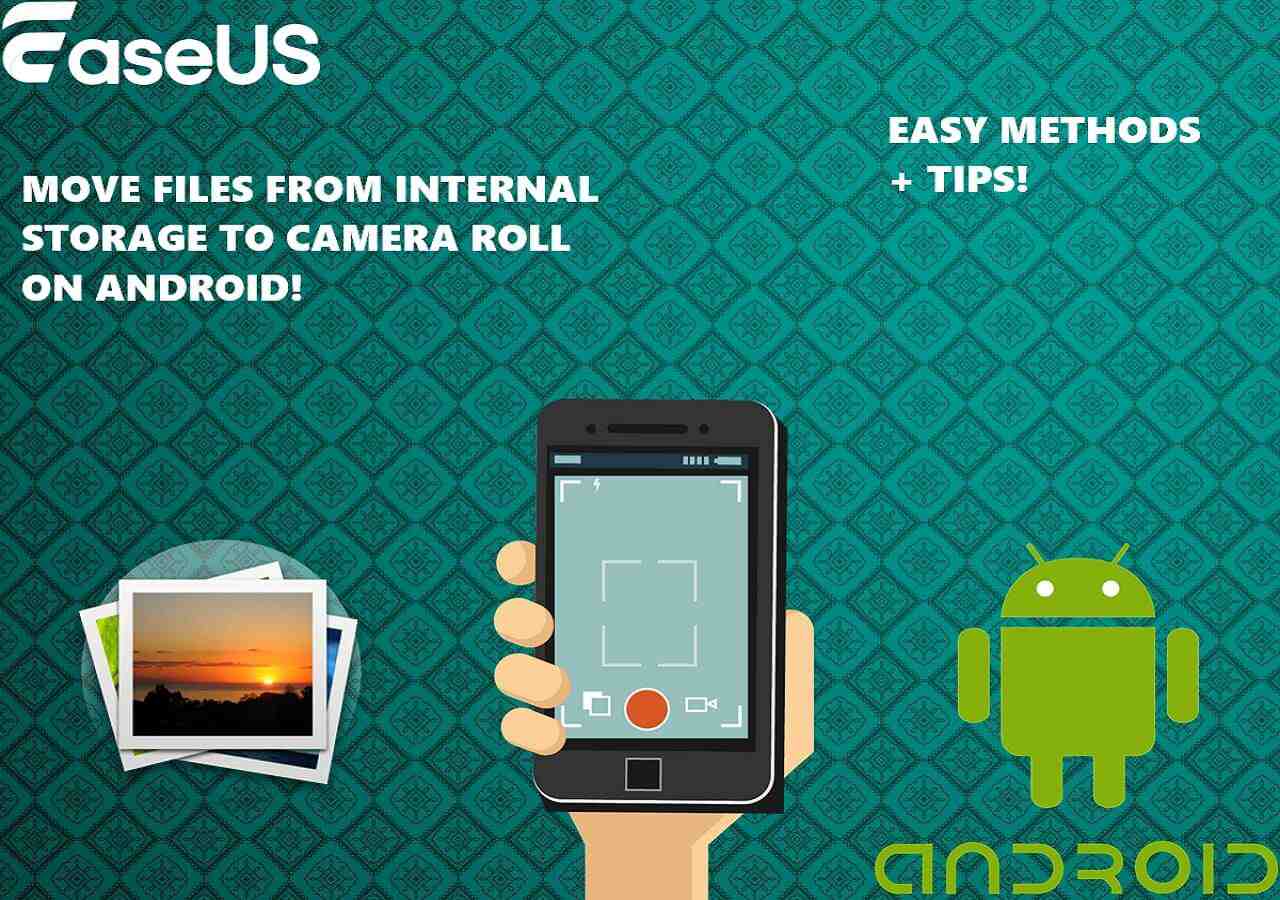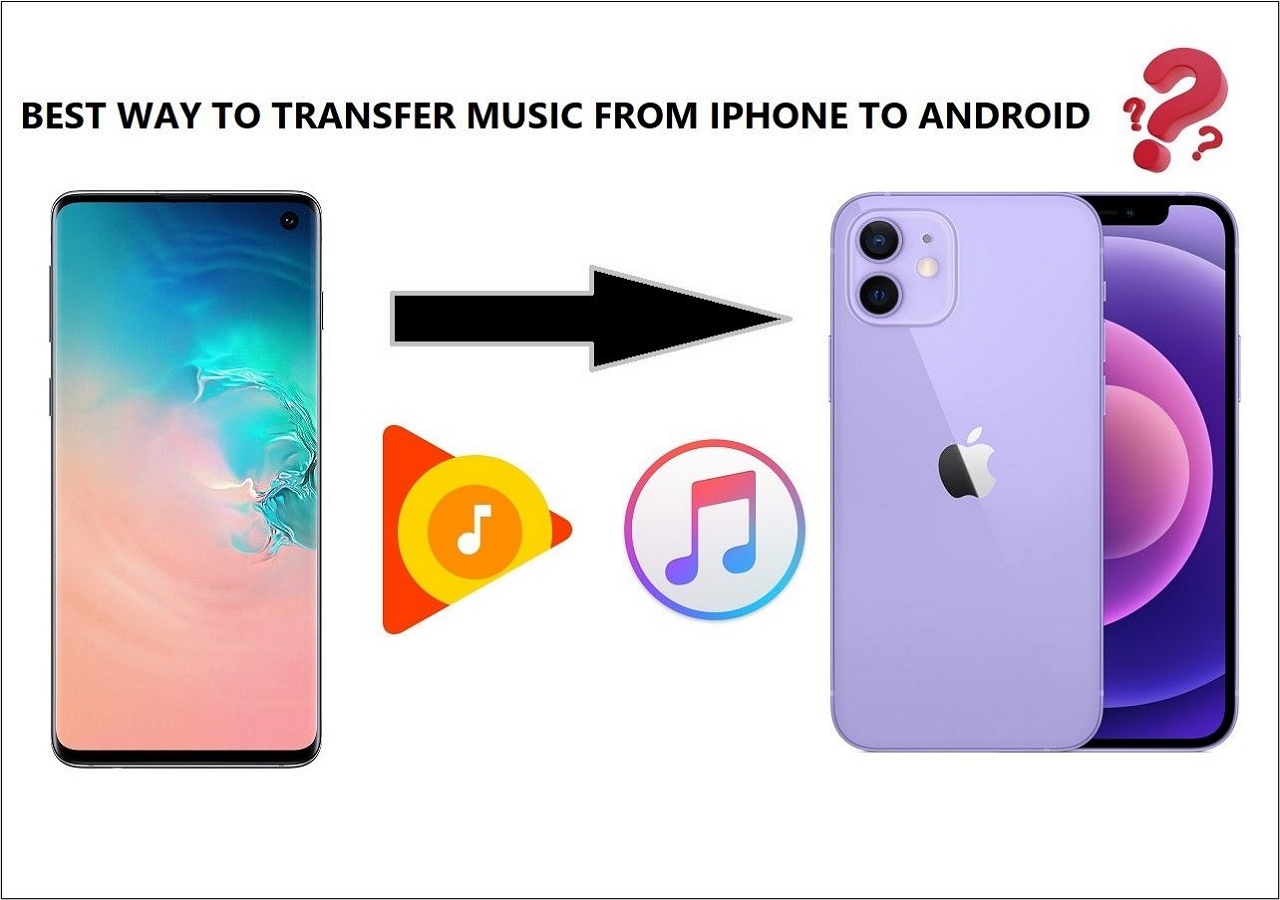YouTube has become a go-to choice for most users to enjoy the latest tracks for free. However, a drawback of this platform is that you cannot listen to clips in the background unless you have subscribed to pro services. Moreover, you can face the problem if you want to set any YouTube music as your Android ringtone.
This article aims to guide you through the steps of converting YouTube to MP3 ringtone for Android devices and highlights the best methods and apps for this task.
Part 1. Can You Use YouTube Music for Ringtones
Turning one of YouTube's tracks into a ringtone for Android devices can be a bit challenging. Unlike traditional MP3 files, this music platform streams audio for users. That means you don't actually own the file needed to set it as a ringtone on your mobile.
By default, YouTube Music doesn't allow direct downloading or converting of its content into ringtones. This limitation is due to copyright restrictions and the streaming nature of the platform. While you can enjoy your favorite tracks through the app, creating a ringtone from these songs requires additional steps. You will likely need to use third-party tools to extract and convert YouTube to MP3 ringtone on Android.
Part 2. How to Convert YouTube to MP3 for Ringtone on Android with Computer
As it has become clear that there is no direct way to convert YouTube palylist to MP3 or ringtones, you can take another approach. One effective method is to convert YouTube to MP3 ringtone Android on your computer, which can be easily transferred to your mobile phone. This approach offers more flexibility and control over the audio quality and the specific video portion you want to use.
Step 1. Download a YouTube Video as MP3 by URL for Free
The first step in converting the track you want as the ringtone for your Android is to download the clip as the required audio file format. One of the most efficient tools for this task is EaseUS MobiMover, known for its versatile features and robust functionality. It includes an advanced "Video Downloader" feature that allows you to download YouTube videos as audio files directly to your computer for free.
Instructions:
- To do that, you can just open EaseUS MobiMover and click "Video Downloader", then copy the URL of a YouTube video here and click "Download." In this way you can download YouTube videos to your computer as MP4 or MP3 for free easily.
![Copy the URL of a YouTube video here and Download]()
This mighty tool supports various formats and bitrates, ensuring that you get high-quality audio for your ringtones by downloading YouTube vidoes by changing URL. With it, converting YouTube content into personalized ringtones becomes an effortless and straightforward process.
Step 2. Transfer Music from PC to Android
After downloading the desired files, the next step is to transfer the music from your computer to your mobile. To do this, you will have to attach your Android to your system using an appropriate cable. Once connected, locate the downloaded MP3 file on your computer and drag and drop it into the appropriate folder on your phone.
It's worth noting that EaseUS MobiMover is already a powerful tool for transferring data between iOS devices and computers. It is set to expand its capabilities to manage Android data on computer.
Instructions:
- Once you download videos from YouTube as MP3, then you can connect your Android to PC via USB cable and then select the MP3 file to transfer from PC to Android as ringtone.
![transfer videos from computer to Android easily]()
With this phone data management tool, you can transfer files between Android phones or between Android devices and computers for free. This new functionality will make it even more valuable for handling your data, including YouTube to MP3 ringtone Android
Step 3. Set the MP3 File as a Ringtone on Samsung or Other Android
Once you have successfully transferred your newly converted track to your mobile, the last step is to set it as the ringtone. While the procedure to do this can vary a little depending on your brand, the process itself is quick and straightforward. You can follow the detailed guide given below to set the MP3 song as your ringtone:
Instructions:
- To commence, access Settings on your Android mobile phone and scroll down to tap "Sound and Vibrations." Here, press "Ringtone" and proceed to hit the "+" icon from the top right corner.
- It will take you to the "Sound Picker" screen, where you need to select the MP3 file you moved from your computer. Once it is selected, press "Done" from the upper right corner to set it as the ringtone.
![choose sounds and vibration]()
See Also: How to Convert YouTube to MP3 on iPhone and iPad
Part 3. How to Convert YouTube to MP3 for Ringtone on Android Online
You can directly turn your favorite clips into audio files on your Android smartphone if you prefer not to use a computer. To do that, the most recommended option is to employ an online video-to-audio converter tool. This method is convenient, as it doesn't require any software installation and can be accessed quickly.
However, it requires a stable internet connection and reduces customization options. Utilize the following simplified guide for YouTube to MP3 ringtone Android online:
Step 1. Open the YouTube app to find the video you want to convert and copy its URL by tapping the "Share" button to select "Copy link." Now, access a browser to open a YouTube to MP3 converter like "YouConvert."
![copy the music link]()
Step 2. Once the tool is accessed, paste the copied URL of the video into the field and hit the "Convert" button. Now, press the option "Get MP3 Link" with your desired audio quality to proceed.
![get desired mp3 link]()
Step 3. Lastly, utilize "Download MP3 Now" after the link is generated to get the file on your Android phone. To set it as your ringtone on mobile, access Setting and employ the "Sound and Vibrations" options.
![press download mp3 now button]()
Part 4. Extra Tip: How to Convert Video to MP3 Simply
You might have videos stored on your computer or an external storage device that you'd like to convert. The good news is that EaseUS MobiMover offers a straightforward solution for it, too. Its "Video to MP3" feature lets you easily convert MP4 into MP3 format on Windows or Mac computers.
![convert video to mp3]()
Furthermore, it supports a batch conversion feature for turning your stored clips into audio files. Before the conversion, you can define parameters such as audio quality, audio sample rate, and volume for the new MP3.
Final Words
In conclusion, customizing your mobile ringtone with your favorite video content can be a fun and personal way to enhance your phone experience. For YouTube to MP3 ringtone Android, you can download and transfer audio files using a computer or convert videos directly on your device.
EaseUS MobiMover stands out as a versatile tool for both downloading YouTube videos and converting video files from your computer into audio formats. With the addition of its upcoming features for managing Android data, it will be an invaluable resource for effortless file transfers and conversions.
FAQs
As we wrap up this guide, here are answers to some frequently asked questions about YouTube to MP3 ringtone Android. These additional tips will help you navigate ringtone customization to make the procedure easier.
1. How to convert YouTube to MP3 for ringtone on iPhone?
For an iOS user, the guide to setting up a YouTube clip as the ringtone is summarized below:
- The first thing you need to do is to get the link of the video you want and convert it to MP3 by using either EaseUS MobiMover or an online converter. Afterward, move or download the targeted audio file to your Apple device.
- Now, open the GarageBand app on your mobile and proceed to create a new project. Then, select an instrument and press the Project icon from near the upper left corner.
- Following that, hit the loop icon from near the upper right corner to press "Browse items from the Files app" in the "Files" tab. Here, you need to import the newly converted MP3 file and select the length you want to use as ringtone.
- Next, you need to opt for the "My Songs" tab through the downward arrow located at the right corner near the top. As you find yourself with the created song list, long-press the most recent one to select "Share" from the context menu.
- Later, the app will provide you with different sharing options, from which you need to select "Ringtone" and use "Export" to convert the song into one. When that process is done, tap "Use Sound as" and choose the type of ringtone you want this track to set.
2. Can you set a video as your ringtone on Android?
It is not possible to use a clip as the ringtone on your mobile as it is not supported. You will need to extract the audio from the video and then use it for the targeted purposes. For conversion, you can utilize EaseUS MobiMover or an online tool to later set the resulting file as the caller tune of your mobile.
3. What file format is for custom ringtone Android?
The most common file format for custom ringtones on Android is MP3. You will need to extract the audio from the video and then use it for the targeted purposes. However, MP3 is widely preferred due to its compatibility and balance between file size and audio quality.