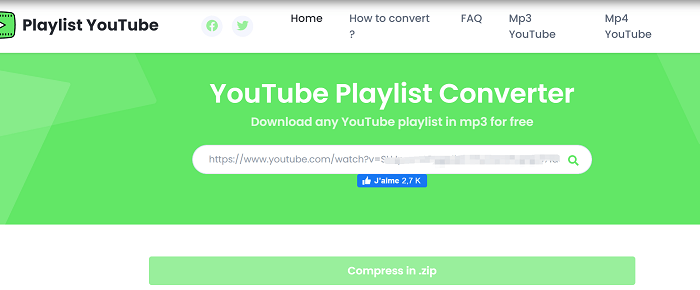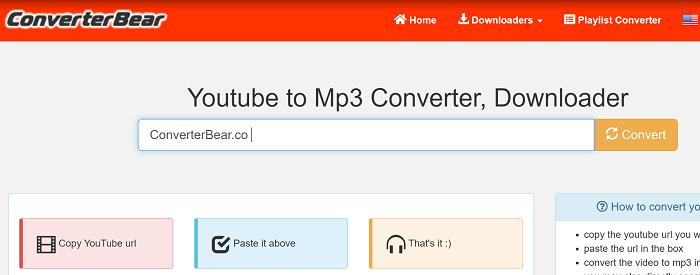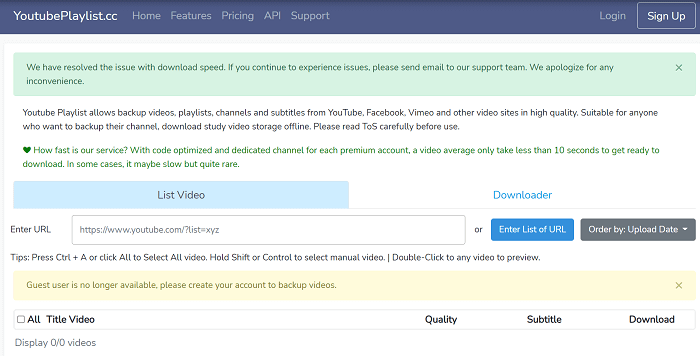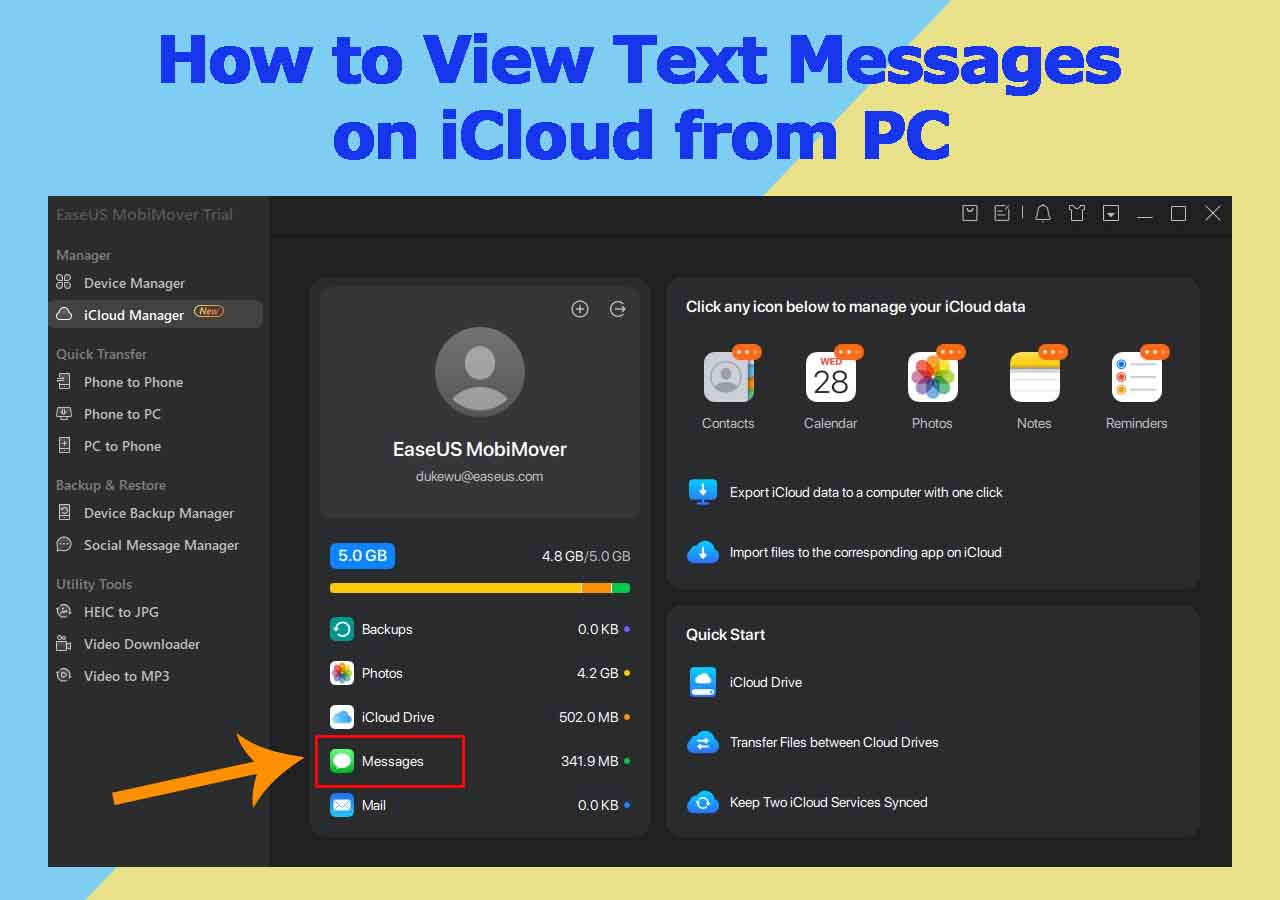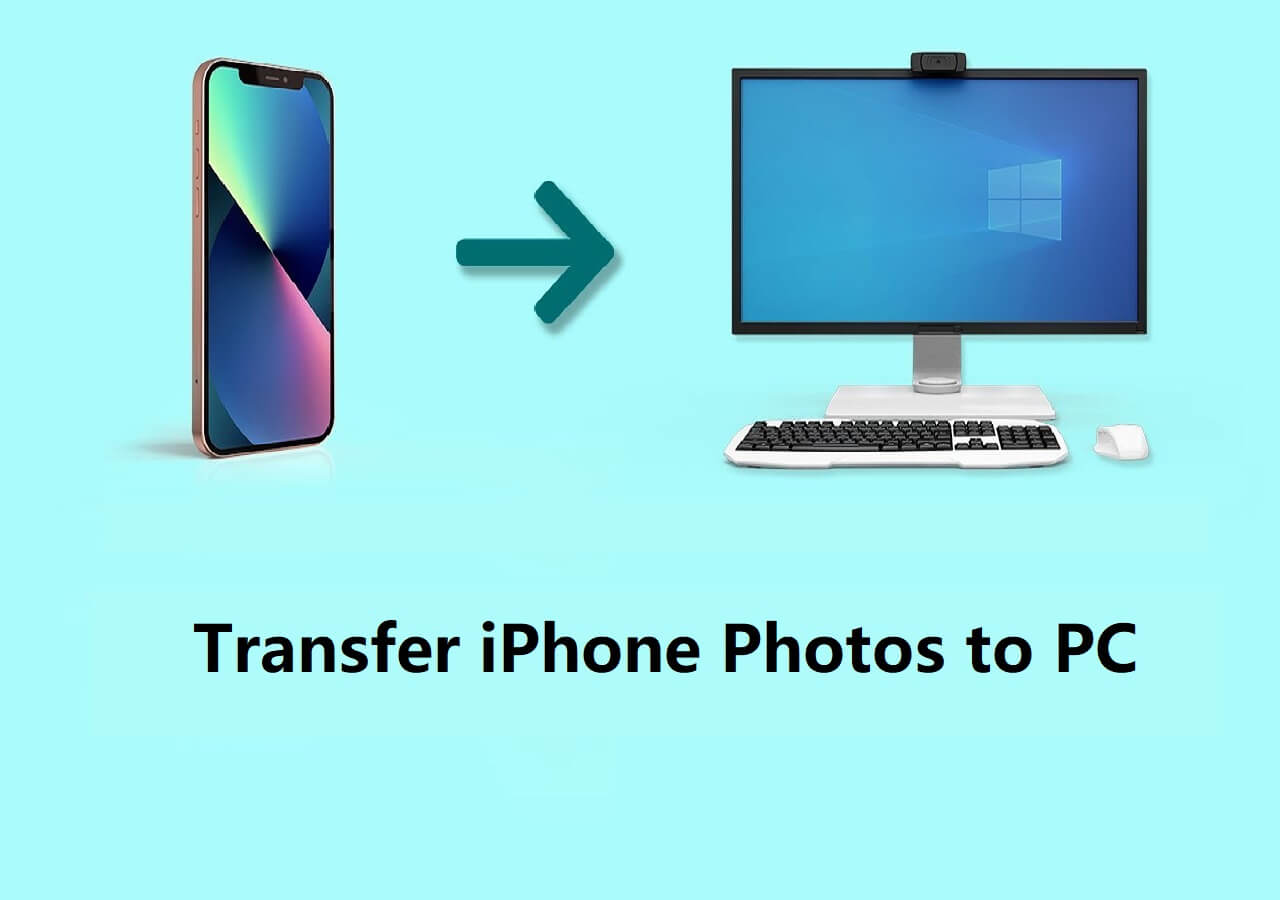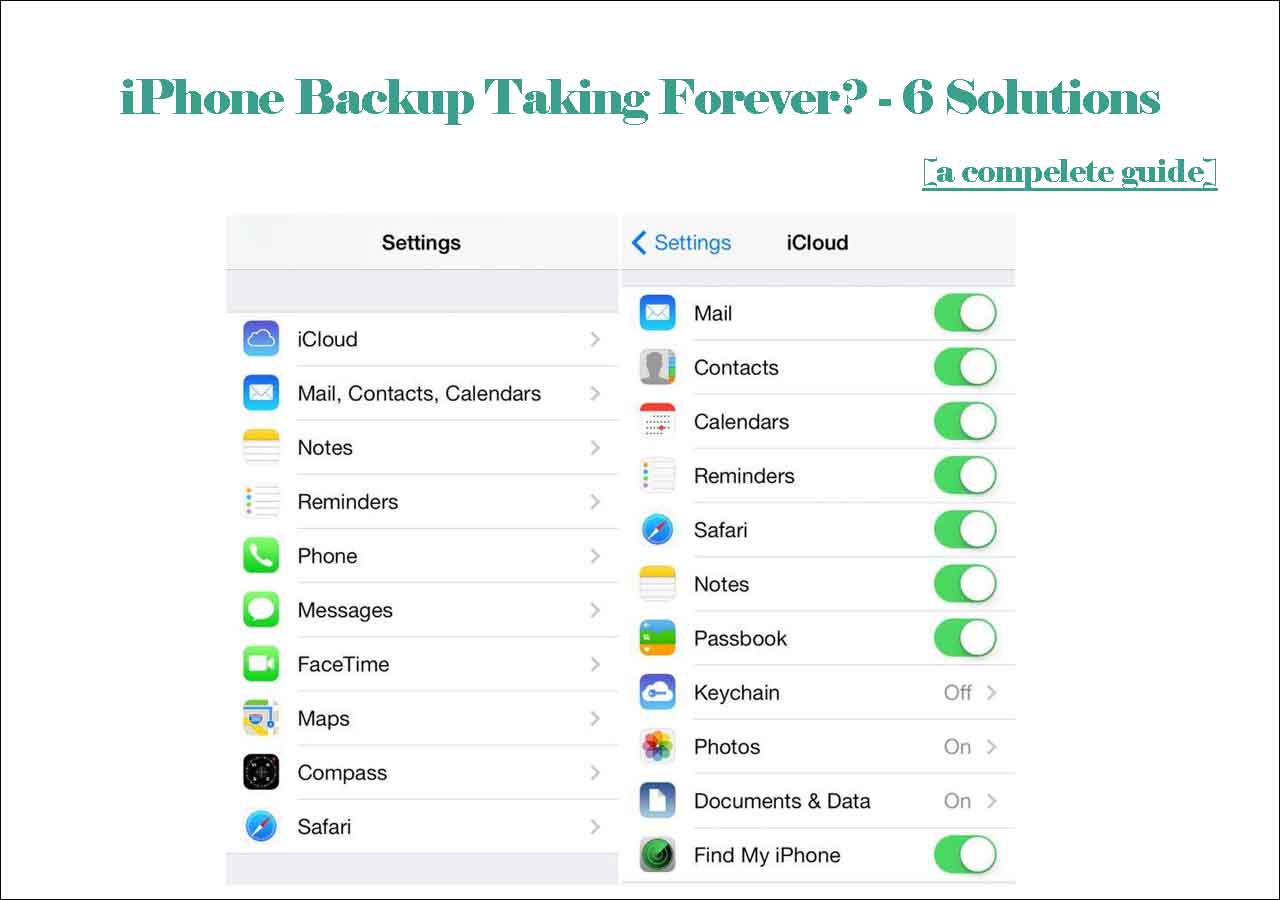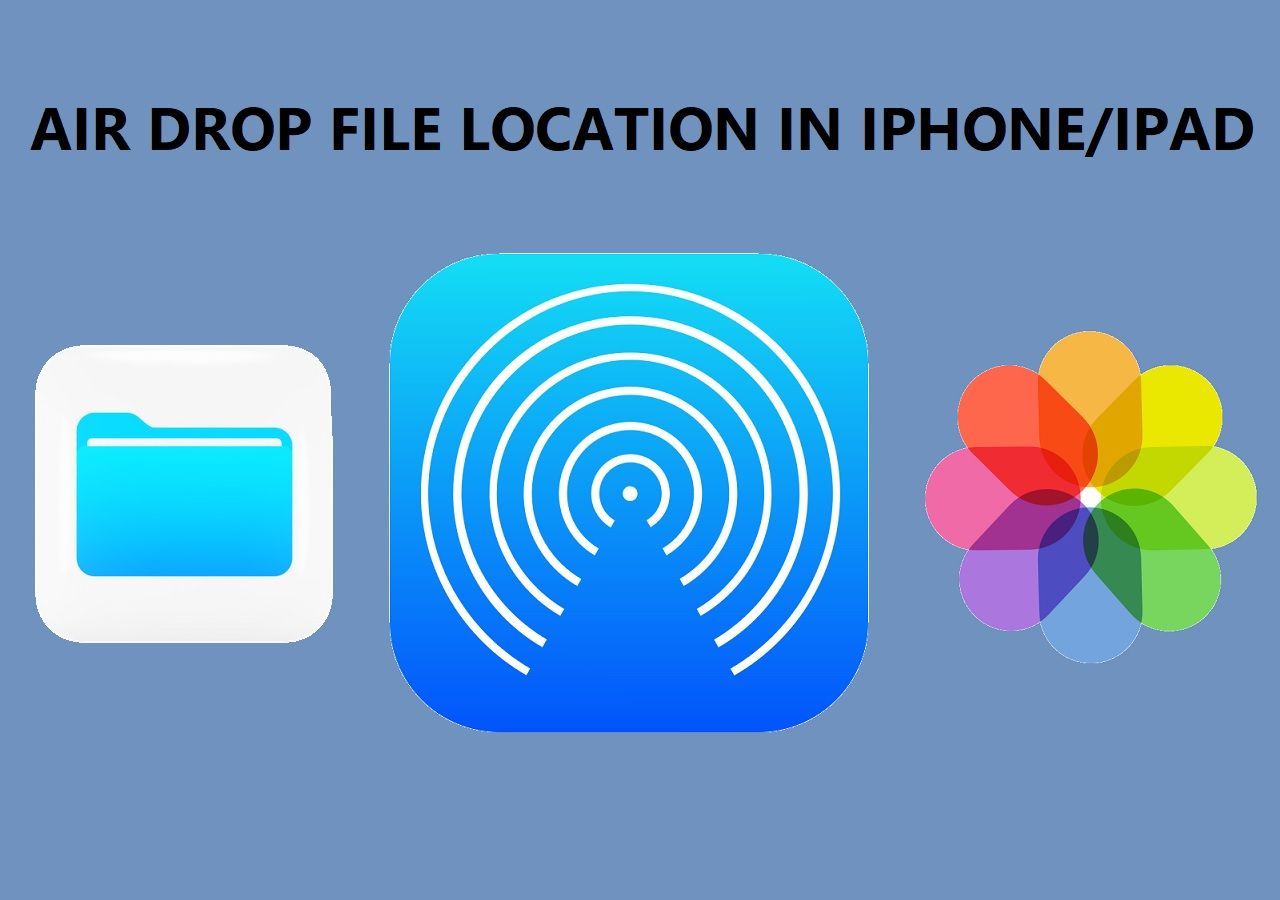You may want to convert YouTube music playlist to MP3 so that you can reduce the file size and listen to them offline on your mobile device. This article will penetrate into this topic and bring you some wonderful YouTube playlists to MP3 converters to help you get all kinds of YouTube playlists converted to MP3, no matter they contain educational videos or entertaining videos.
The universal way to convert YouTube playlist to MP3 is to use YouTube playlist downloaders that can download YouTube playlist to MP3. To write this article, I've tried lots of YouTube playlist converters. Keep reading and find one solution you like.
#Highlight:
The choice depends on your specific needs and preferences, with desktop software offering more control and features, while online tools are convenient for simple and quick conversions.
- Methos 1. EaseUS MobiMover: requires installation on your computer, offers more features and customization options, can handle batch downloads efficiently, and may provide faster speeds.
- Method 2. Online Tools: easy to use with a simple interface, but may have limitations on the number of videos or playlist length, varying download speeds, potential restrictions, and are suitable for occasional users or quick solutions.
Part 1. How to Convert YouTube Playlist to MP3 with EaseUS MobiMover
Desktop YouTube playlist converters are my top choice as I can't stand with a page with ads, especially popup ads. Also, a desktop YouTube downloader offers a smoother and more stable downloading experience. EaseUS MobiMover is a clean YouTube playlist converter that I used to convert YouTube videos and YouTube playlists to MP3. Converting YouTube playlists to MP3 is very simple with this tool. You just need to copy and paste the URL of the YouTube playlist into this software, choose the audio format (MP3 or WMV) for downloading, then the videos will be converted to MP3 in the downloading process. See below for detailed guidance.
Step 1. Launch EaseUS MobiMover, choose "Video Downloader" and select the location to save the downloaded videos.
Step 2. Copy the URL of the YouTube playlist you want to download, paste it into the bar in MobiMover, then click "Download."
Step 3. After you click the "Download" button, MobiMover will quickly parse the URL and display a list of videos. Select the format (MP4, WMV, and MP3) and quality. Then click "Download" to download the YouTube playlist. When it has finished, you can check the downloaded YouTube videos on your PC.
If you want to download the YouTube playlist to both MP4 and MP3, EaseUS MobiMover can get this done fast. You set MP4 as the output format for the YouTube playlist. Then you use the "Video to MP3" to batch convert YouTube videos in the playlist to MP3.
Part 2. How to Convert YouTube Playlist to MP3 with Online Tools
If you don't want to install an application on your PC, you can also use online YouTube playlist for MP3 converters. Here we have listed several converters for you to convert YouTube music playlist to MP3.
1. playlist-youtu.be
This YouTube playlist converter - Playlist YouTube. The tool allows you to convert 20 videos in a YouTube playlist to MP3 at one time in four steps, in a zip compressed file. Follow the steps below to see how this tool converts the YouTube playlist to MP3.
Step 1. Open the site by entering https://playlist-youtu.be/.
Step 2. Copy and paste the URL of the YouTube playlist into the bar on the site. Tap the "Enter" key.
Step 3. The videos in the playlist will be displayed. Tick the box next to "Select" to select all videos and click "Compress in .zip." It will open a small window with an ad. Close the windows to go back and click "Download!" to choose a location to save the downloaded MP3 files.
Step 4. Wait for the downloading to complete.
The online YouTube playlist is some sort of buggy when downloading all videos in the playlist. But it does work when you convert a single video to MP3.
![Cnvert YouTube Playlist to MP3 -1]()
2. ConverterBear.co
Another site that converts YouTube playlist to MP3 is ConverterBear.co. The site works fast in parsing the YouTube playlist's URL and it provides a preview option to listen to the audio file of the video. This is useful when you want to download some of the videos in the YouTube playlist in MP3. While the biggest shortage is that it doesn't offer batch conversion and downloading. That means you need to convert and download the MP3 files one by one.
Step 1. Open the site by the URL : https://converterbear.co/playlist-converter.php.
Step 2. Copy the URL of the YouTube playlist, and paste it into the input bar on the page. Then click "Convert Playlist."
Step 3. Wait for the playlist to load. After all videos are displayed here. You can click "Preview" to listen to the converted MP3 files and click "Go to Download" to download the converted video to your PC.
![Convert YouTube Playlist to MP3 -2]()
3. youtubeplaylist.cc
I personally like this YouTube playlist converter more than the two above. It completes the conversion from YouTube playlist to MP3 file better and allows you to convert YouTube playlist to MP3 in bulk. You can refer to the steps below.
Step 1. Open the site. youtube playlist.cc.
Step 2. Copy the URL of the YouTube playlist and paste it into the bar in the page. Login is required. If you don't have an account, then create one and sign in. Tap the "Enter" key to proceed.
Step 3. The URL will be analyzed fast and you will see a list of videos. Select the export format one by one. Tick "All Title Video" to select all or select videos manually. Click "Download All."
Step 4. The site will process the conversion and then click "Download Zip" after processing finishes. Click "OK" to initiate downloading.
![Online YouTube Playlist to MP3 converter - 3]()
The Final Words
After trying the four tools to convert YouTube playlist to MP3, EaseUS MobiMover will be my choice as it is the only tool among the four to convert YouTube playlist to MP3 in bulk. You don't have to download videos or change the format one by one. Also, the service is more stable and will not have error messages often. Tell me what is your choice after reading this article.
FAQs on How to Convert YouTube Playlist to MP3
If you have any other doubts about how to convert YouTube music playlist to MP3, check the frequently asked questions below.
1. How to convert YouTube playlist to MP3 with YTMP3.cc online?
To turn YouTube playlist into MP3 online, follow the steps below:
- Go to YouTube and copy the URL of the playlist you want to convert to MP3.
- Open your web browser and go to the YTMP3.cc website.
- Paste the YouTube playlist URL into the searching box on the YTMP3.cc website.
- Click "Convert" to start the conversion process. Once completed, you can choose to download each video individually or click on the "Download All" button to download the entire playlist as MP3 files.
2. How to batch download YouTube playlist to MP3?
Using a tool like EaseUS Mobimover makes it easy to batch download YouTube playlists to MP3 format, allowing you to enjoy your favorite music offline without the need for an internet connection. You can copy a number of URLs of YouTube videos and paste these URLs in the searching filed and you can batch download YouTube playlist to MP3 with 1-click.
3. How to convert YouTube playlist to MP4?
Y2Mate is a reliable online YouTube to MP4 converter. You can utilize it to easily convert YouTube videos or playlist to MP4 by folllowing below:
- Go to YouTube and copy the URL of the playlist you want to convert to MP4.
- Open your web browser and go to the Y2Mate website.
- Paste the YouTube playlist URL into the specified field on the Y2Mate website.
- Select the MP4 format as the output format for the videos.
- Click on the "Start" or "Convert" button to begin the converting process.
NEW
HOT