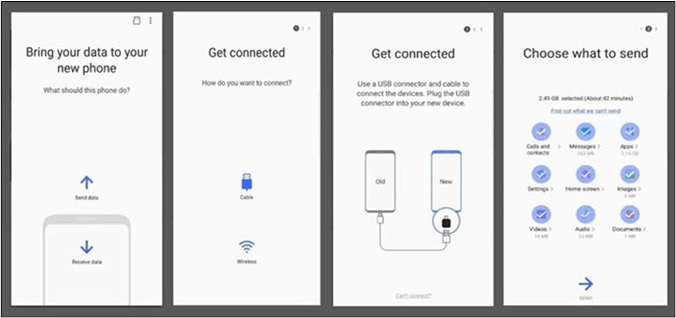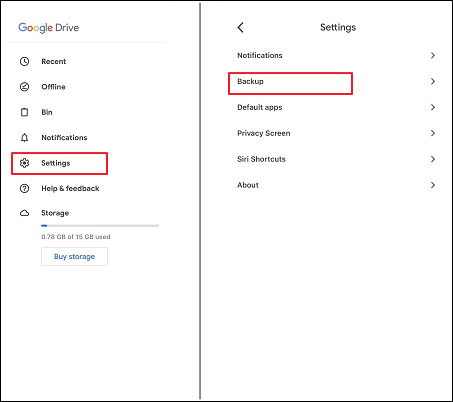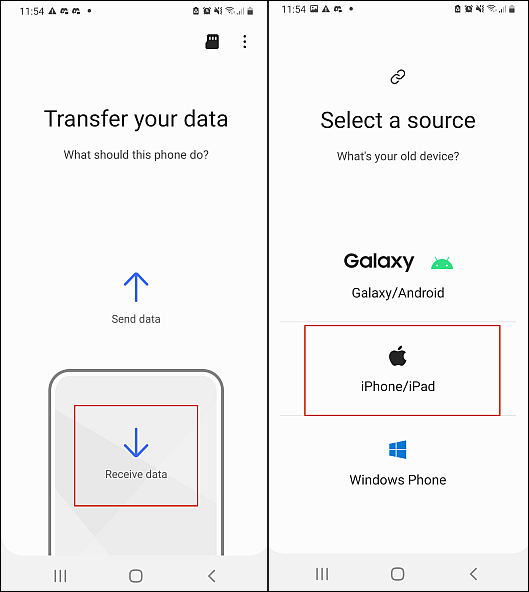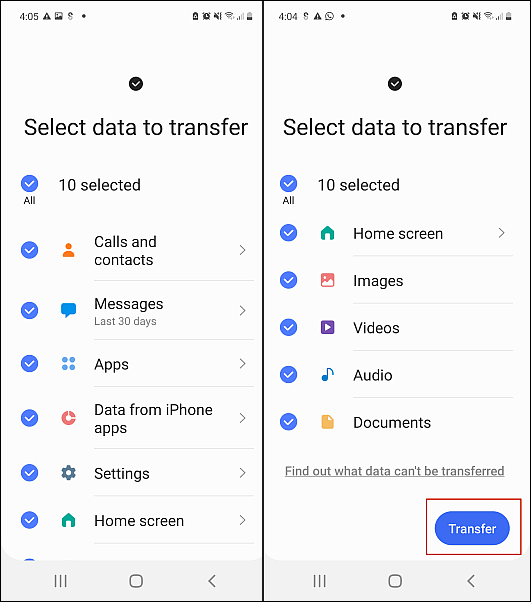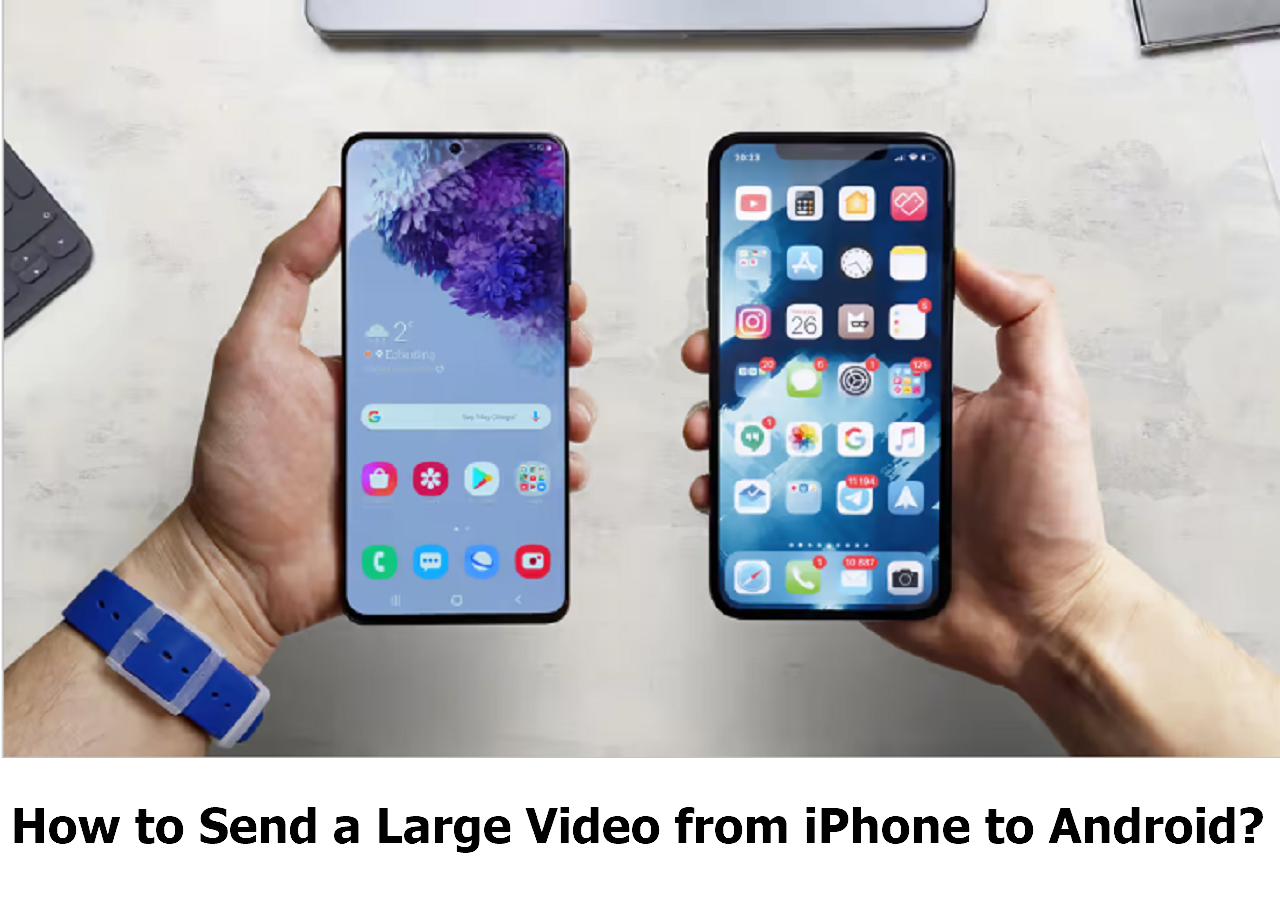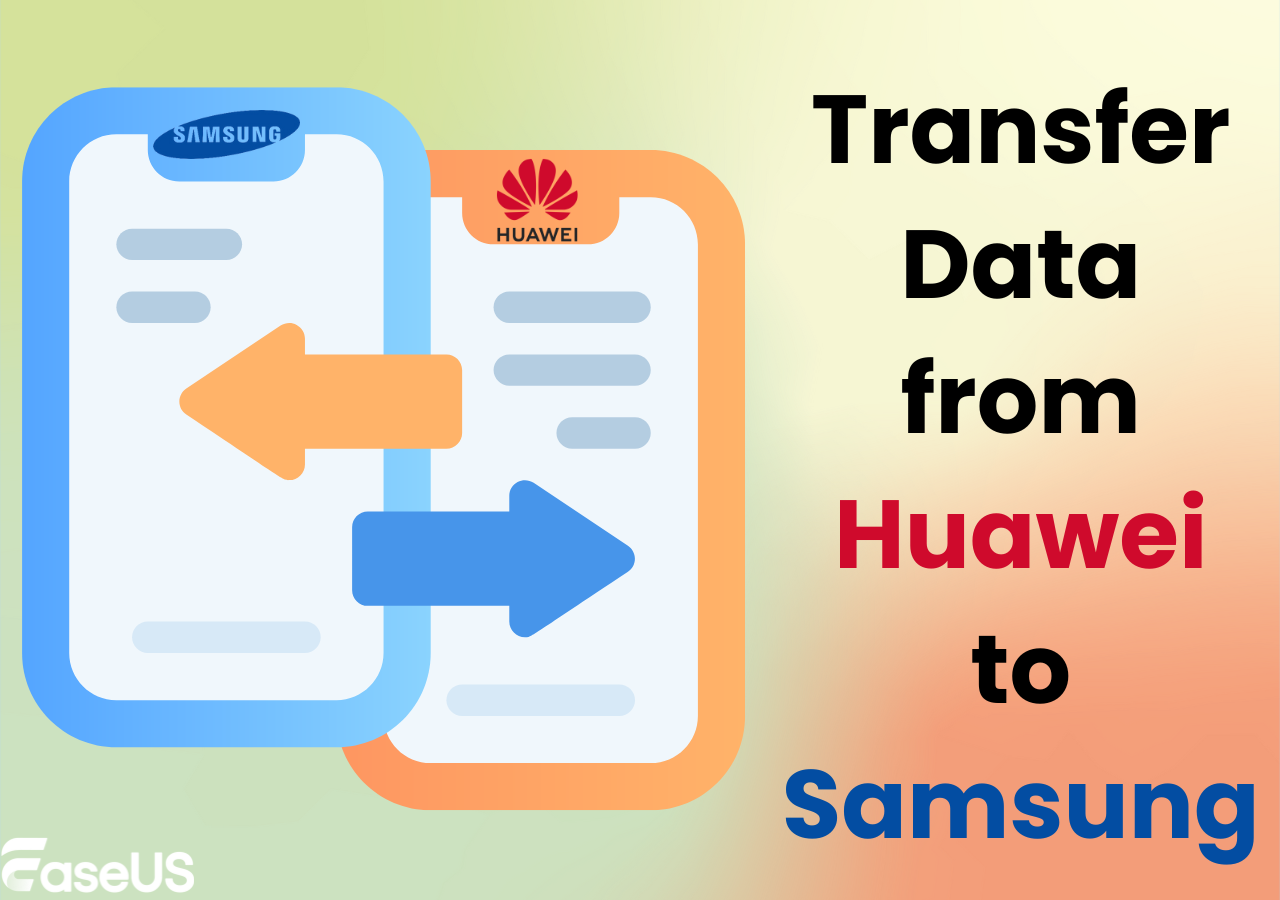Can I Transfer Data from iPhone to Android Without iCloud?
Of course, you can transfer data from iPhone to Android without iCloud. iCloud, a cloud service supported by Apple, is used to store and back up iOS content. Also, it can benefit iPhone users to sync iCloud data to other Apple devices. Therefore, iCloud is not essential during the iPhone-Android data transfer process. However, if you're interested in data transfer from iPhone to Samsung with iCloud, we provide detailed guidance in Part 3.
How to Transfer Data from iPhone to Android Without iCloud in 4 Methods
The following are different ways to transfer data from iPhone to Android without iCloud. Some are restricted to a particular brand, but you can always count on EaseUS MobiMover, a professional in the data transfer field with 15 million users. With it, whether you are using Samsung or Google Pixel, it can help you get the data migration done easily and quickly. Now, let's overview all methods available in this article.
| Method |
Effectiveness |
Difficulty |
| iPhone Data Transfer Tool |
Regardless of the operating system and the brands, you can use EaseUS MobiMover to transfer everything from iPhone to Android without iCloud. |
Super Easy |
| Quick Switch Adapter |
This only applies to the users whose Android device is Google Pixel during setup. |
Moderate |
| Smart Switch |
This only applies to the users whose Android device is Samsung during setup. |
Moderate |
| Google Drive |
You can always try the cloud service to sync your data from one phone to another. |
Easy |
Method 1. Best Way to Transfer Data from iPhone to Android Without iCloud
Moving data between devices running the same operating system is relatively easy, but things are different when it comes to cross-platform data transfer. That's why Move to iOS and Switch to Android are developed. However, EaseUS MobiMover is better because it is an all-in-one tool that can transfer data between different operating systems and the same operating system.
Main Features:
- Fully back up and restore iOS content. With it, you can back up your iPhone without iTunes to a PC/external hard drive and view backup files anytime.
- It supports multiple data types, including photos, music, videos, movies, ringtones, bookmarks, calendars, contacts, etc.
- It can transfer data from one iPhone to another, Android, Windows, Mac, iPad, and iPod touch. (And vice versa)
- It is a versatile toolkit. Except for data transfer, it can batch-convert HEIC to JPG and download videos from over 1,000 websites.
![transfer data from phone to phone without icloud]()
Method 2. Quick Switch Adapter - Move Data from iPhone to Pixel Without iCloud
If your new Android phone belongs to Google Pixel, whether it is Google Pixel 6 or 7, you can use the Switch to Android app to move your iOS data with a Quick Switch Adapter. The Quick Switch Adapter, also called the USB A to USB C adapter, allows you to transfer data from iPhone to Pixel. This includes call history, messages, photos, music, and videos.
Step 1. Insert your SIM card into Pixel and turn it on. Press the Start button to set up your Android device.
Step 2. When it asks you to Copy apps and data, click Next; when it asks you to use your old device, click Next.
Step 3. Connect your iPhone and Pixel with the adapter and select copy on your iOS device.
Step 4. Enter your Google account when the promotion occurs, and select the data you want to import to your Android device.
Step 5. Tap Copy, and the data transfer will start.
![transfer data from iphone to pixel without icloud]()
Method 3. Transfer iPhone to Samsung Without iCloud via a Cable
If your new Android is a Samsung phone, you can use a Lightning to USB C cable or a USB A to USB C adapter to connect the iOS and Android devices. With it, you can transfer photos from iPhone to Samsung and other content, including videos, contacts, messages, etc. Follow the instructions to transfer data from iPhone to Samsung without iCloud:
Step 1. Before iPhone-to-Android data transfer, you should turn off the two-factor authentication for Apple ID by going to Settings > Your Name > Password & Security.
Step 2. Plug your iPhone into the Samsung Galaxy with the adapter. Download the Smart Switch app on both devices and open it.
Step 3. On your Samsung, select Receive Data when it reaches the 'What should this phone do' screen. Select your source as iPhone/iPad.
Step 4. Connect your Android Samsung to your iPhone with a compatible cable, and tap Trust on your iOS device.
Step 5. Select the content you want to share and tap Transfer. When the process finishes, tap Close on your iPhone and Done on your Samsung.
![transfer data from iphone to samsung without icloud]()
Method 4. Perform iOS-to-Android Transfer Without iCloud Using Google Drive
iCloud is the default online storage space for Apple users, while Google Drive, designed to store, share, and edit files, is available for any device - whether Android or iOS. With Google Drive, you can transfer files from iPhone to Android wirelessly. However, when you apply this method, you need to back up your iPhone to Google Drive first.
Step 1. Install Google Drive and sign in to your Google account. From the left top, tap the menu bar to access Settings and tap Backup.
![back up iphone to google drive]()
Step 2. Download and install Google Drive on your Android phone. Enter the same Google account used for iPhone backup.
Step 3. Now, you can access and download the synced data from your iPhone to Android.
Note: You only have 15 GB of free space for Google Drive users across Gmail, Google Drive, and Google Photos.
Bonus: Transfer Data from iPhone to Android with iCloud
Smart Switch supports you in transferring your iPhone 12/13/14 to the new Android from iCloud using Wi-Fi. If you want to transfer data from iPhone to Android with iCloud, the following steps are the information special for you. Mind you, you still need to disable the two-step verification on your Apple ID.
Step 1. When it asks you, "What should this phone do?" Select Receive Data. And select the source as iPhone/iPad.
![transfer data from iphone to android with icloud]()
Step 2. At the bottom, you can see Get Data from iCloud instead.
Step 3. Sign in to your iCloud account by entering the iCloud username and password.
Step 4. Select the content you want to transfer and don't want to copy, and then tap Transfer.
![transfer data from iphone to android with icloud]()
Transfer Data from iPhone to Android Without iCloud Now
You've learned how to transfer data from iPhone to Android without iCloud. As you can see, different Android brands have other official methods to transfer iPhone data to Android. If you want an all-in-one solution, EaseUS MobiMover and Google Drive are recommended; if your Android phone is Pixel, download Switch to Android; if your Android device is Samsung, Smart Switch will help. All these fixes can do the data transfer without iCloud, and you can choose the appropriate one based on your situation.
How to Transfer Data from iPhone to Android Without iCloud FAQs
1. How do I transfer photos from iPhone to Android without iCloud?
There are many ways to transfer photos from iPhone to Android without iCloud. You can use iCloud alternatives like Dropbox, Google Photos, Google Drive, and other cloud services.
2. Can I transfer data from iPhone to Android with cable?
YES. If you prefer the data transfer process with a cable, you can download and install EaseUS MobiMover, a powerful data transfer tool that can migrate kinds of data, including photos, videos, contacts, etc. By the way, it only needs three steps: launch MobiMober and choose Phone to Phone transfer - click Next and choose the categories you want to transfer - click Transfer and all the selected files will be automatically transferred to your Android phone.
3. Can you transfer iPhone data without an Apple ID?
YES. Once your iPhone runs iOS 8 and later, you can apply EaseUS MobiMover to transfer data from one iPhone to another without an Apple ID or iTunes.