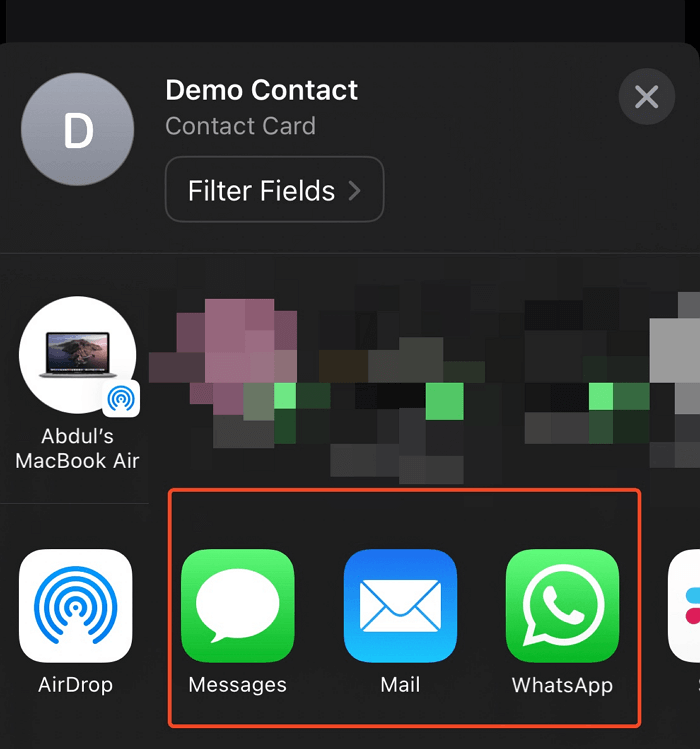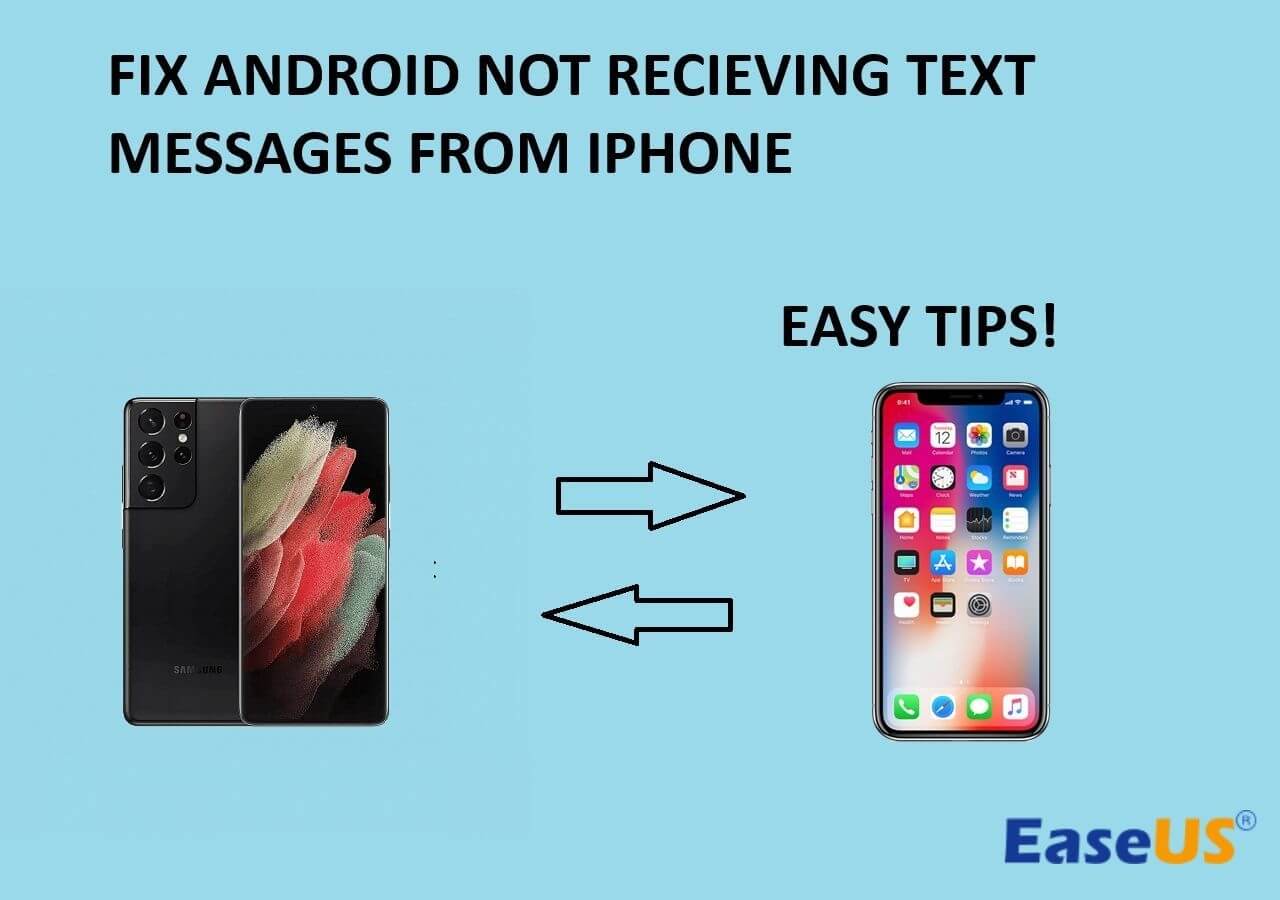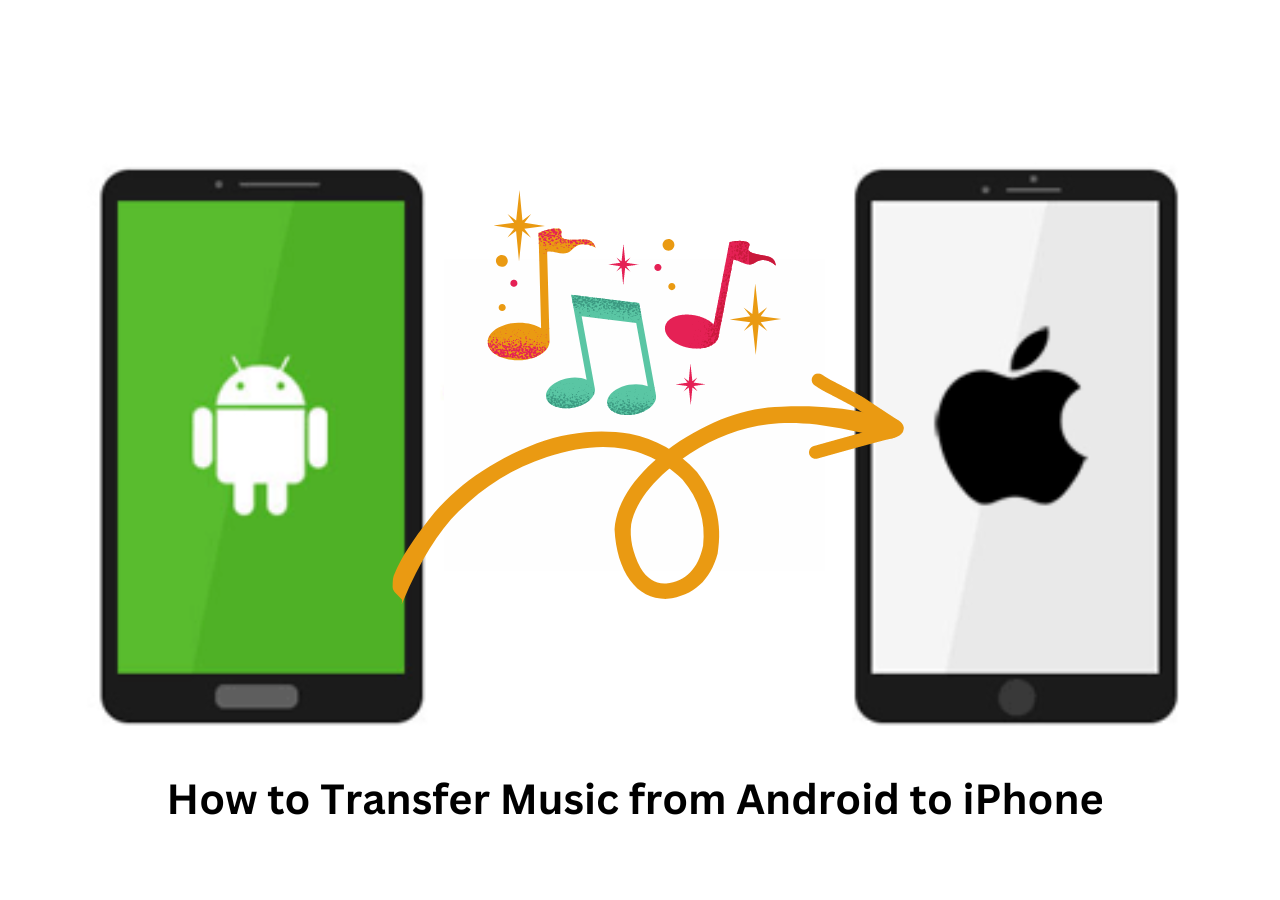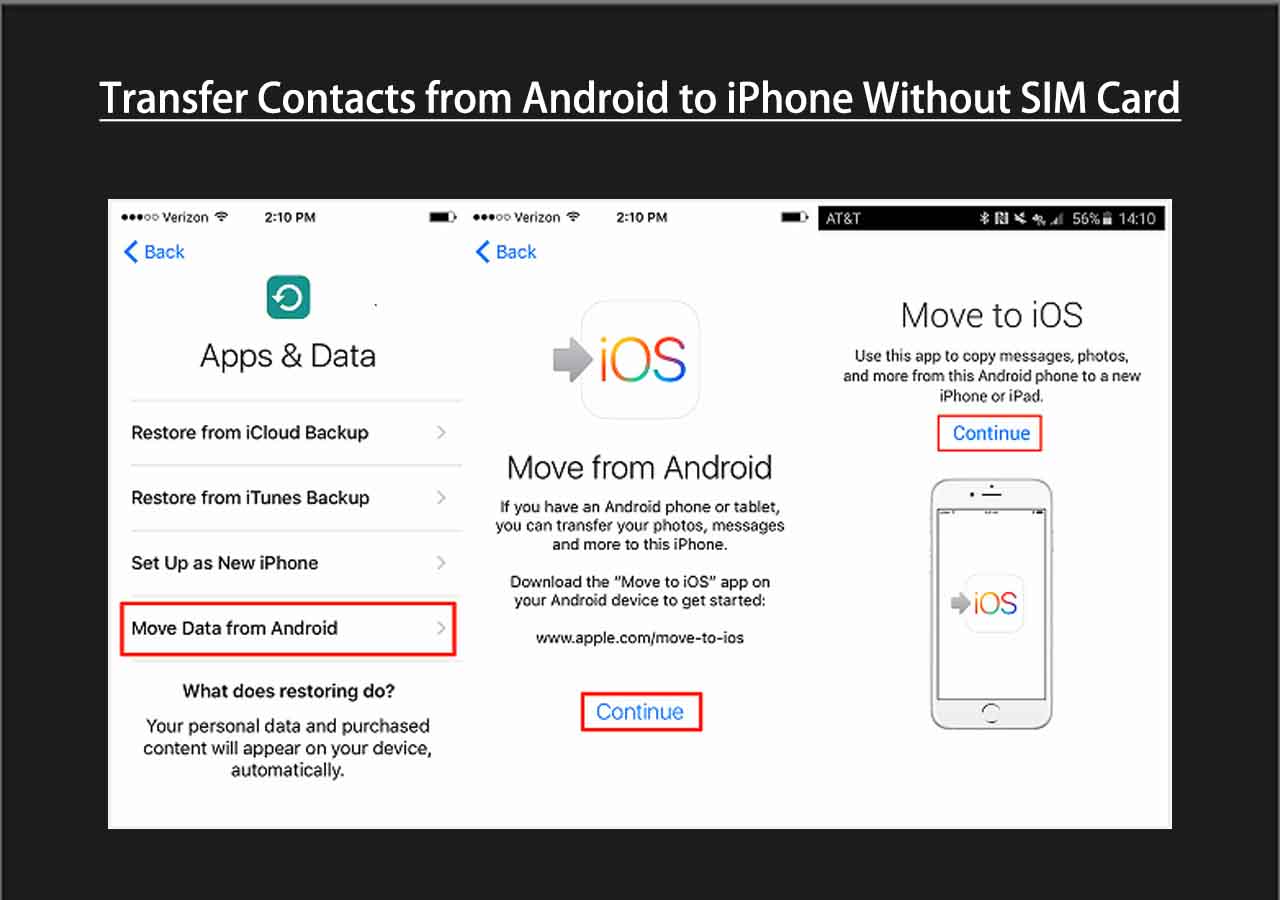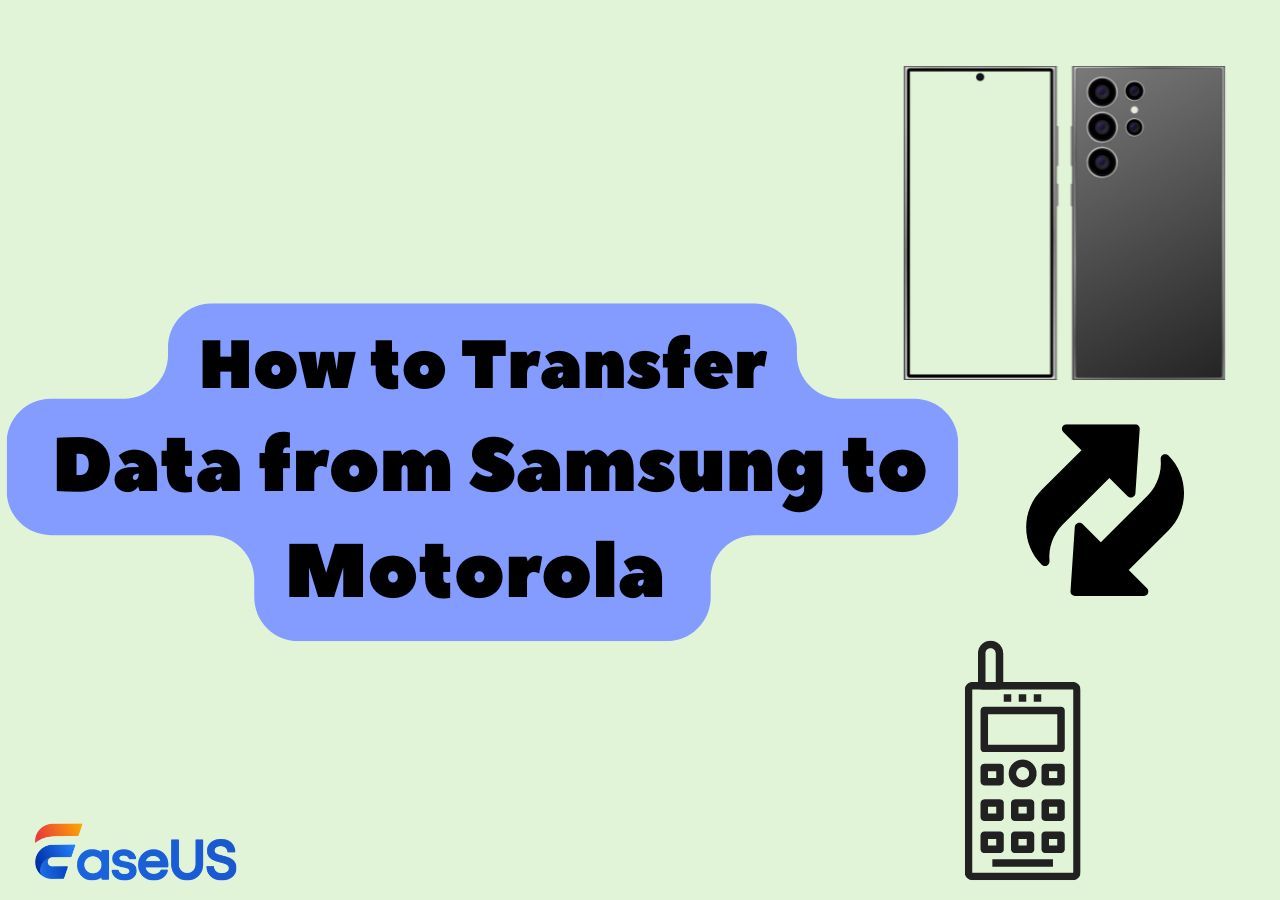Many people are confused on the internet, wondering if they can transfer their contacts from their iOS device to their Android phone.
Today, we're going to show you if you can really do that, and if you can, then we'll also show you how to transfer contacts from iPhone to Android using Bluetooth.
Can You Transfer Contacts from iPhone to Android via Bluetooth
No, you cannot transfer contacts from iPhone to Android using Bluetooth. In fact, you can't really share anything from an iPhone's Bluetooth to another device because of Apple's strict control over iOS.
As a matter of fact, you can really share files from one Apple device to another, such as transferring data from an iPhone to another iPhone, from an iPhone to a Mac, or from a Mac to an iPhone.
The only reason Bluetooth is included in the iPhone is to connect with other devices like headphones, a wireless keyboard, or mice, and also for Airdrop.
How to Transfer Contacts from iPhone to Android [3 Ways]
Though you can't transfer contacts from your iPhone to your Android phone using Bluetooth, there are two guaranteed ways that you can try to transfer all your contacts to your Android phone in the next few seconds.
| Ways |
Effectiveness |
Difficulty |
| 1️⃣EaseUS MobiMover |
High - It is an all-in-one data transfer software to transfer contacts between phones. |
Simple |
| 2️⃣Google Account |
Moderate - It helps sync your contacts with your Google account. |
Simple |
| 3️⃣Email |
Moderate - It lets you send the contacts as emails. |
Medium |
1. Transfer Contacts Through a Third-Party App
First, it is recommended to use a reliable data transfer tool -- EaseUS MobiMover. In our experience, MobiMover is an amazing third-party program that lets you easily transfer contacts from your iPhone to your Android phone. If you want to transfer data from iPhone to Android quickly and easily, we think MobiMover is the best software for the job. With MobiMover, you can also share photos between iPhone and Android.
Why do we recommend MobiMover:
- Support transferring data between Android devices, iOS devices, and Android and iOS devices
- Support multiple file types, like photos, music, videos, notes, and more
- Perform WhatsApp Transfer, Backup & Restore
- Download videos from any sites
- Easy and quick to transfer, manage and back up your files
- Protect the data safety
Simply download and install the software on your Windows or Mac computer, and then plug both devices into the computer to start the transfer. It's that simple!
Step 1. Launch EaseUS MobiMover, choose Phone to Phone transfer mode, and connect your mobile devices to your computer. Follow the on-screen instructions to trust this computer and enable USB debugging on your Android phone. Switch your iPhone as the source device and Android as the destination.
![connect your devices to computer]()
Step 2. Click Next, and EaseUS MobiMover will be downloaded to your Android. (You need to set MobiMover as your default SMS app temporarily when it is asked.)
![install mobimover to your android]()
Step 3. Select the files you want to transfer, and from the lower right, you can see whether you have enough space to store the transferred files.
![select files to transfer]()
Step 4. Click Transfer to start the data transfer process from iPhone to Android. Keep your devices connected until the whole process ends.
![transfer completed]()
2. Move Contacts with Google Account
You can also use your Google account to transfer data from iPhone to Android. By syncing your contacts with your Google account, you can then log in to the same account on your Android phone and then import all of the contacts there. This is a very easy solution. If you don't know how to do it, follow along:
Step 1. Open "Settings" and then select "Contacts."
Step 2. Tap on "Add account" and then sign in to your Google account.
Step 3. Tap on the "Contacts" toggle and turn it on
Step 4. Allow a few moments for your contacts to be synced to your Google account.
Step 5. Now, on your Android phone, log in to the same Google account, and the contacts will be imported automatically.
![toggle on contacts]()
3. Share Contacts Using Email
If you want to share a single contact or maybe a few contacts, you can share the contacts from an iPhone to your Android phone using a messaging or email app.
Here's how to do that:
Step 1. Open "Contacts" on your iPhone.
Step 2. Select the contact you want to share and tap on it.
Step 3. Now select "Share Contact."
Step 4. Select the app through which you want to share the contact.
![select the app]()
The Conclusion
Unfortunately, Bluetooth's capabilities are very restricted on the iPhone by Apple, unlike Android phones that don't have such restrictions; the same isn't the case for Apple devices.
You cannot share a contact from an iPhone to an Android device, as you can from an Android device to another Android device. Though you can use a third-party program or follow.
FAQs on Transferring Contacts from iPhone to Android
Do you have any other questions about transferring contacts from an iPhone to an Android? Here, we answer a few questions about it.
1. How do I move my contacts from iPhone to Android?
You can use a third-party program to move contacts from your iPhone to Android, or you may sync the contacts to your Google account and then import them to your Android phone.
2. How to transfer contacts from iPhone to Android without a computer?
If you want to share 1-2 contacts to your Android phone, you can select each contact in the "Contacts" app on your iPhone and then share them to your Android phone as an email or as a message. Alternatively, you can use your Google account to sync all of your contacts and then import them onto your Android phone.
3. How do I share my iPhone contacts via Bluetooth?
No, you can't share your iPhone's contacts via Bluetooth. You can't even share a contact with another iPhone using Bluetooth.
NEW
HOT