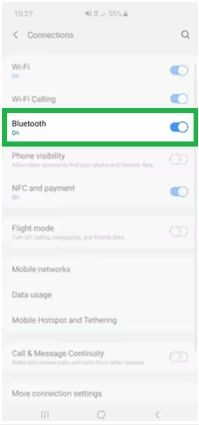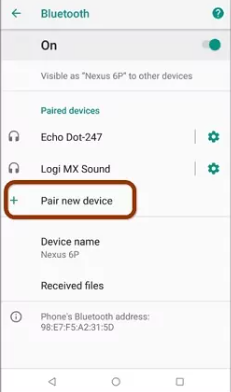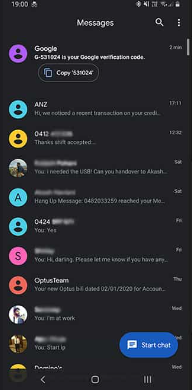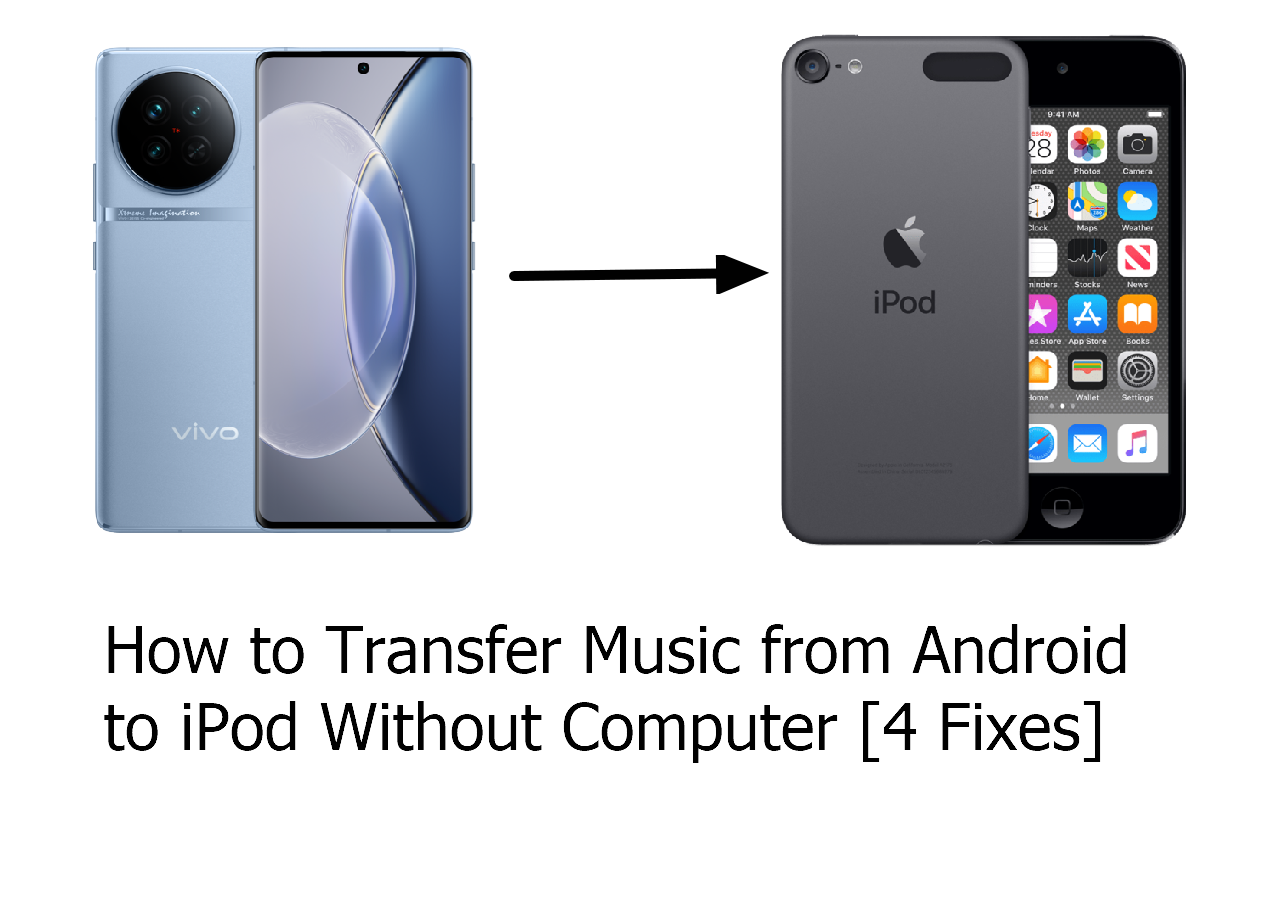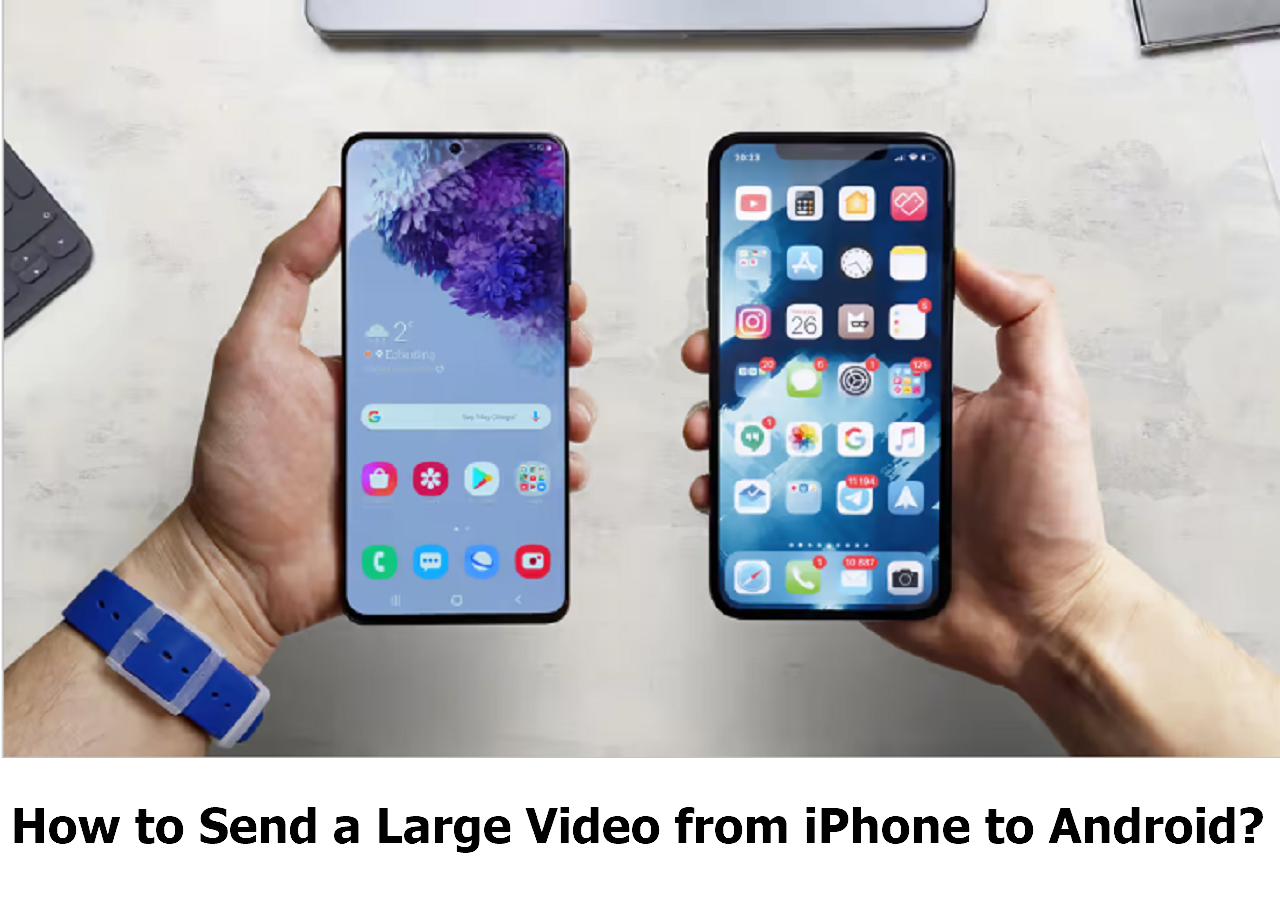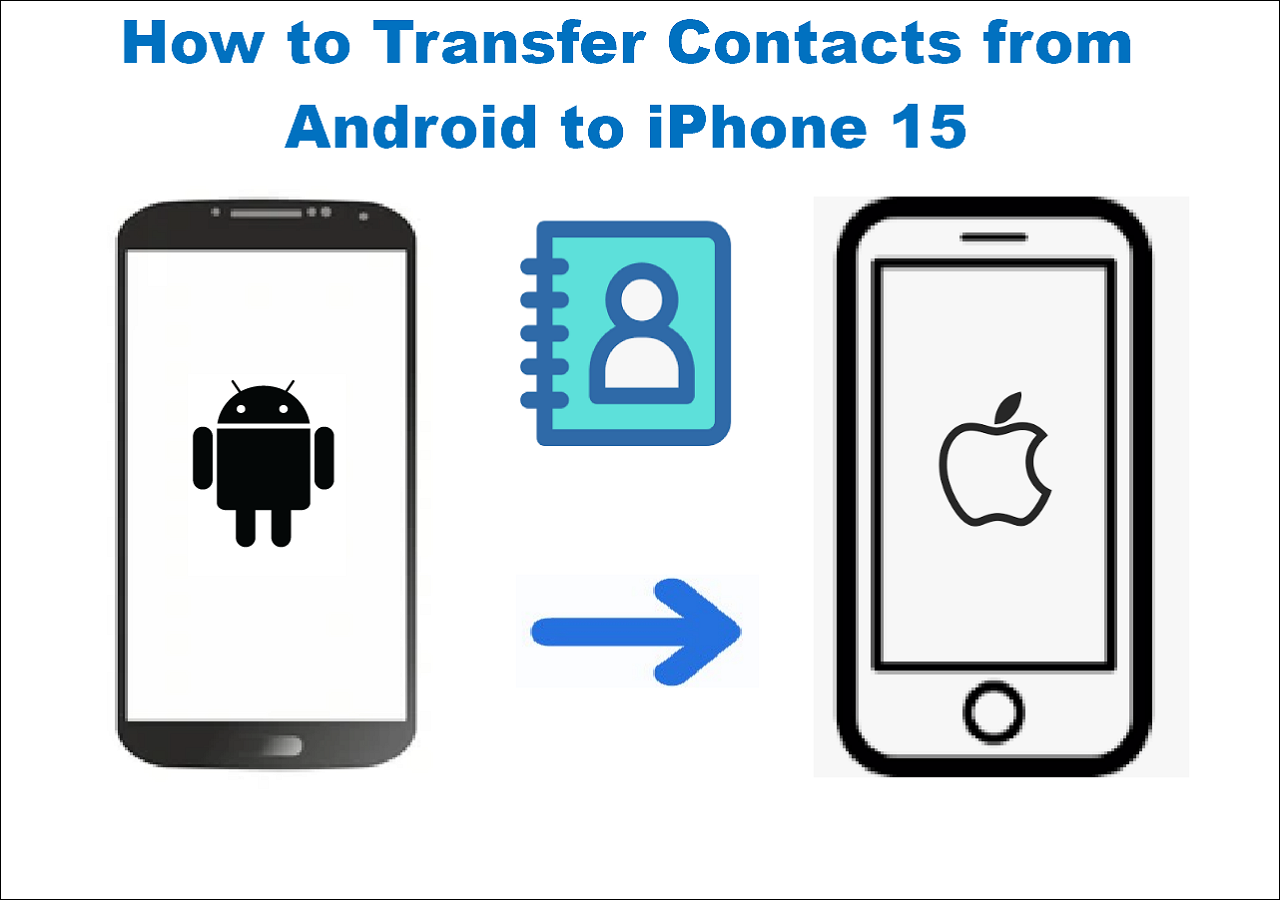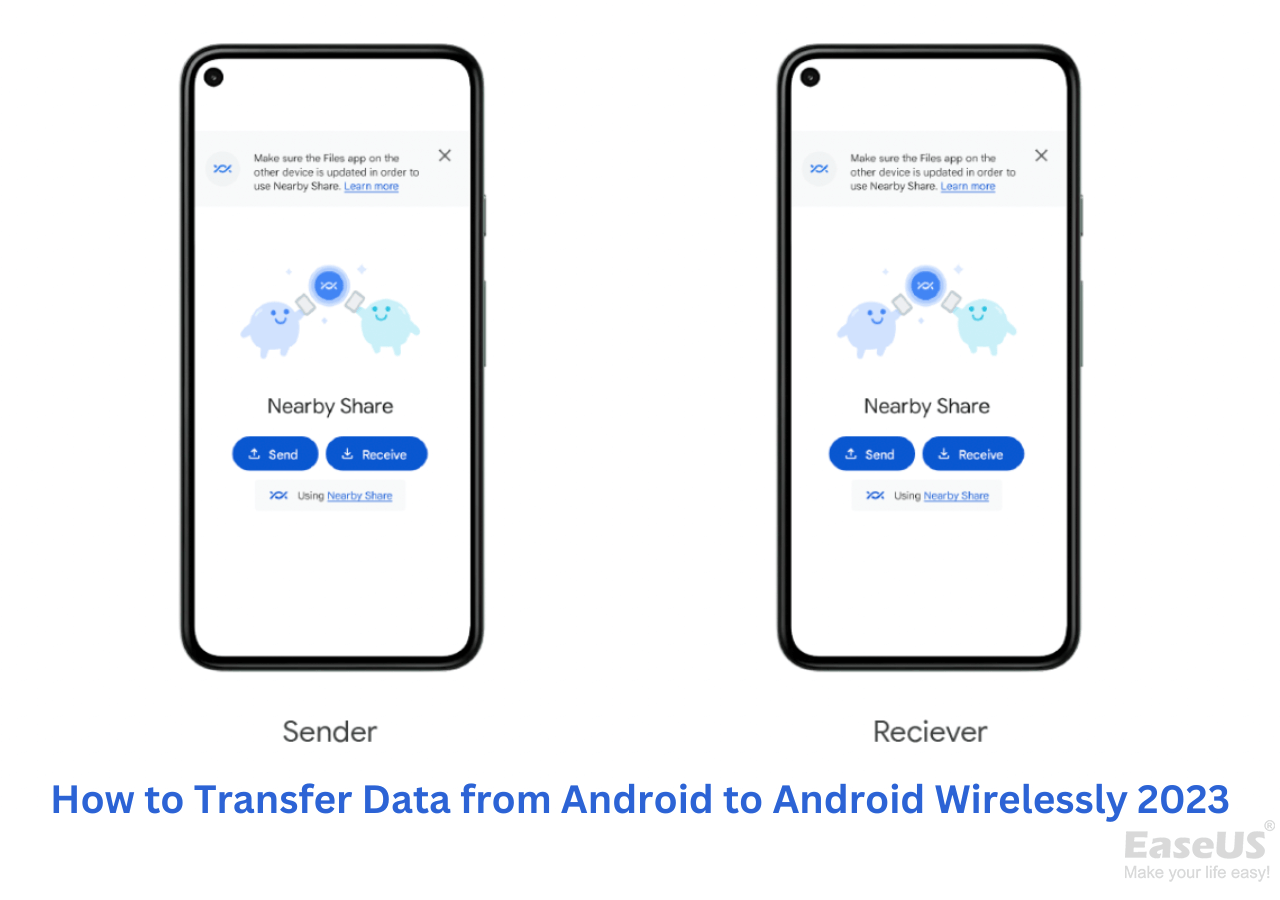Suppose you've set your sights on the latest Android phone, eager to make the switch. However, your precious data, especially messages, remain on your previous device. After obtaining your new device, your priority would likely be transferring this data promptly. Messages, among other data types, are top-tier essentials you'd want to migrate. The first transfer method many people think of is Bluetooth. It is a convenient way to transfer data from Android to Android wirelessly.
Either way, this comprehensive guide will walk you through the steps to transfer messages via Bluetooth. Let's kick things off by comparing the different methods available for transferring messages between Android devices.
| Methods |
Effectiveness |
Ease of Transfer |
Speed of Transfer |
| Bluetooth |
Effective- Quick to transfer small files. |
Super Easy |
Slows with Larger Files |
| EaseUS MobiMover |
Super Effective - The easiest way to transfer all kinds of data. |
Super Easy |
Super Fast |
Can You Send Messages from Android to Android via Bluetooth
One might ponder if using Bluetooth to shift messages between Android phones is feasible. The answer is a definitive yes! Beyond merely connecting audio devices, Bluetooth has the capability to convey messages between Android handsets. Indeed, Bluetooth stands out as an ideal channel for message migration. In addition to messages, Bluetooth can be used to transfer many files. For example, you can transfer photos from iPhone to iPhone using Bluetooth.
And that's not to say that this is the only reason why you'd be looking for how to transfer messages from Android to Android via Bluetooth. You can use this method if you're just trying to share some message threads or conversations with friends and family.
You also want to know how to transfer photos from Android to Android? Click the link to learn more.
How to Transfer Messages from Android to Android via Bluetooth
Since we've had a look at the basics of transferring messages between Android devices via Bluetooth, let's get down to the exact steps you need to follow to move your messages to your new Android device.
Step 1. Enable Bluetooth.
First, ensure that both Android devices have Bluetooth turned on. You can usually find this in the "Settings" menu.
![enable bluetooth]()
Step 2. Pair the Devices.
Pair the two devices by going to the Bluetooth settings. Select the other device from the available devices list and pair them. You'll need to confirm the pairing on both devices. In this way, you don't need to connect your phone to a computer to transfer data.
![pair new device]()
Step 3. Select Messages to Transfer.
Open the messaging app on the sender's device and choose the messages you want to send. You can select individual messages or entire conversations.
![Select Messages to Transfer]()
Step 4. Share via Bluetooth.
Look for the option to share or send via Bluetooth within the messaging app. The location of this option may vary slightly depending on your Android device, but it's usually found in the message options menu.
![Share via Bluetooth]()
Step 5. Choose the Recipient Device.
Select the recipient device from the list of available Bluetooth devices.
![Select the device]()
Step 6. Accept the Transfer on the Recipient's Device.
The recipient device will receive a notification asking if it should accept the incoming message. Confirm the transfer.
![Accept the Transfer]()
Step 7. Messages Successfully Transferred
Once the transfer is complete, you'll receive a notification on both devices indicating that the message has been successfully transferred.
Pros and Cons of Migrating Messages Between Android Devices with Bluetooth
Now that we've discussed the steps required to transfer messages from Android to Android, let's take a look at the pros and cons of using Bluetooth to move your messages between devices.
😄Pros:
- No Computer Needed.
- Quick and Easy.
- Preserves Message Time stamps.
- No third-party app or tool required
😭Cons:
- Size limitations in data transfers
- Slower Than Other Methods.
- Limited Range.
- Only support the same operating system.
Alternative: Easiest Way to Transfer Messages from Android to Android
For those seeking a hassle-free and efficient solution, we recommend using EaseUS MobiMover. For this post, we investigated many tools that can be used to move texts to your new phone instead of using Bluetooth, but MobiMover is by far the best with all of its interesting features.
This tool efficiently transfers messages from your old Android phone to your new one.
- Its user-friendly design makes MobiMover accessible to users of all tech levels, so you'll be all right even if you've never used a similar tool before.
- It also supports transfer messages from iPhone to Android, from Android to iPhone, and from iPhone to iPhone.
- As a big plus point, EaseUS MobiMover also transfers contacts, messages, photographs, videos, music, etc. along with text messages.
- And since it provides a secure medium of data transfer, you can trust that your messages will not be lost or corrupted, while saving you a lot of time with its speedy transfers.
Now, download EaseUS MobiMover on your computer and try to transfer messages from Android to Android.
Step 1. Launch EaseUS MobiMover and select "Phone to Phone" from the homepage. Connect both your Android phones to your computer via USB. Follow the on-screen steps to allow USB debugging and other required authorizations on Android phones. Switch one Android as the source device and another as the target.
![connect your devices to computer]()
Step 2. After the two devices are connected, click "Next." EaseUS MobiMover will be downloaded to both Android phones to access and transfer data. (You'll need to follow on-screen instructions to set MobiMover as your default SMS program temporarily for accessing files.)
![install mobimover to your android]()
Step 3. View all file categories that can be transferred and select the types you want to move. In the lower right, check the available storage space on the target phone to determine how many files you can transfer.
![select files to transfer]()
Step 4. Click "Transfer" to start the transfer process from Android to Android. Keep your devices connected during the whole process. After it is completed, you can see how many files you have transferred and click "Transfer More" if you need.
![transfer completed]()
Conclusion
Summing up, migrating messages from one Android device to another via Bluetooth is straightforward. This article delineates a comprehensive guide to assist you in relocating your text conversations when transitioning to a fresh handset. We also delved into the prominent advantages and drawbacks of leveraging Bluetooth for message transfers during device swaps.
While Bluetooth boasts a history of reliability, its security is not infallible, and there's a potential for data mishaps during transfer. To mitigate these issues, we suggest a tool named EaseUS MobiMover. This is a stellar Bluetooth alternative, particularly when data safety is paramount. So, for those seeking a secure means to move messages (and other data) between former and new Android devices, this utility proves invaluable.
If you have any further queries or worries concerning this guide, you're welcome to get in touch with me on Twitter. To share this post with your friends, click the button below if you find it helpful.
FAQs on How to Transfer Messages from Android to Android via Bluetooth
Navigating the world of Android data transfer can be daunting. To simplify things, here are some frequently asked questions about transferring messages from one Android device to another using Bluetooth.
1. Can I transfer messages from Android to Android without a computer?
Yes, you can use Bluetooth to transfer messages directly between Android devices without the need for a computer.
2. Can I Bluetooth large files?
While Bluetooth is suitable for small data transfers like messages, it may not be the best option for large files due to its data limitations.
3. How many messages can I Bluetooth at once?
The number of messages you can Bluetooth at once may vary depending on your device's capabilities, but it's typically best for small to moderate-sized transfers.
NEW
HOT