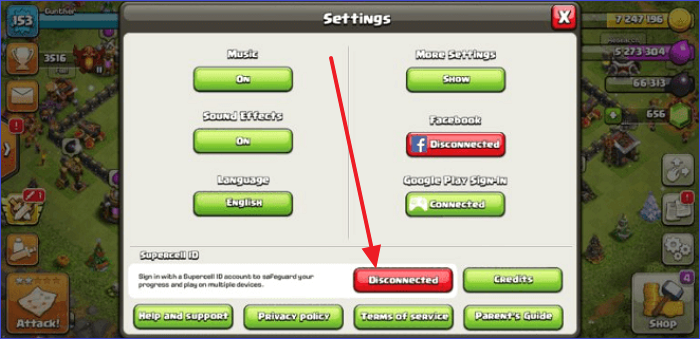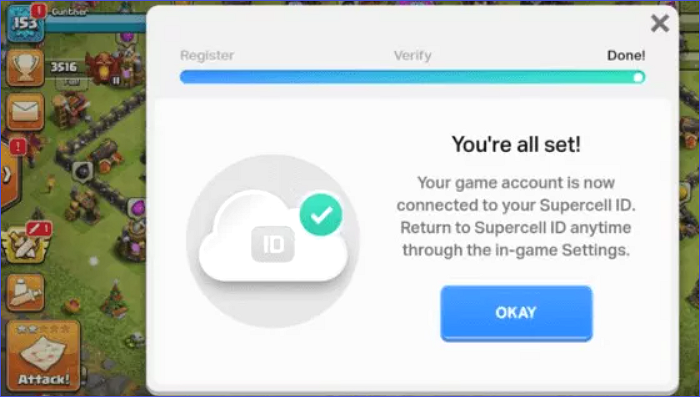When switching devices, people can want to move along with their data. This is not a different thing when moving from Android to iPhone. If you're a gaming lover, something that could be ringing in your mind is how to transfer Clash of Clans from Android to iPhone.
Luckily, we've got you covered since this article will outline how to move your game data using a transfer tool and via Supercell ID. Read on to learn about it.
| Methods |
Effectiveness |
Difficulty |
| ⭐EaseUS MobiMover |
High - A versatile tool to transfer multiple data easily. |
Super easy |
| Using Supercell ID |
Medium - Create a Supercell ID account to transfer game data. |
Easy |
Part 1. How to Transfer Clash of Clans from Android to iPhone with EaseUS MobiMover
One of the easiest and most recommended ways to transfer Clash of Clans from Android to iPhone is by using a data transfer tool - EaseUS MobiMover Pro. You'll need to connect both devices to your computer via USB before transferring data.
In addition to Clash of Clans, this versatile tool allows you to transfer photos, songs, WhatsApp data, videos, and other apps from Android to iPhone. It also allows you to conveniently back up iPhone without iCloud to the computer. You can selectively choose what to back up and what not to back up.
The main features of EaseUS MobiMover include the following:
- Allow easy data transfer between Windows PCs, iOS devices, and Android
- Allow you to move different data types, including apps, contacts, videos, photos, music, notes, etc
- Back up and restore data whenever you want
- Transfer WhatsApp from iPhone to iPhone and back up WhatsApp message
- Move game data such as Clash of Clans
- Download music to iPhone and transfer it from one iPhone to another
To start using this software, you'll need to download and install it on your computer first. Ensure you enjoy the significant benefits it comes with. You can follow the steps below to transfer Clash of Clans from Android to iPhone.
Step 1. Launch EaseUS MobiMover, choose Phone to Phone transfer mode, and connect your mobile devices to your computer. Follow the on-screen instructions to trust this computer and enable USB debugging on your Android phone. Switch your Android phone as the source device and your iPhone as the destination.
![connect your device to computer]()
Step 2. Click Next, and EaseUS MobiMover will be downloaded to your Android. Follow the guide to turn off Find My iPhone via Settings. (You need to set MobiMover as your default SMS app temporarily when it is asked, but this software will guide you to set it back to Messages after the transfer.)
![install the app to your android]()
Step 3. Select the files you want to transfer, and from the lower right, you can see whether you have enough space to store the transferred files.
![select files]()
Step 4. Click Transfer to start the data transfer process from Android to iPhone. Keep your devices connected until the whole process ends.
![transfer completed]()
Part 2. How to Transfer Clash of Clans from Android to iPhone with Your Supercell ID
Another simple option to transfer Clash of Clans from Android to iPhone is via your Supercell ID. You'll first need to create a Supercell ID account to use this method. You can transfer game data from Android to iPhone in this way. From there, you can transfer every game aspect, including your progress and village. Follow the steps below to use this method:
Step 1. Launch the Clash of Clans game on your phone and go to Settings.
Step 2. Navigate to the Supercell ID section and tap on "Disconnected."
![Tap on disconnected]()
Step 3. Tap the "Register Now" button to create a Supercell ID account. You'll need to input your email to receive a verification message.
![Register Now]()
Step 4. Once you receive the 6-digit verification code in your email, type it in the display window. Next, click on the Submit button.
Step 5. Once the system verifies everything, you'll have your Supercell ID ready. All your progress on the Clash of Clans games will get saved there.
![verified]()
Step 6. Install Clash of Clans on your iPhone and sign in using the Supercell ID on your Android phone. Verify this process using the code sent to your email.
Step 7. Once the system verifies the Supercell iD on your iPhone, it will automatically sync all your game data. You can then play Clash of Clans from where you left off on your Android device.
Part 3. Can You Have 2 Clash of Clans on the Same Device
The distinguishing factor in the Clash of Clans game is the user accounts. If you have different accounts, it's possible to play two separate games on the same device. To play using your second account, you'll need to first log out of your first account.
You can recognize each account using a Supercell ID and email. Therefore, to have two Clash of Clans on the same device, you must log in using separate Supercell IDs or emails. If you want to find more answers and solutions about this game, you can go to the Support Center of Clash of Clans.
Bonus: How to Transfer Clash Royale from Android to iPhone
![Clash royale game]()
If you love playing Clash Royale and have recently switched to using an iPhone, it's possible to transfer the game data just like we've done with Clash of Clans. To do this, you'll need to copy the game data to your computer and then transfer it to your iPhone via USB as follows:
Step 1. Update Clash Royale on your Android to its latest version, then connect your Android phone to a computer via USB.
Step 2. Using your computer, locate the folder containing Clash Royale data on your iPhone. The folder is primarily located under "Android/obb" on Android. Locate the "com.supercell.clashroyale" folder and copy it to your computer.
Step 3. Disconnect the Android phone from your computer.
Step 4. To transfer the game data to your iPhone, download and install a free third-party tool called iFunBox on your computer.
Step 5. Next, connect your iPhone via USB. Launch iFunBox and start transferring the Clash Royale game data to your iPhone.
Step 6. Once you complete the transfer, disconnect your iPhone from the computer. Launch Clash Royale on your computer using the game data transferred from your Android phone. You can continue playing the game from where you left off.
The Bottom Line
One of the most recommended ways to transfer Clash of Clans from Android to iPhone is via EaseUS MobiMover. This is because you can also move additional files such as WhatsApp data, contacts, videos, music, and photos.
Ensure you download the software today to start enjoying its amazing benefits. Apart from Clash of Clans, you can also transfer games like Clash Royale.
FAQs on How to Transfer Clash of Clans from Android to iPhone
Below are common questions about how to transfer Clash of Clans from Android to iPhone.
1. Can I Play Clash of Clans on 2 Devices with the Same Account?
Yes, it's possible to play the game on two devices with the same account. To do this, you'll need to access the game using the same Supercell ID. This helps you to access your progress data and village easily. If you don't have a Supercell ID account, you'll need to register for one first.
2. How Do I Link Two Clash of Clans Accounts?
To link two accounts to the same device, both must have different Supercell IDs. Follow the steps below:
Step 1. Launch the game and go to Settings.
Step 2. Tap on Disconnected. Log in with the Supercell ID credentials of the first account.
Step 3. Go back to Settings and tap on Connected. Tap on the Log Out button to exit the first account.
Step 4. Once on the main screen, tap on the Login with Supercell ID option. Next, choose Login with another ID. Enter the Supercell ID associated with your second account. Your device will now remember both accounts. You can switch between them anytime you wish.
3. Can I Transfer My Google Play Account to iPhone?
You don't need to transfer your account; rather, you can transfer your Google Play apps. You can easily do this using EaseUS MobiMover. You'll need to first move the apps from your Android device to the computer via the software; then, you can move them to your iPhone from there.
4. Can I Login to Supercell without Verification?
Supercell needs to confirm it's you before allowing you to log in. Therefore, the system will send a verification message to your email with a specific code you should input. Since this is the best way to keep your account secure, verification is a must.
NEW
HOT