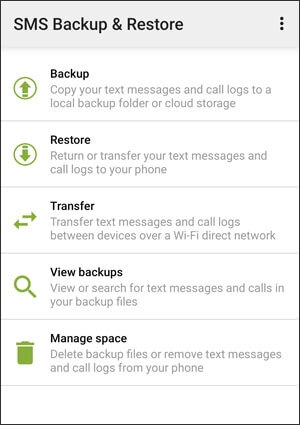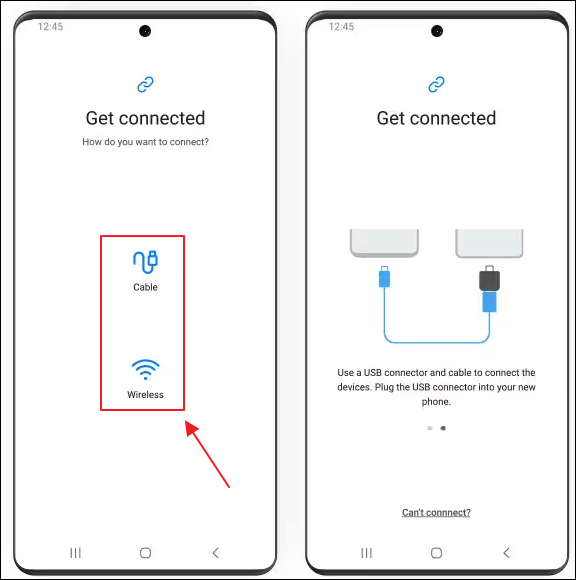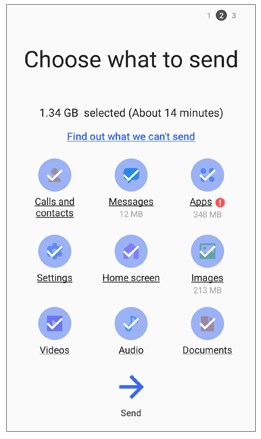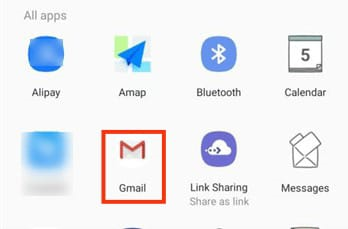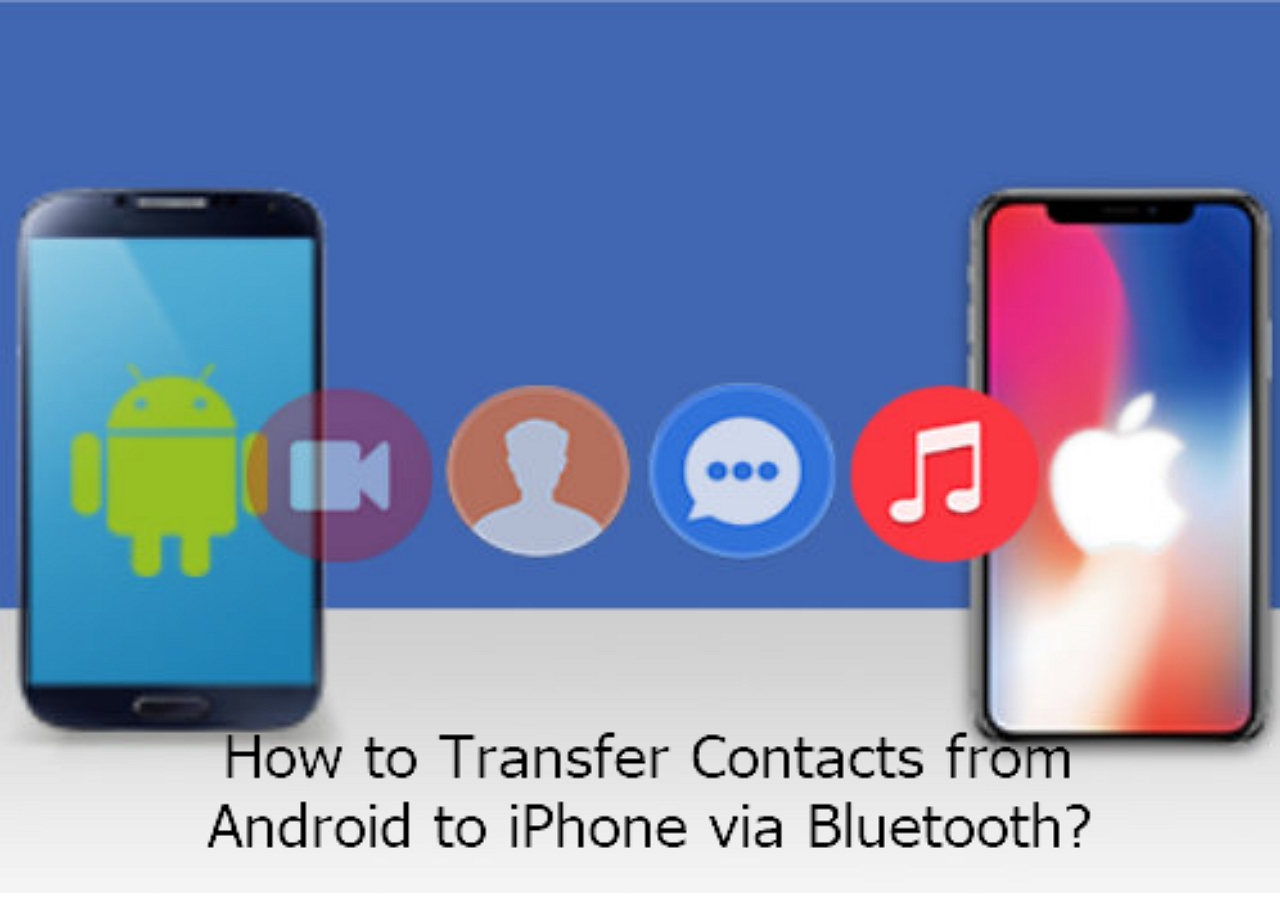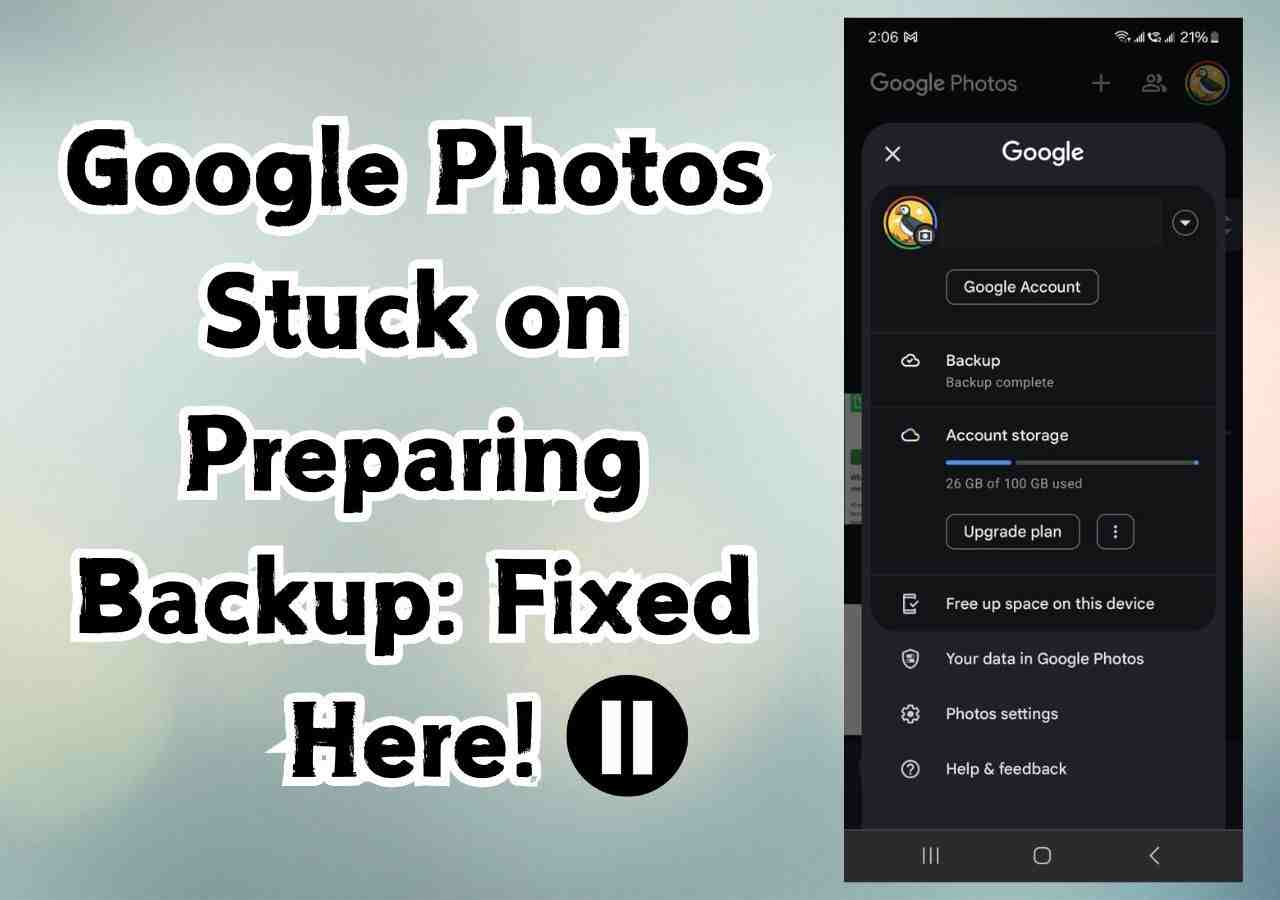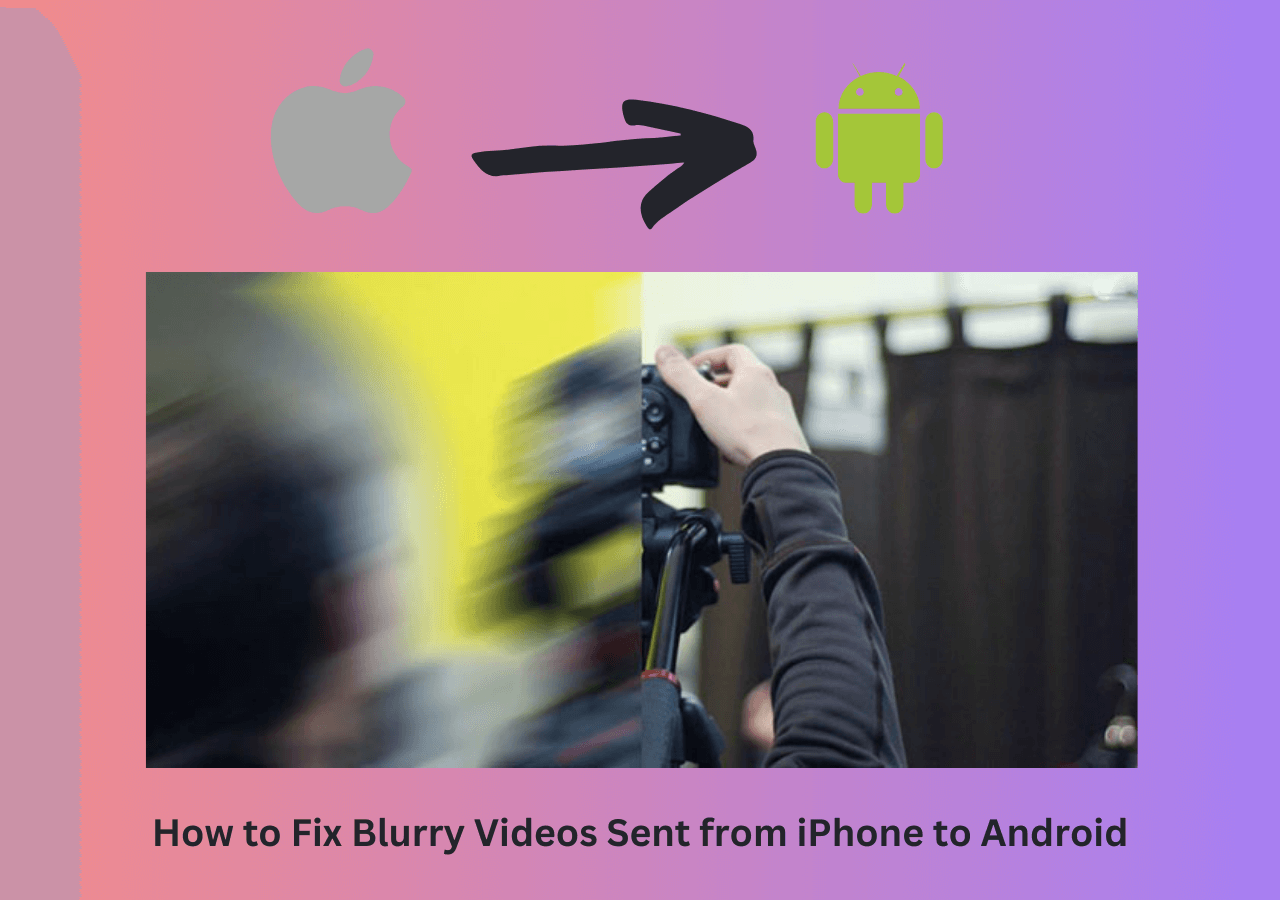When you switch to your new Samsung phone, you might be highly concerned about the data stored on your old Samsung phone, like the messages. You may also want to move your messages to another Samsung phone or share them with your families. Messages record the important communication between you and others. No matter the reason, you can transfer messages from Samsung to Samsung.
Messages are crucial, so please always save them on your phone. In this guide, we will show you five ways to transfer messages from Samsung to Samsung.
Method 1. Transfer Messages from Samsung to Samsung in One Click
If you have a large number of messages to transfer, it may take a lot time to do this. Don't worry. You can transfer messages from Samsung to Samsung in one click with EaseUS MobiMover.
EaseUS MobiMover is a reliable tool dedicated to transferring data between Android devices. One of its key features is the ability to transfer data from one phone to another without intermediaries directly. This direct transfer method is fast and efficient. With EaseUS MobiMover, you can transfer multiple types of data, not just messages. You can transfer photos, videos, music, contacts, and more. EaseUS MobiMover simplifies your data transfer process with a clean and intuitive interface.
Not only can you transfer data directly, but you can also back up your Samsung phone data to a computer and later restore it to the same or another Samsung device. Download EaseUS MobiMover, and transfer messages from Samsung to Samsung in one click.
Step 1. Launch EaseUS MobiMover and select "Phone to Phone" from the homepage. Connect both your Android phones to your computer via USB. Follow the on-screen steps to allow USB debugging and other required authorizations on Android phones. Switch one Android as the source device and another as the target.
![connect your devices to computer]()
Step 2. After the two devices are connected, click "Next." EaseUS MobiMover will be downloaded to both Android phones to access and transfer data. (You'll need to follow on-screen instructions to set MobiMover as your default SMS program temporarily for accessing files.)
![install mobimover to your android]()
Step 3. View all file categories that can be transferred and select the types you want to move. In the lower right, check the available storage space on the target phone to determine how many files you can transfer.
![select files to transfer]()
Step 4. Click "Transfer" to start the transfer process from Android to Android. Keep your devices connected during the whole process. After it is completed, you can see how many files you have transferred and click "Transfer More" if you need.
![transfer completed]()
Method 2. Transfer Messages from Samsung to Samsung with SMS Backup & Restore
SMS Backup & Restore is an app for SMS backup and restore on Android phones. It can back up and restore SMS (text) messages and call logs. SMS Backup & Restore allows you to save backups locally on the phone or on external storage, as well as on cloud storage services, such as Google Drive, Dropbox, and OneDrive.
Step 1. Download and install SMS Backup & Restore on both Samsung devices.
Step 2. Back up messages on the old Samsung phone.
- Open SMS Backup & Restore > Backup > Messages.
Step 3. If you back up messages to a cloud service, access them on the target phone with the same account.
- Open SMS Backup & Restore > Restore.
![sms backup and restore]()
Method 3. Transfer Messages to New Samsung Phones Using Smart Switch
For transferring messages or other data between Samsung devices, an easy way is to use the Samsung Smart Switch app. Smart Switch can help transfer all types of data including messages, contacts, photos, and applications from one Samsung device to another. Smart Switch is very useful when upgrading to a new Samsung smartphone. It offers different methods for transferring data, like wireless way and USB way.
Here is how to transfer messages from Samsung to Samsung.
Step 1. Install Smart Switch on both Samsung devices.
Step 2. Launch the Smart Switch app on both Samsung phones.
Step 3. In Smart Switch, select "Send data." On the target device, select "Receive data."
Step 4. Connect both devices using a cable or wirelessly.
![select transfer type]()
Step 5. Select "Messages" to transfer now. Follow the on-screen instructions to begin the transfer.
![smart switch choose send data]()
Step 6. Choose "Receive" on the target Samsung phone.
Method 4. Share Messages from Samsung to Samsung via Bluetooth
You can also transfer data from Samsung to Samsung via Bluetooth wirelessly. Bluetooth is an easy way to share files between two Samsung phones, as many mobile devices support Bluetooth.
How to transfer messages from Samsung to Samsung via Bluetooth:
Before transferring, you need to turn on the Bluetooth settings on both devices and pair them.
- On both Samsung devices, go to Settings > Connections > Bluetooth.
- In Bluetooth settings, tap on the name of the other device to pair them.
Step 1. Open the Messages app on the old Samsung phone. Find the messages that you want to transfer.
Step 2. Tap and hold on one message until options appear.
Step 3. Select the Share option > Bluetooth.
![select bluetooth on android]()
Step 4. Tap the name of the other Samsung phone.
Step 5. On the target Samsung phone, accept the incoming file transfer if prompted.
📝TipsTo transfer data via Bluetooth, make sure both devices are close to each other. Note that transferring large amounts of data via Bluetooth can be time-consuming. If you want to share multiple messages, you can consider using a third-party tool for flexibility.
Method 5. Send Messages from Samsung to Samsung Through Email
Email is an easy option for transferring messages. You can send messages from one device and receive them on another. This is also a wireless way to transfer messages from Samsung to Samsung. You don't need to download any app to transfer the files, but this method can be cumbersome for large numbers of messages.
See how to transfer messages from Samsung to Samsung through Email:
Step 1. Open the Messages on the old Samsung phone.
Step 2. Long press a specific message and choose the Share option.
Step 3. Tap the Email icon and enter your email ID.
![transfer messages share email]()
Step 4. Send the message to your email ID and access it on your new Samsung phone.
Conclusion
Now, you've learned five methods to transfer messages from Samsung to Samsung. For users transferring data between Samsung devices, Samsung Smart Switch is typically the effective solution. If the focus is solely on SMS, then SMS Backup & Restore is an excellent specialized tool. For smaller, quick transfers, Bluetooth or email might suffice.
If you have a large number of messages to transfer, it is recommended to use EaseUS MobiMover. MobiMover can help you transfer all messages from Samsung to Samsung in one click. The transfer speed is very fast.
Share this post with your friends if you find it helpful!