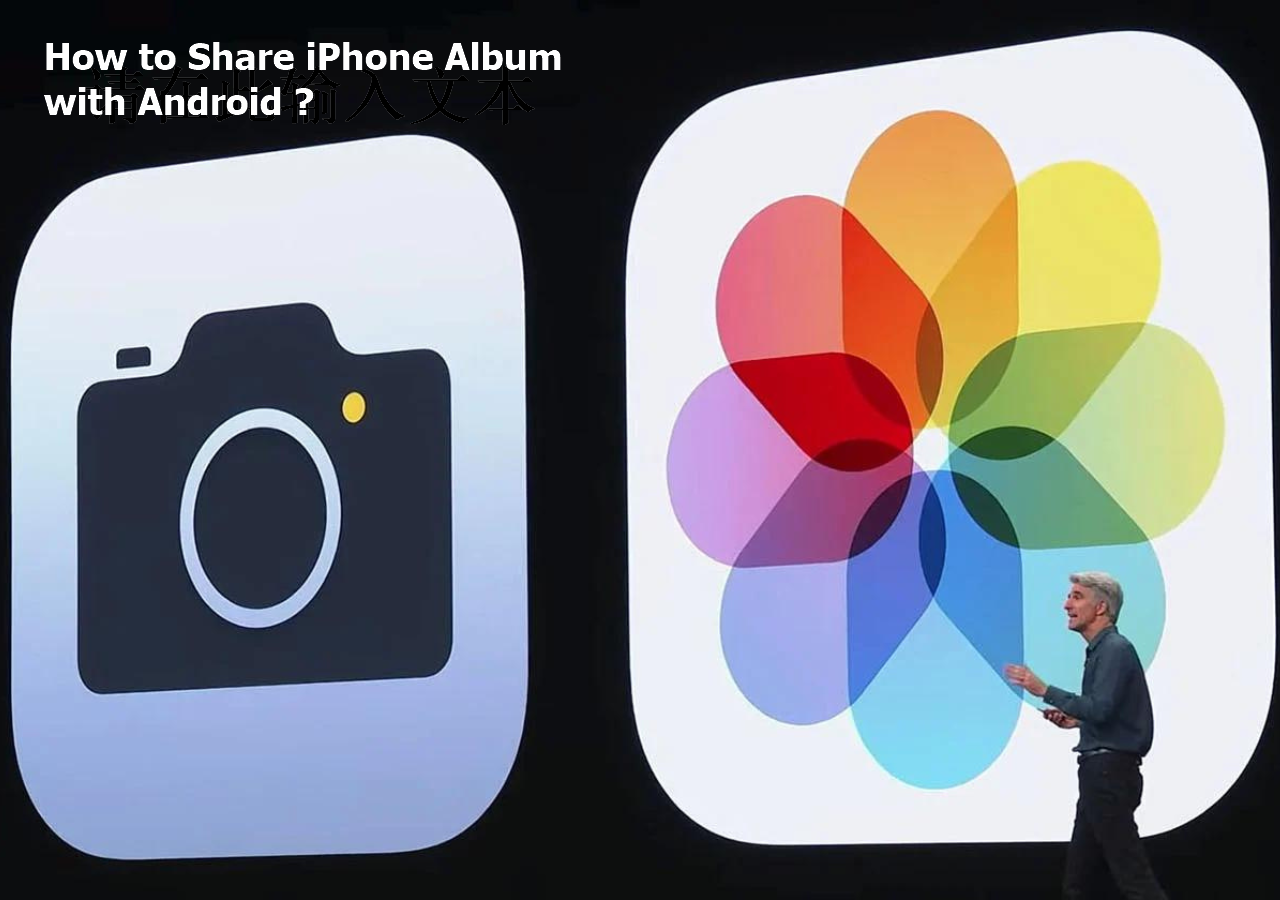You may always wonder how to transfer data from iPhone to Android. In fact, sending a large video file from an Android device to an iPhone might also be a hard task for many users who don't possess much technical knowledge. However, there are several ways to do it with ease if you're unsure about how to do it.
One option you may consider is to use a cloud storage service, such as Google Drive, Mega, or Dropbox, where the video can be uploaded from the Android device and shared with the iPhone user. Another option is to use a file transfer app, such as Send Anywhere or MobieTrans, which allows for easy and secure sharing of large files between devices. Apart from it, some messaging apps like WhatsApp and Telegram also support cross-platform sharing of large video files.
All these methods have made sending a large video from an Android device to an iPhone super easy. This article will cover some of the best ways in this regard.
How to Send a Large Video from Android to iPhone via EaseUS MobiMover
If you're looking for PC software to assist you here, EaseUS MobiMover is a good option for you. It is a mobile data transfer software that enables users to transfer various types of data, including videos, from one device and operating system to another device and operating system.
Step 1. Open EaseUS MobiMover on your computer, and then choose "Phone to Phone" from the main interface. Connect your Android phone and iPhone to the computer. Switch your Android phone as the source device and your iPhone as the target.
![connect your device to computer]()
Step 2. Follow the on-screen instructions to enable necessary permissions on your Android and iPhone. After that, click "Next", and EaseUS MobiMover will be automatically downloaded to your Android. (You need to turn off "Find My iPhone" on your iPhone and set MobiMover as the default SMS app temporarily on your Android.)
![install the app to your android]()
Step 3. View all types of your files and choose the "Videos" category in the new interface. It contains all the videos on your Android. From the lower right, you can see the space left on your iPhone.
![select files]()
Step 4. Click "Transfer" to start the process of transferring videos from Android to iPhone. Wait for the process to finish. When it is completed, you can go back or click "Transfer More" to transfer more data you want.
![transfer completed]()
How to Send a Large Video from Android to iPhone via Gmail
Gmail is the primary email application for millions of users. Apart from sending simple text-based emails, Gmails allows you to attract media files as well. You can send large videos from Android to iPhone via Gmail. Here are the details on how to do it.
Step 1. First of all, open the Gmail app on your Android device, and tap on the "Compose" button to start a new email.
Step 2. Enter the recipient's email address (the one you have on your iPhone). You can also add a "Subject" to find the email with ease.
Step 3. After that, tap on the paperclip icon to attach the video file from your device's internal storage. It's important to keep in mind that Gmail also has a limit on attachment size. If the video is too large to attach, you'll see a message that says "Attachment size exceeds the allowable limit." In this case, you may need to compress the video using a third-party app.
Step 4. Once the video file is attached, tap on the send button to send the email.
Step 5. In the next phase, open the Gmail app or log in to the same Gmail account in a web browser from your iPhone.
Step 6. Find the email and open the attachment it has and tap on the video file to download it.
![open gmail and tap compose button]()
How to Send a Large Video from Android to iPhone via Move to iOS
Apple is aware of the high number of users who want to get their previous data on their new iPhones. For this purpose, it has an application like Move to iOS. You can use it to get your large video from an Android device. Ensure your iPhone is in its original factory condition, otherwise, you should refer to the guide to perform an iPhone factory reset before using this app. Check out the step-by-step for better understanding.
Step 1. Download and install the Move to iOS on your Android and iPhone.
Step 2. Make sure both devices are connected to the same Wi-Fi network. Otherwise, it won't work.
Step 3. Set up your iPhone as new and reach the Apps & Data screen. After that, select "Move Data from Android" and tap on "Continue."
Step 4. Pick your Android phone and open the Move to iOS app. Inside the app, tap on "Continue" to agree to the terms and conditions.
Step 5. On your iPhone, tap on "Continue" and wait for a code to appear on the screen.
Step 6. Again take your Android device, and enter the code displayed on the iPhone screen. After entering the code, wait for the Transfer Data screen to appear.
Step 7. Once the screen appears, select the large video file you want to transfer from your Android device and tap on "Next."
Step 8. It will take some time depending on the video size and internet speed. Once the transfer is complete, the video file will be available on your iPhone in the Photos app.
![download move to ios and select move data from android]()
How to Send a Large Video from Android to iPhone via Whatsapp
WhatsApp now allows its users to send up to 2 GB data at a time. Now, many users can share large videos via this messaging application. Here's the step-by-step guide on how to send a large video from Android to iPhone via WhatsApp.
Step 1. Go to the WhatsApp app on your Android device, and tap on the chat icon in the bottom right corner. Here, you can tap on the contact you want to send the video to.
Step 2. Inside the conversation window, tap on the paperclip icon to attach a file. Here, you can select the video file you want to send. Make sure it's less than 2GB.
Step 3. It will take some time depending on the size of the video file and the speed of your internet connection.
Step 4. Once the video is uploaded, tap on the send button to send it to an iPhone user on WhatsApp.
![tap on paperclip icon and select video file]()
Conclusion
Sharing photos and videos between two different operating systems has always been a concern for many smartphone users. But, plenty of applications are now available to get the job done. Still, sharing large videos between Android and iPhone remained a bit tricky. In this article, we presented four different ways to transfer large videos from Android to iPhone.
FAQs on How to Send a Large Video from Android to iPhone
Explore some of the FAQs related to this query.
1. How to transfer large data from Android to iPhone?
If you want to transfer large amounts of data from Android to iPhone, you may use platforms like Gmail, Move to iOS, WhatsApp, and Telegram.
2. Can I share media from Android to iPhone?
Yes, you can easily share media, including photos, videos, and documents from Android to iPhone via different applications and software.
3. How can I send videos from Samsung to iPhone wirelessly?
To send videos from Samsung to iPhone wirelessly, you can use any instant messaging application, such as WhatsApp and Telegram, or cloud storage platforms, such as Google Drive and DropBox.