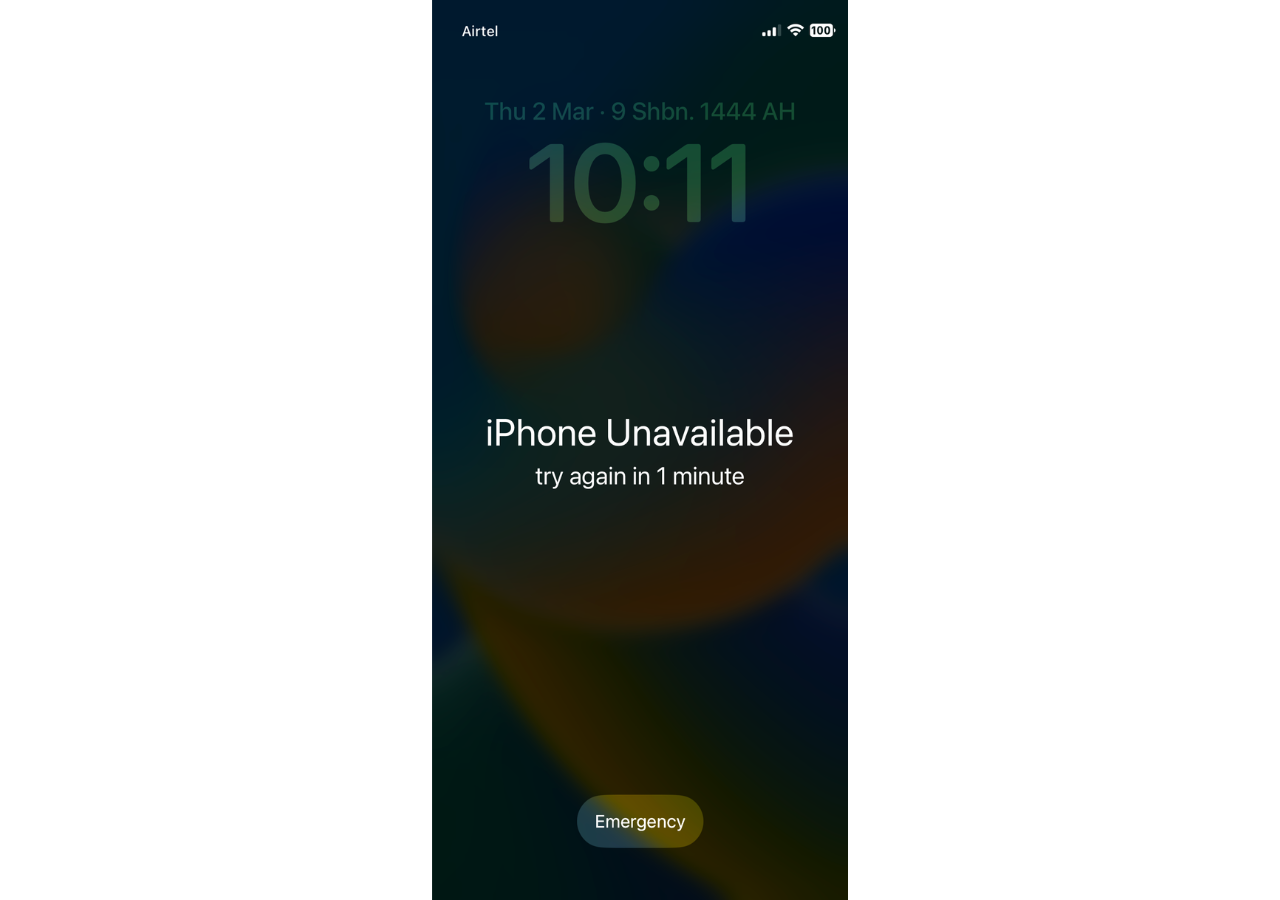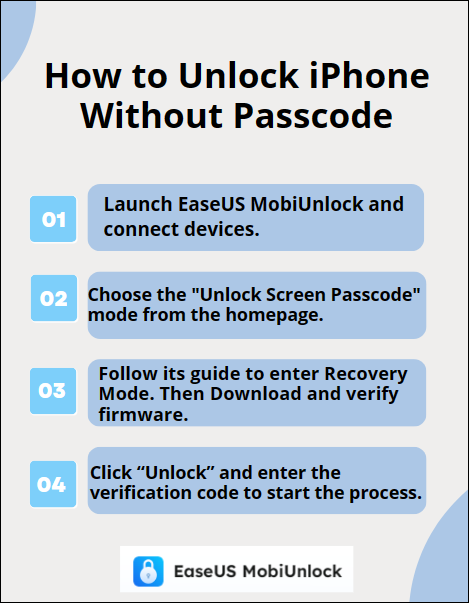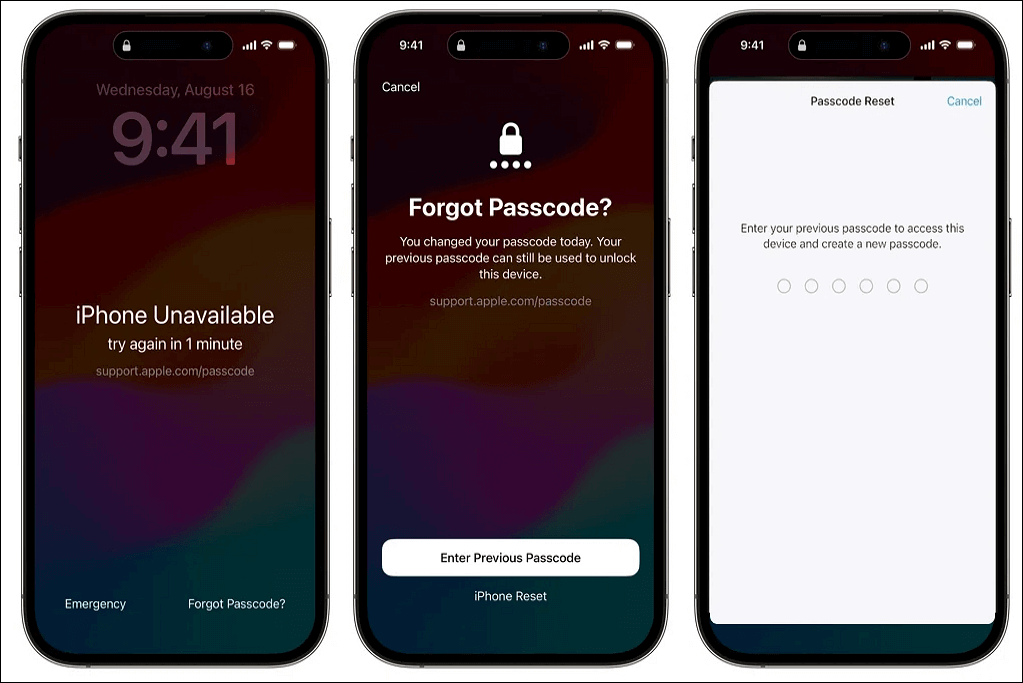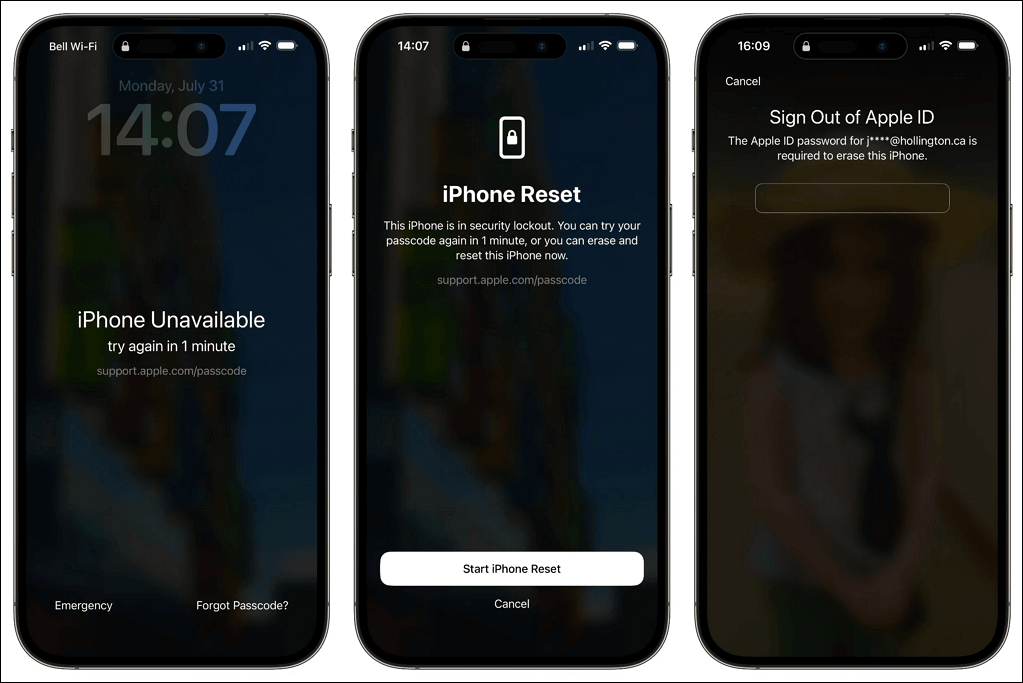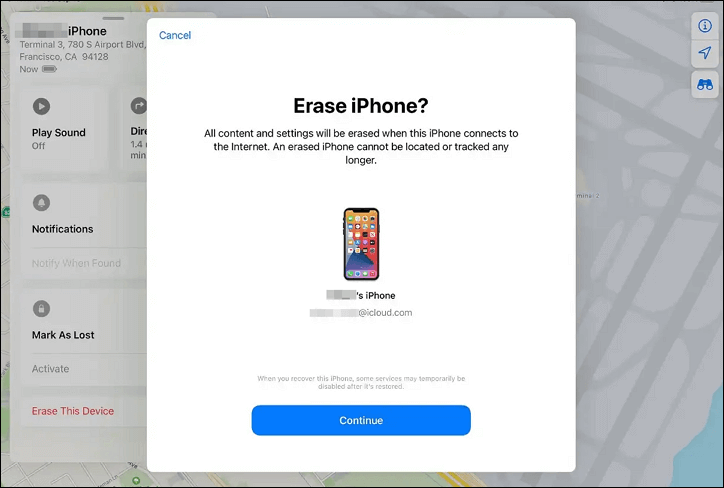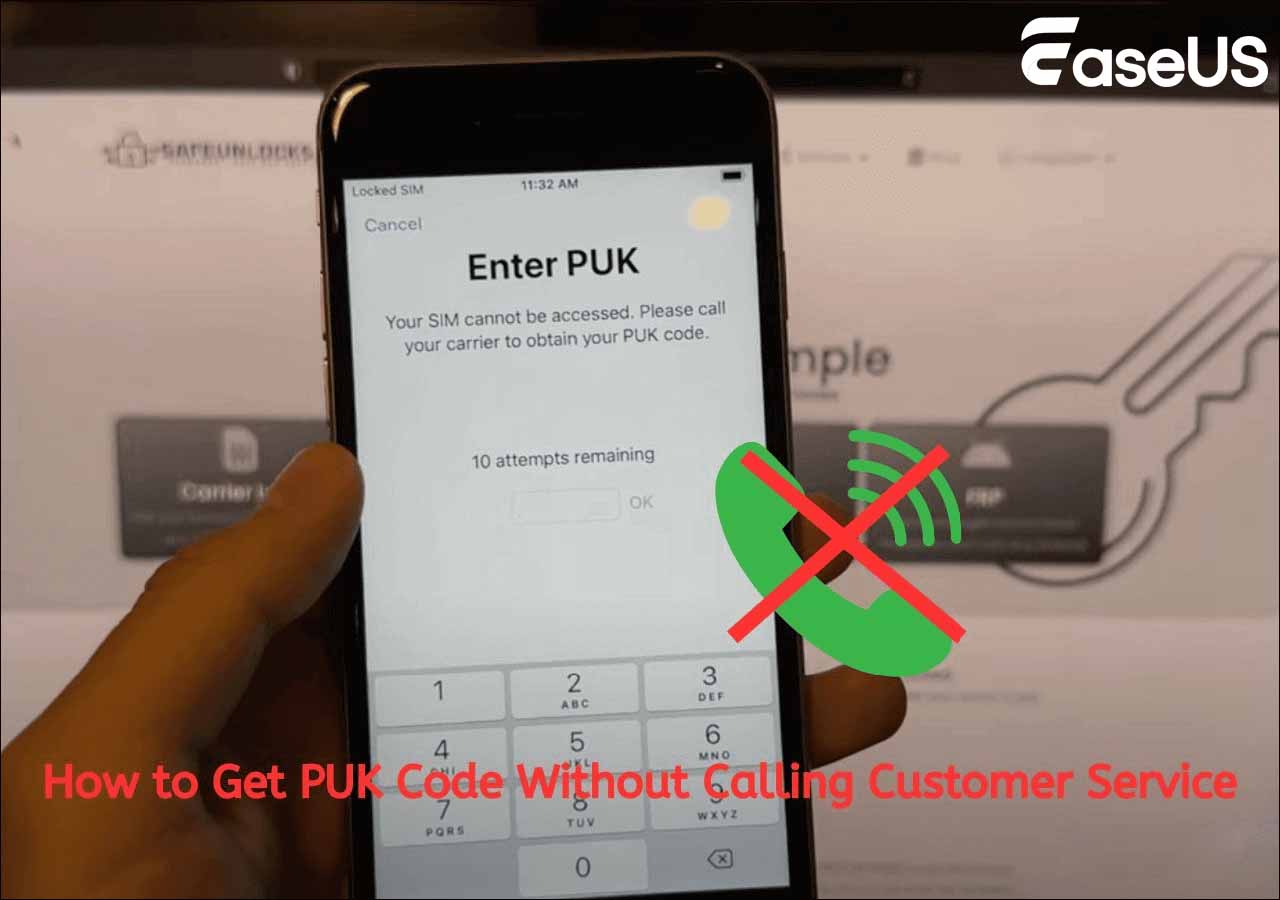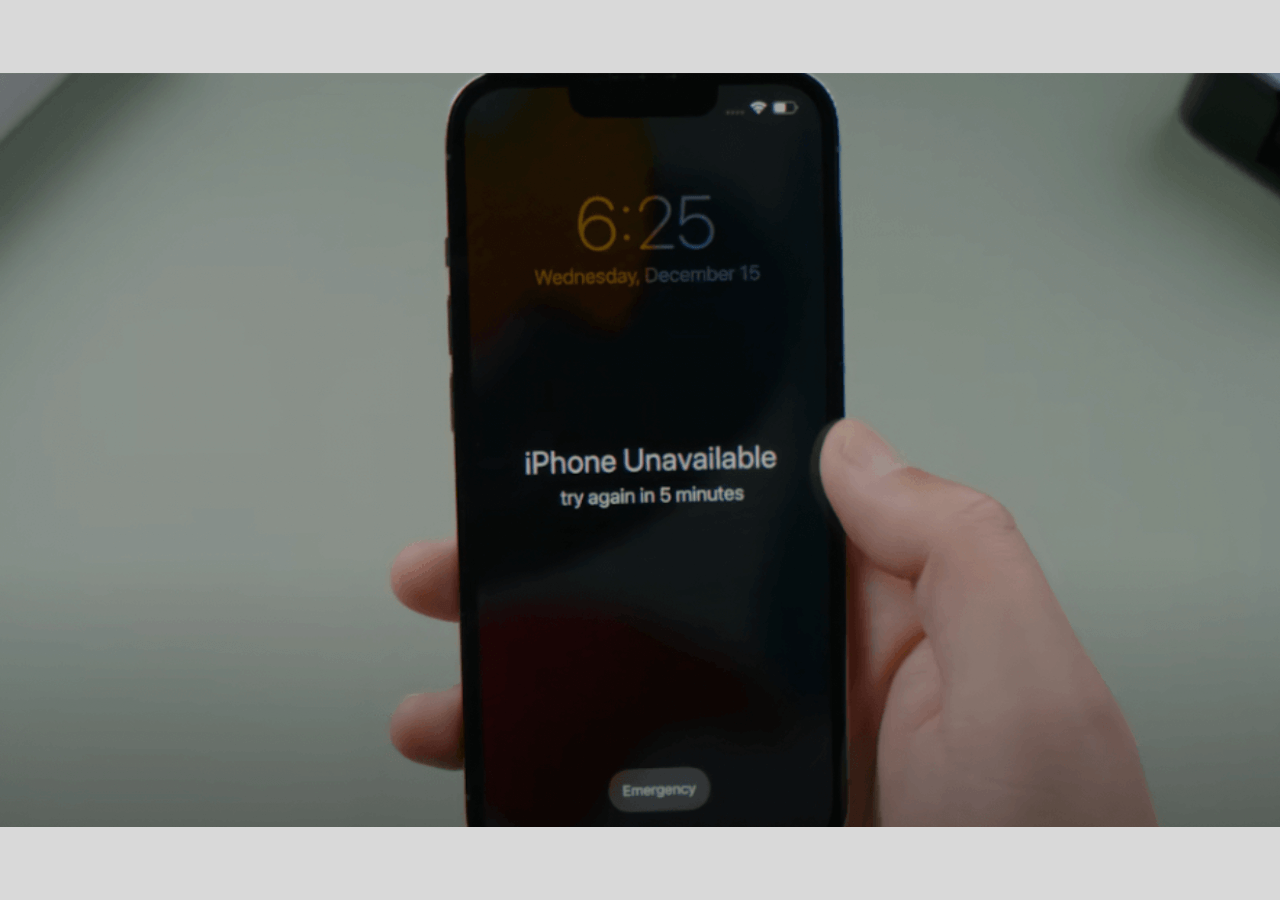Highlights:
- iPhone 15 unavailable screen or messages will appear when you forget iPhone passcode and try multiple incorrect attempts.
- To fix the iPhone 15 unavailable issue, you should factory reset your iPhone to erase everything on your device via iTunes, Finder, or iCloud.
- You can also try the Forgot Passcode option to use your previous passcode, which will cause no data loss on iOS 17 iPhone 15.
- A professional iPhone unlocker can be your perfect choice since it can unlock your iPhone without a passcode or Apple ID. In a few seconds, you will be able to access your iPhone 15, iPhone 15 Plus, iPhone 15 Pro, and iPhone 15 Pro Max again.
The iPhone 15's new always-on display is a useful feature, but some users have reported issues with the lock screen becoming unresponsive or 'unavailable.' This can be frustrating, especially if you rely on notifications or quick access to your iPhone. Fortunately, you can try a few things to get rid of the iPhone 15 unavailable lock screen working again.
Understanding of iPhone 15 Unavailable [What & Why]
Before we get into the detailed instructions on how to fix the iPhone 15 unavailable issue, let's have an understanding of what iPhone unavailable means and why it appears.
What Does iPhone Unavailable Mean
The iPhone 15 Unavailable message informs you that you entered the wrong screen passcode so many times that your iPhone is locked and disabled to prevent unauthorized access to the vital/personal iOS content on the iPhone device. Therefore, it is a security feature that protects your data from someone planning to get the passcode right and trying to use your iPhone as the owner.
![iphone 15 unavailable]()
If your iPhone 15 displays the message 'iPhone unavailable, try again in 1 minute,' it means you have entered the wrong passcode five times in a row, maybe by yourself or someone else. The more you enter the wrong passcode, the longer you should wait:
Why iPhone Unavailable Appears
There are several scenarios when the iPhone unavailable message will appear:
- Scenario 1. Forgot the iPhone passcode. It is likely that you have set a relatively complicated password for your iPhone 15; thus, you can't remember the exact passcode to unlock your iPhone iOS 17.
- Scenario 2. Bought a second-hand iPhone. If you have bought a second-hand iPhone 15, iPhone 15 Pro, or iPhone 15 Pro Max, and the previous owner didn't factory reset the iPhone, you may see the iPhone unavailable message.
- Scenario 3. Picked up an iPhone. Suppose you accidentally pick up an iPhone 15 on the street. In that case, it is impossible to enter the right passcode, so you will see the iPhone unavailable screen after several times passcode attempts.
How to Fix iPhone 15 Unavailable in One-Click [The Best]
The most convenient and straightforward solution is to utilize professional iPhone unlock software that enables you to fix the iPhone 15 unavailable error without a passcode or Apple ID. EaseUS MobiUnlock removes the screen lock from your iPhone 15 in a few clicks. Moreover, it works not only on the iPhone (old iOS version to the latest iOS 17) but also on iPad and iPod touch.
![unlock iphone 15 unavailable]()
Main Features of MobiUnlock:
- It is an iPhone unlock tool for all scenarios, such as forgetting the iPhone passcode, having a cracked iPhone screen, having a disabled iPhone, or getting a second-hand iPhone.
- It can remove all kinds of screen passcodes from your iOS devices, such as a 4-digit code, 6-digit code, Touch ID, and Face ID.
- It can remove Apple ID from your iPhone without a password as well as the iCloud account. Thus, you can sign in with another Apple ID or create a new account.
Let's see how to turn off the iPhone 15 unavailable notification with EaseUS MobiUnlock:
![unlock unavailable iphone 15]()
If you feel this post is helpful, please share it on multiple social media platforms, such as Facebook, Twitter, Instagram, etc. Thus, we can help more friends in need.
How to Fix iPhone 15 Unavailable Lock Screen via Forgot Passcode
Suppose you want to unlock your unavailable or disabled iPhone 15 without losing data. In that case, you can use the previous passcode within 72 hours of changing it to reset the forgotten passcode via the Forgot Passcode option. Here's how you can do it:
Step 1. Try the wrong passcode five times until the iPhone unavailable screen appears. Then, you are able to see the Forgot Passcode option in the lower right corner.
Step 2. Tap on it and choose the Enter Previous Passcode option. Follow the onscreen instructions to enter your previous password and set a new passcode for your iPhone 15.
![enter previous passcode on ios 17]()
However, one limitation is that you've changed your passcode in 72 hours on your iOS 17 iPhone and forgot the newly changed password. In this case, the previous passcode is available to unlock this device. Otherwise, you have to unlock your unavailable iPhone 15 in the other way via Forgot Passcode with your Apple ID:
Step 1. Enter the wrong passcode until the Forgot Passcode option shows up.
Step 2. Tap on it and choose Start iPhone Reset.
Step 3. Enter the passcode for your Apple ID to sign it out. Then, all the data will be erased on your iPhone, including your screen passcode. Thus, you can unlock your iPhone 15 without a passcode.
![iphone 15 unavailable reset iphone]()
How to Remove iPhone 15 Unavailable Message via iCloud
You can use iCloud to locate and unlock your iPhone 15 remotely if you have your Apple ID and password at hand. However, you have to meet some requirements: one is that your iPhone 15 is connected to stable and fast internet, and the other is that the Find My iPhone option is on your locked device.
Step 1. Visit iCloud.com on other devices, such as your iPad and computer, and log in with your iCloud account.
Step 2. Click All Devices, and all the devices linked to your Apple ID will be presented here. Locate the iPhone 15 that is not available and click it.
Step 3. Choose the Erase iPhone option, and a warning window will pop up to inform you that all the content and settings will be wiped permanently.
Step 4. Click Continue to confirm the action.
![erase iphone 15 icloud]()
How to Bypass iPhone 15 Unavailable Screen via iTunes/Finder
Another method to bypass the iPhone 15 unavailable lock screen is to use iTunes or Finder on your Windows or Mac computer. This method also wipes everything on your locked device. Therefore, ensure you have a backup file. For Windows users, make sure you have downloaded and installed the latest version of iTunes. Now, follow the steps to bypass the disabled lock screen:
Step 1. Put your iPhone in recovery mode when disabled. For iPhone 15, you should press the Volume up button and then the Volume down button. Press and hold the Side/Power button until you see the recovery mode screen.
Step 2. Connect your iPhone to the computer with a compatible USB cable and run iTunes on your Windows and Finder on a macOS computer.
Step 3. iTunes/Finder will detect the problem automatically, and a pop-up window will appear to ask you to update or restore. Click Restore.
Step 4. Wait for a few minutes to restore your iPhone 15.
![restore iphone 15]()
Conclusion: Solved iPhone 15 Unavailable & Use Your iPhone Freely
In conclusion, there are four ways to fix the iPhone 15 unavailable. Suppose you don't want to lose a single thing on your iOS device. In that case, it is recommended to habitually back up your iPhone or use the Forgot Passcode to unlock your disabled iPhone. If you have the Apple account and its password, you can use iCloud and iTunes/Finder to restore your iPhone 15 to the factory settings. If you are looking for an easy and fast way to regain full access to the unavailable iPhone 15 without a password or Apple ID, give EaseUS MobiUnlock a try, which can remove the unavailable screen in minutes in a few clicks.
NEW
HOT