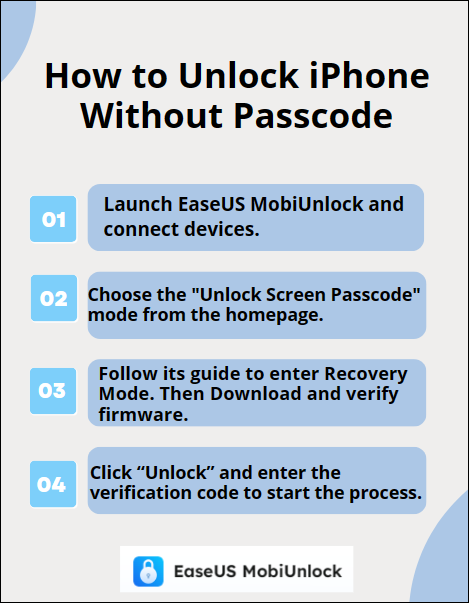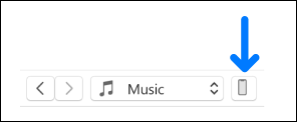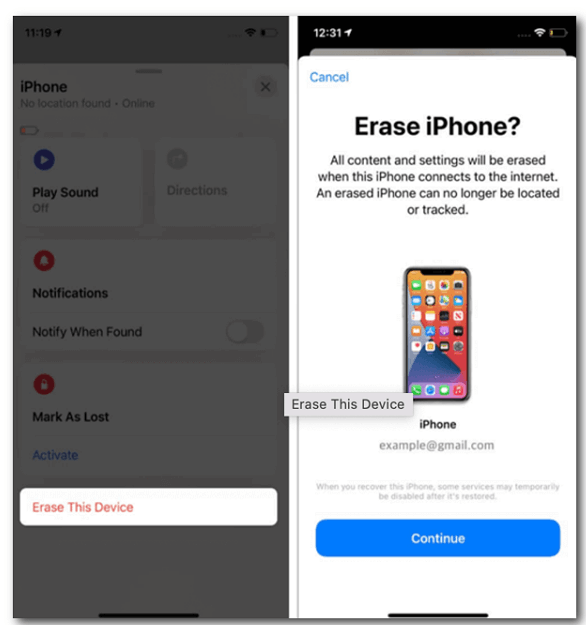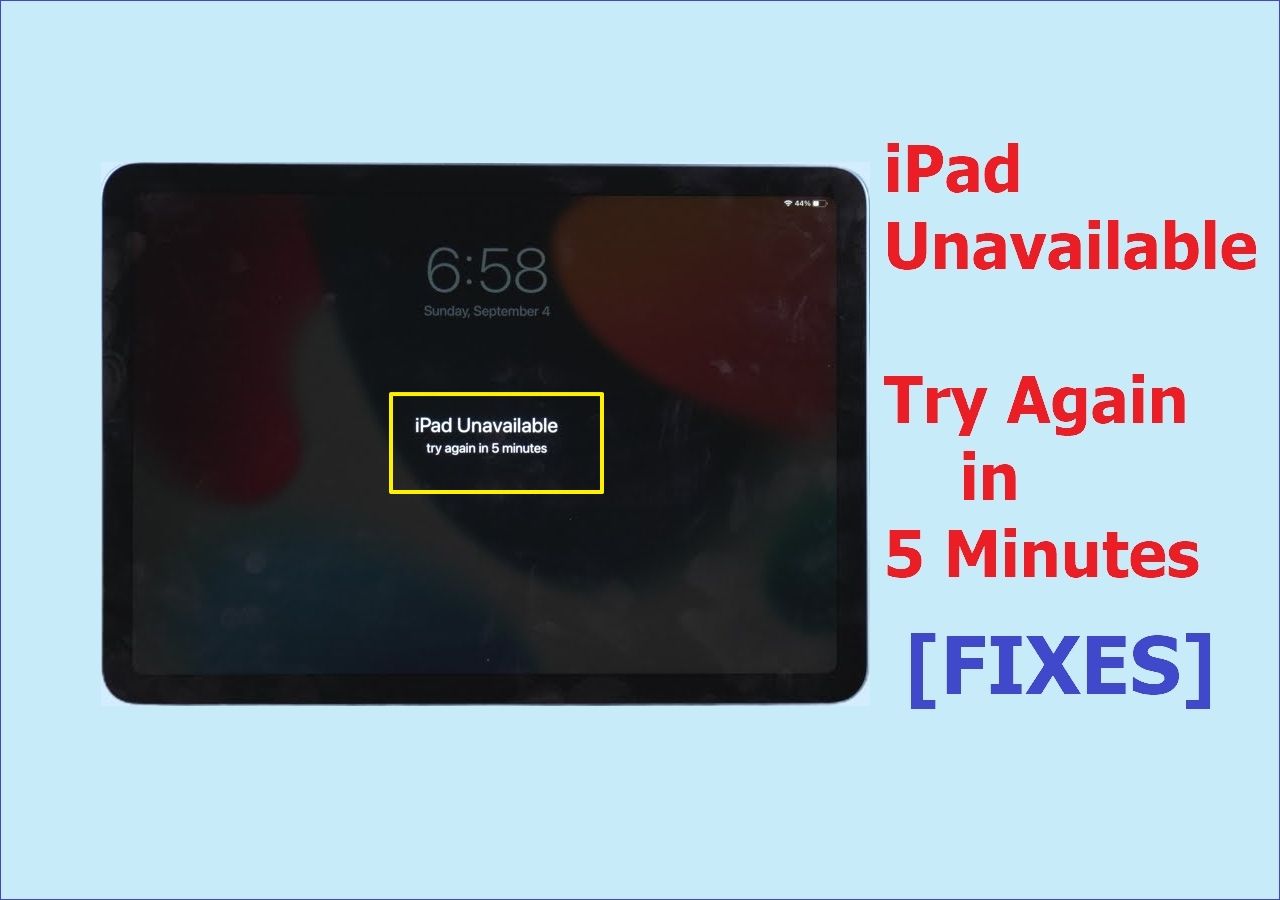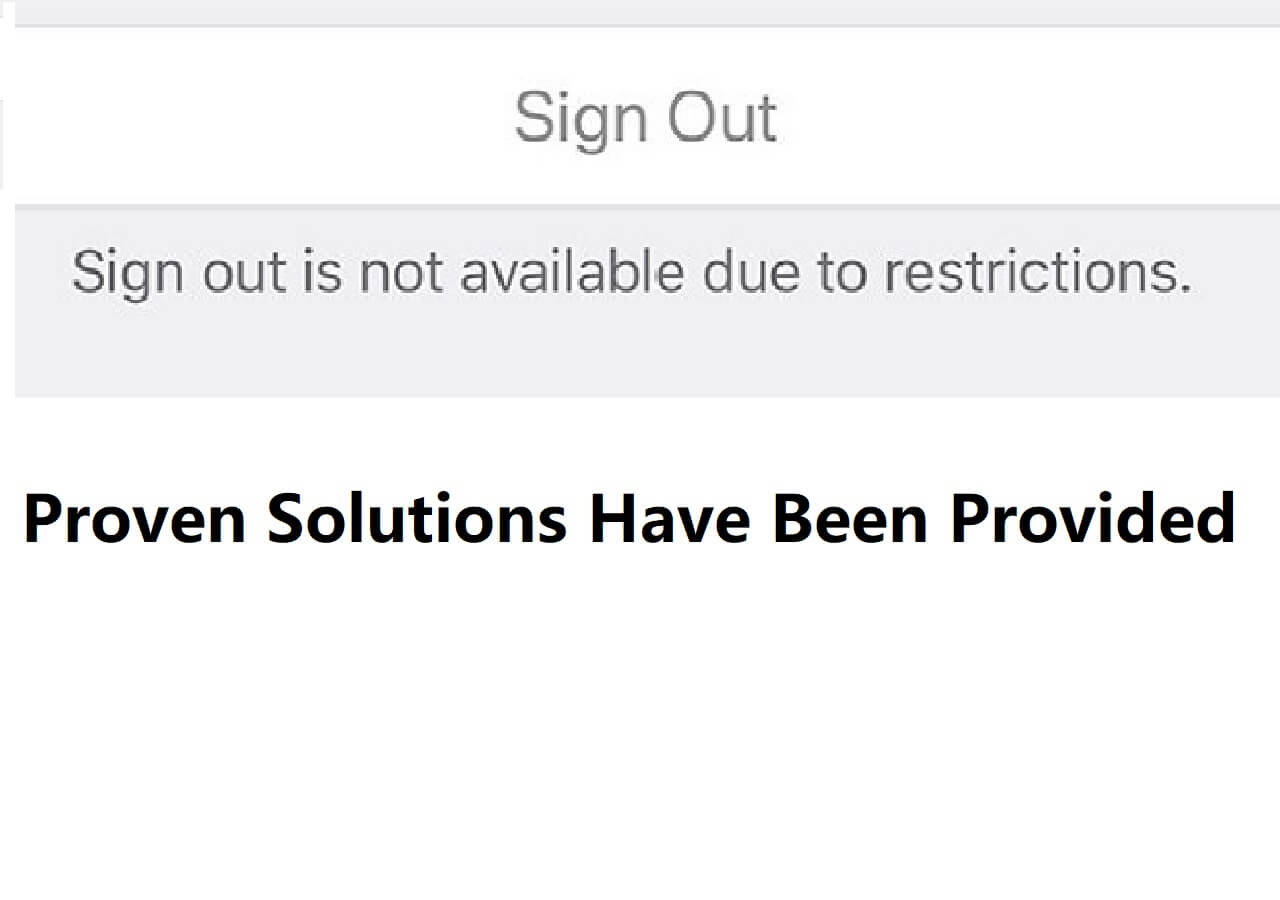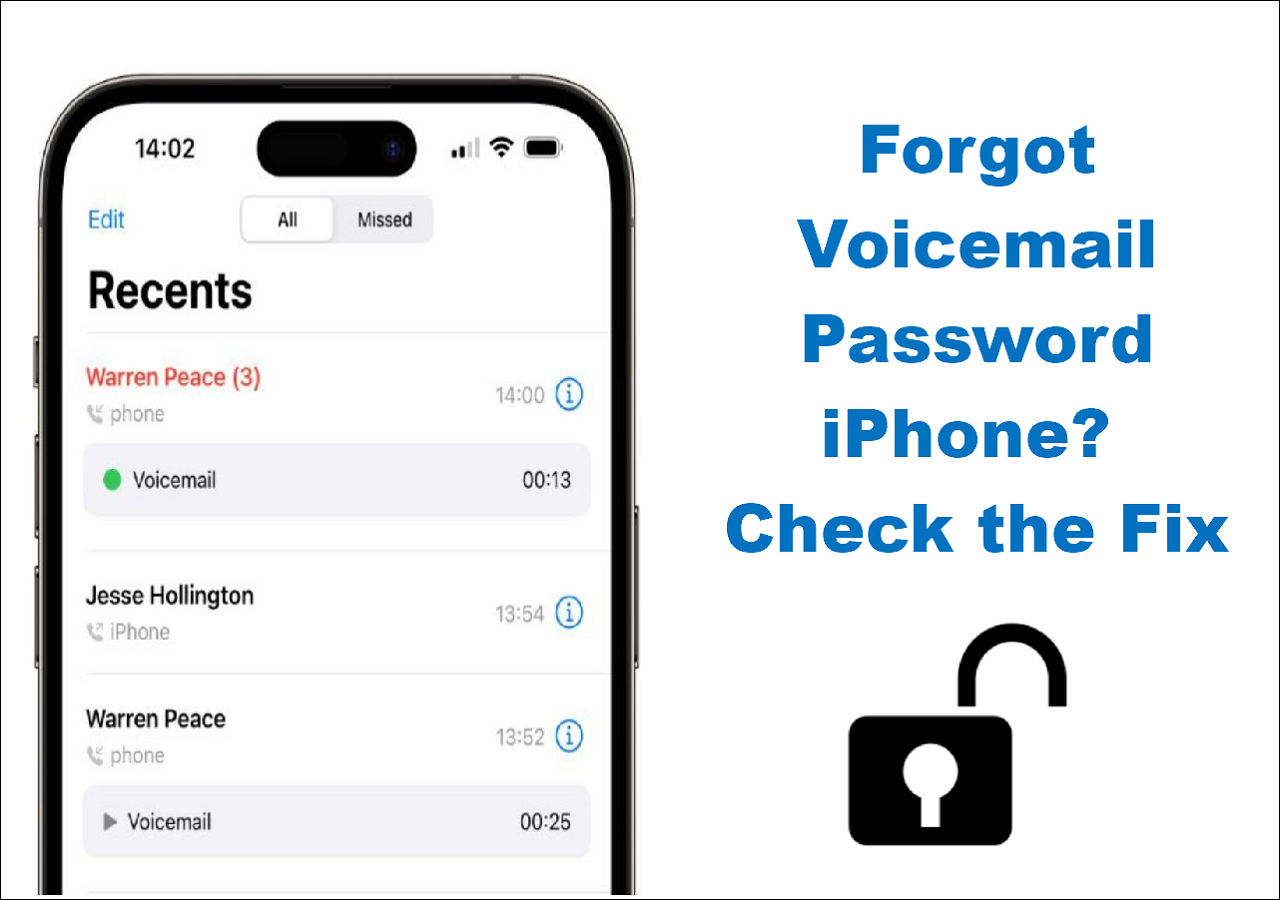📝Highlights:
- If you want to unlock your iPhone 15 without a passcode, you can make use of EaseUS MobiUnlock, iTunes, iCloud, and the Find My app to remove iPhone 15 screen passcode.
- You need to note that methods to unlock iPhone 15 contain erasing the iPhone data. So you can unlock your iPhone without data loss if you have a backup.
Apple's latest iPhone 15 has greatly attracted public attention. You must be eager to get your iPhone 15 to try out its intriguing features. However, you may set up a new passcode for for new iPhone and forget the iPhone 15 passcode. This is really frustrating because you are now locked out of your iPhone 15.
No matter if you forgot the password or Face ID, we can get you back to your iPhone 15/ 15 Pro/ 15 Pro Max. This article provides a full guide on how to unlock iPhone 15 without passcode. Follow us to find out about these workable solutions.
| Methods |
Effectiveness |
Difficulty |
| 1️⃣EaseUS MobiUnlock |
High - It helps unlock your iPhone 15 quickly with the highest success rate. |
Super easy |
| 2️⃣iTunes |
High - It restores your iPhone to factory settings to unlock it. |
Super easy |
| 3️⃣iCloud Website |
High - It lets you erase your iPhone 15 remotely through its website. |
Easy |
| 4️⃣Find My App |
Moderate - It is an app to erase your device with your Apple ID. |
Easy |
Method 1. All-in-one iPhone Unlocker to Unlock iPhone 15 without Passcode
Normally, unlocking an iPhone requires breaking some security restrictions of the iPhone and requires certain skills and methods. If you want to save time and are looking for the easiest way to unlock your iPhone 15, this all-in-one iPhone unlock software -- EaseUS MobiUnlock can be your best choice. This tool can help you unlock your iPhone 15 easily and quickly. It is designated for dealing with multiple issues, like iPhone unavailable screen, iPhone disabled, and iPhone Security Lockout.
![mobiunlock homepage]()
Why we recommend EaseUS MobiUnlock to unlock your iPhone 15:
This infographic shows how to unlock iPhone 15 with EaseUS MobiUnlock.
![unlock iphone with mobiunlock]()
Method 2. Restore iPhone 15 without Face ID or Passcode Using iTunes
iTunes is known as a media player and media library. It is also a powerful tool to manage your iPhone data. You can use iTunes to unlock your iPhone 15 by restoring it to factory settings. To unlock iPhone with iTunes, you need to put your iPhone into recovery mode first.
- 🛠️Tips
- Preparations for this method: You need to download the latest version of iTunes on your computer.
- Finder is suitable if your Mac is running macOS Catalina or a later.
1️⃣Put your iPhone in recovery mode.
- For iPhone 8 or later: Press and quickly release the Volume Up button and then the Down button. Press and hold the Side button until the recover mode screen appears.
- For iPhone 7 and iPhone 7 Plus: Press the side and Volume Down buttons at the same time.
- For iPhone 6s and earlier, and iPhone SE (1st generation): hold the Home and Top or Side buttons at the same time.
2️⃣Unlock your iPhone 15 with iTunes.
Step 1. Connect your iPhone to your computer using a compatible USB cable.
Step 2. Launch the latest version of iTunes on your computer. (Make sure your iPhone is in recovery mode.)
Step 3. Click the iPhone icon on the top left corner of the iTunes window.
![device icon]()
Step 4. Tap "Summary" in the left bar to check the information about your iPhone
Step 5. Click "Restore iPhone" to start to unlock your iPhone.
![restore iphone with itunes]()
Method 3. Get into a Locked iPhone 15 via iCloud Website
Most people know iCloud as an iPhone data backup and syncing tool. iCloud also boasts other functions, such as locating your iPhone and erasing all data on the iPhone. Therefore, it is a good way to unlock your iPhone with iCloud. The iCloud website can be accessible from both a PC and a mobile device.
📝Note: Make sure your locked iPhone's "Find My" feature is turned on before using iCloud to erase iPhone without passcode.
Here is how to unlock the iPhone passcode via the iCloud website.
Step 1. Visit the icloud.com website in a web browser on a computer or an iPad.
Step 2. Enter your Apple ID to sign in to iCloud. This Apple ID should be the same as the one used on your locked iPhone.
Step 3. On the iCloud interface, tap "Find My iPhone" and then hit "All Devices" to select your iPhone.
Step 4. Click the "Erase iPhone" option and follow the onscreen instructions to erase your iPhone data. After that, your iPhone can be unlocked.
![erase iphone by icloud]()
Method 4. Access iPhone 15 without Passcode Through Find My App
In the previous part, we discussed the method of using the iCloud website to unlock iPhone without passcode. In this part, you can understand it as using an iCloud-based app to unlock your iPhone 15/15 Pro/15 Pro Max. If you don't have access to a computer, this method is especially suitable for you. You can just catch another iPhone from your family or friends to perform this unlocking process.
Check the steps to unlock iPhone 15 without passcode via the Find My app:
Step 1. On another iPhone or iPad, open the Find My app
Step 2. Sign in to this app with your Apple ID that is the same as the one linked to the locked iPhone.
Step 3. Click "Devices" and select the device you want to unlock.
Step 4. Scroll down the interface to tap "Erase This Device."
Step 5. Confirm your information and click the "Continue" option again to start to unlock your iPhone.
![unlock your iPhone with the find my app]()
Does Unlocking an iPhone Delete Data?
You may wonder "Will I lose my data after unlocking my iPhone 15?" Well, the answer depends on whether you have a backup of your iPhone data. You must note that almost all methods to unlock your iPhone 15 contain a factory reset of your iPhone. That means your iPhone data will be deleted after you unlock it. These methods will also have a prompt to erase data at the beginning.
Therefore, the best way to avoid losing data is to back up the data on your iPhone. Regularly backing up iPhone data is a good habit to avoid losing important data in some unexpected situations. It is recommended you use a reliable iPhone backup tool -- EaseUS MobiMover. It can help you back up your iPhone with one click. MobiMover provides you with various services of data management, backup, and restore. After you unlock your iPhone 15, you can restore iPhone data from a backup at any time.
Unlock Your iPhone 15 Now to Enjoy its Fantastic Features!
The iPhone 15 series comes with many new features. It is necessary to learn how to unlock iPhone 15 when you forgot the passcode. This 2023 new guide offers you four effective ways to unlock iPhone 15 without passcode. You can take advantage of iTunes, Finder, the iCloud website, and the Find My app to unlock your iPhone 15 without a passcode. If you are looking for the most effective way to unlock the iPhone 15, use a professional iPhone unlock tool -- EaseUS MobiUnlock. It will help you bypass any kind of screen passcode of your iPhone 15 quickly.
Don't forget that these methods to unlock your iPhone 15 will erase your iPhone. You can unlock your iPhone 15 without data loss if you have a backup of your iPhone data.
FAQs on How to Unlock iPhone 15 without Passcode
1. How many failed attempts to lock the iPhone?
You'll get a notification that your iPhone is deactivated and be locked out of your device if you input the incorrect passcode six times in a row. Your iPhone is disabled forever if you enter incorrect passwords ten times in a row.
2. How do I fix an iPhone 15 that says it's disabled?
You need to use some tools to unlock your disabled iPhone. The most common way is to erase your iPhone by iTunes. You can put your iPhone in recovery mode and then use a computer to unlock your iPhone. It is recommended to use an effective tool -- EaseUS MobiUnlock to unlock your iPhone 15 with one click.
3. How can I view my passcode on my iPhone 15?
To view your saved passcode on your iPhone, follow the steps:
Step 1. Go to Settings and tap "Passwords."
Step 2. Use your Face ID or Touch ID, or enter your passcode to sign in.
Step 3. Choose a website or app to view a password or passkey. You can tap "Delete Password" to remove a saved password.
Share this post with your friends if you find it helpful!