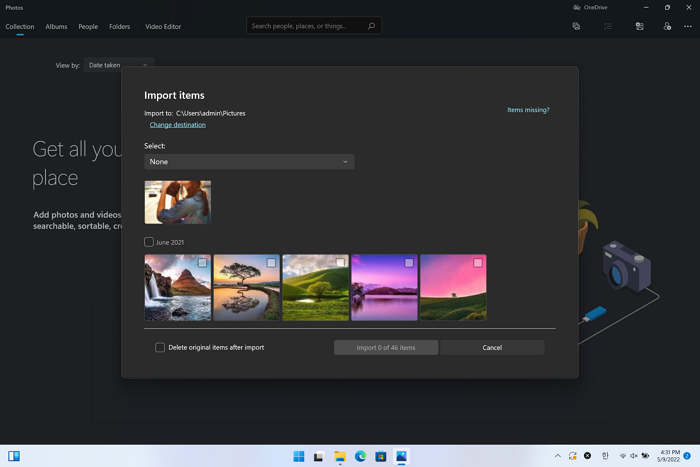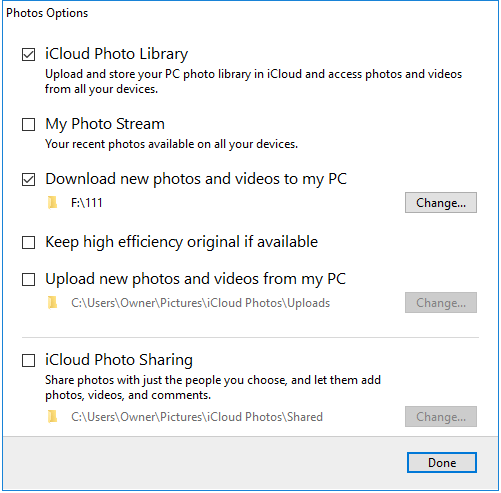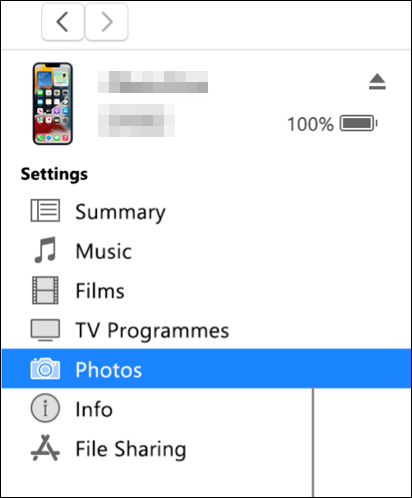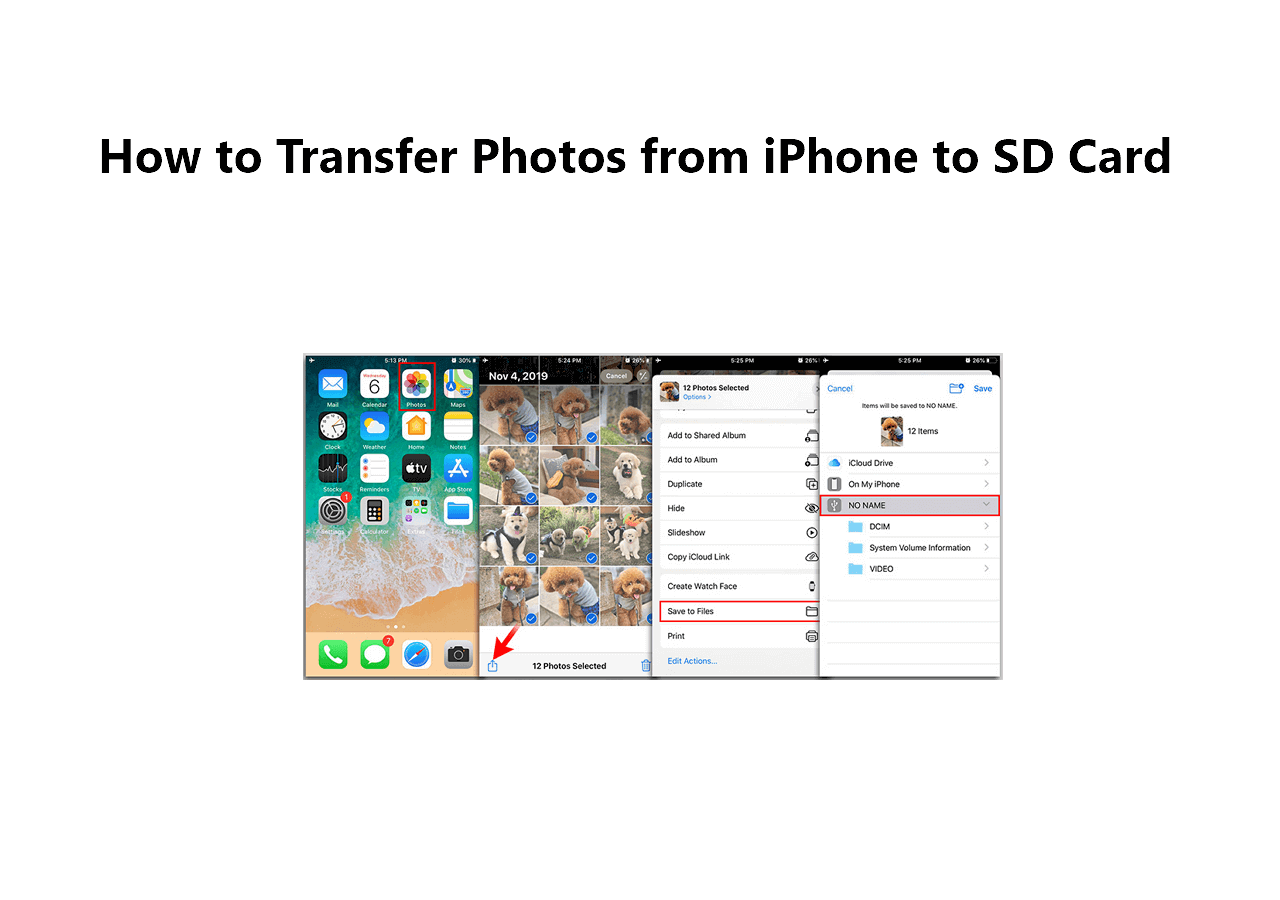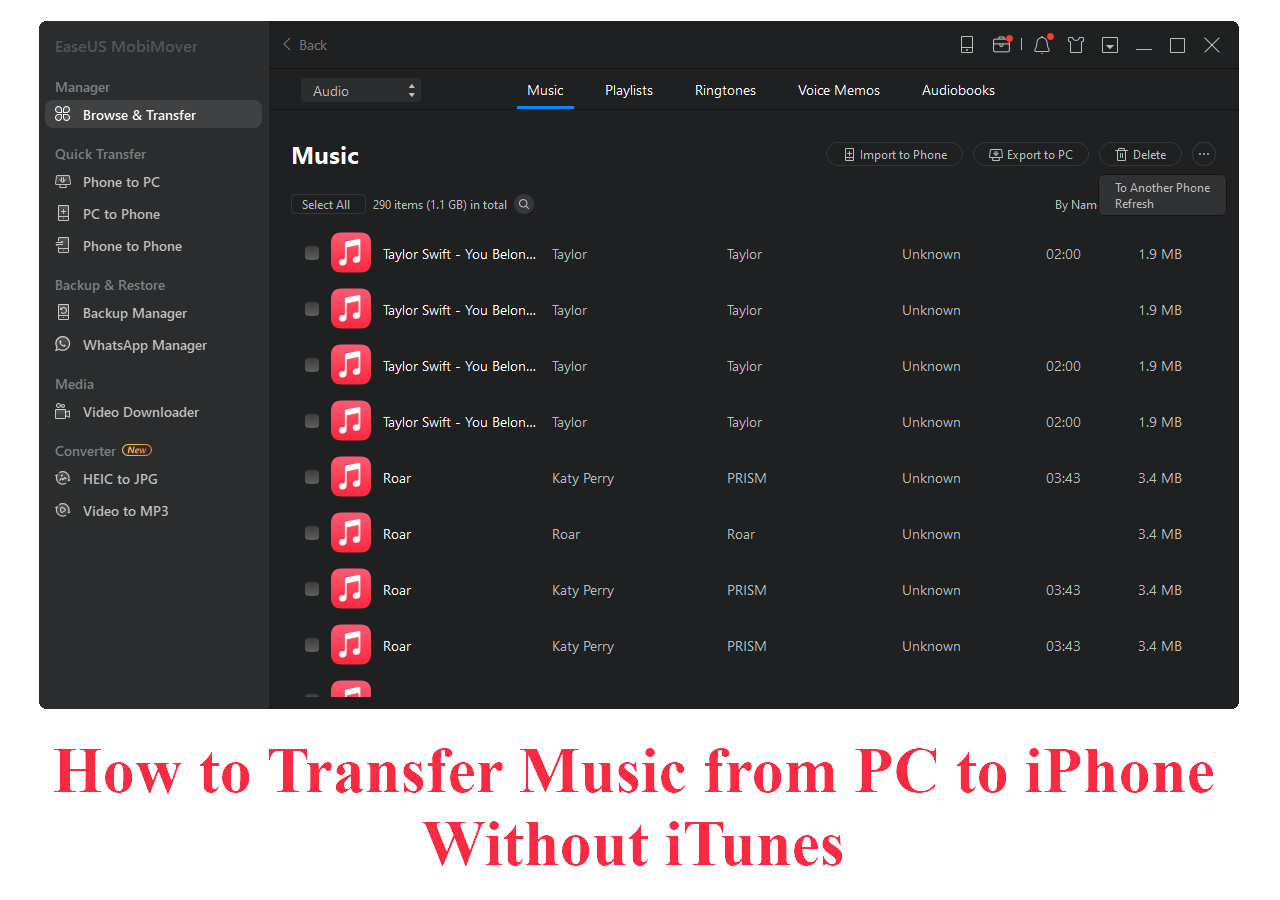How Many Ways to Transfer Hidden Photos from iPhone to PC?
To transfer hidden photos from iPhone to PC, you can apply iCloud, iTunes, Windows Photos, or a reliable transfer tool.
| Tools |
Effectiveness |
| EaseUS MobiMover |
One-click to transfer hidden photos quickly and effortlessly. |
| Windows Photos/AutoPlay |
An offline tool to view all the images and an importing photos aider. |
| Cloud Services(iCloud) |
It is secure and does not require downloading any software. |
| iTunes |
A USB cable is required, and it has file type limits. |
Moving some photos or videos to the hidden pictures album is common for multiple reasons, especially privacy protection. Whatever the reason is, the purpose is not to make them appear in the recent album. However, transferring hidden photos from your iPhone to your PC for backing up or editing may be challenging.
So, don't worry if you are stuck in transferring hidden iPhone images. It's because this write-up covers the four workable solutions on how to transfer hidden photos from iPhone to PC. So, let's explore each one in detail!
How to Transfer Hidden Photos from iPhone to PC with EaseUS MobiMover
No doubt, you need to download EaseUS MobiMover Pro to transfer hidden photos from iPhone to PC, but that's completely worth it. You can also move contacts, music, videos, documents, and other file types. It assists you in making the transfer happen rapidly without any data loss. Moreover, its intuitive interface with easy processing is a plus point for beginners.
Besides working as a file transfer tool, it can also be used to back up iPhones to laptops so that you can restore your iOS device anytime. What's more, it supports WhatsApp transfer, backup, and restore.
First of all, you have to unhide the photos by moving them from the hidden album to the recent photos. To do this, open "Photos" and then "Albums." Scroll down and click the "Hidden" tab under the "Utilities" section. Select all the photos you want to unhide, press "Share," and choose "Unhide."
![unhide albums on iPhone]()
Let's look at the steps to transfer hidden photos from iPhone to PC with EaseUS MobiMover:
Step 1. Connect your iPhone to your computer (Mac or PC). Launch EaseUS MobiMover, then choose "Phone to PC" and click the "Next" button to continue. If you prefer to transfer photos from your iPhone to computer selectively, go to "Content Management" > "Pictures" > "Photos" instead.
Step 2. Choose "Pictures" from the displayed data categories. You can also transfer other files together to free up iPhone space or for backup. And, you are free to save the exported iPhone files on your local computer or USB flash drive.
Step 3. Then click the "Transfer" button to start transferring photos from iPhone to computer. Wait patiently for the process to finish and then go to check the exported items.
How to Transfer Hidden Photos from iPhone to PC with Windows Photos/AutoPlay Feature
Windows users can effortlessly transfer photos from iPhone to the computer through the Photos app or AutoPlay feature. Photos app is the offline tool to view all the images on your PC; however, it also aids you in importing photos from a connected device.
In contrast, the pre-enabled AutoPlay feature comes in handy to run a DVD or CD automatically when it's inserted. Similarly, when connected to your PC, it will autoplay the iPhone's storage.
To transfer hidden photos from iPhone to PC using Windows Photos:
Step 1. Once you have established a secure connection between your iPhone and PC, open the "Photos" app on your system. Now, tap the "Import Photos" tab from the top-right side.
Step 2. Here, a drop-down menu will appear from where you have to select the option of "From a connected device." Now, wait for some time to get a view of all your photos.
Step 3. After that, you need to select the hidden photos you want to transfer from iPhone to PC. Later, press the "Import Photos" button, and that is all!
![import iphone photos to windows]()
How to Transfer Hidden Photos from iPhone to PC with Cloud Services
Cloud services offer an efficient solution to transfer hidden photos from iPhone to PC. You can try iCloud since it's the most feasible one. Here, you do not have to undergo a complex series of steps. Instead, it provides an intuitive experience where you only need to change some settings. Not only is this method quick and easy, but it is also completely secure.
Let's comply with these steps on how to transfer photos to iCloud:
Step 1. Firstly, open the "Settings" app on your iPhone and click your name to open the "iCloud" section where you need to turn on the iCloud "Photos" library. This step will back up all your photos, including the ones in the hidden album.
Step 2. The second step involves downloading the iCloud app on your PC or accessing icould.com on your browser. Now, tap the "Options" tab next to the "Photos" tab. Here, you have to checkmark the "iCloud Photos Library."
Step 3. Next, enable the "Download new photos and videos to my PC" and set the location as desired. Lastly, hit "Done" and wait a while to complete the syncing process. All done!
![transfer iphone photos to pc icloud]()
How to Transfer Hidden Photos from iPhone to PC with iTunes
Though a lot of people may like to transfer files from iPhone to PC without iTunes, it is a standard data-sharing method by Apple. You can transfer hidden photos from iPhone to PC with iTunes in two ways, i.e., iTunes Syncing and iTunes File Sharing. Each of these methods is suitable for a particular situation.
For example, you should use the File Sharing feature to move apps like Pages, Keynote, and Numbers, between iOS and PC. However, files like music, contacts, photos, and ringtones must be transferred via syncing.
Below is a complete procedure on how to transfer hidden photos from iPhone to PC through iTunes:
Step 1. The first step involves connecting your iPhone to your PC via USB or lightning cable. Now, launch the iTunes app and tap the small iPhone icon from the top-left side. It's better to checkmark the "Automatically sync when the iPhone is connected" box from the "Summary" section.
Step 2. Otherwise, expand the "Photos" tab under the "Settings" section and click "Sync Photos." Next, you can either select all the folders or only specific photo albums. Also, select the option of "Include full-resolution photos" if available.
Step 3. Once done, tap the "Apply" button so you are ready to transfer hidden photos from your iPhone to your PC efficiently. Now, check the photos on your PC, and that's all!
![transfer hidden photos from iphone to pc with itunes]()
Conclusion
To conclude, the various recommended tools to transfer hidden photos from iPhone to PC, along with their procedural guides, are listed above. Since each is beneficial in its own way, you can try the one that best suits your demands. However, EaseUS MobiMover is the most efficient if you want quick and efficient results with no data loss.
FAQs on How to Transfer Hidden Photos from iPhone to PC
If you have these questions regarding how to transfer hidden photos from iPhone to PC, check the answers below:
1. Can I use iCloud to Transfer hidden photos from iPhone to PC?
Yes, you can use iCloud to transfer hidden photos from your iPhone to your PC. For this purpose, go to Settings on your iPhone and click your name to open iCloud. Here, you need to turn on the iCloud Photos Library option. Later, access the iCloud app or website on your PC and access all your photos to view or download.
2. How do I transfer hidden photos from iPhone to a laptop?
Multiple methods exist for transferring hidden photos from iPhone to laptop, which include Windows Photos, AutoPlay, Cloud services, iTunes, EaseUS MobiMover, and more. So you can opt for the suitable one as per your situation.
3. How do I transfer hidden photos to a new iPhone?
If you want to transfer hidden photos to a new iPhone at the time of setup, you can try the standard methods, like iCloud and iTunes. Otherwise, it is also possible to use some efficient methods, i.e., Email, MobileTrans, One Drive, AutoPlay, Windows Photos, Google Photos, EaseUS MobiMover, etc.
Share this post with your friends if you find it helpful!
NEW
HOT