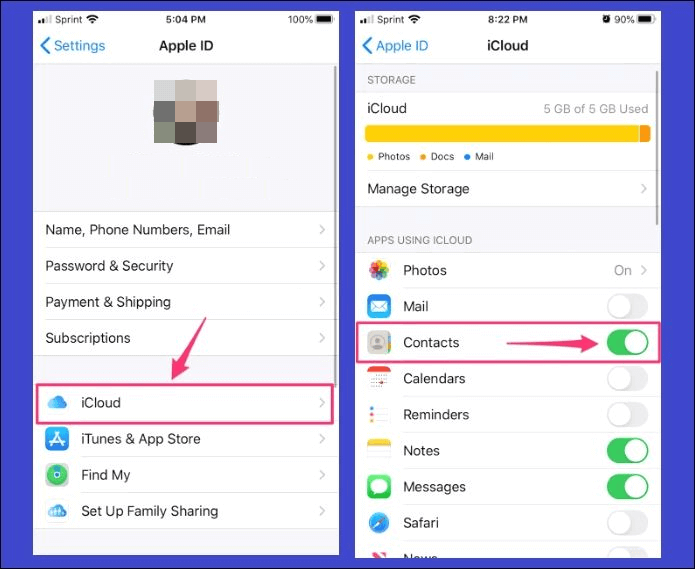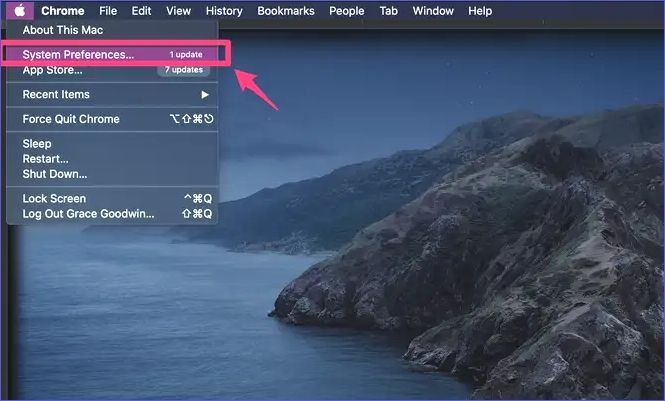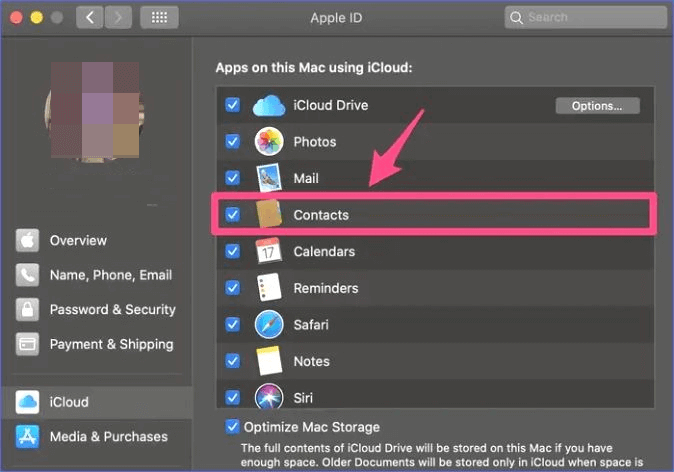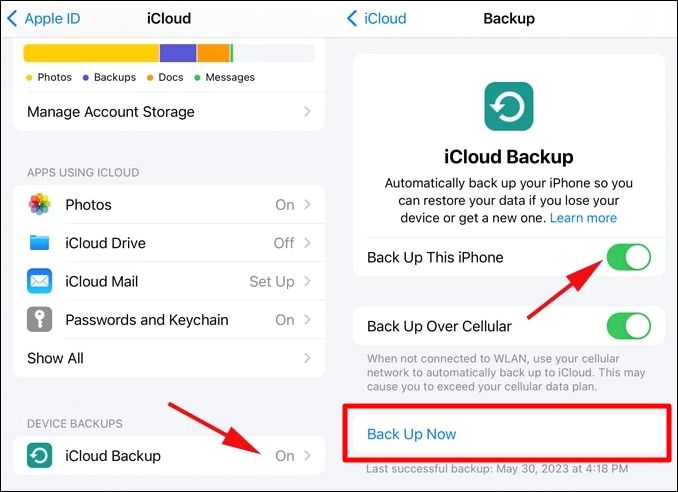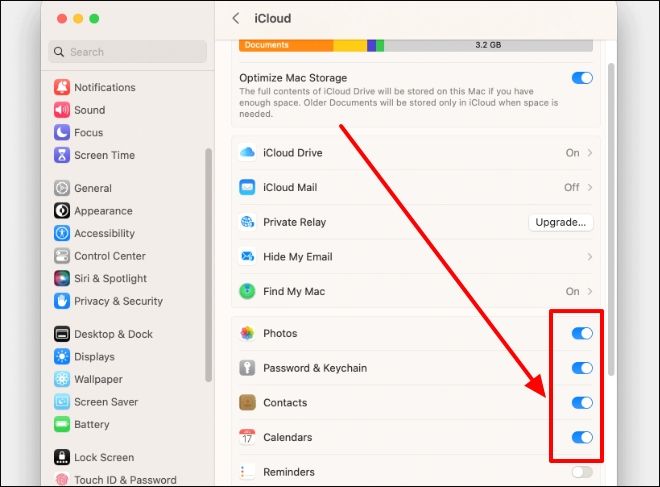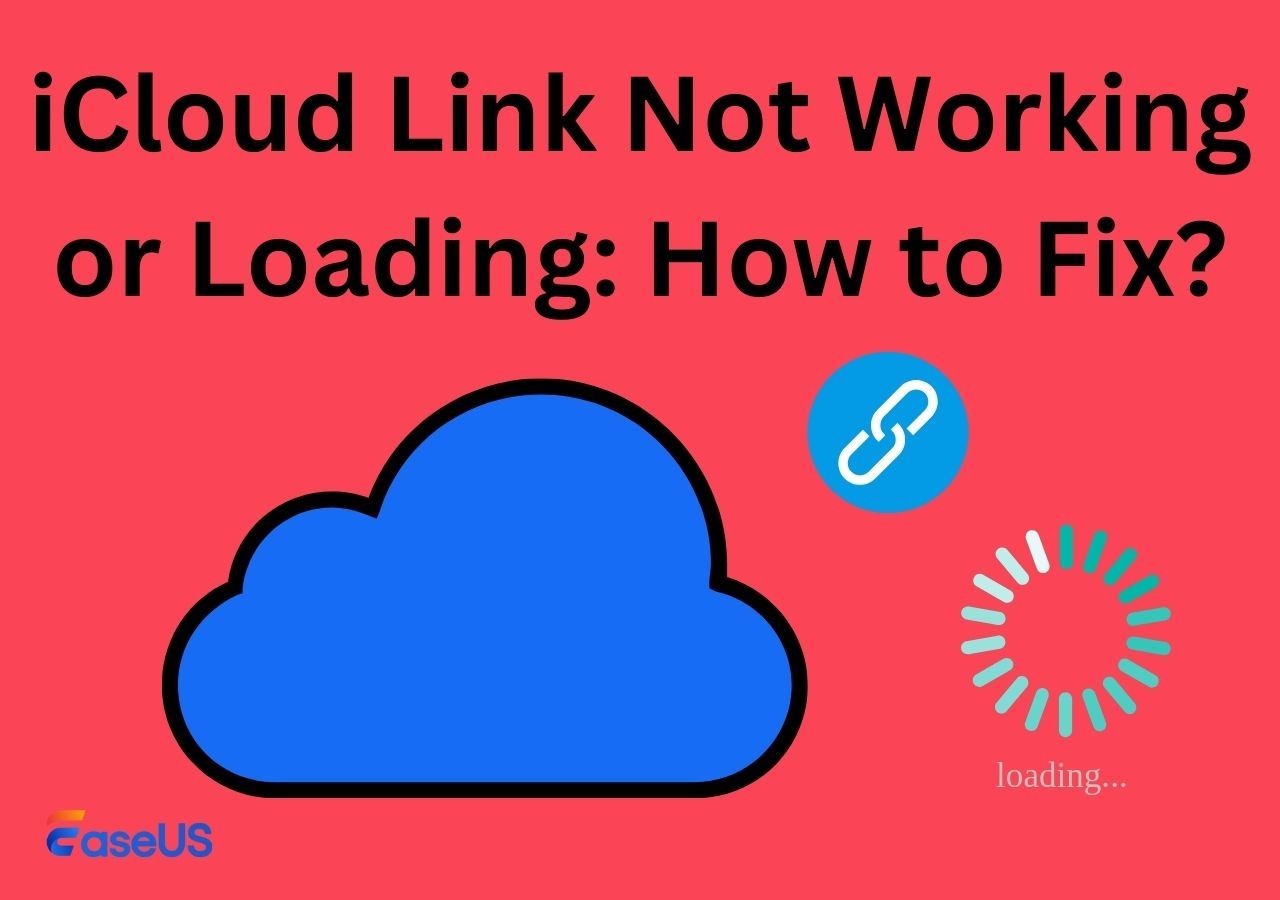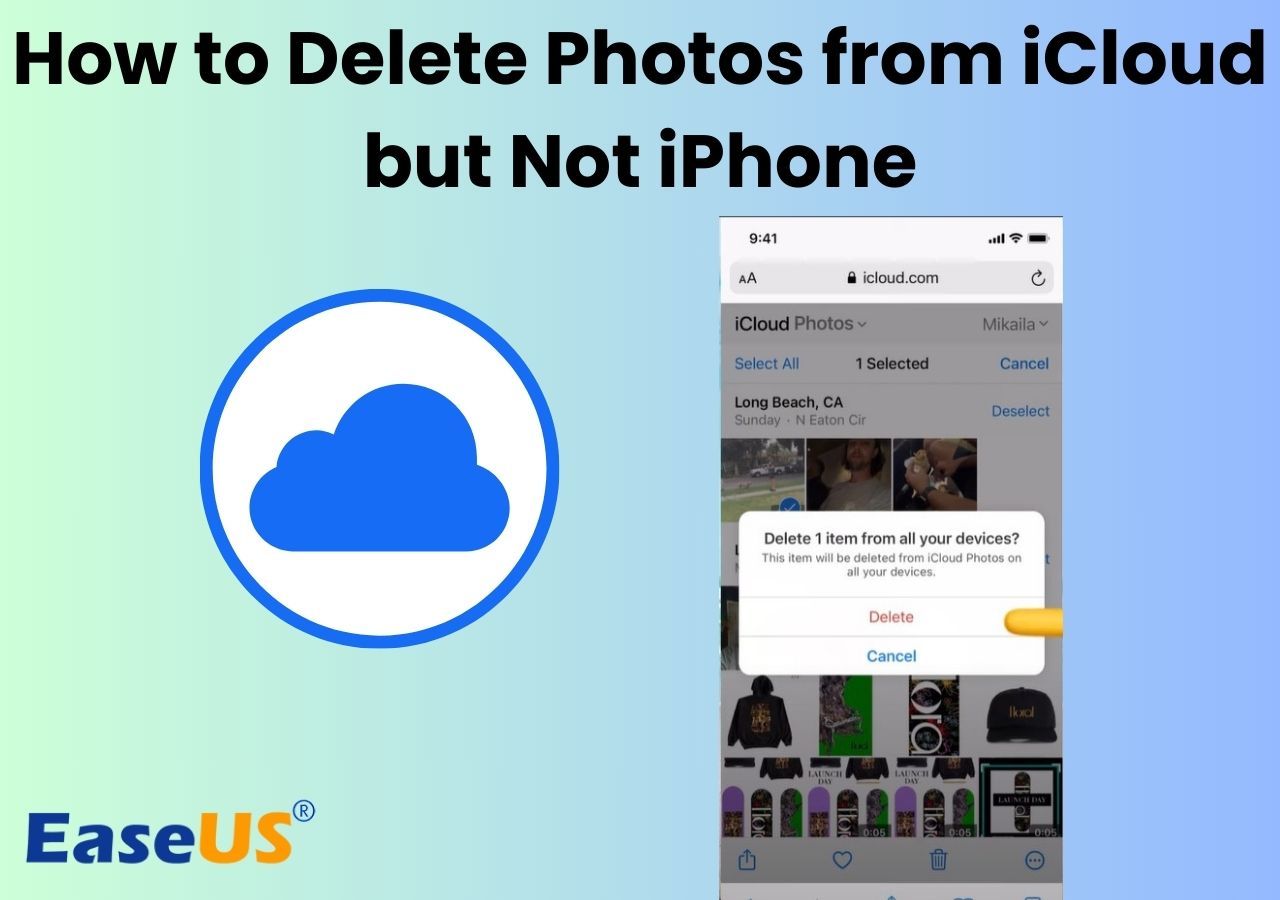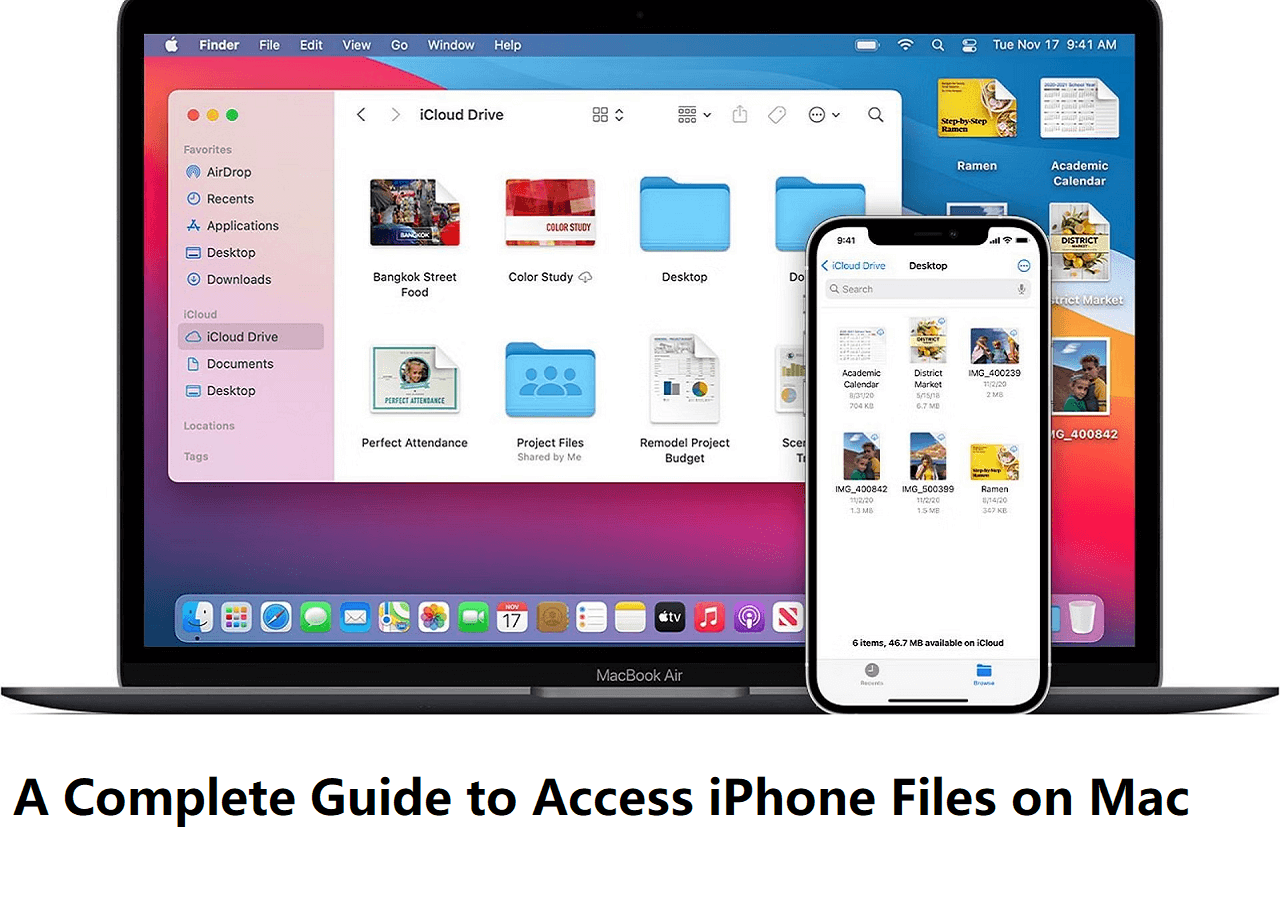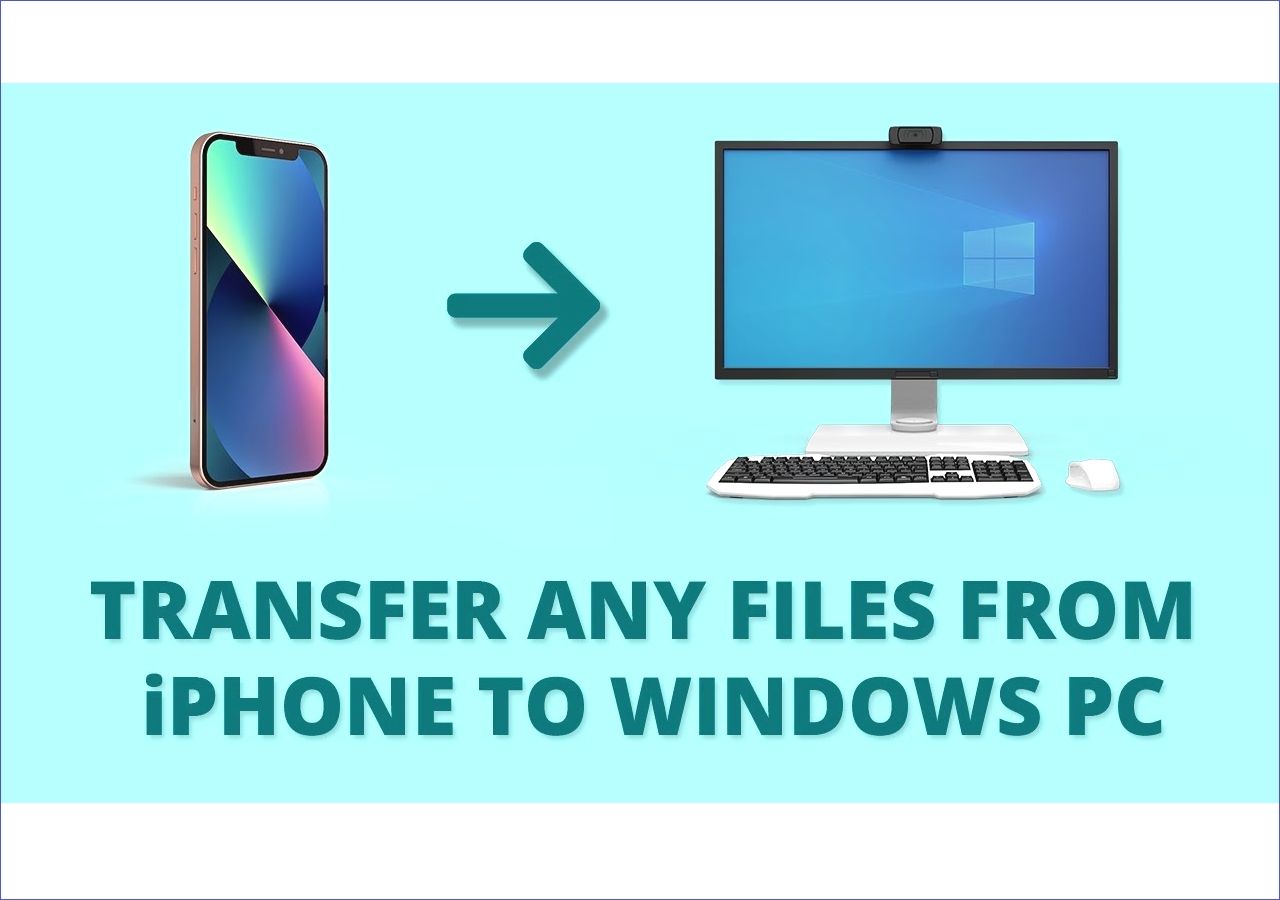Highlights:
- You need sufficient iCloud storage and reliable internet to sync contacts to iCloud.
- Go to "Settings">"Username">"iCloud" and toggle on the option for "Contacts" to sync contacts from your iPhone. Next, click "Merge."
- To sync Mac contacts to iCloud, click the Apple logo and then "System Preferences">"Apple ID">"iCloud" and check the box for "contacts."
"I recently bought a new MacBook. How can I sync all my iPhone contacts to access them via iCloud on my Mac?" Question from Reddit.
Syncing personal contacts to iCloud is essential for accessing them across different gadgets. You can transfer them to iCloud from your iOS device or Mac. This tutorial will detail how to sync contacts to iCloud on iPhone as well as Mac and teach you how to backup iPhone contacts to iCloud from both devices.
Things to Know Before You Sync Contacts to iCloud
It would help if you considered some factors to sync contacts from iPhone/Mac to iCloud successfully. You must:
●Check your iCloud storage- you need sufficient iCloud storage on your account to upload contacts to iCloud successfully. If you've depleted the storage, you can remove some unnecessary files.
●Check your internet connection- a successful sync process requires a stable network. Ensure you connect to a reliable network before initiating the sync.
●Connect your device to power- power interruptions like your battery running low during the sync process could affect everything. Ensure you plug in your iPhone or Mac to avoid inconvenience.
You can proceed to the next section once you have all factors in check.
Sync iPhone Contacts to iCloud
You can sync contacts to iCloud from your iPhone via Settings as follows:
Step 1. Launch the Settings app on your iPhone.
Step 2. Tap on your username > tap on "iCloud."
Step 3. Navigate to the "Apps using iCloud" section and toggle on "Contacts."
![sync contacts to icloud]()
Step 4. Tap the "Merge" option when asked whether to merge your iPhone and iCloud account contacts. That's it! All your iPhone contacts will now sync to iCloud.
Sync Mac Contacts to iCloud
If you can access an iCloud account, you can sync contacts from a Mac to an iPhone without iTunes. Check the steps below:
Step 1. Click the Apple symbol from your Mac's main menu.
Step 2. Choose "System Preferences."
![select mac system preferences]()
Step 3. When the next window opens, click on "Apple ID" >click "iCloud" from the left panel.
Step 4. Check the box for "Contacts" under the "Apps on this Mac using iCloud" section. The system will sync all your Mac contacts to iCloud.
![sync mac contacts to icloud]()
Backup Contacts to iCloud on iPhone/Mac
You may also want to backup contacts from your device to iCloud to ensure you have somewhere to revert to in case you experience a data loss. Below are methods to backup contacts on your iPhone and Mac:
Backup Contacts on iPhone to iCloud
Follow these steps:
Step 1. Open your iPhone Settings and tap on "iCloud."
Step 2. Navigate to "Device Backups." Tap "iCloud Backup" and turn on this option.
Step 3. Tap on the "Back up Now" button. The system will back up all your iPhone data (including contacts).
![icloud backup back up now]()
Backup Contacts on Mac to iCloud
You can follow the steps below to move a copy of your Mac contacts to iCloud:
Step 1. Open the Apple menu. Next, navigate to "System Preferences."
Step 2. Select your Apple ID and click on "iCloud."
Step 3. Select the items you want to back up to iCloud. Ensure you check the box for "Contacts." You'll then have a copy of your Mac contacts saved on iCloud. You can also back up your messages, photos, bookmarks, etc.
![back up mac contacts]()
Bonus Tip: Easily Upload Contacts from Computer to iCloud [Mac & Windows]
Is there another easier option for transferring contacts from your Mac or PC to iCloud? It seems there is. You can try EaseUS MobiMover. This data transfer tool allows you to move all contacts, messages, photos, audio, music, etc to iCloud for backup purposes.
In addition, EaseUS MobiMover is a reliable tool for transferring data across Apple devices. It can manage all the data you want to move to your iCloud account
EaseUS MobiMover also enables you to:
- Transfer files from iPhone/iPad to iCloud.
- Move data from your Mac or PC to iCloud.
- Transfer files from PC to iPhone or iPad and vice versa.
- Fully backup and restore iPhone content.
- Transfer data from iPhone to Android and vice versa.
Conclusion
This tutorial has outlined how to sync contacts to iCloud from a Mac/iPhone. Saving your contacts to iCloud has significant benefits. You can find them via any gadget linked to your account. You can sync contacts to iCloud on Mac/iPhone/iPad.
EaseUS MobiMover is the perfect tool for transferring contacts from Mac/PC to iCloud because of its outstanding transfer speeds and file safety. It can also help you transfer files from iPhone to Mac without iTunes.
FAQs on How to Sync Contacts to iCloud
Below are the FAQs on this topic.
1. Why Are iPhone Contacts Not Syncing to iCloud?
If your iPhone Contacts do not sync to iCloud, you can try the following if you've activated your iCloud Contacts.
- Sync all your gadgets to your iCloud account.
- Reboot your device.
- Sign out of iCloud and sign in.
- Connect to a reliable network.
- Review your date and time settings.
2. How Long Does It Take to Sync Contacts to iCloud from iPhone
It's determined by the size of the data you're transferring. If it takes a long time, check your network connection. Also, ensure you have enough storage space on iCloud to accommodate the contacts.
3. How Do You Sync All Contacts to iCloud?
Sign in to one iCloud account on all your gadgets. Go to Settings, tap on iCloud, and select the option to sync your contacts. You can open iCloud on Mac via System Preferences.
NEW
HOT