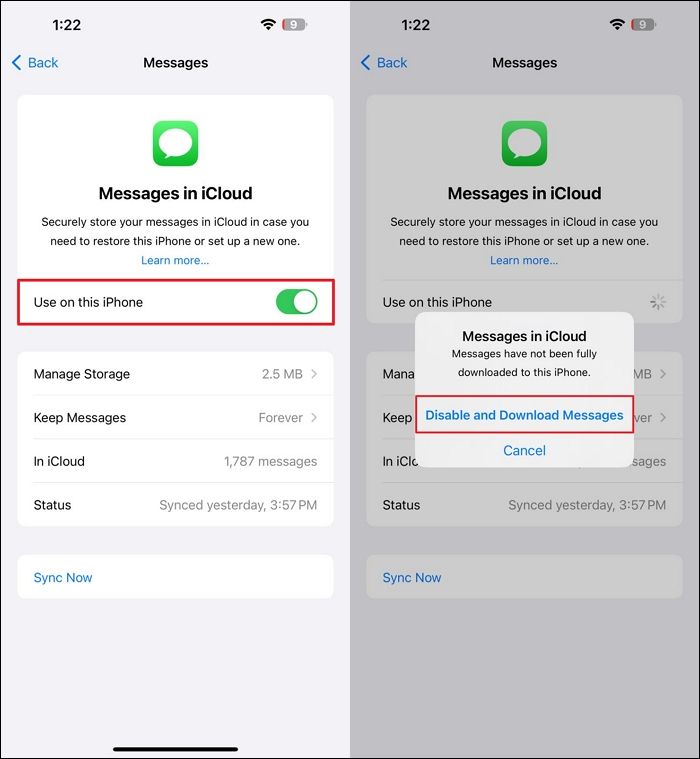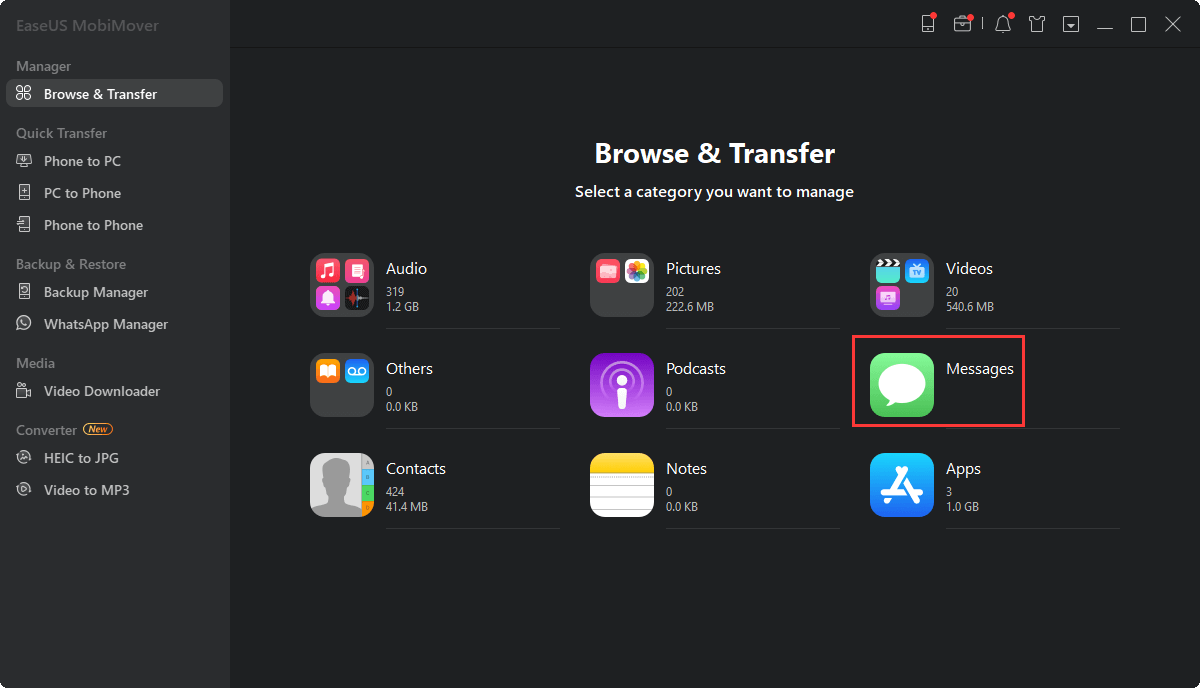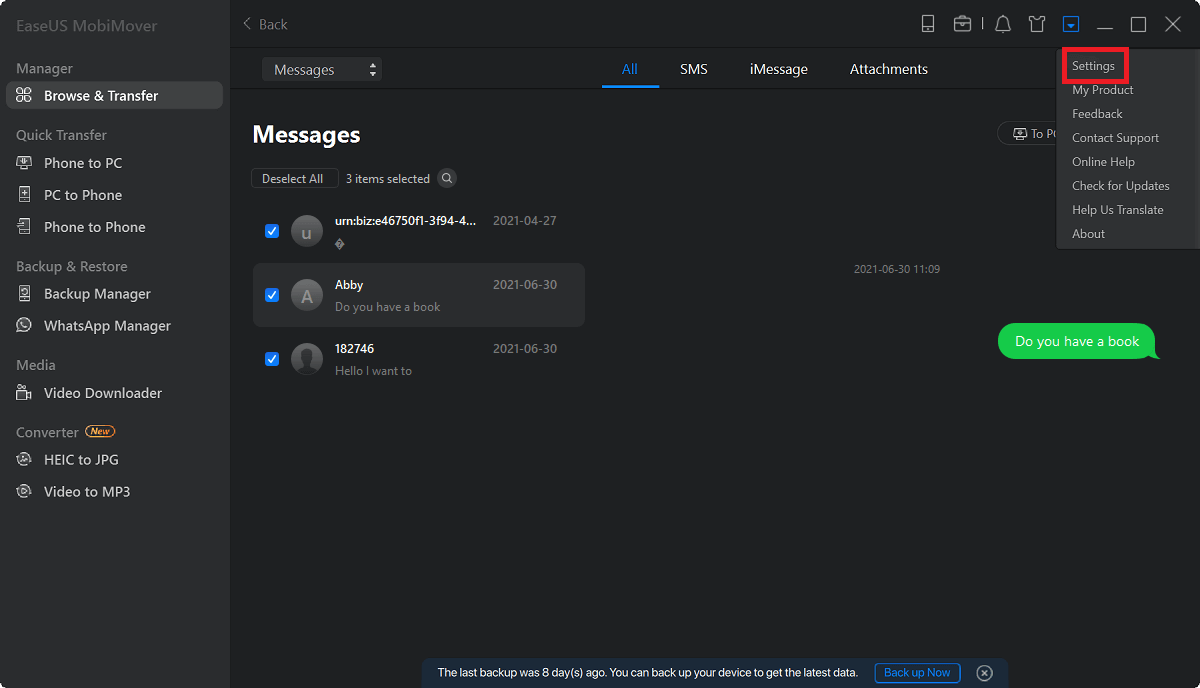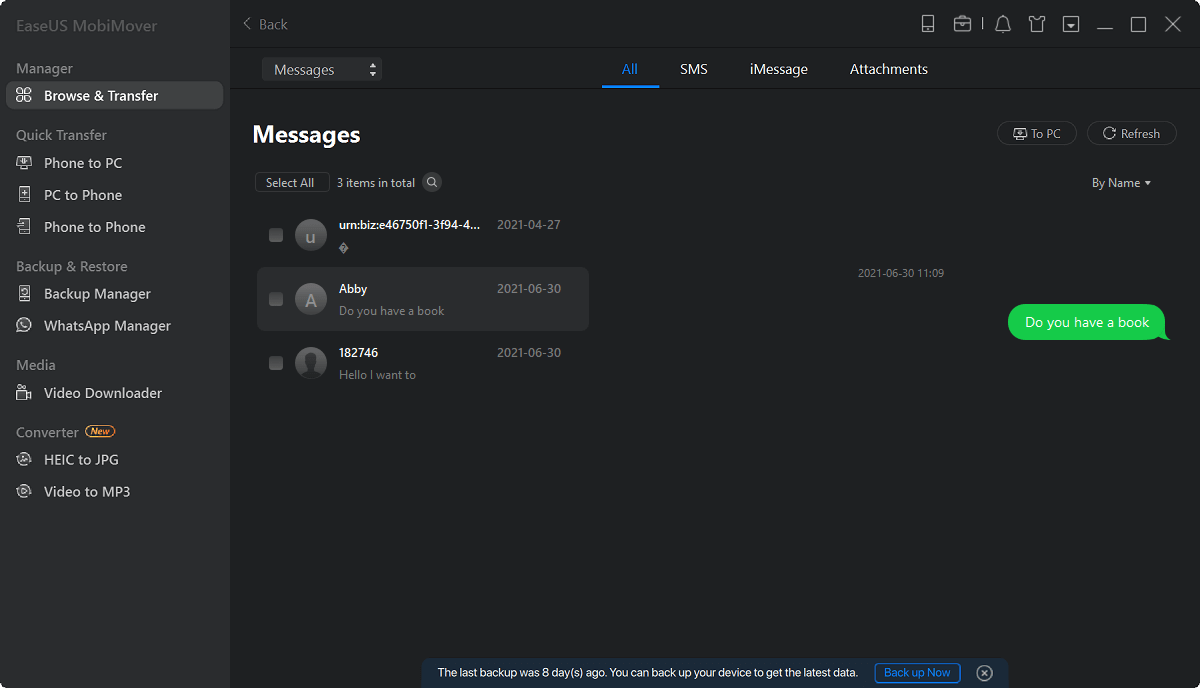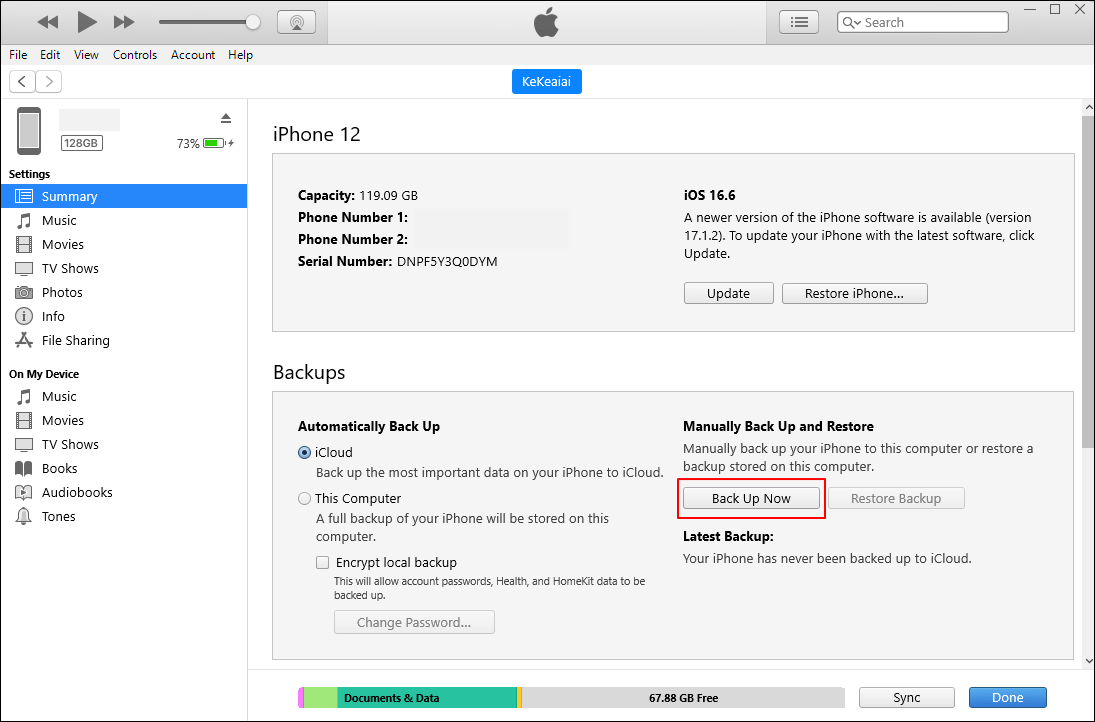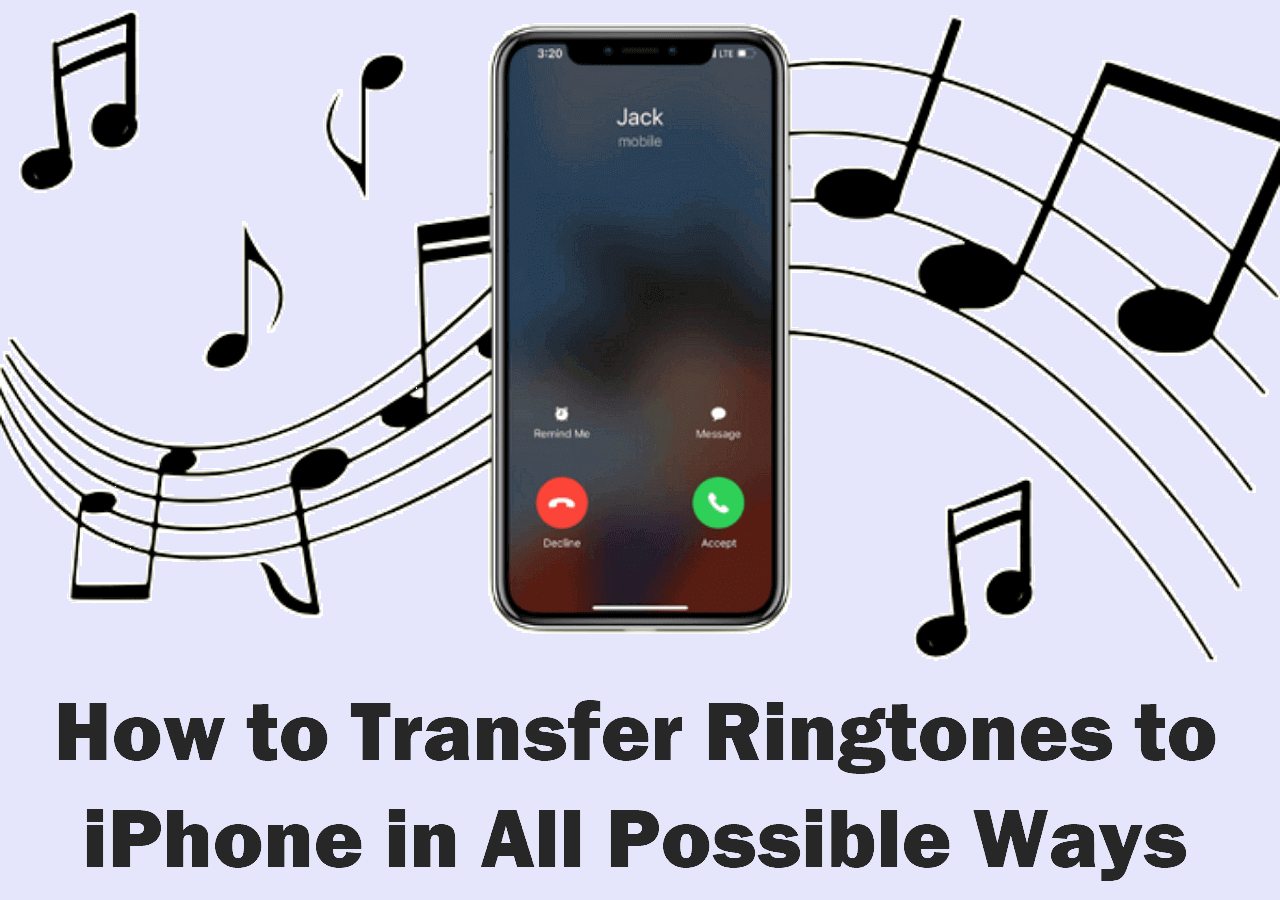Does iCloud Back Up Text Messages on iPhone?
Yes, iCloud can back up your iPhone text messages. If you go to Settings > Apple ID > iCloud > Messages and turn the iCloud messages on, all your text messages, including SMS and iMessage, are automatically stored in iCloud. This allows you to sync your messages across all devices using the same Apple ID.
While iCloud is the default cloud service for syncing and backing up Apple devices, it is important to acknowledge some of the drawbacks associated with using iCloud for iPhone message backup:
- Limited Free Storage: iCloud offers only 5GB of free storage per user, which may not be sufficient for backing up all data, especially if you have large message threads with attachments.
- Dependence on Internet Connection: Backups require a stable Wi-Fi connection, which can be a limitation if you're in an area with poor connectivity or no Wi-Fi at all.
- Risk of Data Loss: If you delete a message on one device, it will be deleted on all devices linked to the same Apple ID. This lack of control can lead to unintended data loss if messages are accidentally removed.
- No Selective Backup: iCloud does not allow users to selectively back up specific messages; it backs up all messages or none at all. This can be problematic if users only want to save certain conversations.
In order to prevent incomplete data backup or potential data loss lying in with iCloud, the following are some methods to back up iPhone text messages without using iCloud. However, you need to disable iCloud Messages first if the feature is already on. (Go to Settings > Apple ID > iCloud > Messages, and turn off iCloud Messages.)
![disable-messages-in-icloud-feature.jpg]()
How to Back Up Text Messages on iPhone Without iCloud
In this section, we will introduce several effective methods to save text messages, SMS, and MMS on your iPhone without using iCloud or other cloud services. Remember to turn off iCloud Messages first.
Method 1. Back Up iPhone Messages with EaseUS MobiMover
EaseUS MobiMover is a professional data transfer tool that can back up your text messages and WhatsApp messages, along with the attachments, to your computer, Mac, laptop, or other external devices. EaseUS MobiMover exports your messages and stores them locally in a folder you can view anytime. Thus, you don't have to worry about the limited online storage space that iCloud provides. In addition, with this iPhone data manager, you can choose to export all your text messages or only the desired conversation with someone.
Main Features of EaseUS MobiMover:
- Apart from messages or chat conversations, it supports photos, videos, books, notes, contacts, etc.
- It can perform WhatsApp transfer, back up, and restore on your iPhone 16/15/14.
- It will not overwrite the existing data on your iPhone. After backup, deleting messages from your iPhone does not delete from your computer.
- You can quickly download text messages from iPhone to PC or transfer them to another phone for data sharing or when upgrading mobile devices.
Step 1. Connect your iPhone to your computer and run EaseUS MobiMover > Click "Trust" on your iPhone to trust this computer > From the main screen of EaseUS MobiMover, choose "Content Management" > Choose "Messages" from the right pane.
Step 2. In "Settings," you can choose a location to save the messages you're going to transfer. Otherwise, the default location is on your computer Desktop.
Step 3. Select the messages you want to transfer and click the "Transfer to PC" button. When finished, you can go to the selected folder to check the messages. (The items will be saved an HTML file on your computer, thus you need to open it with a browser to view its details.)
✔️Pros of EaseUS MobiMover
- It has a straightforward and intuitive interface, making it easy to manage iOS devices.
- It allows you to back up data selectively, which benefits those who want to save specific conversations.
- The backed-up messages are in HTML format, thus allowing users to view them directly on their computer using a web browser.
❌Cons of EaseUS MobiMover
- You have to connect your iPhone to a computer via a USB cable, which is inconvenient for those who prefer a wireless solution.
- The free version limits the amount of data that can be transferred or backed up at one time.
Method 2. Back Up Text Messages Without iCloud with iTunes
iTunes is also a popular software for data backup on your iPhone without iCloud. On your Windows or older macOS computers, you should download and install the latest iTunes; otherwise, launch Finder on your Mac. Just like iCloud, iTunes will back up all the data on your iPhone, including text messages.
Step 1. Use a USB cable to connect your iPhone to your PC. Launch the iTunes or Finder based on your device.
Step 2. Click the device icon in the upper-left corner and go to the Summary tab.
Step 3. In the Backup section, choose This Computer and check the Encrypt iPhone Backup box if you want to enhance the security of your backup file.
Step 4. Click Back Up Now and wait for the process to complete.
![encrypt-local-backup-itunes.png]()
✔️Pros of iTunes
- iTunes backs up all data on your iPhone, including text messages, photos, apps, and settings, in one place.
- The backup is stored on your computer in /Users/[USERNAME]/Library/Application Support/MobileSync/Backup rather than in the cloud.
- You can easily restore the entire device from an iTunes backup when needed.
❌Cons of iTunes
- iTunes does not allow users to selectively back up; it creates a backup of an entire device, which leads to longer waiting times and unnecessary storage of unwanted data.
- Restoring from an iTunes backup will overwrite existing data on the device with the data from the backup. Any new messages or changes made after the last backup will be lost if a restore is performed.
Method 3. Save Text Messages on iPhone Without iCloud via AirDrop
Sharing information between Apple products, such as between iPhone and Mac, AirDrop is the most straightforward way to do this.
Instruction: Find the conversation in Messages, tap and hold a message, select "More," choose additional messages, tap the share icon, and select AirDrop to send them to another Apple device nearby. On the other Apple product, be it an iPad, a Mac, or another iPhone, accept the incoming file and save it on your device.
![finder-airdrop-macos.png]()
✔️Pros of AirDrop:
- AirDrop maintains the quality of the content being shared, ensuring that photos in text messages sent via AirDrop remain intact.
- The transfer is direct and does not involve third-party servers, which can enhance privacy and security for sensitive conversations.
❌Cons of AirDrop:
- AirDrop only works between Apple devices, which means you cannot use it to transfer messages to non-Apple platforms.
- Users have to select messages manually, which can be cumbersome if there are many messages to back up.
- The sending device's screen must remain active during the transfer, which can be inconvenient.
Method 4. Send iPhone Messages to Another Device for Backup via Email
If you want to back up a few conversation threads, you can manually forward important text messages to yourself via email.
Instructions: Open the Messages app, select a conversation, tap and hold a message, choose "More," select additional messages if needed, then tap the share icon and select Email. On your target device, receive the email and download the text messages to your device.
✔️Pros of AirDrop:
- Users can choose specific messages or conversations to forward via email, allowing for targeted backups rather than saving everything.
- Unlike AirDrop, email can be used across different platforms (iOS, Android, Windows), making it versatile for users who may switch devices.
❌Cons of AirDrop:
- Some email services have limitations on the size of attachments, which could hinder sending large message threads or those with multimedia content.
- Sending sensitive information via email may pose privacy risks if the email account is compromised or the recipient's account is not secure.
Conclusion
In summary, to back up text messages on iPhone without iCloud, there are four methods for you: EaseUS MobiMover, iTunes, AirDrop, and email.
| Methods |
Need Wi-Fi |
Need Cable |
Overwrite Data |
| MobiMover |
❌ |
✔️ |
❌ |
| iTunes |
❌ |
✔️ |
✔️ |
| AirDrop |
✔️ |
❌ |
❌ |
| Email |
✔️ |
❌ |
❌ |