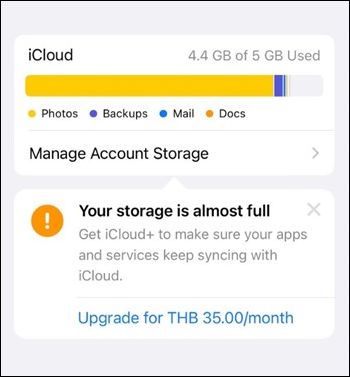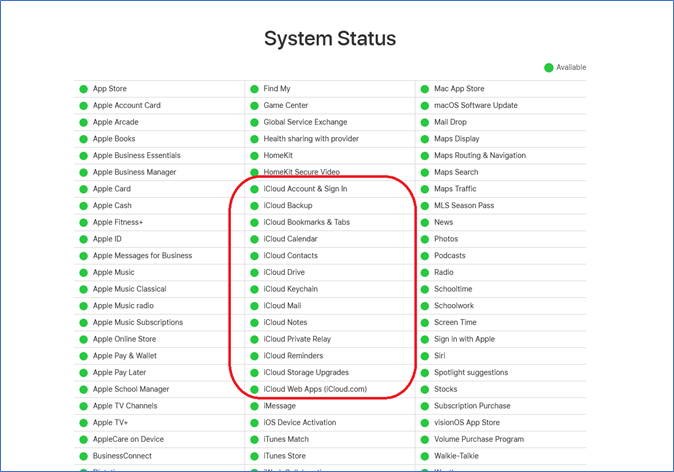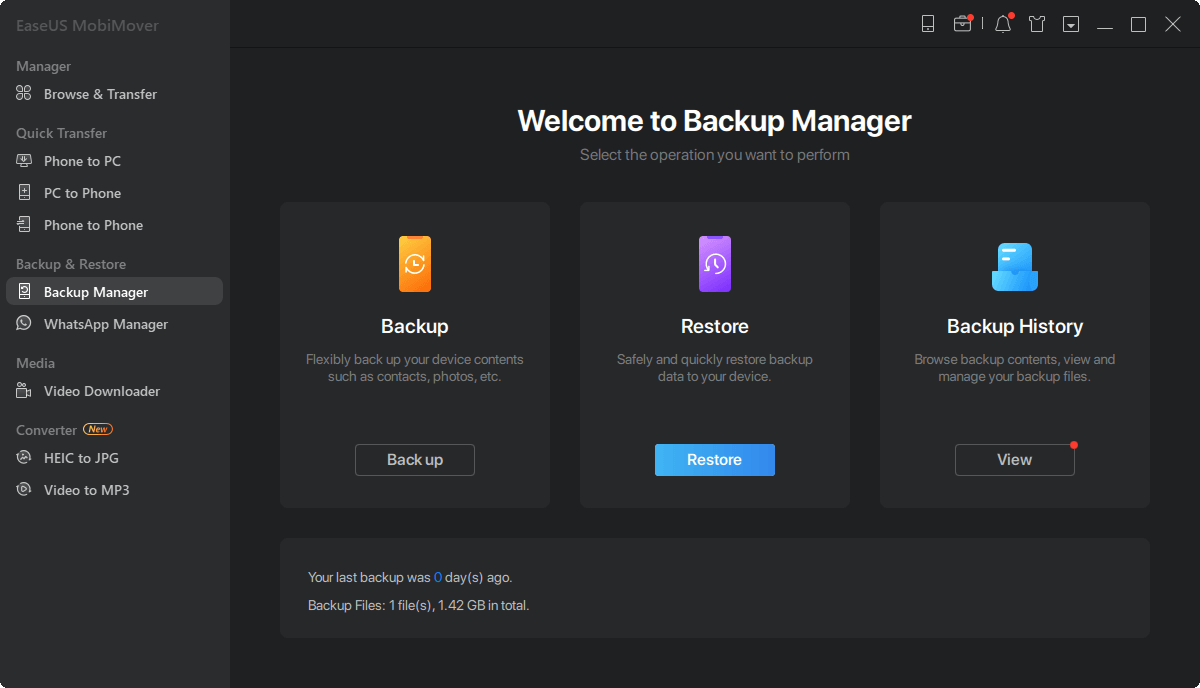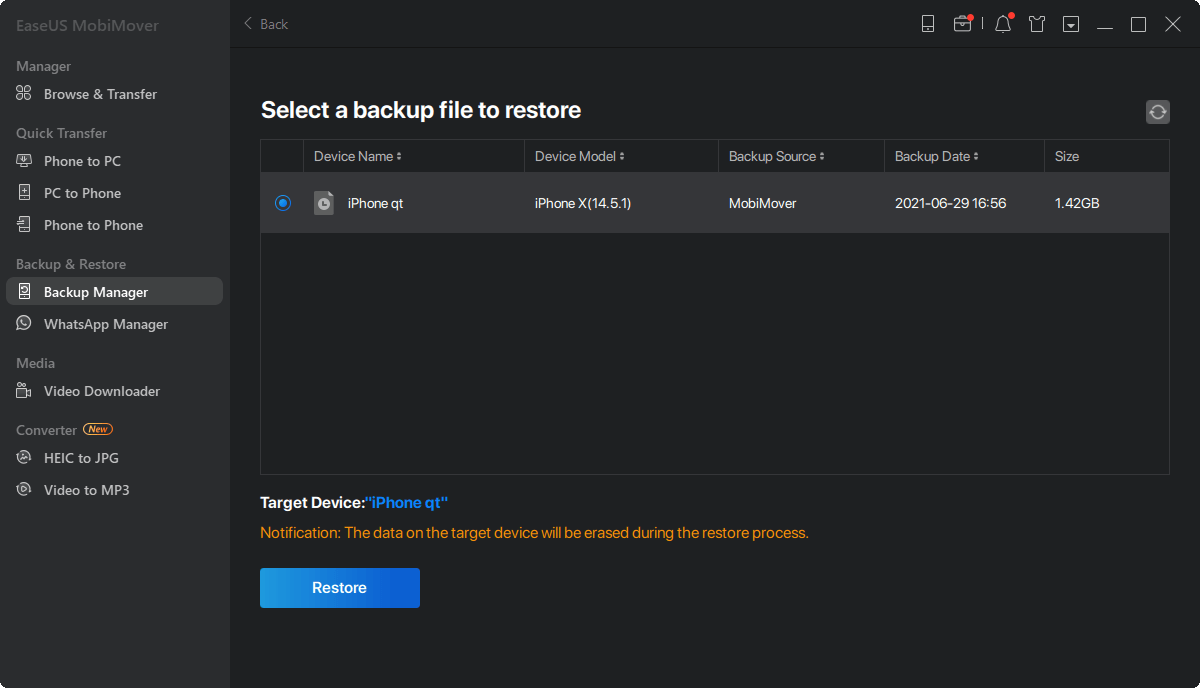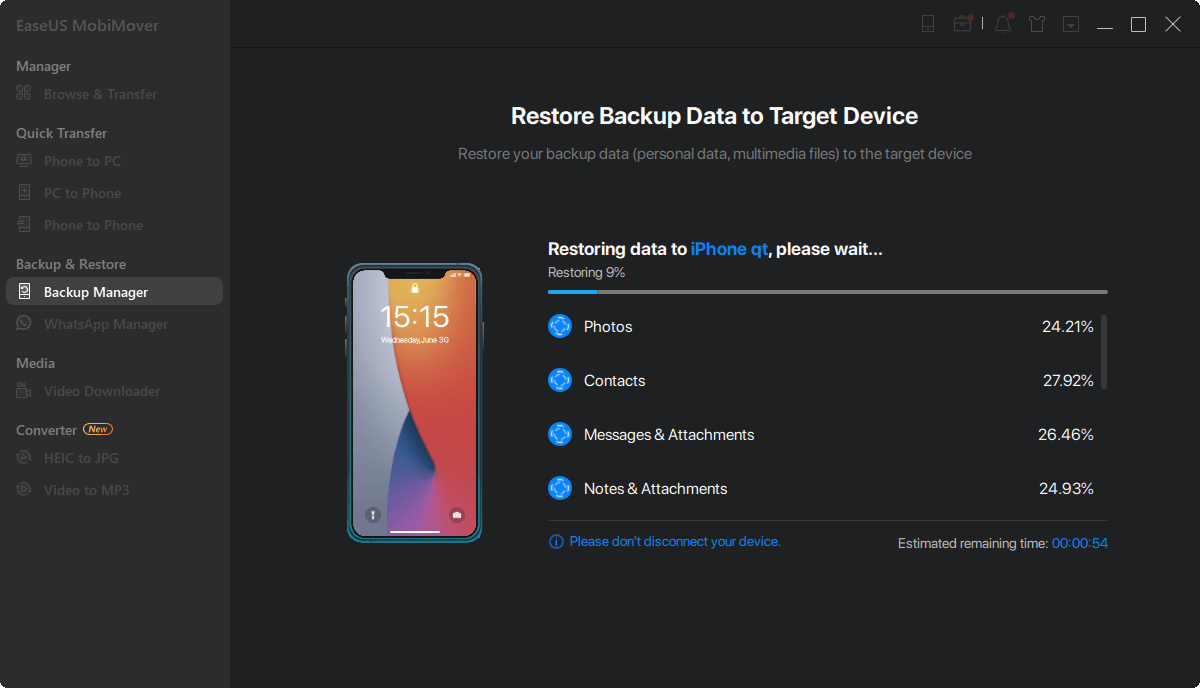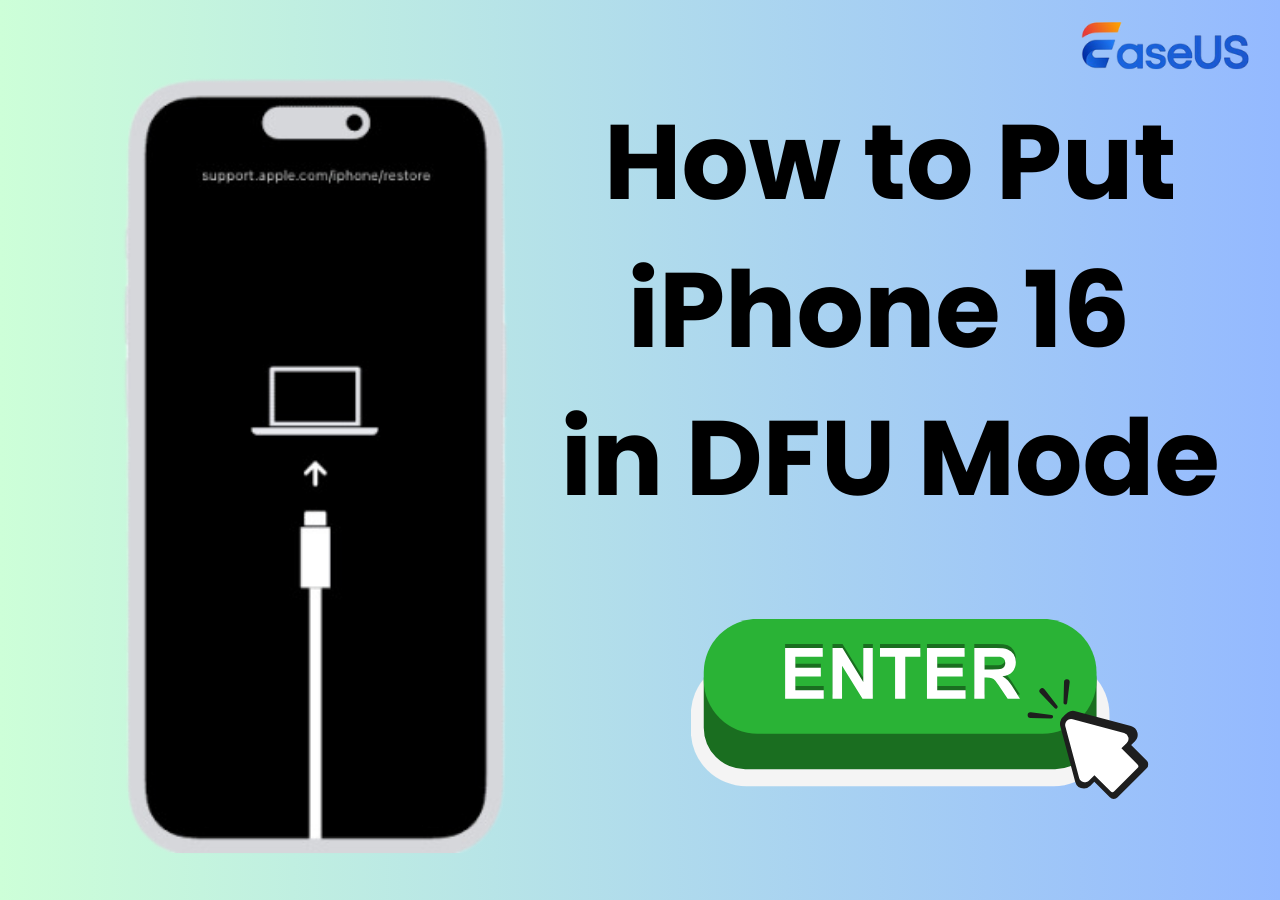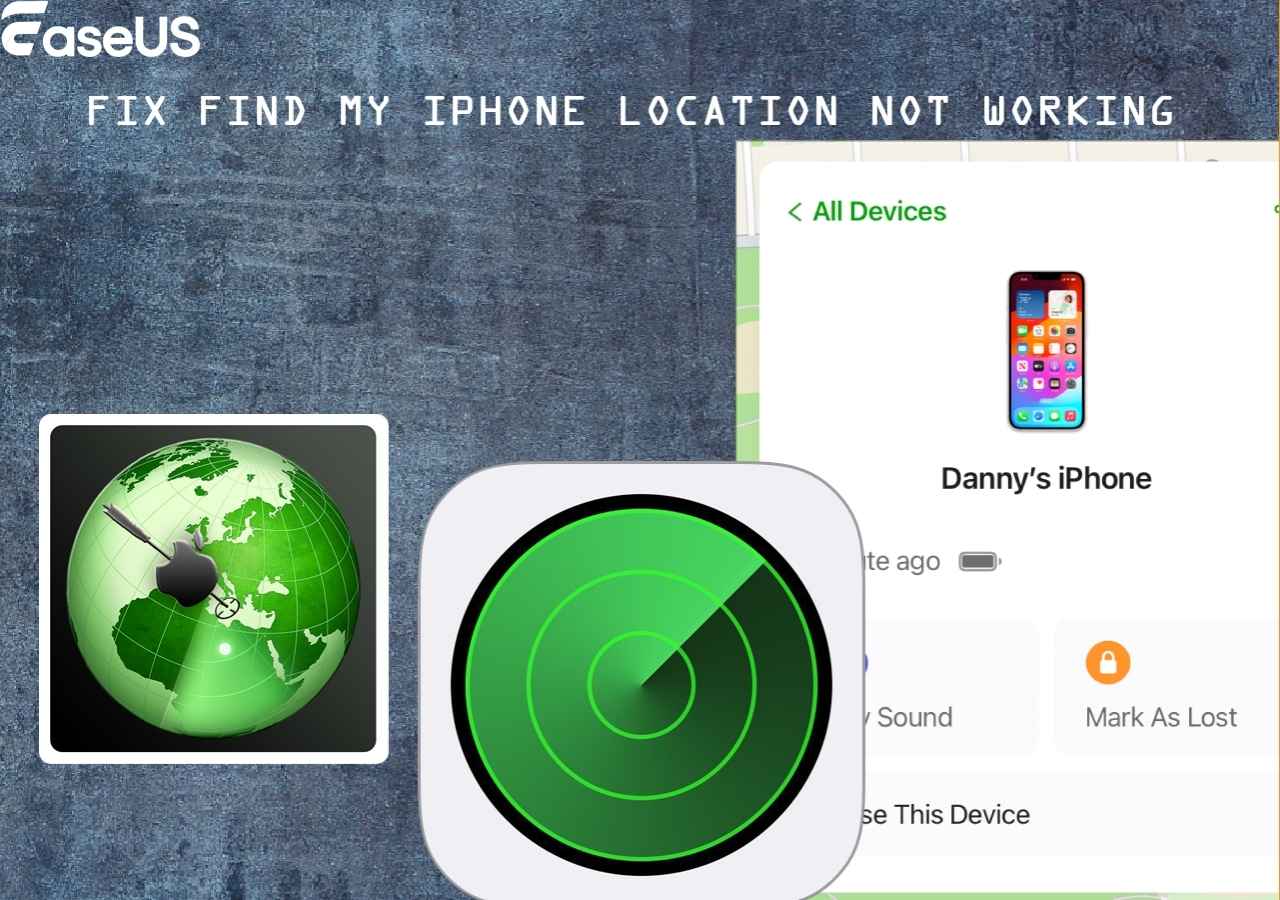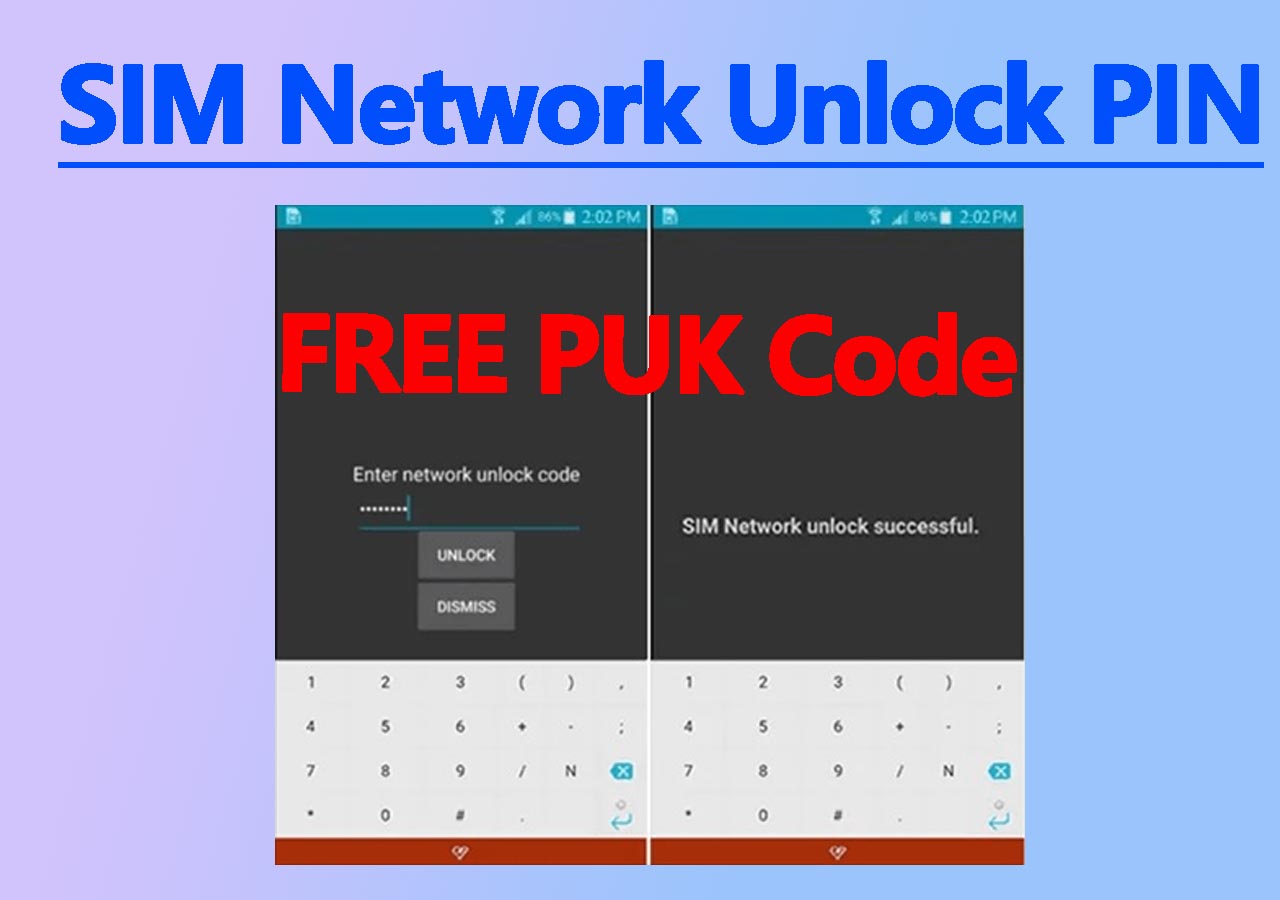It is exciting to set up your new iPhone 16. Many users are prone to back up old iPhone to iCloud and restore the iPhone during the setup process. However, have you ever encountered the 'Restore from iCloud' stuck issue?
It is really frustrating to get stuck on the time remaining estimating screen. If your iPhone 16 takes forever to restore from iCloud, there may be some glitches. This guide walks through the reason for this restore issue and provides solutions to fix the iPhone 16 stuck on restore from iCloud. You can restore your iPhone 16/16 Pro/16 Pro Max with other methods.
Why Is iPhone 16 Stuck on Restore from iCloud?
First, check some common reasons for iPhone 16 stuck on restore from iCloud. These reasons can help you better look for the solutions.
- Large data size: If the data is very large, the recovery process may take longer. In some cases, the device may appear to be stuck, but it is actually just processing a large number of data.
- Network connection: Restoring data from iCloud requires a stable and fast internet connection. If the network connection is unstable or slow, the restore process may be stuck or interrupted.
- Insufficient iCloud storage: Your iCloud storage space is not enough to accommodate all the backed up data. This may prevent the restore process from completing.
- Software issues: Software issues with the device, such as iOS system bugs or other system problems, may also cause the recovery process to be interrupted.
Easy Tips to Fix iPhone 16 Restore from iCloud Taking Forever[iPhone 16 Pro/16 Pro Max]
After knowing some possible reasons, you can go to the next step - kown the solutions to fix iPhone 16 stuck on restore from iCloud.
Tip 1. Force Restart your iPhone 16
Restarting the iPhone might be the easiest way to fix some smaller iOS glitches. A restart can refresh your iPhone. So, you can first try restarting your iPhone 16 to see if it works.
Here is how to force restart your iPhone 16/16 Pro Max.
Step 1. Press the Volume Up button and release it quickly.
Step 2. Press the Volume Down button and release it quickly.
Step 3. Press and hold the Side button until you see the Apple logo on the screen. Then, your iPhone 16 will restart.
![force restart iphone new]()
Tip 2. Check Internet Connection
If your iPhone Internet is slow or unstable, this may cause interruptions or delays in the restore process. You can check whether the WiFi signal is strong or weak. Try to connect your iPhone to a network with a strong signal.
Some ways to check the Internet on your iPhone 16:
- Find the Wi-Fi or cellular icons to see if you're connected.
- Check if Cellular Data is turned on.
- Try to load a website to see if your internet connection is working.
- Ensure that Airplane Mode is turned off.
![internet speed]()
Tip 3. Check iCloud storage
Insufficient iCloud storage can prevent a complete data restoration. When you encounter issues like your iPhone 16 being stuck during a restore from iCloud, you need to check if the iCloud storage is full or not.
Here's how to check and manage iCloud storage:
Step 1. Go to the Settings app > tap your name > tap iCloud.
Step 2. You'll see a bar graph displaying your iCloud storage usage.
Step 3. This bar shows how much storage is being used and how much is available.
Step 4. Look for what data occupy the iCloud storage most.
![icloud storage full]()
Tip 4. Check Apple System Status
Sometimes, Apple's servers may experience problems that affect the availability of the iCloud service. You need to check the status of Apple ID, iCloud Backup, iCloud Account & Sign in, and more.
There are steps to check the Apple System Status.
Step 1. Go to the Apple System Status website in your browser.
Step 2. Check the status for iCloud Backup and other related services.
Step 3. Check if there are any known issues or maintenance notices.
![system status]()
Tip 5. Update to the latest iOS version
If your iPhone 16 is stuck on restore from iCloud, you may consider downloading the latest version of iOS on both iPhones. The latest version of iOS ensures that your device receives the latest security updates and bug fixes.
Follow the steps to update your iPhone.
Step 1. Go to Settings > General.
Step 2. Tap Software Update on your iPhone.
Step 3. If an update is available, your device will show the update information. Please download it to your iPhone.
![software update iphone]()
iCloud Alternative to Restore iPhone from Backup
With the above suggestions, you can increase the success rate of recovering data from iCloud. If the problem persists, further technical support may be required. You can also switch to a reliable iCloud alternative - EaseUS MobiMover. EaseUS MobiMover is dedicated to iPhone transfer and backup. EaseUS MobiMover's backup feature is perfect for changing to a new device, ensuring that all data can be seamlessly migrated to the new device. Using EaseUS MobiMover to back up iPhone, you do not need to rely on iTunes or iCloud.
Take a look at what makes EaseUS MobiMover stand out on backup:
- It supports users in fully backing up everything on the iPhone, including photos, videos, contacts, text messages, music, app data, etc.
- It also provides a selective backup feature. You can choose specific file types or app data to back up instead of the entire device.
- It can restore iPhone from backup in one click.
- It has a user-friendly and intuitive interface.
- The backup process is more flexible and efficient.
Here is how to restore iPhone from backup with EaseUS MobiMover.
Step 1. Launch EaseUS MobiMover on your PC and connect iPhone to the PC. Click "Backup & Restore" in the left panel.
Step 2. Click restore and choose a backup file. It can be a one-click backup or a selective backup file. Then click "Restore."
Step 3. Wait fro the process to complete. Then you can find the files are restored to your iPhone.
Conclusion
If your iPhone 16 is stuck on restoring from iCloud, you can first try some easy tips.
- Restart your iPhone to reset its current state.
- Check iCloud storage for sufficient space.
- Check the Apple System Status to confirm service availability
- Update your device to the latest iOS version for optimal compatibility and performance.
EaseUS MobiMover stands out as a versatile tool for iPhone backup and restore. Its comprehensive features allow for both full and selective backups. If you are looking for an iCloud alternative, don't miss it!
FAQs on iPhone 16 Restore from iCloud Taking Forever
1. How long does it take to restore from iCloud?
The time it takes to restore from iCloud can vary depending on the data size, Internet speed, and device performance. Generally, it may take a few minutes to about an hour to restore form iCloud.
2. What does iCloud back up for my iPhone?
iCloud backs up the essential data such as app data, device settings, photos, videos, messages, purchase history, ringtones, and health information.
Share this post with your friends if you find it helpful!
NEW
HOT