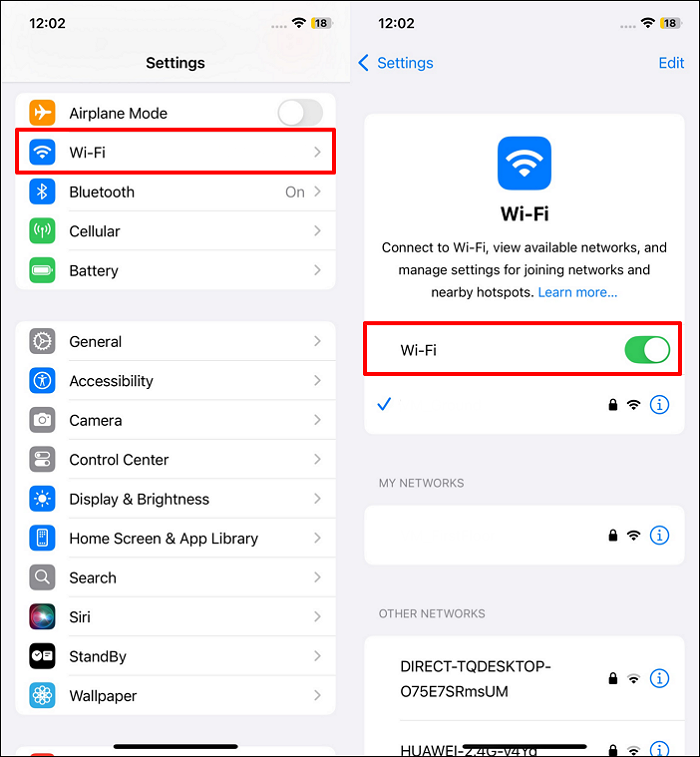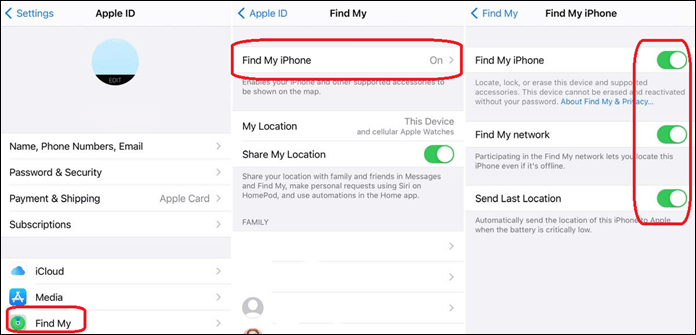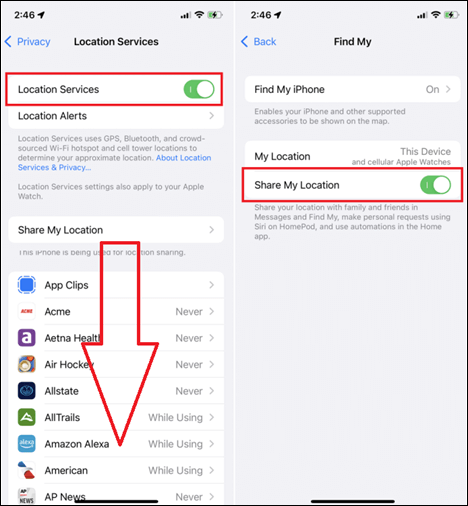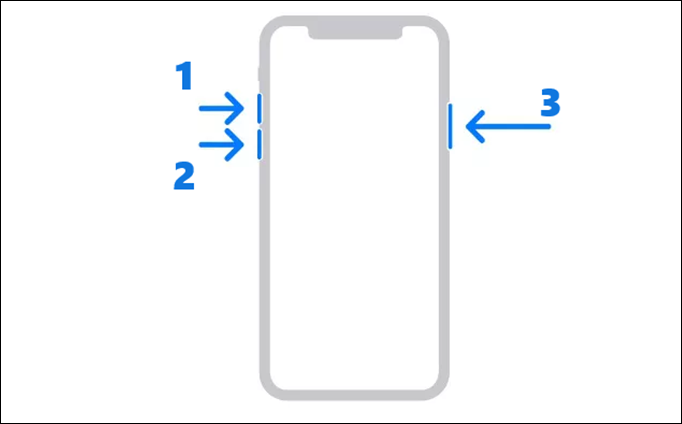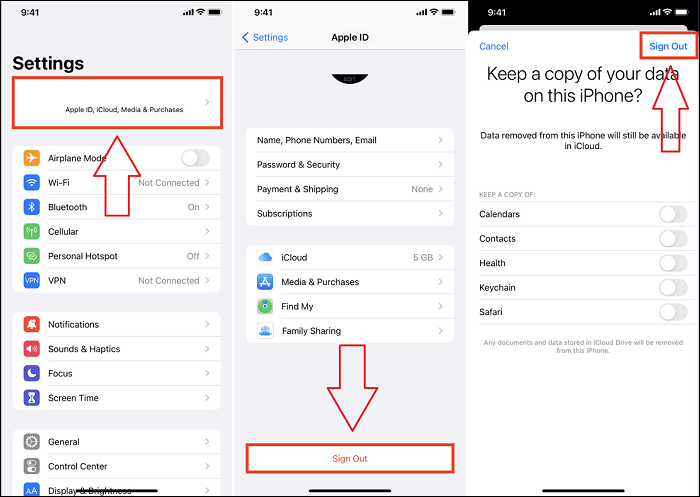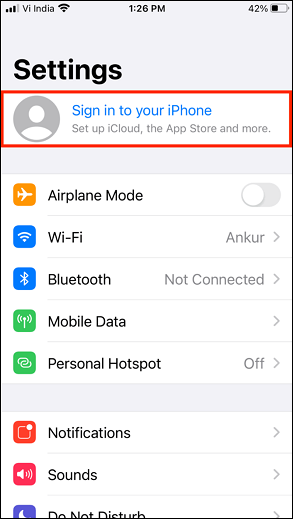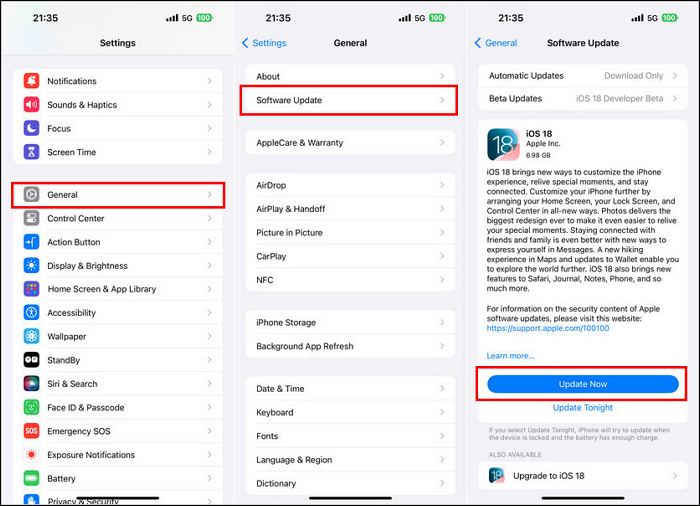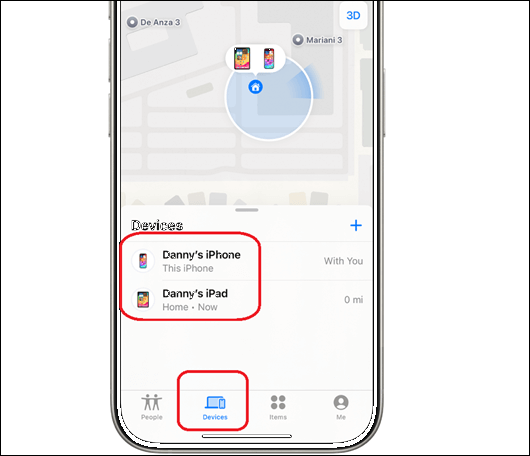The location feature in iPhones is an outstanding attribute. You can set up the "Find My" device to not only find your device if it gets lost but also to track your children's devices. Besides, it also helps you keep a watch on your pets by using Air Tags, etc. So, what happens if your friend, family, or anyone's device location is not refreshing? That's what users call the problem: "Find my iPhone not updating location." And it's an annoying issue that many users face, even after they turn on location services.
Now, we'll tell you why Find My iPhone is not updating the location for one person. We'll also talk about fixes for location not updating on Find My iPhone. So, let's dive right into it and show you how to fix the nagging problem.
Why Is Find My iPhone Not Updating Location
There are a few reasons why my iPhone is not updating its location, or the location is wrong. From slow internet to an outdated iOS system, experts attribute many different things to this problem. However, the most straightforward solutions are always the best. And to find those solutions, it's essential to look at the common culprits that cause Find My iPhone to get stuck in an old location. Here are some of the common reasons behind this problem:
- Poor internet connection
- Disabled or unconfigured location settings
- Outdated Find My App or iOS version
- Software glitch or bug
- Airplane Mode enabled
- Wi-Fi is not working, or the internet is not connected
- Incorrect device settings
- Temporary issues with Apple service
- Sync problem with your iCloud/Apple ID
So, next time you wonder, "Why is Find My iPhone not updating someone's location?" try and see if these are the issues behind it.
How to Fix Find My iPhone Not Updating Location
Now, let's show you how to fix Find My iPhone not working. Now, if the problem is Find My Friends not updating the location for one person, then it could be an issue on their end. However, as mentioned before, there are ways to fix it on your own device. So, here are seven ways you can fix Find My iPhone not updating location on your iPhone:
Fix 1. Check Internet Connection
One of the biggest culprits behind location not working on Find My iPhone is the internet. If your internet is not working, you simply will not be able to check the location of any user connected to you. So, you need to ensure your internet is working by checking this:
Step 1. Head into the Settings app on your iPhone. Now go into the "Wi-Fi" section and tap on the Wi-Fi button to ensure it's on.
Step 2. See if it shows "No Internet Connection."
![check-iphone-internet-connection.png]()
Now, if the internet is working, then the location sharing not working on the iPhone is caused by another problem. You can also try to check if your iPhone is browsing the internet by playing a video online or checking social media. If it is working, try the next few fixes.
Fix 2. Ensure Find My Is Turned On
You have to ensure that the "Find My" option is turned on from your settings. This way, your iPhone ensures that Find My is updating location for you and the devices connected to your Apple ID. Here's how you can check for this problem:
Step 1. Open the Settings app once more, and tap on your username at the top.
Step 2. Scroll down and find the "Find My" option. Ensure that the "Find My iPhone" option is set to "On."
Step 3. Head in and toggle all three options on.
![find-my-iphone.png]()
Once done, you should be able to see the updated locations in the Find My app. Once again, it's also essential to check whether the other iPhone that you're trying to visit is connected to the internet.
Fix 3. Enable Location Services
There are times when Location Services are disabled from iPhone settings. This prevents Find My from using necessary services to show your location to you—or show your location to other connected accounts. Here's how to ensure that's not the case:
Step 1. Head into Settings > Privacy > Location Services. Ensure that the "Location Services" is turned on.
Step 2. Now scroll down and tap on the "Find My" app from the list of apps that use your location.
Step 3. Tap the "Share my Location" option. Repeat this on other phones that you're unable to see.
![location-services.png]()
This will also refresh the location of the iPhone when you apply these settings. So, let's say your family or friends' iPhone is not showing or updating location; doing this on their iPhone will help fix that. Thus, it shows the updated location on your iPhone once it is applied.
Fix 4. Restart iPhone
Sometimes, the good old "Turn on off, then back on again" is the simplest and best solution. So, all you have to do is turn off your iPhone and then start it again. This will kickstart all the necessary services needed to fix the "Find My iPhone location." Here's how to do it:
Step 1. On your iPhone, quickly tap and release the Volume Up button.
Step 2. Now repeat the same for your Volume Down button by pressing and releasing it quickly.
Step 3. Now press and hold the Power or Side button until the phone restarts.
![restart-iphone.png]()
Once done, wait for all the services to start and your iPhone to connect to the internet. Then, check if the service is working and if the locations are refreshing.
Fix 5. Sign Out and Back Into Apple ID
Another known fix for this is simply signing out and going back into your Apple ID. This fixes some background issues with the Find My app and synchronizes it with your account again. So, here's how you can do this to reset the location data and fix the problem:
Step 1. Open the Settings app and tap on your profile icon. Scroll down to find and tap the "Sign Out" option.
Step 2. Tap on "Sign Out" again when prompted. You can choose to keep a copy of your data.
![settings-apple-id-signout.png]()
Step 3. Restart your iPhone (Optional).
Step 4. Now open the Settings app again, and tap the "Sign into your iPhone" option at the top.
![sign-in-to-your-iphone.png]()
Once you sign back in, it'll send your real-time location back to the associated Apple ID. Thus, we suggest doing this to the iPhone that is not updating the location.
Fix 6. Update iOS Software
The following fix is updating the iOS software. When Apple often rolls out updates, some of the older features begin to act up or start working. This is because of the shift-like servers that back these settings. So, here's how you can check for any available iOS updates:
Step 1. Open the Settings app from your iPhone home screen and then head into the "General" settings.
Step 2. Now, find and tap the "Software Update" option. This will rely on the iOS version that's currently installed on your IOS.
Step 3. Check to see if the "Download and Install" option is available. If it is, then click to install the update. If not, find and tap the "Automatic Updates" option to ensure that you are getting the latest iOS version.
![update-ios-18-firmware.png]()
Once the updates finish, your iPhone will restart. Some iPhones might even restart a couple of times before you can go in and check if the location is working/updating.
Fix 7. Refresh Location Status Manually
When you check for locations in the Find My app, you can tap on devices or users to refresh their location manually. This allows you to see the user's title card and their live/updated location as well. So, here's how you can manually refresh the location status:
Step 1. Open the Find My app on your iPhone. Now, head into the "Devices" section to view iOS devices.
Step 2. Tap on any device to refresh their info, or open the card and see their current location.
![on-devices.png]()
If everything is fine on both sides, and you still cannot see the updated location, then we suggest getting in touch with Apple Support.
Fix Location Not Updating Caused By System Issue
If nothing works above, you can fix this nagging issue with the help of EaseUS MobiXpert. It's a remarkable tool that allows you to resolve any problems with the iOS system, including bugs, errors, and glitches that prevent my iPhone from functioning normally. It's one of the go-to programs for users to solve issues related to iPhones or iPads. So, here's what makes it an ideal program to fix this problem:
There's a lot more to this program than that, and here's how you can use it:
Step 1. Launch EaseUS MobiXpert on your computer, choose "System Repair" from the Home page.
![MobiXpert hompage]()
Step 2. Then, choose "iOS/iPadOS System Repair" from the new screen.
![ios system repair]()
Step 3. Connect your iPhone or iPad to the computer and choose "Standard Repair." If you want a thorough repair, you can choose "Deep Repair."
![select repair mode]()
Step 4. Confirm your device model and click "Next" to move on. Then, EaseUS MobiXpert will download a firmware for you, which will take a while. If you have installed a firmware before using this software, you can directly click "Verify" to continue.
![verify firmware]()
Step 5. Then, click "Repair Now" to start the repair process. After the repair completes, you can check your device and restart it for use.
Conclusion
This is how you can fix the annoying "find my iPhone not updating location" problem in a few simple steps. The most likely cause of this problem is slow internet or service being down from Apple's side. However, you can try these fixes if that's not the case. But, if you are still having this problem, then we suggest using EaseUS MobiXpert. This will help you diagnose and fix whatever is preventing the location from updating on your iPhone. Besides, you might even find underlying issues with your iPhone that need fixing.
FAQs
Here are some additional queries regarding finding my iPhone not updating location:
What does it mean if someone's location hasn't been updated in an hour?
Besides the obvious reasons for the internet being down or loss of data coverage, it could be because the user has disabled it. In many cases, if a user's location hasn't been updated, the problem exists on the connected device rather than the host one.
Why does the location say 2 hours ago on iPhone?
This indicates the last time the location of your contact in the "Find My" app was updated. It could also indicate a lack of internet access, as the area is updated regularly on Find My devices. Besides, it could also mean the user has just disabled it.
How do I freeze location on Find My iPhone without turning it off?
One of the most common tricks to do this is by turning off the internet or setting your iPhone on Airplane mode. This will freeze the location, as your Find My contact will see the last-known location on their device.
NEW
HOT