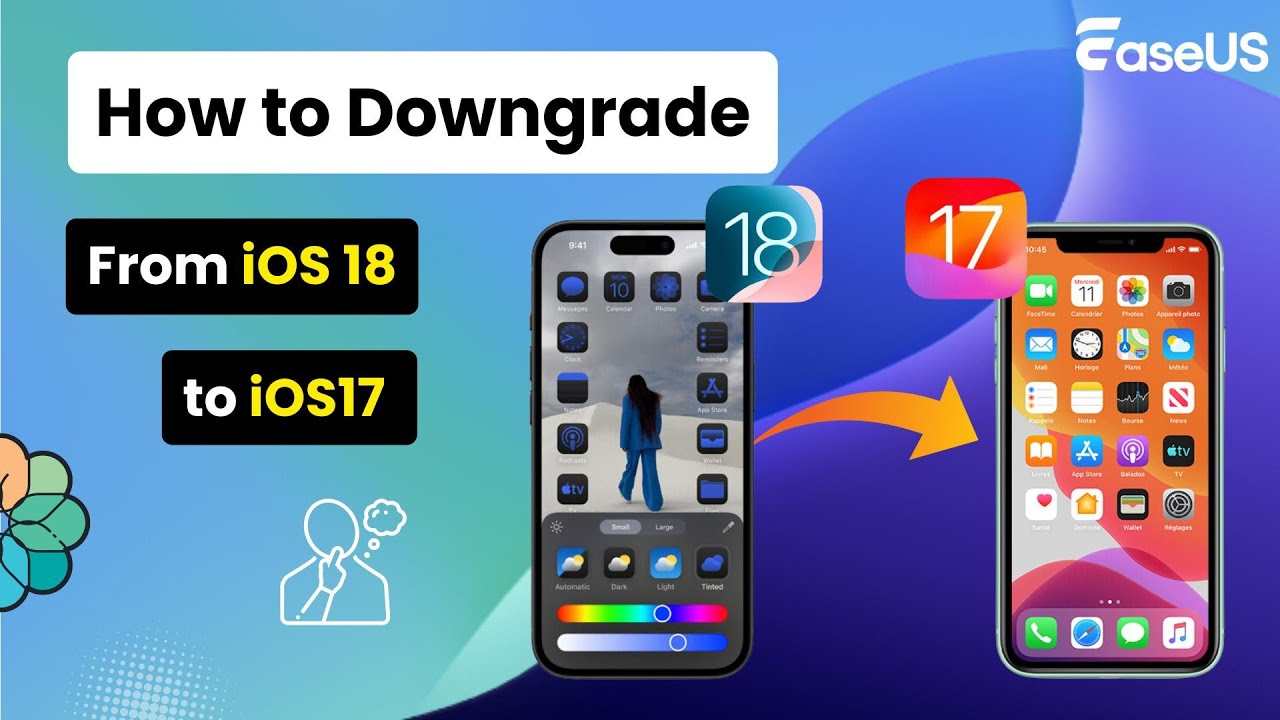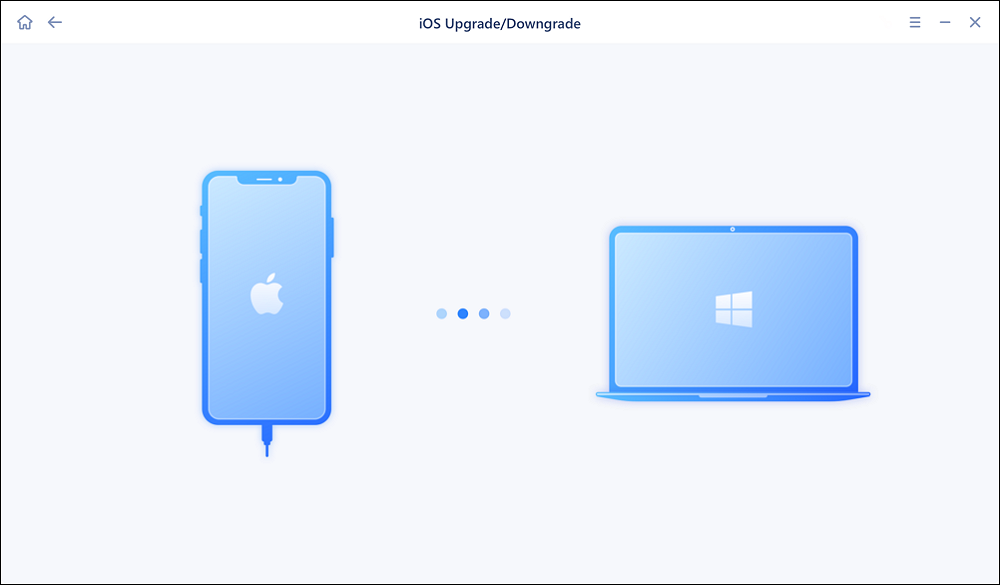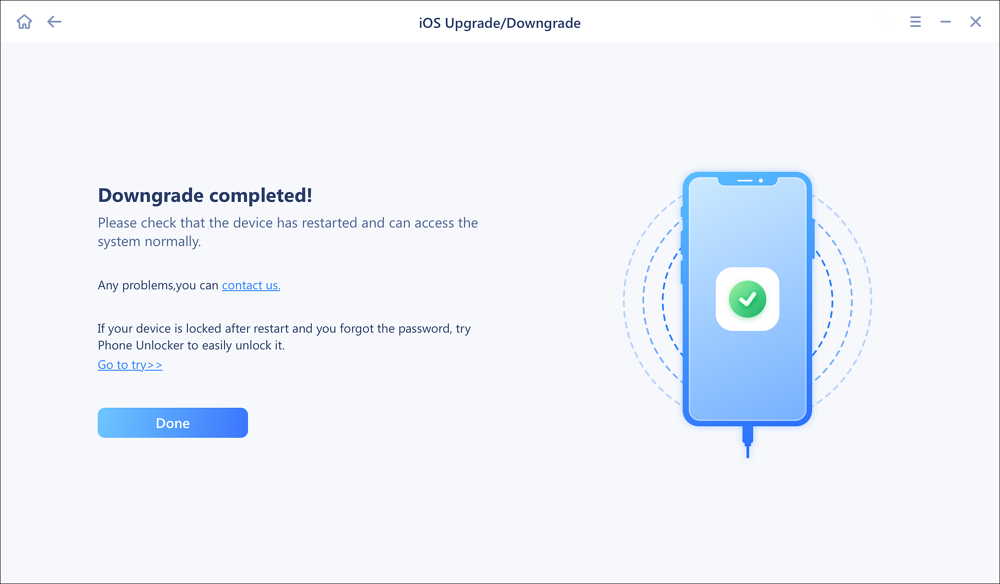This article explores the feasibility of downgrading from iOS 18 beta to iOS 17, providing insights and considerations into the downgrading process for users. Join us on a journey to learn how to downgrade iOS 18 beta to 17 and learn everything about iOS software. If you have any questions while updating or downgrading your iPhone, visit the page iOS Update Errors and Fixes, where you will find some reported issues and workable solutions.
Is It Possible to Downgrade iOS 18 (Beta) to iOS 17
Yes, it is possible to downgrade from iOS 18 beta to iOS 17 or below, but please note that Apple typically only allows downgrading to the previous stable version of iOS, not to older versions that are no longer signed by Apple. This means that you can only downgrade from iOS 18 beta to a lower version that Apple opened its authority currently. If you don't know which iOS version you can downgrade to, click here to confirm.
With regards to iOS downgrading, you can uninstall iOS 18 Beta and download the specified lower iOS IPSW file on your iPhone, but this can be a bit complicated for normal people who are not knowledgeable about iPhone and iOS operating systems. In that case, here we will share a reliable third-party iOS downgrading tool and iTunes/Finder to help you easily achieve that.
🎦Video Guide on How to Downgrade iOS 18 Beta to iOS 17:
- 00:40 Things to Know Before You Downgrade
- 01:26 Method 1. iTunes
- 02:27 Method 2. EaseUS MobiXpert
- 03:22 Restore the Backup After You Downgrade
The Easiest Way to Downgrade from iOS 18 Beta to iOS 17 Using Computer
Before you begin to downgrade from iOS 18 Beta, here are three important things you need to do first:
- Backup your device: it's essential to backup your iPhone or iPad to iCloud or computer to ensure that you downgrade from iOS 18 developer beta without losing data.
-
Check Compatibility: Make sure that the version of iOS you want to downgrade to is compatible with your device model.
-
Disable Find My iPhone: Before downgrading, disable the Find My iPhone feature on your device. Go to Settings > [Your Name] > Find My and turn off Find My iPhone.
Once you back up your iPhone, now let's learn how to downgrade iOS on Windows or Mac exactly. First, download the reliable iOS upgrading/downgrading software on your computer. Here we recommend EaseUS MobiXpert.
With this handy tool, you don't need to do any actions in terms of how to uninstall the current iOS 18 beta, which iOS version you can download, where to download iOS IPSW package and how to install the downloaded iOS software on your iPhone. All of this stuff, you don't need to consider at all, and the EaseUS software will help you handle them all. Wow, this is a nice piece of software, enabling users to easily downgrade from one iOS to a lower one.
Here's how to downgrade iOS without iTunes on computer:
Step 1. Launch EaseUS MobiXpert on your computer. And select "System Repair" from the homepage.
![MobiXpert hompage]()
Step 2. Tap "iOS Upgrade/Downgrade" from the new interface.
![iOS Upgrade/Downgrade]()
Step 3. And then select the "iOS/iPadOS Downgrade" option.
![select iOS/iPadOS Downgrade]()
Step 4. Then you will be guided to connect your iPhone to the computer via a USB cable.
![Connect iPhone to computer]()
Step 5. Confirm your device model and then click "Next" to download the firmware for a downgrade.
![Download firmware]()
Step 6. When the firmware is verified, click "Upgrade Now" to start.
![Verify firmware]()
Step 7. Wait for the downgrade process to complete and click "Done" to close it. Then your iPhone will be downgraded.
![Downgrade completed]()
How to Downgrade from iOS 18 Beta with iTunes/Finder for Free
Downgrading from an iOS beta version to a stable version using iTunes (for Windows) or Finder (for Mac) involves a few steps. Here is a general guide on how to downgrade from iOS 18 beta to a stable version using iTunes/Finder:
Step 1. Make sure you have the latest version of iTunes (for Windows) or Finder (for Mac) installed on your computer.
Step 2. Connect your iPhone or iPad to your computer using a USB Lightning cable.
Step 3. Put your device into Recovery Mode. Just quickly press and release the Volume Up button, then quickly press and release the Volume Down button. Press and hold the Side button until you see the recovery mode screen.
Step 4. Open iTunes (for Windows) or Finder (for Mac) on your computer. You should see a message prompting you to Restore or Update your device.
Step 5. Click on the "Restore" button. This will erase all data on your device and reinstall the latest stable version of iOS available for your device. Follow the on-screen instructions to complete the downgrade process.
![restore iPhone with iTunes]()
How to Uninstall iOS 18 Beta Without Computer
How to remove iOS 18 beta without computer? Actually, if you don't want to involve a computer to do some actions on the computer to your device, you can still uninstall the iOS 18 beta on your iPhone itself. Here's how to uninstall the iOS beta without laptop:
Step 1. Open the Settings app on your iPhone or iPad. Scroll down and tap on "General" > "Software Update."
Step 2. Tap on the beta profile that you want to remove.
Step 3. Tap on "Remove" and enter your device passcode if prompted. Confirm the removal of the beta profile.
Step 4. Restart your device to apply the changes.
![go to Software Update to remove the iOS]()
- Notice:
- Downgrading iOS versions without a computer can be a complex process and may not always be successful. It's recommended to use a computer and EaseUS MobiXpert/iTunes/Finder to ensure a smoother and more reliable downgrading process. Additionally, it may result in data loss, so it's crucial to back up your data before proceeding.
Conclusion
In this tutorial, we've shared how to downgrade iOS 18 beta to 17 or iOS 16 with/without computer as long as the lower version is allowed to download on your iPhone model by Apple. And if you haven't updated to iOS 18 beta yet, think twice before you leap. If you already installed the iOS 18 beta and want to go back to previous version of iOS on iPhone, don't worry. As long as you follow the instructions above to downgrade from iOS 18 beta, everything will be fine.
How to Downgrade from iOS 18 FAQ
If you have further issues about iOS downgrading, check the commonly asked questions below.
1. Why do you need to downgrade iOS 18 beta to iOS 17?
Here are some reasons why someone might want to downgrade from the iOS 18 beta version to a publicly stable iOS version:
- Stability and Performance: Beta versions of iOS are still in the testing phase and may contain bugs, glitches, or performance issues that could impact the user experience.
- App Compatibility: Some apps may not work correctly or may not be optimized for beta versions of iOS.
- Battery Life: iOS 18 beta may not be as optimized for battery life as stable public iOS 18.
- Data Loss: Installing beta versions of iOS may involve risks of data loss.
- Personal Preference: Some users may simply prefer the stability and reliability of iOS 18 over the experimental features and potential issues that come with iOS 18 beta.
2. Should you download the iOS 18 beta?
The decision to download an iOS beta version depends on your willingness to accept potential bugs and issues in exchange for early access to new features (especially Apple intelligence on iOS 18) and the opportunity to provide feedback to improve the software. If you decide to install the beta, consider using it on a secondary device or creating a backup of your data to avoid any potential data loss.
3. Is the iOS 18 beta stable and safe?
iOS beta versions are pre-release versions of the software that Apple makes available to developers and beta testers for testing purposes. While iOS betas can offer early access to new features and improvements, it's essential to understand that beta software may not be as stable or as secure as the final, stable release of iOS.
NEW
HOT