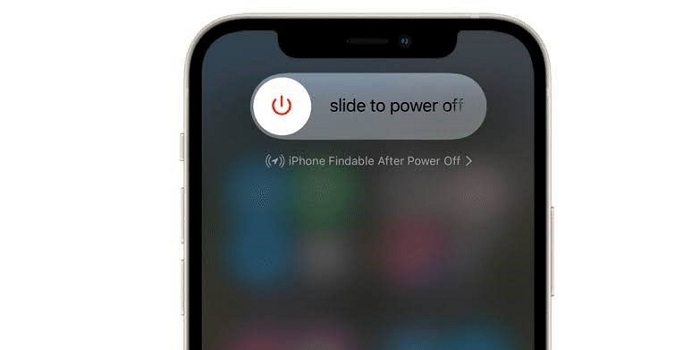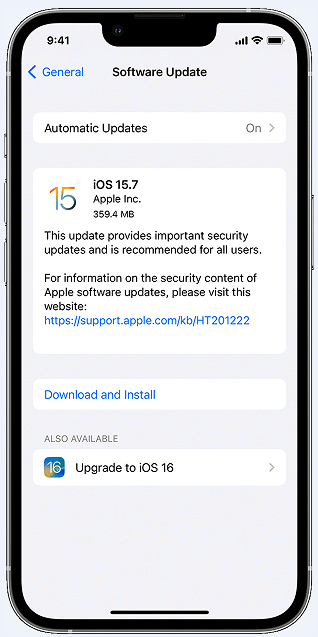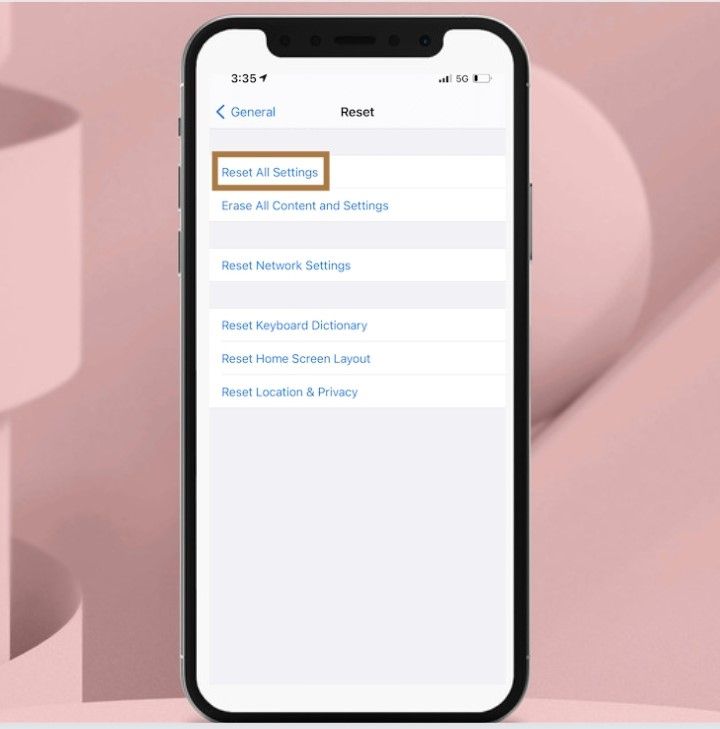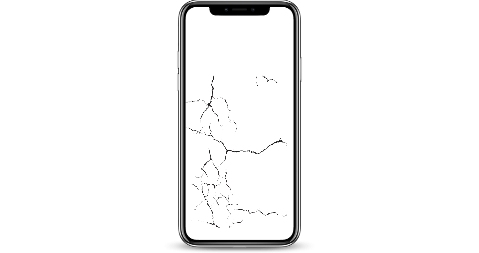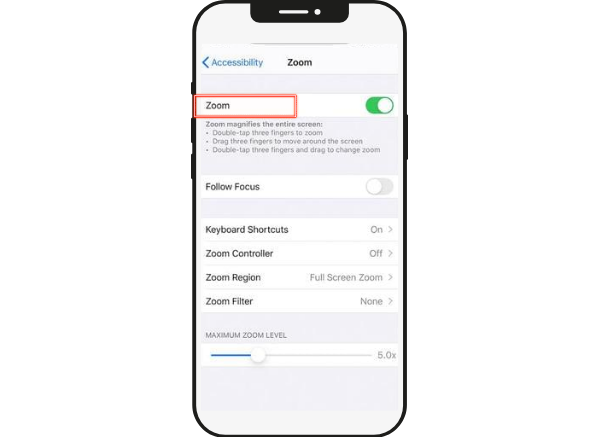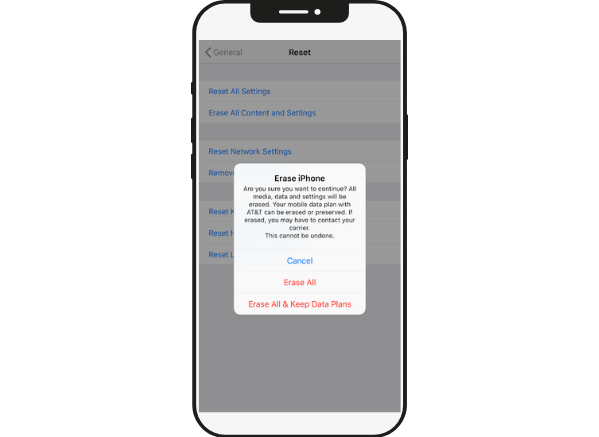Imagine this: You're lounging on the couch, trying to watch your favorite movie on your shiny new iPhone, but no matter how you hold it, the screen stubbornly refuses to rotate. It's frustrating, isn't it? A screen that won't rotate can be a major inconvenience, but fortunately, there are several things you can try to fix the problem. In this guide, we'll look at some of the reasons why your iPhone's screen might not rotate, as well as different ways to fix the problem.
5 Reasons for iPhone Screen Won't Rotate
So why is it that your iPhone's screen won't rotate? Here are a few possible reasons:
Hardware issues
A simple bump or fall that results in cracks or more could spell trouble for your iPhone's screen rotation. Inner hardware like the gyroscope may have been jostled, causing rotational woes.
Technical Bugs
A software bug could be the culprit behind your iPhone's stubborn screen rotation issues. It could come from the operating system itself or a non-native program that isn't working right.
Portrait Orientation Lock
iPhones with portrait orientation lock enabled will not rotate no matter how you hold them. It's the same with iPads; the feature works great for reading and watching movies, but it can be a pain if you forget it's on.
Display Zoom
When switching between landscape and portrait mode on an iPhone, the screen might not rotate if you have the Display Zoom feature turned on. While it works well to make text and images larger and easier to read, it can cause problems with screen rotation.
Physical obstruction
It's also possible that something is physically blocking the sensors on your iPhone and stopping the screen from turning. For example, if you've placed your phone in a case that covers the sensors, the screen may not rotate.
How to Fix "iPhone Screen Won't Rotate"
If your iPhone's screen isn't rotating, you can try a few things to fix the problem. Here are nine potential solutions:
1. Check Your Phone's Settings
Ensure that the rotation lock is not enabled. Go to Settings > Display & Brightness and ensure that the "Portrait Orientation Lock" is not turned on. You can also take the shortcut and swipe down to check if it's on or not.
![turn off]()
2. Close and Reopen apps
Sometimes, the problem can be caused by a glitch within a specific app. Try closing the app and reopening it. If this doesn't work, move to the other steps.
3. Restart Your iPhone
Sometimes, simply restarting your iPhone can fix minor software issues that may be causing your screen not to rotate. To do this, press and hold the power button until you see the power off slider. Then, slide the power off slider to the right to turn off your iPhone. Once it's off, press and hold the power button again to turn it back on.
![restart]()
4. Check for updates
Another option is to see if operating system updates are available for your iPhone. Installing an update could correct the issues preventing the screen from rotating if an update is available. Go to Settings > General > Software Update to check for and install any available updates.
![check update]()
5. Reset your iPhone's settings
If restarting your iPhone and checking for updates don't help, you can try resetting your iPhone's settings. This will erase all of your preferences and settings, but it may fix any issues with your iPhone's software. To reset your iPhone's settings, go to the Settings app, then tap on "General," followed by "Reset." Then, tap on "Reset All Settings."
![reset iphone settings]()
6. Repair Software Glitches
If you have already updated your iOS to the latest version, but the problem still occurs, or the "iPhone screen won't rotate" error appears after you update your operating system, maybe there is something wrong with your software, and EaseUS MobiXpert can help you. It is a toolkit that offers lots of functions:
- Fix system issues, like the iPhone stuck on the black screen, not connecting to Bluetooth, disabled iPhone, etc.
- It allows you to enter and exit recovery mode in one click and offers detailed guidance on entering DFU mode.
- Update your iOS to the latest version and downgrade the iOS to the previous version without jailbreak.
- It can reset your iPhone, iPad, or iPod touch even when you forget your passcode.
Let's repair the iPhone system issue with MobiXpert:
Step 1. Launch EaseUS MobiXpert on your computer, choose "System Repair" from the Home page.
![MobiXpert hompage]()
Step 2. Then, choose "iOS/iPadOS System Repair" from the new screen.
![ios system repair]()
Step 3. Connect your iPhone or iPad to the computer and choose "Standard Repair." If you want a thorough repair, you can choose "Deep Repair."
![select repair mode]()
Step 4. Confirm your device model and click "Next" to move on. Then, EaseUS MobiXpert will download a firmware for you, which will take a while. If you have installed a firmware before using this software, you can directly click "Verify" to continue.
![verify firmware]()
Step 5. Then, click "Repair Now" to start the repair process. After the repair completes, you can check your device and restart it for use.
7. Check for Physical Damage
If you've dropped or bumped your iPhone, it's possible that the hardware components responsible for screen rotation have been damaged. You can try checking for physical damage if you think this may be the case. Look for cracks or other visible signs of damage, and consider taking your iPhone to a professional for repair if necessary.
![check physical damage]()
8. Disable Display Zoom
If you've enabled the Display Zoom feature on your iPhone, it could be causing your screen not to rotate. To disable this feature, go to the Settings app and tap "Display & Brightness." Then, tap on "View" and select "Standard."
![disable zoom]()
9. Consider uninstalling Third-Party apps
Sometimes, third-party apps can cause conflicts with your phone's systems, leading to unexpected behaviors like screen rotation issues. Try uninstalling the apps you installed recently and see if that fixes the problem.
10. Reset your iPhone
If none of the above solutions have helped, you may need to reset your iPhone to its factory settings. This is a last-resort option; it will erase all of your data and restore your iPhone to its original state. It's, therefore, essential to have a backup of your important files before proceeding. To reset your iPhone, go to the Settings app, then tap on "General," followed by "Reset." Then, tap on "Erase All Content and Settings."
![reset iphone]()
FAQs on iPhone Screen Won't Rotate
This FAQs page will discuss some of the most common questions people have asked about why your iPhone's screen might not rotate and some possible ways to get it to move again.
1. Why isn't it letting me rotate my screen?
If your iPhone's screen doesn't rotate, it could be due to a variety of factors. It could be a problem with the hardware, like if the gyroscope or other parts that make the screen turn are broken. It could also be a software glitch, perhaps caused by a bug in the operating system or a third-party app.
Alternatively, the Portrait Orientation Lock feature may be enabled, preventing the screen from rotating. Or, there might be something in the way of the sensors that let the screen turn. Determining the cause of the problem will help you find the most appropriate solution.
2. Why is my auto-rotate feature not working?
If your auto-rotate feature is not working, it could be due to hardware or software issues, or the Portrait Orientation Lock feature being enabled. There's also a chance that something is physically blocking the sensors on your iPhone, preventing the screen from turning.
3. Why is my iPhone's portrait orientation not working?
If your iPhone's portrait orientation is not working, it could be due to a hardware issue, a software glitch, or the Portrait Orientation Lock feature being enabled. It's also possible that you have enabled the Display Zoom feature, which can cause problems with screen rotation.
Conclusion
A non-rotating iPhone can be a frustrating issue, but it's often a solvable one. From a simple settings check to investigating hardware damage, there are many ways to get your phone back to its usual state. Remember to keep an open mind, try either of the multiple solutions, and don't hesitate to seek professional help if necessary. Don't let a little glitch ruin your mobile experience.
NEW
HOT