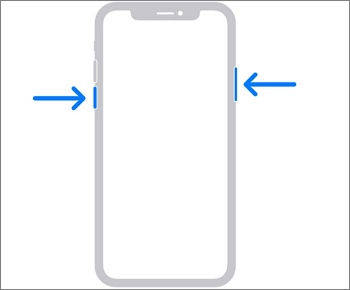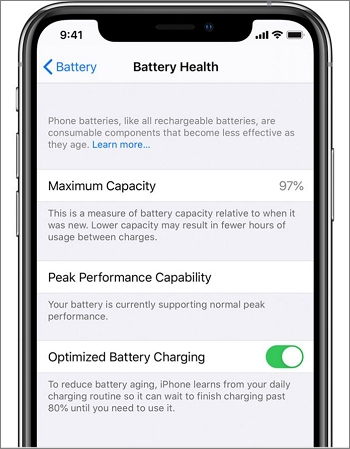Many of you might love surprises, but nobody would want their iPhone not to charge or get stuck at a battery percentage while getting late for a meeting or a flight!
iPhones can get into many problems, but one of the most disturbing ones is that iPhones are not charging when plugged in. There can be multiple reasons for this, and solving this problem will not be an issue for you after reading this guide.
Whether your iPhone is charging slowly or not charging completely, there are multiple components to blame. You might have a faulty charger, damaged cable, accumulated dust in the charging port, overheated device or more. Whatever the reason is, we have got you covered with a solution. Read these X solutions to solve the "iPhone not charging when plugged in" issue.![not charging when plugged in]()
Why is My iPhone not Charging When Plugged In
As stated earlier, there can be multiple reasons why your iPhone is not charging when plugged in or not charging but turns on when plugged in. Let's discuss all of them in detail:
Reason 1. A Dirty Charging Port
One of the first things you might look for is whether the charging port can make a secure connection with the charging cable. A dirty charging port causes hindrances in connecting charging pins. Moreover, the charging port is very small, and this narrow space can accumulate dust and debris, which must be cleaned regularly.
Reason 2. Faulty Charger and Cable
Your iPhone is charging with one cable, not another—you're familiar with the culprit now! iPhone cables are fragile and may get damaged due to bending or entanglement. Moreover, the lightning cable is reversible and can be connected both ways, so you can try reversing the cable if it's not charging from one side.
Reason 3. Problems with the Outlet/Lose Connection
Imagine plugging in your phone for 2-3 hours and ending up knowing that the electrical outlet has some faults or the plug is loose. You cannot do anything after you grab your phone hours lately, but you can avoid the situation in future. Ensure the connection between the plug, charger, cable, and the phone is tight and secure.
Reason 4. Software Issues
Hardware is the first thing you'll think of whenever your iPhone stops charging, but the software may be the main culprit. iPhone has placed multiple interlocks to prevent damage to the battery health as if your iPhone is overheated, the device will stop charging, and a message will appear on the screen as "charging will resume when iPhone returns to normal temperature".
Reason 5. Charging Accessories are not Original
Sometimes, the iPhone won't charge if you try to charge it with a duplicate charger or cable. Sometimes, you also get a message on the screen saying, "this accessory is not supported". Make sure to use the original Apple-certified charger and cable.
How to Fix iPhone Not Charging When Plugging In
Why is my iPhone not charging when it's plugged in? This is one of the most asked questions on the forums. We have stated all the reasons above, which are the culprits of the iPhone not charging issue. Now, it's time to look for solutions to this problem. Let's find out!
Solution 1. Restart your Device
Whenever you restart your iPhone device, it'll try to troubleshoot the problems. If your iPhone is not charging when plugged in, try to unplug it and restart it.
Step 1. Press the power+ Volume down button; once the slider appears, slide it towards the right to power your iPhone.
Step 2. Press and hold the power button until the apple logo appears to power it on again.
![restart iphone]()
Solution 2. Ensure it's Charging [Plug it in Laptop]
Before proceeding to any hardware or software changes, ensure that the iPhone is not charging when plugged in for hours. Try charging the iPhone with a different adapter or plug it into your Laptop's USB port. Check whether the lightning bolt appears inside the screen's battery box in the top right corner. If it doesn't appear, the battery is not charging.
Solution 3. Change the Adapter or Cable
Faulty adapters and cables are the most common reasons your iPhone won't charge even when plugged in. Most of the time, the iPhone cable's rubber insulation is worn out or broken due to bending or being exposed to heat. Sometimes, even the damaged part is not visible to the naked eye.
On the other hand, the unsupported charger can also halt the charging process, and you'll end up having the issue, i.e., iPhone not charging when plugged in! Thus, make sure to use the original or Apple-certified charger and cable.
![replace cable]()
Solution 4. Brush out the Debris
The lightning port, as stated earlier, is very narrow in size, and dust or debris can easily accumulate inside. This happens when we slide our phones into pockets, bags or other holding gadgets; the dust and debris go directly into the lightning port. You can clean the lightning port of your iPhone simply by the following methods.
Step 1. First, try to look into the lightning port of your iPhone using the magnifying glass and torch. If you see any debris, the dust and debris may be why your iPhone is not charging.
Step 2. Take any non-metal, pointed object, i.e., a dental pick and gently clear out the dust and debris accumulated inside the lightning port.
Step 3. You can also flush in the compressed air if needed.
![clean dust]()
Solution 5. Update the iOS
Sometimes, your iPhone device might malfunction due to an outdated iOS version, and the only solution is to update the iOS to the latest version supported by Apple. Here's how you can update your iPhone to the latest iOS:
Step 1. Go to Settings of your iPhone device. Tap on General.
Step 2. Tap on Software Updates. Wait for your device to search for the latest iOS. If an update is available, you'll see the iOS version and what's new in that particular iOS.
Step 3. Tap Install Now to update the iOS.
![update ios]()
Solution 6. Software problem - fix the iOS system glitch
Once you update the iOS system to the latest version but you still can't charge your iPhone normally, then it's probably some unknown iOS software problem that causes this situation. In that case, it is recommended to try a third-party iOS repair tool - EaseUS MobiXpert. It provides two repair options. It is suggested to try the "Standard Repair" option first. And if the operating system is severely damaged and the "Standard Repair" function doesn't work at all, then you are expected to try the "Deep Repair" feature.
Step 1. Launch EaseUS MobiXpert on your computer, choose "System Repair" from the Home page.
![MobiXpert hompage]()
Step 2. Then, choose "iOS/iPadOS System Repair" from the new screen.
![ios system repair]()
Step 3. Connect your iPhone or iPad to the computer and choose "Standard Repair." If you want a thorough repair, you can choose "Deep Repair."
![select repair mode]()
Step 4. Confirm your device model and click "Next" to move on. Then, EaseUS MobiXpert will download a firmware for you, which will take a while. If you have installed a firmware before using this software, you can directly click "Verify" to continue.
![verify firmware]()
Step 5. Then, click "Repair Now" to start the repair process. After the repair completes, you can check your device and restart it for use.
Solution 7. Hardware Issue— Contact Apple
If you've tried all the above solutions and the probes persist, the charging port or any other hardware component might be the culprit. If that's the case, you must take your iPhone to any Apple store or Apple-approved repair shop.
Bonus Tip: Why Your iPhone Stops Charging at 80%
There's a scope for improvement in everything, and Apple believes in this. Apple has implemented the Optimised Battery Charging feature to improve the battery lifespan. iPhone's Optimised Battery Charging feature predicts whether the device will be on charge for a longer time (from your routine) and slows down the charging to reduce battery degradation.
Furthermore, it has been proved that lithium-ion batteries can be damaged if forced to retain the 100% charge. Thus, lithium-ion batteries follow the principle of trickle charge, which heats the battery— reducing the overall lifespan. iPhone takes care of this issue and stops the charging at 80%. You can turn off this feature by following these steps:
Step 1. Go to Settings> Battery.
Step 2. Tap on Battery Health and then toggle to turn off the Optimised Battery Charging.
![iphone optimized charging]()
FAQs on iPhone Not Charging
Do you have any questions regarding the issue, i.e., iPhone not charging? If so, this section will be of some help:
1. What do I do if my phone charger is plugged in but not charging?
If you have plugged in the charger and the phone is not charging, you can try changing the adaptor or cable, cleaning the charging port, resetting the device, or replacing the battery.
2. Why is my iPhone not charging when it's plugged in?
This might be due to an unsupported charger or cable, a lost connection between the charger and charging ports due to dust and debris, a dead battery, or problems with the electrical outlet.
3. How do I reset my iPhone if it's not charging?
You can always reset your iPhone's settings to default without erasing the data, and here's how to do it:
- Go to Settings and tap on General.
- Then, tap on Transfer or Reset iPhone and Reset.
- You can choose to Reset All Settings here.
Conclusion
iPhone users face many problems, and "iPhone not charging when plugged in" is one of the most serious issues of all. Imagine plugging in the charger for an hour, and you'll end up knowing the phone was still at the same battery percentage when you left. You can try the solutions mentioned above to solve this issue. Feel free to ask any questions!