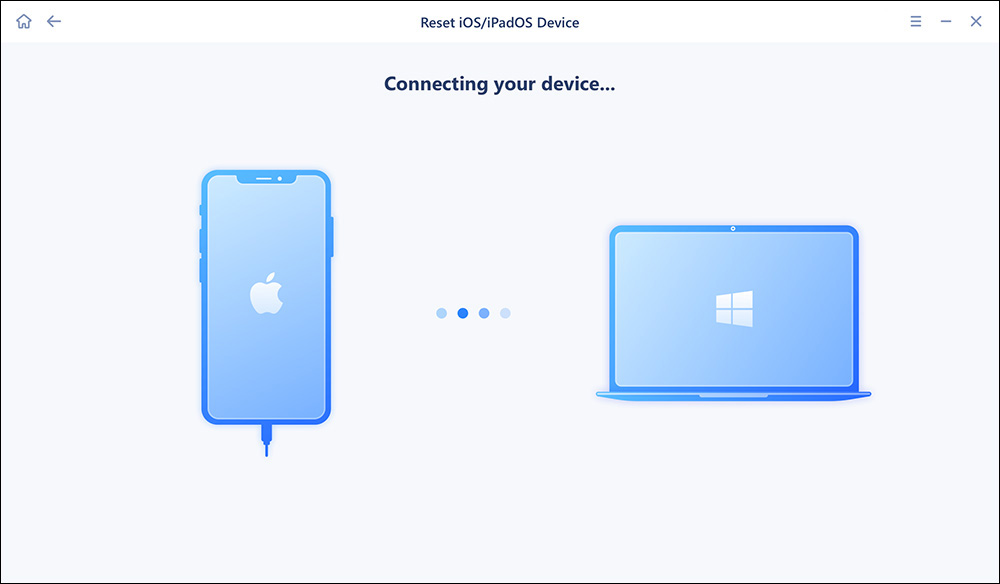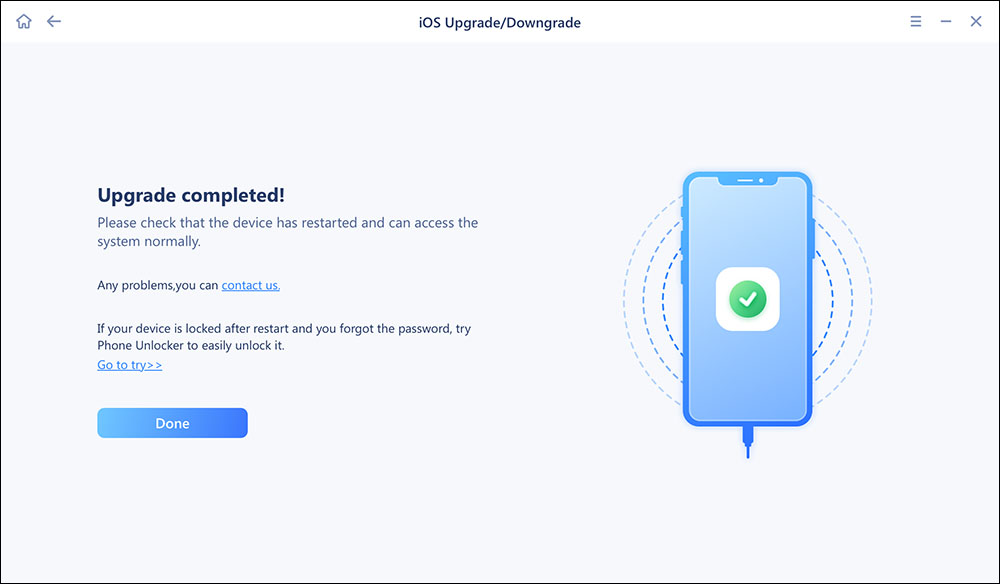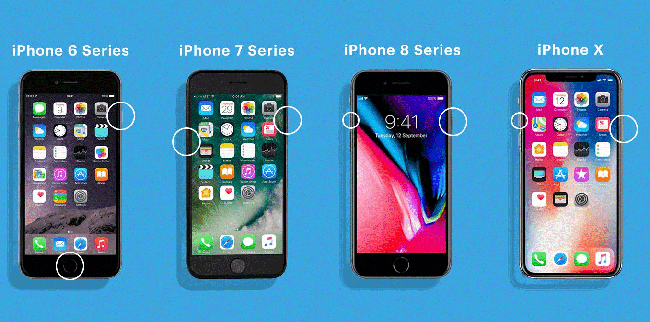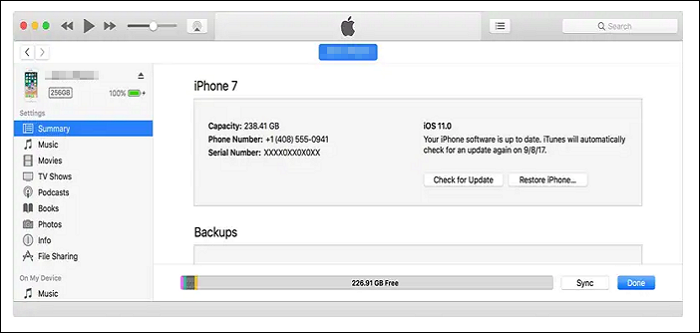iPhone users sometimes get a message, saying "An update is required to activate the iPhone" after updating iOS. Being an iPhone user and facing this issue can send you into a clueless situation where you don't know how to fix this problem.
So, how can you fix the issue when your iPhone shows a message "An update is required to activate the iPhone?" This article will reveal five working ways to fix this particular issue when an update is required to activate the iPhone. Let's move straight into the five effective fixes.
| Methods |
Effectiveness |
Difficulty |
| 1️⃣EaseUS MobiXpert |
High - It is an all-in-one iPhone tool to help you address the issue by updating your iPhone. |
Super easy |
| 2️⃣Reinsert SIM card |
Moderate - It lets you check the condition of the SIM card. |
Easy |
| 3️⃣Restart the iPhone |
Moderate - It helps remove little glitches on iPhone. |
Easy |
| 4️⃣Reactivate iPhone via iTunes |
High - It helps make the iPhone functions normally again. |
Moderate |
| 5️⃣Update and restore via iTunes |
High - It uses the recovery mode inside the iTunes app to update or restore the connected iPhone. |
Moderate |
🎗️All-in-one Solution to Fix An Update Required to Activate Your iPhone
Before we introduce other fixes to this issue, we'd like to recommend an all-in-one solution for you to address this issue effectively. If you cannot investigate the causes, then the best way is to manually update your iOS system with a third-party software -- EaseUS MobiXpert. It is a professional iPhone tool to help you address any iOS system issues. When you meet the "An Update Is Required to Activate Your iPhone" message, you can use EaseUS MobiXpert to update your iOS system at once. This could deal with all the iOS updating problems. And then your iPhone will function well again.
⭐Here are some key features of EaseUS MobiXpert:
- Fix all iOS/iPadOS system issues
- Fix iTunes backup and restore errors
- Enter or exit recovery mode and DFU mode
- Update and downgrade iOS versions without jailbreak
- Reset iPhone/iPad/iPod touch without passwords
Follow the steps to update your iOS system via EaseUS MobiXpert
Step 1. Open EaseUS MobiXpert on your computer. Select "System Repair."
![MobiXpert hompage]()
Step 2. Then select "iOS Upgrade/Downgrade."
![the home page of System Repair]()
Step 3. Select "iOS/iPadOS Upgrade" option.
![select iOS/iPadOS Upgrade]()
Step 4. Then you will be prompted to connect your iPhone to the computer via a USB cable.
![connect your device]()
Step 5. Confirm your device model and then click "Next" to download the firmware for an upgrade.
![download the firmware]()
Step 6. Once the firmware is verified, click "Upgrade Now" to start.
![click Upgrade Now]()
Step 7. Wait for the process to complete. Then click "Done" to close it.
![the process is completed]()
🎗️How to Fix An Update Is Required to Activate Your iPhone in 4 Ways
Further in this article, we will present four practical ways to fix "An update is required to activate your iPhone" problem.
1. Reinsert your SIM card
As discussed in the reasons, the improper insertion of the SIM card could be the reason behind this problem. Try inserting the SIM card and see if it fixes the inability to activate the iPhone. In addition, it's important to pay maximum attention towards the SIM card tray and ensure it's inserted perfectly.
![sim]()
Apart from this, the SIM card compatibility can also cause this problem to occur. You need to confirm whether the SIM card is compatible with your iPhone. For this purpose, you can contact Apple Support.
2. Restart your iPhone
If there's no issue with your SIM card placement of compatibility, then the next step you need to take is to restart your iPhone. The process of restarting an iPhone differs based on the model you have. Here are the details about how to restart different iPhone models.
- iPhone 8 or later(The latest iPhones): Press and quickly release the Volume Up button > Press and quickly release the Volume Down button > Press the power button until the Apple logo appears on the display.
- iPhone 7 and iPhone 7 Plus: Press both the power button and volume Down button simultaneously for a few seconds until the Apple logo appears on the display.
- iPhone 6s or earlier(The older iPhones): Press both the power button and the Home button simultaneously for a few seconds until the Apple logo appears on the display.
You can click here to see how to fix iPhone force restart not working if you meet this problem.
![restart]()
3. Reactivate iPhone via iTunes
The next solution on our list is to reactivate your iPhone via the iTunes app if you still see the message "An update is required" after restarting. Reactivating your iPhone via the iTunes app may fix this problem. Follow the below step-by-step process to perform this action.
Step 1. First of all, you need to ensure you have the latest version of iTunes app on your Mac or Windows device. Once you have the latest iTunes version, connect your iPhone to the Mac or Windows computer and launch the iTunes app.
Step 2. You can see your iPhone's icon in the upper-left corner of iTunes app. The iTunes app will take some time to detect and activate your iPhone.
Step 3. Once your connected iPhone is detected, you'll see the alert, showing "Set up as New" or "Restore from Backup." This alert message confirms that your iPhone is activated successfully.
![reactivated iphone]()
It's a straightforward solution to activate your iPhone, but you may receive an error message on the screen, saying "activation information was invalid" or "activation information could not be obtained from the device". This message confirms that the iTunes method didn't fix the issue.
4. Use recovery mode to update and restore via the iTunes App
Until now, we have reinserted the SIM card, restarted the iPhone, and connected it to the iTunes app. If the issue still persists even after applying all the above solutions, the last solution we have on our list is to use the recovery mode inside the iTunes app to update or restore the connected iPhone.
Before you put your iPhone into the recovery mode to fix the problem, it's essential to let you know that this action will erase all the internal storage data on your iPhone. So, it is suggested to have a complete backup of your iPhone data before proceeding further. You can use the built-in iCloud feature or any third-party application, such as EaseUS MobiSaver. It has all the features you need to keep your data safe.
Follow the below step-by-step procedure to use the recovery mode option via the iTunes app.
Step 1. Connect your iPhone to your Mac or Windows computer and launch the latest version of iTunes app.
Step 2. Once the iTunes app detects your iPhone, you need to restart your iPhone and open the recovery mode.
Step 3. Now, inside the recovery mode, you have to select the Update option, and perform necessary action to fix the inability to activate the iPhone.
![itunes update]()
🎗️An Update Is Required to Activate Your iPhone: Possible Reasons
It's surely a confusing problem that iOS is asking you to update your device again to activate your iPhone when you have already updated the device a few minutes ago. Did you make a mistake while updating your iOS to the latest version? Well, you probably haven't made a mistake while updating your iPhone, but there are a few reasons why you're getting this message on the display. It may happen because:
- There's no stable internet connection to your iPhone.
- The SIM card is not inserted correctly and the iPhone doesn't support it.
- The activation lock is enabled. It usually happens when you buy a used iPhone.
Apart from these significant reasons, Apple has also reported a hardware problem in some of its iPhone 7 models. These models include A1660, A1780, and A1779. If you have an iPhone 7 having one of these model numbers, you better contact the Apple Support Center as soon as possible.
🎗️The Conclusion
Seeing "unable to activate iPhone an update is required" is quite frustrating for the iPhone users. We presented five different ways to fix this issue. The most effective one is to use EaseUS MobiXpert to update the iOS system.
However, if the issue still persists after applying all these methods, it's better to contact Apple Support. Because there could be some hardware issues.
🎗️FAQs on An Update Is Required to Activate Your iPhone
Here are a few FAQs to assist you if you have any questions on your mind.
1. What does it mean when an update is required to activate your iPhone?
It means there's some issue with your current update. It happens on a faulty update or reset action.
2. How do I force my iPhone to activate?
You can go for a force restart or reactivate your iPhone via the iTunes app in recovery mode.
3. Why does my iPhone say it is unable to activate?
An iPhone faces activation issues due to poor network connection while updating, improper SIM Card position, or activation lock.
If you have any further queries or worries concerning this guide, you're welcome to get in touch with me on Twitter. To share this post with your friends, click the button below if you find it helpful.
NEW
HOT