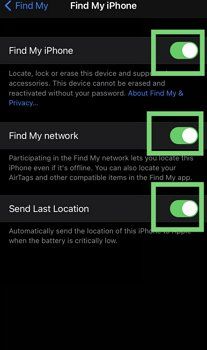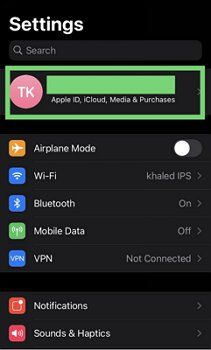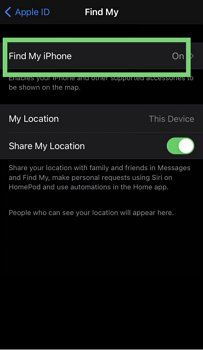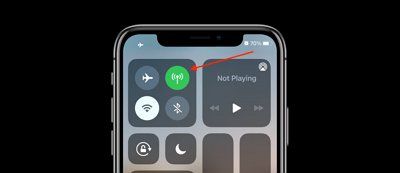A great and essential feature of iOS devices, Find My iPhone helps recover misplaced or stolen mobile phones. If Find My iPhone isn't functioning, losing your iPhone could be stressful. The readers of this post will learn how to resolve the issue of the Find my iPhone not working if they ever find themselves in a situation similar to the one mentioned here.
The iPhone's "Find My iPhone" feature is practical and convenient. While you're out and around, you may share your location with friends and family and use it to help you find your device. So, what should you do if you try to use the Find My iPhone feature and discover that it's not updating your location? This blog will cover all of these topics and more. Let's get going!
Why Is Find My iPhone Not Working
Find My iPhone is a safety feature that allows you to track your phone. The Mac, iPad, and iPod all have access to this feature. It works remarkably well whenever the phone is stolen, misplaced, or lost. You can find your Apple devices via iCloud services, and the function works with the device's built-in GPS feature.
It doesn't function properly for several reasons. For instance:
- The iCloud services on your iPhone are not correctly connected to it.
- Find My iPhone is not currently being used.
- Your phone's connectivity is poor.
- The time and date on the phone are incorrect.
- Older iOS version.
- Outdated hardware or software with bugs.
These are the usual problems you could experience when using Find My iPhone. If you find yourself in this scenario, apply the simple tips to resolve your issue. If your problem still can't be fixed, you can use the following procedures to resolve it.
How to Fix Find My iPhone Not Working
When the Find my friends iPhone is not working, identify the source of the problem and resolve it as soon as possible. Here are all of the possible solutions to this problem. You may quickly fix your Find My iPhone feature by following them. Go straight to the solutions:
Solution 1. Make Sure Location Services are Enabled
If location services are turned off on your device, Find My iPhone won't function. Find My iPhone will display the device online but not its location if the location service is not enabled. Making sure that location services are turned on for your iOS device is the first step in fixing Find My Phone is not sharing location. Instead, you must activate the Location Services toggle by going to Settings > Privacy > Location Services.
![turn on]()
Solution 2. Activate Your iCloud Account
When you aren't logged into your iCloud ID, the error message Find My Phone not sharing location may occasionally appear. You must be logged into iCloud for location sharing because Find My iPhone uses iCloud to determine a device's location. You may sign in to your iCloud ID by going to Settings > (your name) > iCloud and entering your Apple ID and password.
![icloud]()
Solution 3. Verify That Your Apple ID is Correct
Please make sure you use the same Apple ID for the device you want to monitor if you want to use another one or simply go to the website to find Find My iPhone to find your lost smartphone. The Find My feature can only accurately locate your iPhone using this method. If unsure, try entering everything you have to determine which Apple ID your missing device is using.
Solution 4. Switch on "Share My Location"
Check whether location sharing is turned on or off on your device after ensuring that you are logged into your iCloud account. Select the toggle under Settings > iCloud > Share My Location, and then click it to turn it on. Additionally, turn on location sharing from "This Device" by selecting the "From" option next to the Share My Location toggle.
![find my phone]()
Solution 5. Give Permission to Find iPhone
You may also select which apps can get location data in location services and deny access to other apps. Find My iPhone won't be able to locate itself if you haven't permitted it to access location services. Allow location permissions to the app by navigating to Settings > Privacy > Location Services > Find iPhone and selecting "Always" or "While Using" to resolve to Find my iPhone is not sharing location.
Solution 6. Check the Internet Connection
The Find My function can report the current position with an internet connection. If Find My iPhone isn't functioning, try turning off cellular networks, turning on Airplane Mode, or moving out of the wifi range. Fixing these problems will enable the Find My function. Making sure Find My iPhone has a cellular connection would be ideal. When your phone is not in range of wifi, you can still track it. To see if Airplane Mode is on:
Step 1. Launch the Settings app.
Step 2. If Airplane Mode is on, tap the toggle to disable it.
![check internet]()
Solution 7. Check The Battery Levels
Though it should go without saying, it is crucial to be aware that the Find My feature will no longer be able to track the location of your device if it runs out of battery. Instead, charge your device if the battery is dead or low. The good news is that your smartphone is already configured to deliver a last location update when the battery is critically low if you follow the setup steps in the section above.
![check battery]()
Solution 8. Set the Date and Time Automatically
Many people do not consider it crucial. However, the incorrect time and date settings prevent Find My iPhone from functioning. However, the feature is unable to deliver an accurate tracking signal. Therefore, the date and time must be continuously updated to display the precise location in real-time.
Step 1. Click Settings, then select General
Step 2. Next, choose the Date and Time.
Step 3. Once you click Set Automatically, the time and date will be adjusted instantly.
![set date and time]()
All-in-one Solution to Fix Find My iPhone Not Working
Above mentioned eight common solutions for you to fix Find My iPhone not working. If all these fail to eliminate this problem, don't worry! Here comes the powerful toolkit - EaseUS MobiXpert, which is an expert in iOS system repair. With it, you can fix kinds of issues without hassle. For example, when your iPhone gets stuck in recovery mode or iPhone is unresponsive, you can fix it with the iDevices connected to your computer. MobiXpert benefits your technical life so greatly that you don't have to head to the Apple Service Center; instead, you can handle some tricky situations at home. Let's see what's more EaseUS MobiXpert can offer:
- Fix iTunes restore & backup, connection, and syncing issues;
- Enter and exit recovery mode in one click;
- Assist you in factory resetting iDevices without a passcode.
Step-by-step guidance with pictures on repairing Find My iPhone not working:
Step 1. Launch EaseUS MobiXpert on your computer, choose "System Repair" from the Home page.
![MobiXpert hompage]()
Step 2. Then, choose "iOS/iPadOS System Repair" from the new screen.
![ios system repair]()
Step 3. Connect your iPhone or iPad to the computer and choose "Standard Repair." If you want a thorough repair, you can choose "Deep Repair."
![select repair mode]()
Step 4. Confirm your device model and click "Next" to move on. Then, EaseUS MobiXpert will download a firmware for you, which will take a while. If you have installed a firmware before using this software, you can directly click "Verify" to continue.
![verify firmware]()
Step 5. Then, click "Repair Now" to start the repair process. After the repair completes, you can check your device and restart it for use.
FAQs on Find My iPhone Not Working
The following frequently asked questions (FAQs) may assist in addressing some of your concerns about why find my friend's iPhone not working:
1. Why would someone's location not update on Find My iPhone?
There might be an issue with the location service. Or an issue can be the wrong time and date. So make sure to fix these problems. Perhaps your friend's phone has the Hide My Location function turned on. The other device is either off or not connected to a network.
2. Why would someone turn off Find My iPhone?
Before selling it or giving it away, a function known as Activation Lock is the cause for disabling the 'Find My iPhone' tool. Its goal is to make it difficult for a potential thief to use a stolen device after resetting it to factory settings.
3. Can others still track me if Find My iPhone is off?
The individuals you previously shared your location with won't be able to see it if you toggle it off. When they try to find your location, they'll get a 'location unavailable' notice, the same one the app displays when your phone is turned off.
The Conclusion
You just learned about the different solutions to why is find my iPhone not working. You are strongly advised to take regular backups using all verified methods constantly. Ensure that the necessary settings are enabled for you and your friends. You can visit an Apple Store nearby and speak with a technician if nothing functions.
NEW
HOT