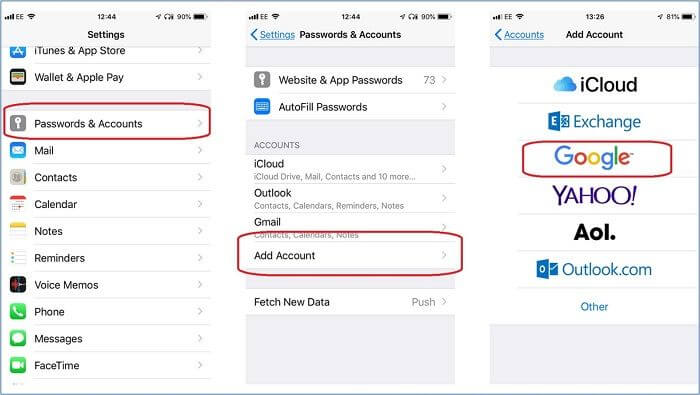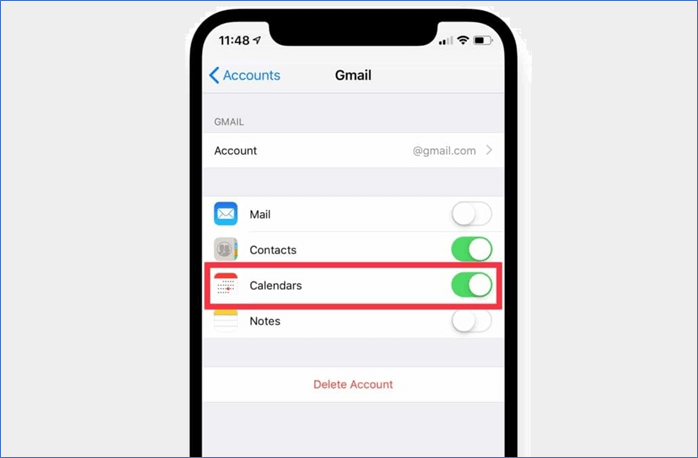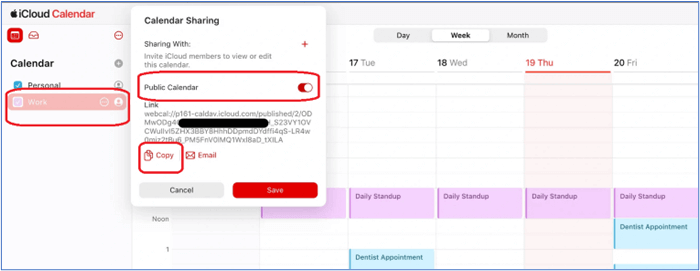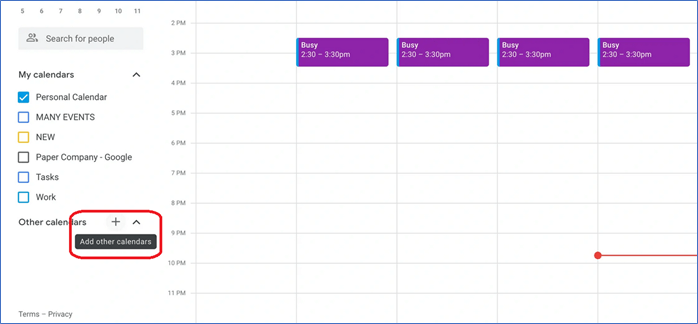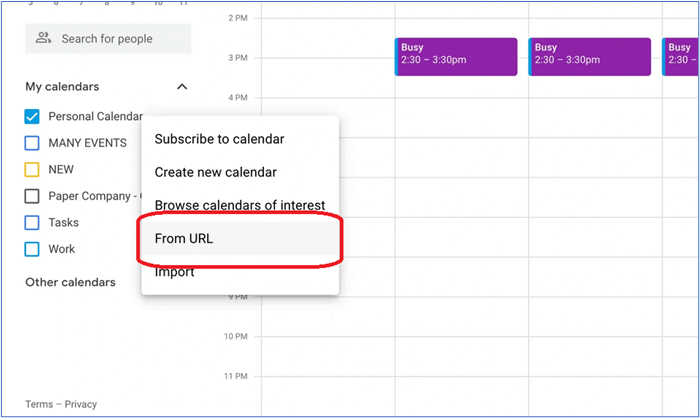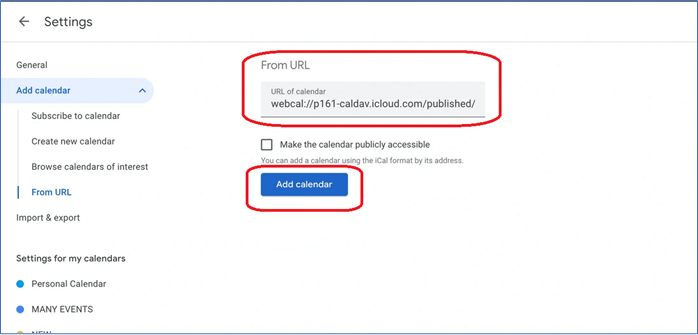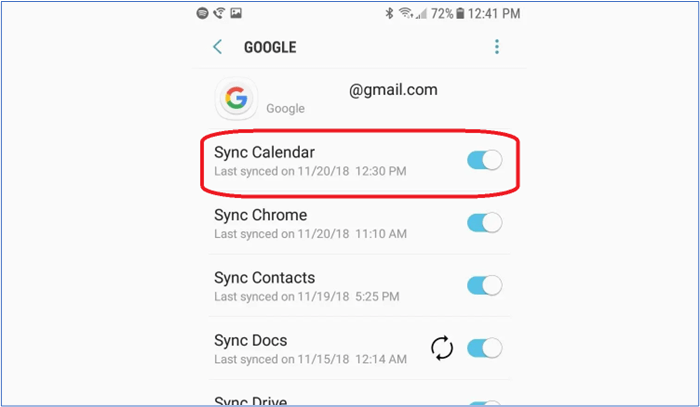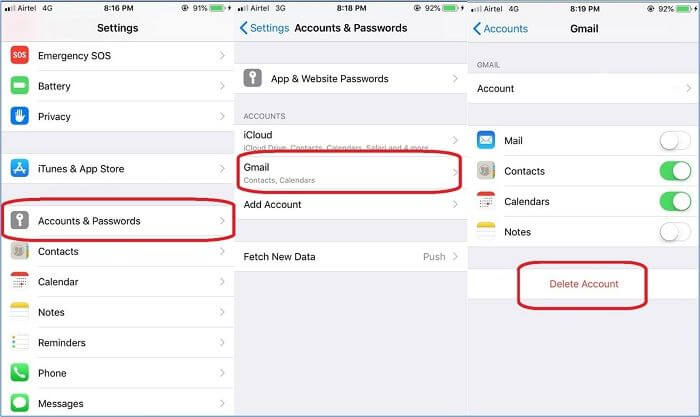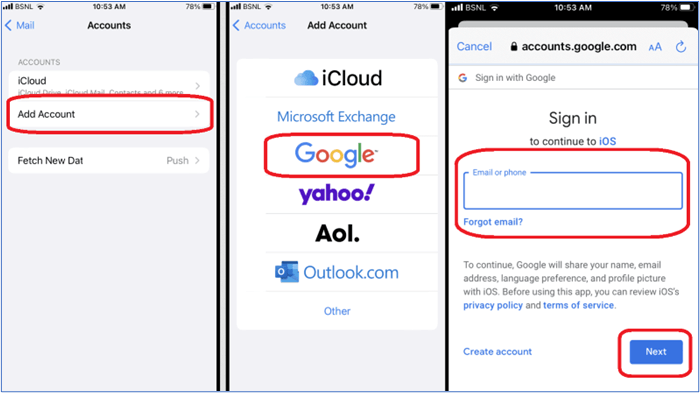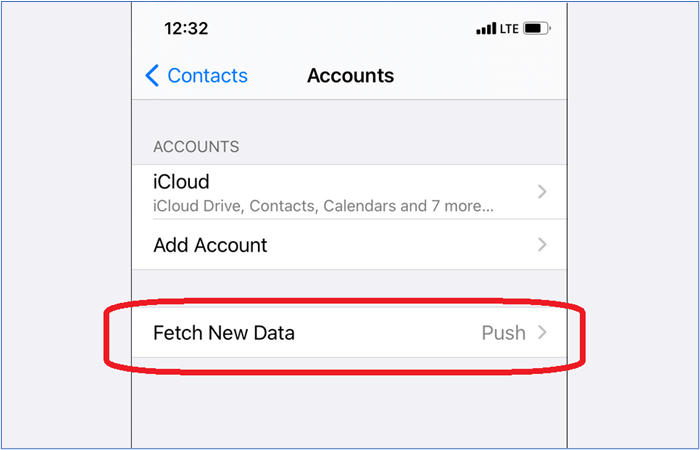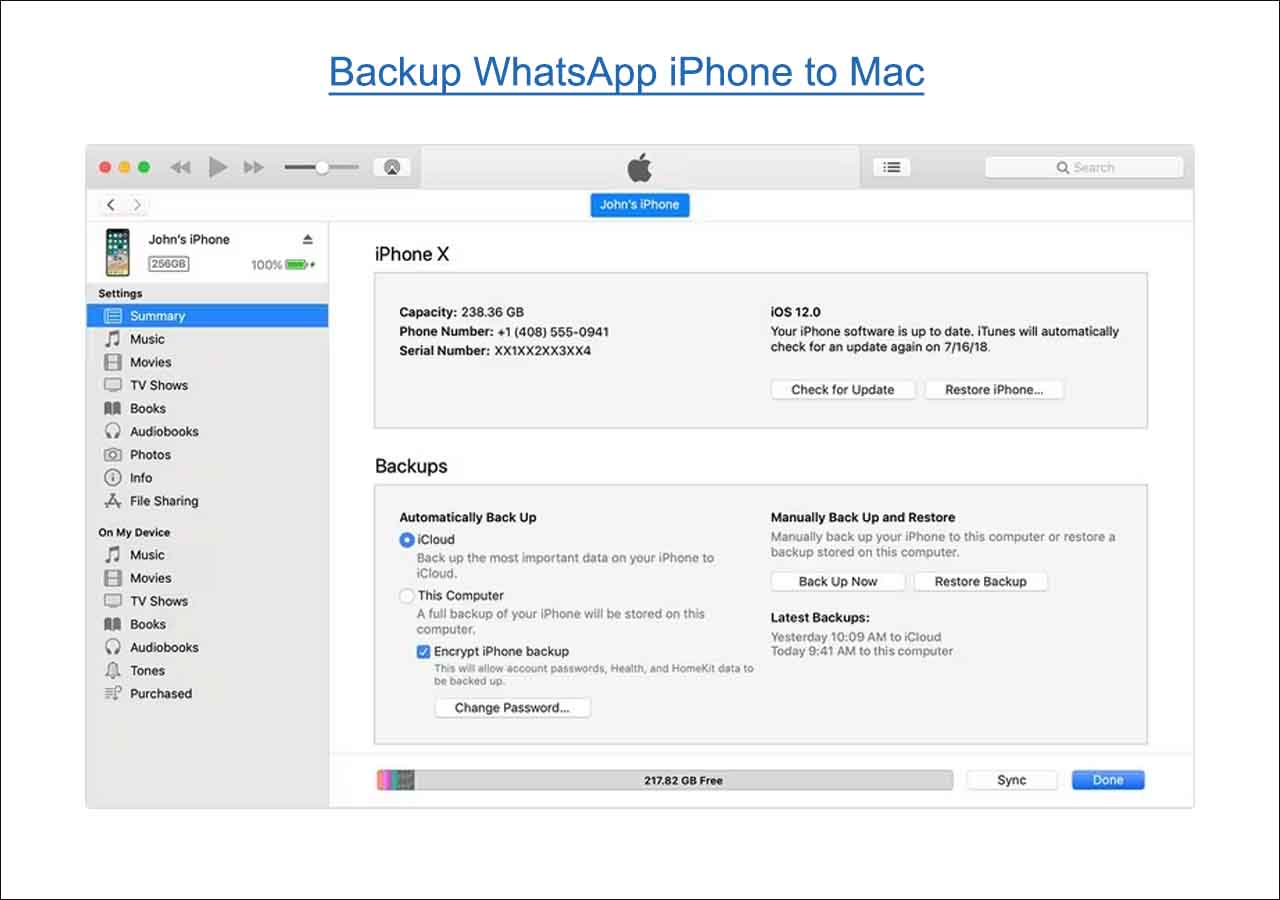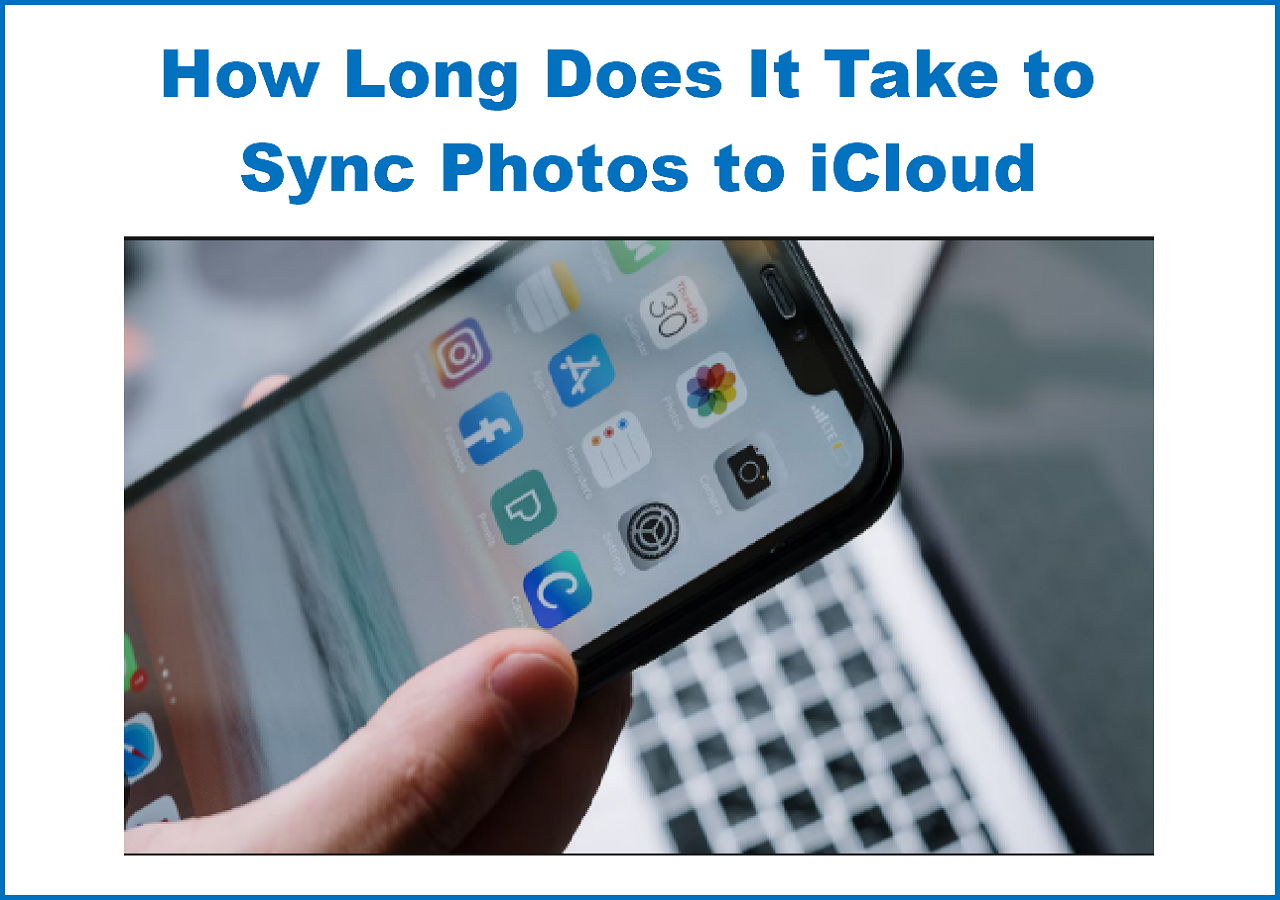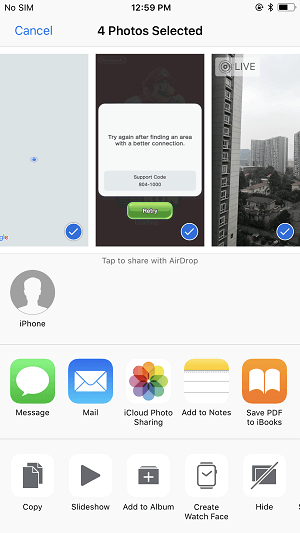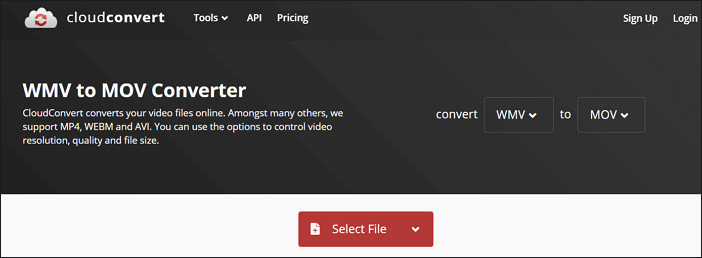The Calendar in iCloud is one of the most convenient features of an iPhone. It keeps essential dates, reminders, and other date-related data safe and secure, and users can easily back it up in their iCloud account.
"But how do I add my iCloud Calendar to Google Home?" In other words, what if the user wishes to save all their dates and reminders to Google Drive and use them on an Android or other devices? Today, we'll explore various ways to add iCloud Calendar to Google. Please read further if needed.
How to Sync Apple Calendar to Google Calendar on Windows/Mac
If you're a PC or Mac user, there's no better option than EaseUS MobiMover. It's the best program for adding iCloud Calendar to Google. Besides that, the upcoming "iCloud Manager" feature allows you to sign in using your Apple ID.
Simply put, you can easily manage all your iCloud elements from your Windows or Mac. The iCloud Manager allows you to sync or transfer calendar events quite quickly. It also supports Google Drive, so it'll be easy for you.
There are other intriguing features of this utility:
👍Transfer files from an iPhone to a PC or Mac, i.e., the calendar "ICS" file;
👍Backup or restore the iPhone quite quickly;
👍Use the iCloud Manager to transfer all data from Apple ID to Gmail;
How to Add iCloud Calendar to Google Calendar on iPhone
There are also built-in options on your iPhone that allow you to transfer Calendar from iPhone to Mac or share it with family members. A method also allows you to sync the entire Calendar with Gmail accounts. However, you will have to add a Google account to your iPhone, so try to be careful syncing things you don't want.
However, you can keep it to only calendars or contacts, and you'll learn how to do that. Here's how to add Gmail and the iCloud Calendar to Google:
Step 1. Open the "Settings" app on your iPhone > find the "Password & Accounts" option.
Step 2. Now, find and tap the "Add Account" option > find the "Google" option.
![find google option]()
Step 3. Add the Gmail account and password.
Step 4. Now tap the Gmail account in the previous menu.
Step 5. Find and activate the "Calendars" option.
![activate the calendars option]()
Make sure only the above-seen option is checked under the Gmail account. Connecting the others will be fine, but it'll take longer to back up the data online. That's why we should pick only the essential choices, which, in this case, are calendars.
How to Add iCloud Calendar to Google Calendar on Android
You can use an Android phone or PC to do this, but it's quicker to access iCloud Calendar on a PC. Now, you need to create a linked backup of your Calendars from your iPhone and then merge it via the link with Google Calendars.
Here’s how to do it:
Step 1. Open iCloud.com on a PC or Mac.
Step 2. Tap on the Calendar you wish to share or copy to Google Calendar.
Step 3. Turn on the "Public Calendar" option and then "Copy" to copy the link to the clipboard.
![icloud public calendar]()
Step 4. Open Calendar.Google.com in a web browser > sign into your Google account.
Step 5. On the sidebar, scroll down to find the "Other calendars" option, then tap on the "+" icon.
![google calendar other calendars]()
Step 6. Under the list of options, click on "From URL."
![list of option from url]()
Step 7. Under the "From URL" box, paste the iCloud calendar link you copied earlier.
Step 8. Tap on the "Add calendar"option.
![add calendar option]()
Open your Android phone's Settings app > and find and tap the "Accounts & Sync" option.
Step 10. Tap on your Gmail account, then activate "Sync Calendar."
![sync calendar]()
This will help you get your Calendar out of iCloud directly from the Apple ID and merge it with your Google account. From there, follow the steps to go into your Android phone and merge/sync Google Calendar with the Calendar app on your phone.
How to Fix iCloud Calendar Not Syncing with Google
One of the most common issues behind this is that the iPhone Calendar does not sync with Google correctly. One of the best fixes is removing and re-adding the Google account in the iPhone Settings app.
So, removing the account properly and pushing the Calendar/iCloud to remerge with Gmail is essential. Here's how to do it:
Step 1. Open the "Settings" app on your iPhone, find and tap the "Passwords & Accounts" option.
Step 2. Select the Gmail account and tap on it > "Delete Account".
![delete gmail account]()
Step 3. Now go back into the "Accounts & Password"section >tap on the "Add Account"option.
Step 4. Choose the "Google"option > add your credentials and sign in.
![add google account sign in]()
After adding it, please go into the Gmail account and sync options like Calendar. Activating these options once more will help you eliminate the issues you have faced. If it doesn't, make sure this option is activated too:
Step 1. Go back intoAccountssettings.
Step 2. Now, find the "Fetch New Data"option.
Step 3. Make sure it's;set to "Push."
![fetch new data option icloud]()
This will ensure it fetches all the information from Google or any other email accounts you might have added, thus fixing the problem.
Final Words
You can use these methods to add iCloud Calendar to Google. To avoid issues,it's essential to follow the steps in each procedure thoroughly. But if you want a thorough and seamless transfer/copy, you can use EaseUS MobiMover. Then, you can merge the data back and forth, like syncing Calendars from iPhone to Android, without any issues or delay.
FAQs
You might have some additional questions to add iCloud Calendar to Google, and here are their answers:
1. How to edit iCloud Calendar in Google Calendar?
Head into the Calendar app on your iPhone. From there on, tap on the Calendar that you wish to share/edit in Google Calendar. Then find and activate the "Public Calendar" option > Tap on "Share Link" > Copy the link >Head into "Google Calendar app" > "Add Calendar" > Head into "From URL" > Paste the Link > Now Edit the Calendar in Google Calendar.
2. How to Share iCloud Calendar via Calendar Sharing?
Calendar Sharing is a built-in iCloud option that allows you to share it your preferred way. So, head into the Calendar app and find and activate the "Public Calendar" option. Select the preferred sharing method, e.g., AirDrop, Messages, Mail, Nots, etc.
3. How do I export my iCloud calendar?
You can do it via PC or Mac. Head to iCloud.com and log into your Apple ID. From there, pick the option to make it a "Public Calendar," you can check above for screenshots. From there, you can copy the link. But instead of "WEBCAL:" at the beginning of the URL, change it to "HTTPS:" to download it in the ICS format. You can also export iCloud Contacts to the CVS format.
NEW
HOT