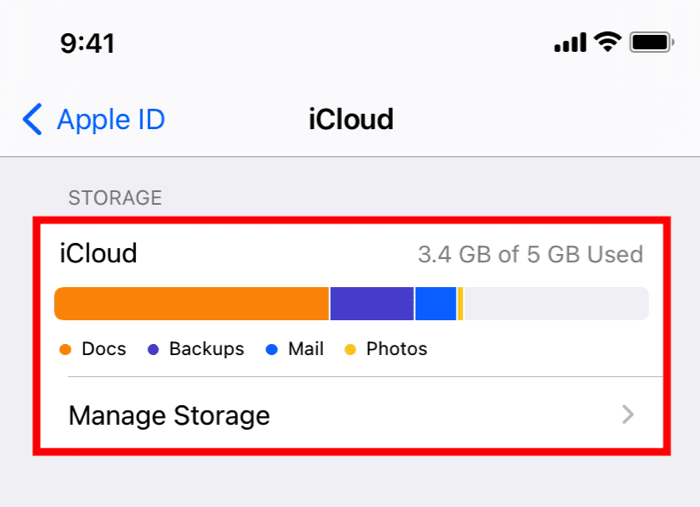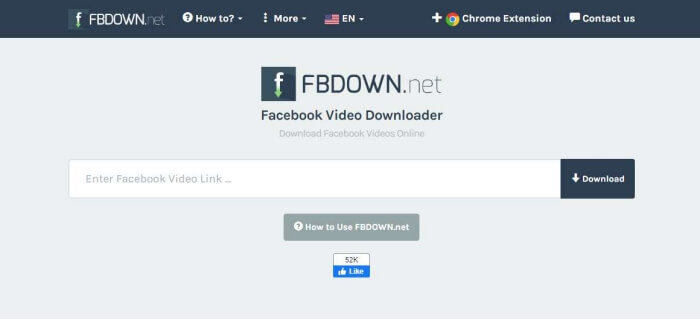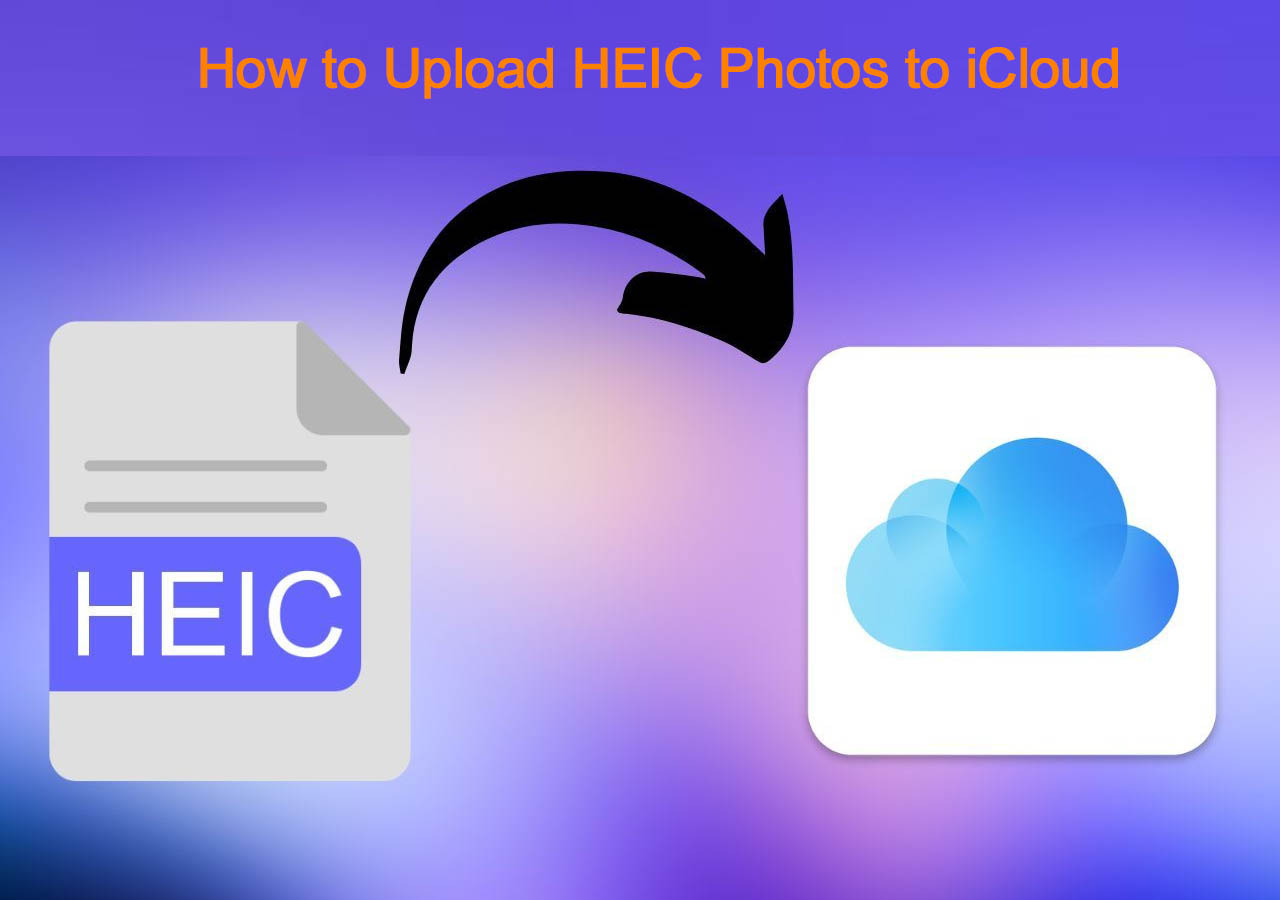Highlights:
- The speed of iCloud photo sync depends on the Internet condition and the number of photos you are trying to transfer.
- To make iCloud photos upload faster, switch to a fast network, charge your device, free up your iCloud storage, or restart the iCloud Syncing.
- Apply a faster way to transfer photos from iPhone to iPhone/iPad/computer to iCloud.
For photo-sharing purposes, if you want to complete a project, like videos or photos that you have taken from your iPhone to your MacBook or iPad, then syncing to iCloud will be an exceptional choice for you to enjoy. In this article, we are going to discuss "How long does it take you to sync photos to iCloud?" and recommend the fastest software to sync photos to iCloud. You can download it in advance.
How Long Does It Take to Sync Photos to iCloud?
The speed of iCloud photo sync depends on the number of photos you are trying to transfer. We have collected some data regarding how long synchronization will take, depending on the number of photos to be uploaded.
Here's a table based on these figures, but keep in mind that these timeframes are dependent on a lot of factors like your internet speed, device specifications, and overall iCloud activity. So, whether you're transferring a handful of snapshots or an extensive photo library, understanding the approximate sync times can help you plan accordingly and make the most of your iCloud experience.
| 🔢Number of Photos |
⏰Estimated Time |
| 100 |
1-5 minutes |
| 500 |
5-15 minutes |
| 1000 |
15-30 minutes |
| 5000 |
1-2 hours |
| 10000 |
2-4 hours |
The Fastest Way to Transfer Photos to iCloud on Computer
As we searched for a faster method to move pictures to iCloud, we took a look at EaseUS MobiMover. It is the best software to sync iPhone and iPad to iCloud. EaseUS MobiMover is a reliable and effortless software tool that effortlessly moves photos and other data between iPhone/computer and iCloud. Its strengths include:
- Fast Transfer: With MobiMover, shift photos, videos, and files among your iPhone, iPad, computer, and iCloud swiftly.
- iOS System Administration: This software comes packed with solutions to tackle usual iOS system hiccups, enabling fluid photo sync.
- Straightforward interface: It has a simple interface that welcomes users with varied skills.
- Backup and Restore: the EaseUS tool offers a way to backup your iPhone/iPad, ready for restoration when needed.
To exploit the perks of this efficient alternative, download EaseUS MobiMover and experience a speedier and more practical approach to photo management on iOS.
Why Does It Take So Long to Upload Photos from iCloud?
While we've discussed the estimated timeframes, understanding why the process takes a certain duration is equally crucial. Several factors come into play, impacting the speed of uploading photos to iCloud:
- Internet Speed: Sometimes, you find photos not uploading to iCloud. A faster internet connection results in quicker uploads. Conversely, slower speeds can lead to more extended synchronization periods.
- Photo Size and Resolution: When the photo files are larger and they come with a higher resolution, there will be more data to transfer, so this will greatly affect the time required for uploading.
- Performance of Device: The performance of your iPhone, iPad, or Mac also determines how fast and reliable it can be in processing and uploading photos to iCloud.
- Background Processes: Concurrent iCloud activities or updates may compete for bandwidth, affecting the speed at which your photos sync.
- System Maintenance: Based on the levels of usage, or when there is routine server maintenance, the iCloud server may have to bear an increased load, which in turn may influence upload speeds.
Based on these features, you may get to know certain subtleties of the file-uploading procedure that would help you increase the speed and quality of synchronizing your iCloud photos.
How to Make iCloud Photos Upload Faster
In the course of this article, we will delve deeper into iCloud photo syncing and explore some easy yet practical ways to enhance the speed and efficiency with which your memorable items reach their intended devices.
1. Switch to a fast network
One of the options to speed up the uploading of iCloud photos is to move to a better internet connection. If you encounter the iPhone Internet slow issue, here is how to solve it:
Step 1. Firstly, you need to connect to a high-speed Wi-Fi network.
Step 2. Ensure a stable and reliable internet connection.
Step 3. Consider using Wi-Fi instead of cellular data for larger photo transfers.
Step 4. Place your device closer to the Wi-Fi router for a stronger signal.
Step 5. Limit other bandwidth-intensive activities during photo syncing.
![move to a better internet]()
2. Charge your device
Another thing you can do to increase your iCloud upload speed is to charge your device or plug it into a socket. You can also do a couple more things at this step to get the most out of your iPhone, iPad, or Mac.
Step 1. Connect your device to a power source.
Step 2. Ensure your device remains charged throughout the syncing process.
Step 3. Use an official charging cable and adapter for optimal performance.
Step 4. Activate Low Power Mode to conserve energy during uploads.
Step 5. Consider syncing photos when your device is not in use.
📖Also read:
Transfer Contacts from iPhone to iPhone Transfer Messages from iPhone to iPhone
3. Check for Updates (iPhone/iPad/Mac)
For faster photo uploads to iCloud on your iPhone, iPad, or Mac upgrade your device. Use the latest iOS, iPadOS, or MacOS versions. Here's how:
Step 1. Open Settings. If you're using a Mac, open System Preferences.
![system preferences]()
Step 2. Navigate to Software Update.
![software update]()
Step 3. Install any pending updates for your device's operating system.
Step 4. Ensure iCloud is also up to date.
Step 5. Regularly check for system updates to optimize performance.
4. Free up your iCloud storage
You can also free up your iCloud storage as much as you can. This can also make your photos upload to iCloud a lot faster. You can follow these steps to free up iCloud storage:
Step 1. Review and delete unnecessary photos and videos from your iCloud.
Step 2. Transfer media files to an external device to free up space.
Step 3. Manage your iCloud Photo Library by optimizing storage settings.
Step 4. Consider upgrading your iCloud storage plan if necessary.
Step 5. Keep track of your storage usage to prevent reaching capacity limits.
![icloud storage]()
If you need to move iPhone storage to iCloud, you can refer to related articles.
5. Restart the iCloud Syncing
Problems with iCloud uploads can be resolved by restarting iCloud syncing. Follow these steps:
Step 1. Go to Settings on your device. Tap the Apple ID banner, then choose iCloud.
Step 2. Toggle off the Photos option.
Step 3. Wait for a few seconds and toggle the Photos option back on.
Step 4. Restart your device.
Step 5. Monitor the syncing process to ensure it resumes smoothly.
![restart icloud syncing]()
If you're proactive, the speed of photo uploads to iCloud becomes better. It will become easier and smoother for you to save and enjoy your precious memories.
Conclusion
We have discussed how long does it take to sync photos to iCloud. We cover things that can slow it down and ways to speed it up. We look at how tweaking your internet settings and keeping your device updated makes it better. Need a way to move your photos around faster? We checked out EaseUS MobiMover. It's simple to use and packed with features. It's a real treasure for anyone wanting to handle their favorite memories promptly and smoothly.
FAQs on How Long Does It Take to Sync Photos to iCloud
As our survey of iCloud photo sync solutions comes to an end, let's address some common questions you may still be wondering:
1. Why can't I sync photos to iCloud?
This can happen for a variety of reasons, including cellular data plan issues, software issues, or network settings. See the previous section for detailed troubleshooting steps.
2. How long does it take to upload a 250 GB iPhone to iCloud?
To turn on hotspot, go to Settings, tap Personal Hotspot, and toggle the switch to the "On" position. Set up your hotspot by configuring a WiFi password and connecting devices accordingly.
3. How long does it take to upload 2000 photos to iCloud?
Make sure your cellular data plan is active, update your carrier settings, restart your device, reset network settings, or consider using a tool like EaseUS MobiXpert for a full system repair, as mentioned in the previous section. These steps will usually make your iPhone hotspot visible and accessible.
Share this post with your friends if you find it helpful!
NEW
HOT