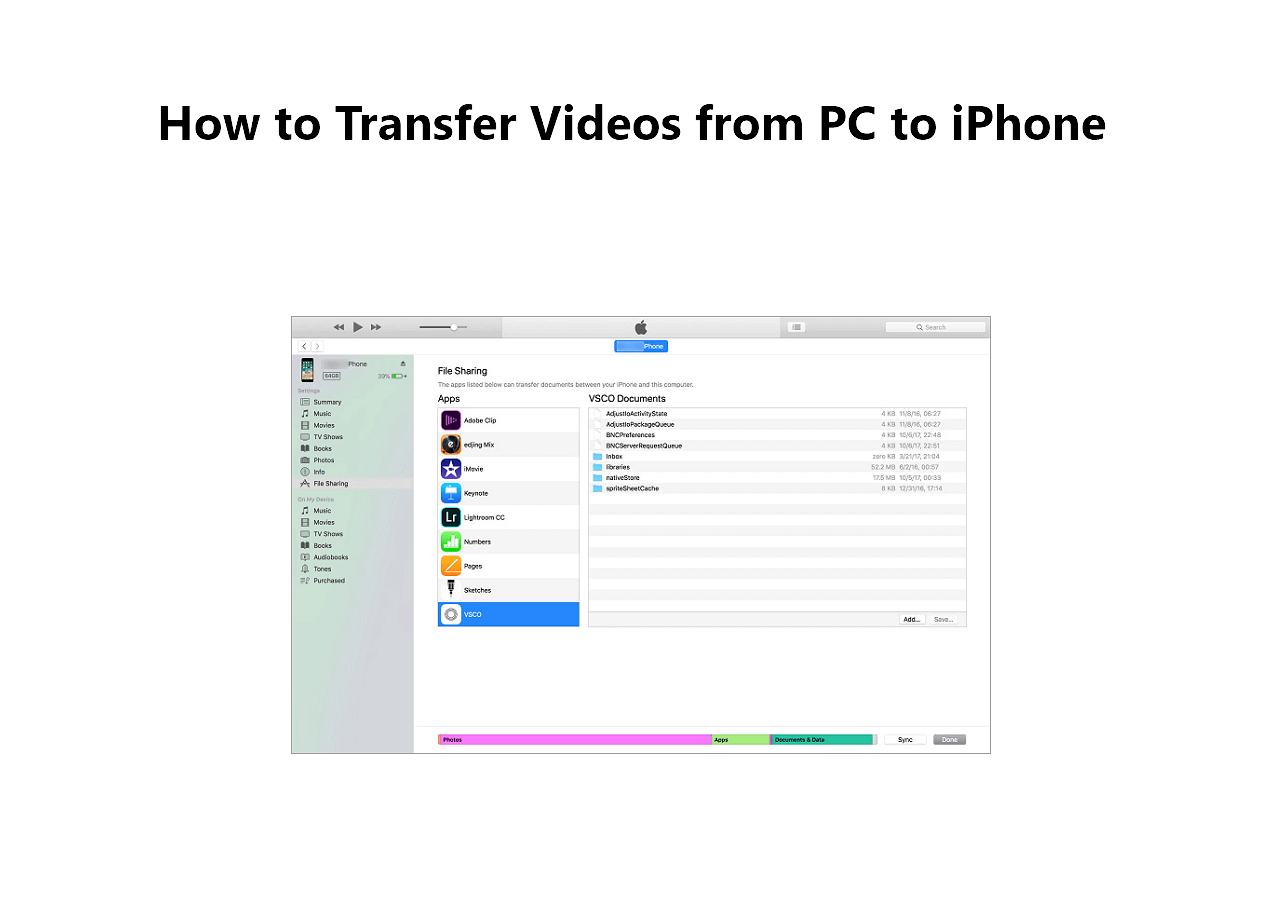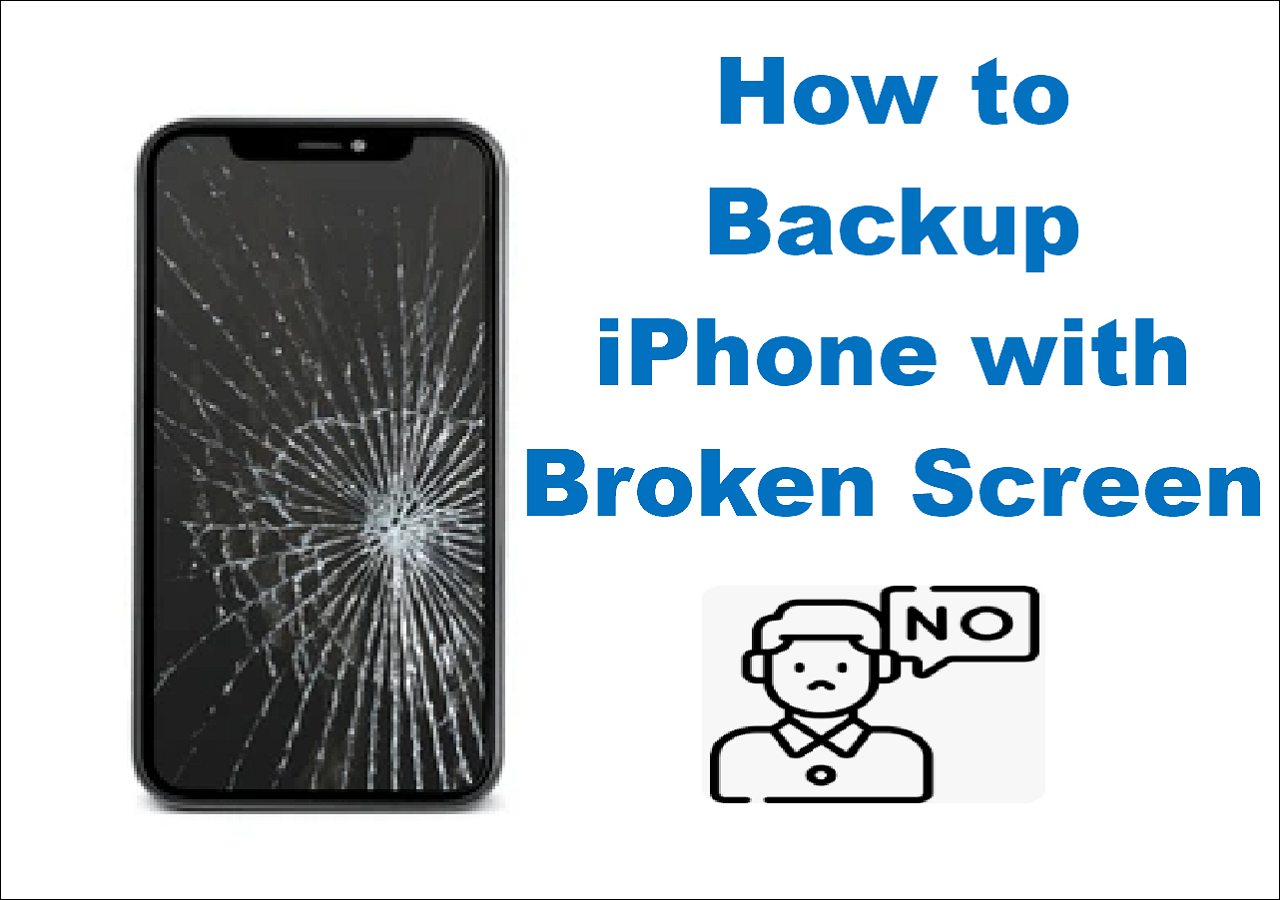Why Do You Need an iPhone Manager
After you use your iPhone for a period of time, you may find that there are various types of content on the device and you want to get them sorted or backed up. That's when you need an iPhone manager to help. With such a tool installed on your PC or Mac, you can transfer, back up, delete or add files easily. For example:
- If you want to free up your iPhone storage, you can transfer or back up your precious files from iPhone to computer and then delete them from your iOS device.
- If you need to enrich your iPhone content, you can add photos, videos, music, ringtone, or songs from a computer to your iDevice.
- If you are going to switch to a new iPhone, you can transfer data from one iPhone to another directly.
Thus, an iPhone manager is really necessary to manage iPhone files better.
Free iPhone Manager for Windows & Mac - EaseUS MobiMover
No matter you are using a PC or Mac, you can download and install the free iPhone manager - EaseUS MobiMover on your computer to help you manage your iPhone photos, videos, music, ringtones, contacts, messages, books, and more. Here are the key features of the iPhone manager for Windows & Mac:
Data transfer
This iPhone manager works to transfer files between an iPhone/iPad/iPod touch and a computer (Mac or PC) or transfer data from one iDevice to another. Whether you want to transfer files all at once or selectively, you can do it using this tool.
Content Management
Have you ever wanted to delete photos, music, or contacts on your iPhone, iPad, or iPod? This free iPhone file manager allows you to delete, edit, or add items on/to iPhone from a computer. If you want to view, access, and delete iPhone files in bulk, EaseUS MobiMover will also come to help.
Data Backup
The most effective way to avoid data loss is to back up your important files regularly. With this iPhone management tool, you can back up your iPhone content selectively or all at once. Besides, EaseUS MobiMover also supports WhatsApp backup & transfer, which is quite helpful if you want to keep or sync you chat history.
In addition to being an iPhone manager, EaseUS MobiMover is also a video downloader with which you can download videos from YouTube, Twitter, Facebook, and more to your computer or iDevice for offline watching. Isn't it a versatile iPhone content manager that worth trying?
How to Use the iPhone Manager for Windows & Mac
It's quite simple to use the iPhone manager to transfer or back up your iPhone data. Here I'd like to take photo transfer from iPhone to PC as an example:
Step 1. Connect your iPhone to your computer (Mac or PC). Launch EaseUS MobiMover, then choose "Phone to PC" and click the "Next" button to continue. If you prefer to transfer photos from your iPhone to computer selectively, go to "Content Management" > "Pictures" > "Photos" instead.
Step 2. Choose "Pictures" from the displayed data categories. You can also transfer other files together to free up iPhone space or for backup. And, you are free to save the exported iPhone files on your local computer or USB flash drive.
Step 3. Then click the "Transfer" button to start transferring photos from iPhone to computer. Wait patiently for the process to finish and then go to check the exported items.
The steps slightly vary depending on what you want to do with your iPhone data. But no complex operations are needed.
The Bottom Line
As an iPhone manager and video downloader, EaseUS MobiMover will not only transfer data to or from your iDevice but also download online videos to your local storage. You can even expect more amazing features on this tool since we are continuously improving our products. Hope EaseUS MobiMover can fulfill your needs well.
NEW
HOT