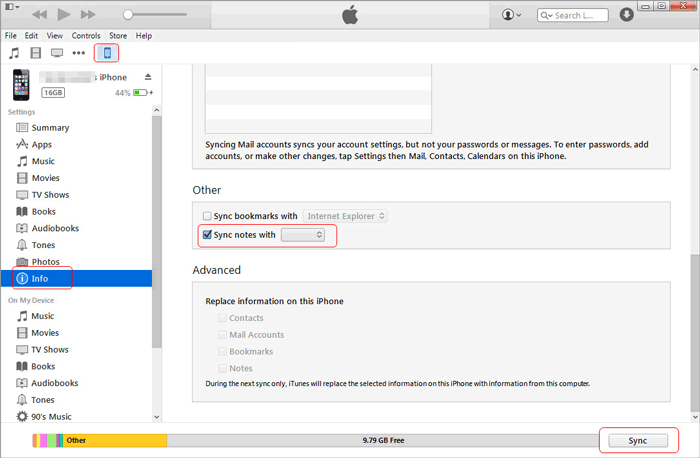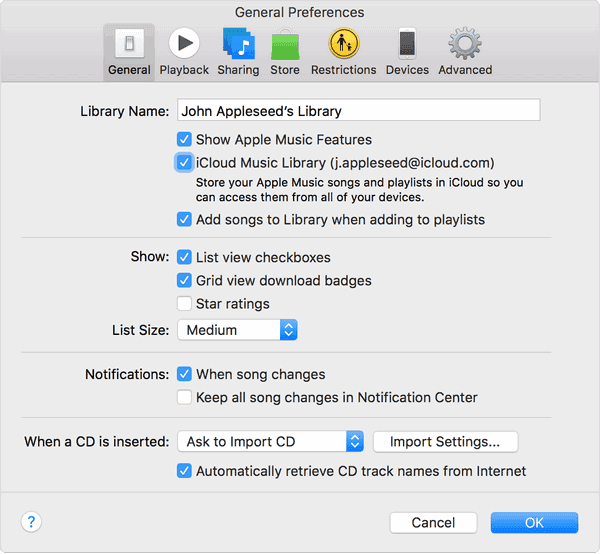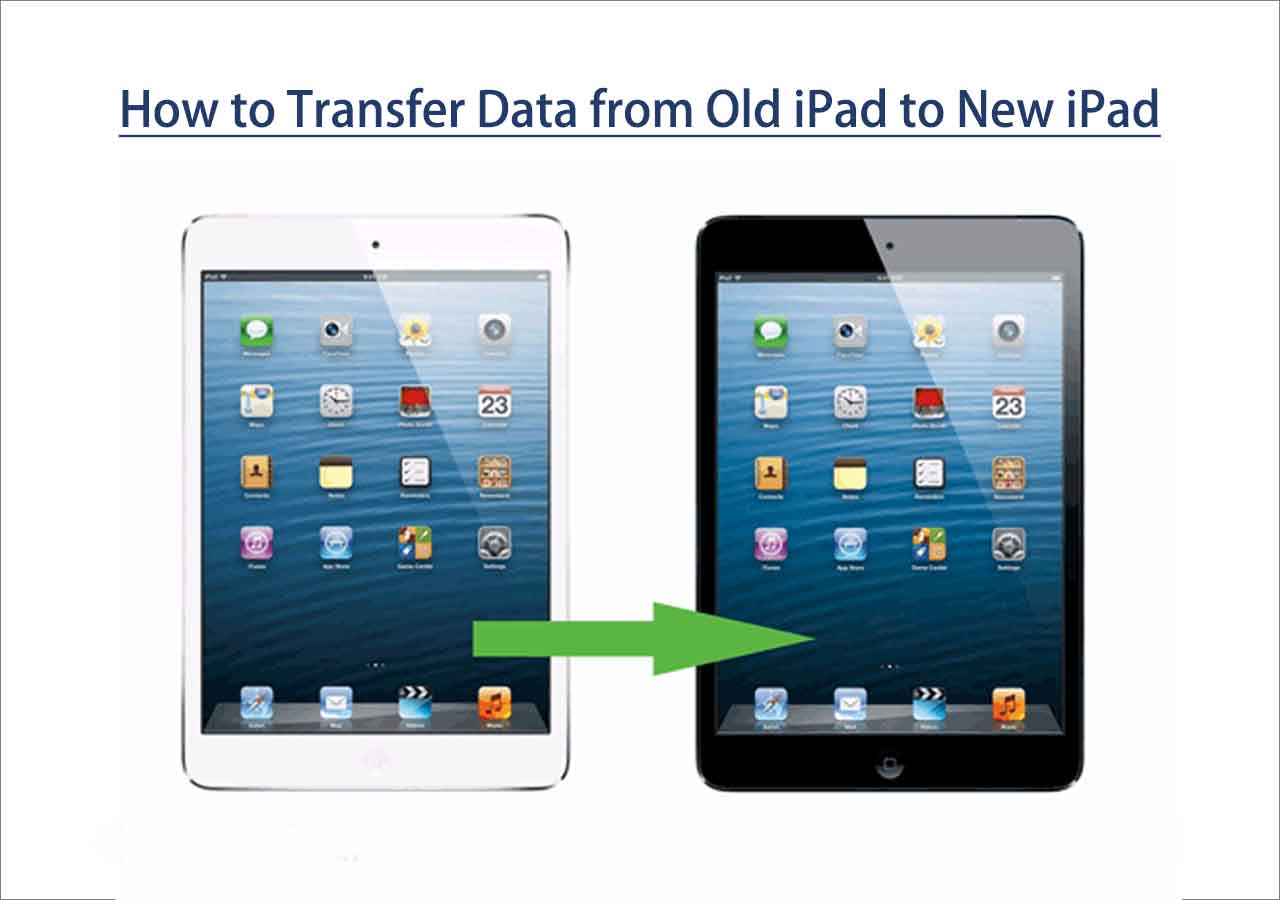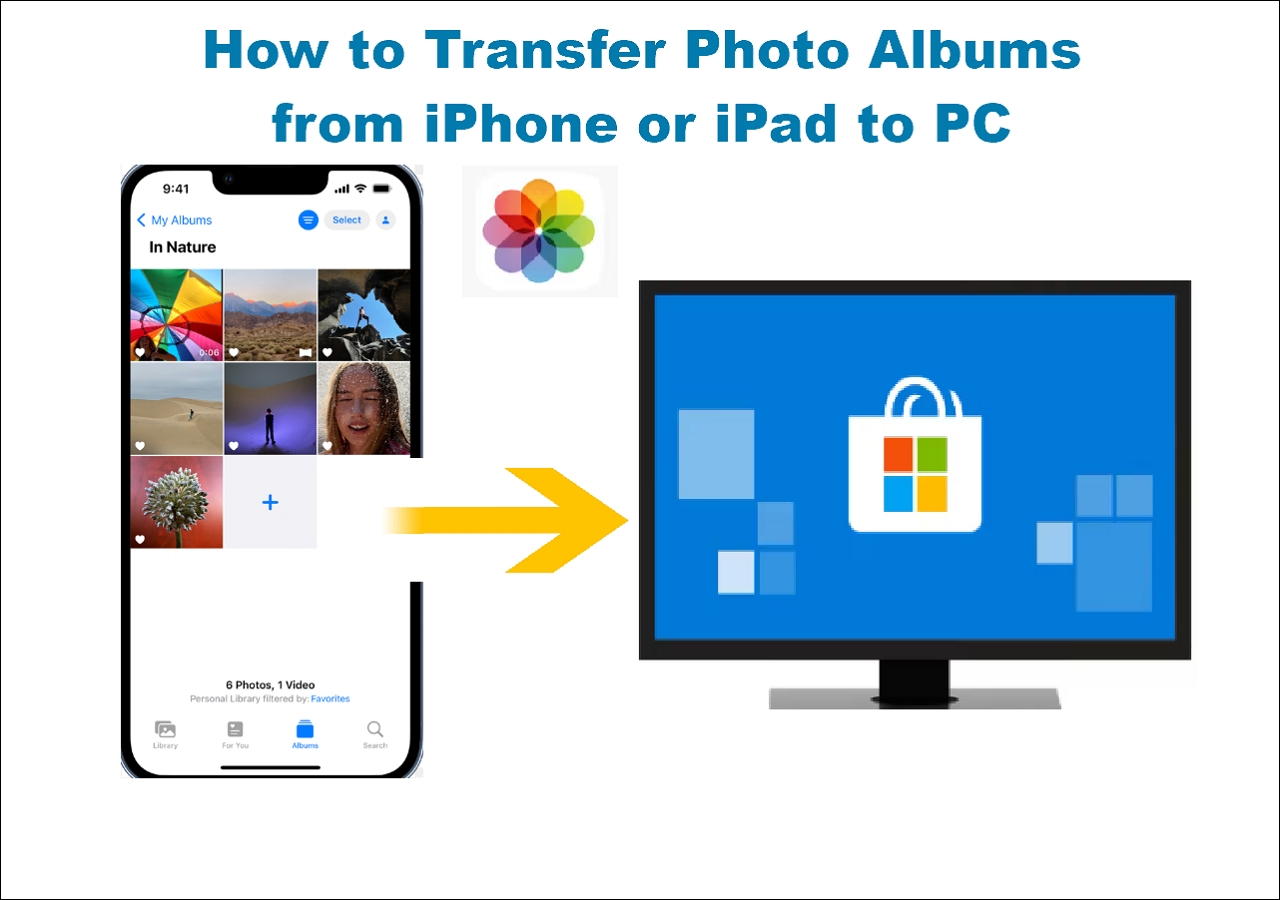Suppose you've taken notes on the working plan on your iPad before going to bed yesterday, you forgot to take your iPad to your office where you could only use your computer, what's your feeling? You may think that you should transfer notes from iPad to computer before, but how? In this tutorial, we'll show you some ways to do this task.
What's the best way to transfer notes from iPad to PC?
If you are a Windows user, you can download iTunes or EaseUS MobiMover on your PC and connect your iPhone to PC to transfer notes using a USB cable without the Internet required. If you use a Mac, then you can use iCloud to sync notes from your iPhone and log into your iCloud account on your Mac or PC to get access to the notes from iPhone on computer wirelessly.
Way 1. Send Notes from iPad to PC via EaseUS MobiMover
Compared with the following three ways, this way supports the largest number of notes, covers the widest data type, offers the highest transfer speed, and provides more choices in terms of notes transfer. To possess these great features, all you need to do is to download this powerful iOS data transfer software - EaseUS MobiMover on your PC.
With this iPhone data transfer software, you can view, manage and delete all notes from your iPhone on computer. You an also import notes from your PC or Mac to iPhone. If you are using iCloud, it also enalbes you to import notes to iCloud on computer when you are logged in your iCloud account in MobiMover. From there, you can manage and edit other content from iCloud on computer.
With it installed on your computer, you can also:
- Move data between iPhones or iPads.
- Import videos from iPhone/iPad to the computer.
- Download videos from YouTube, Twitter, Facebook, Instagram, and other 1000+ video-sharing websites.
- Unlock your iPad/iPhone screen lock without a passcode.
Now, you can get this powerful software downloaded on your computer and start to send notes from iPad to PC.
Step 1. Connect your iPad to your computer, launch EaseUS MobiMover, then unlock your iPad and click "Trust" in the prompt asking for your permission. To transfer notes from your iPad to computer, choose "Phone to PC" > "Next".
Step 2. Select "Notes" among the options and click the default path to set a custom storage path for the notes to be transferred if you need to. Afterward, click "Transfer".
Step 3. When the transfer process has finished, you can go to view the notes on your computer.
Tips: If you want to transfer photos iPhone to computer, you could follow the same steps.
Way 2. Transfer notes from iPad to computer via Email
If you want to transfer a couple of notes, then you can use Email to get the job done. The transfer speed depends on your network situation and the number of emails you transfer.
Step 1. Open your Note App on the iPad.
Step 2. Choose which are the notes you want to transfer.
Step 3. Tap on the share icon at the top right of the menu, and select Mail.
![Transfer notes from iPad to computer via Email]()
Way 3. Export Notes from iPad to PC via iCloud
If you have fewer than 5GB of notes on your iPad, iCloud is an extremely convenient option for exporting notes. First, make sure that the "Note" has been enabled in the Settings. Also, make sure that you have installed iCloud for Windows on your computer. One more thing, this method also applies to backup notes on iPhone/iPad.
Step 1. Go to Settings on your iPad > iCloud > Enter your Apple ID and Password
Step 2. Turn on Notes option, and then iCloud will automatically upload those notes on your iPad. After that, you can access these notes on iCloud whenever you want.
Step 3. Log in your iCloud on the computer with the same Apple ID and select Notes.
![Transfer notes from iPad to computer via iCloud]()
Way 4. Copy Notes from iPhone/iPad to Computer via iTunes
iTunes is another possible way that can be used to copy notes from iPad to computer. First of all, you'll need to have an outlook account. Here's how to do it.
Step 1. Connect your iPad/iPhone to a computer with a USB cable > Launch iTunes on your computer.
Step 2. Click your device icon on the left side of iTunes > Scroll down to find the "Info" option, click it.
Step 3. At the right panel, choose "Sync notes with Outlook" > Click the "Sync" button and start transferring.
![Copy notes from iPhone to computer]()
Conclusion
With the four methods mentioned above, you can quickly transfer notes from iPad to PC. Based on your needs, you can choose your desired one. Of these ways, EaseUS MobiMover is the most ideal one compared with the other three methods for its high transfer speed, simple operation, and safe transfer way.
FAQ on How to Transfer Notes from iPad to Computer
You've already learned how to transfer notes from iPad to computer using USB cable or just wirelessly. If you have any other questions about transferring notes from iPad or iPhone to computer, check the mostly asked questions below.
1. How to transfer files from pc to ipad using usb?
Due to Apple's strict restrictions, users are not allowed to transfer files from PC to iPhone or iPad only using USB. If you prefer to using USB, you can download iTunes or EaseUS MobiMover to help you connect your iPhone to PC with the iDevice recognized by the PC.
2. How to transfer files from PC to iPhone wirelessly?
Using AirDrop allows you to transfer files wirelessly from your PC to your iPhone without the need for any third-party apps. Here's how:
- Ensure that both your PC and iPhone are connected to the same Wi-Fi network.
- Enable AirDrop on your iPhone by swiping down from the top right corner to open Control Center and enabling AirDrop.
- On your PC, open a web browser and navigate to https://www.icloud.com/ in the address bar.
- Sign in to iCloud using your Apple ID and password.
- Click on the iCloud Drive icon to access your iCloud storage.
- Drag and drop the files you want to transfer from your PC to the iCloud Drive folder in the web browser.
- On your iPhone, open the Files app and navigate to iCloud Drive to access the transferred files.
NEW
HOT