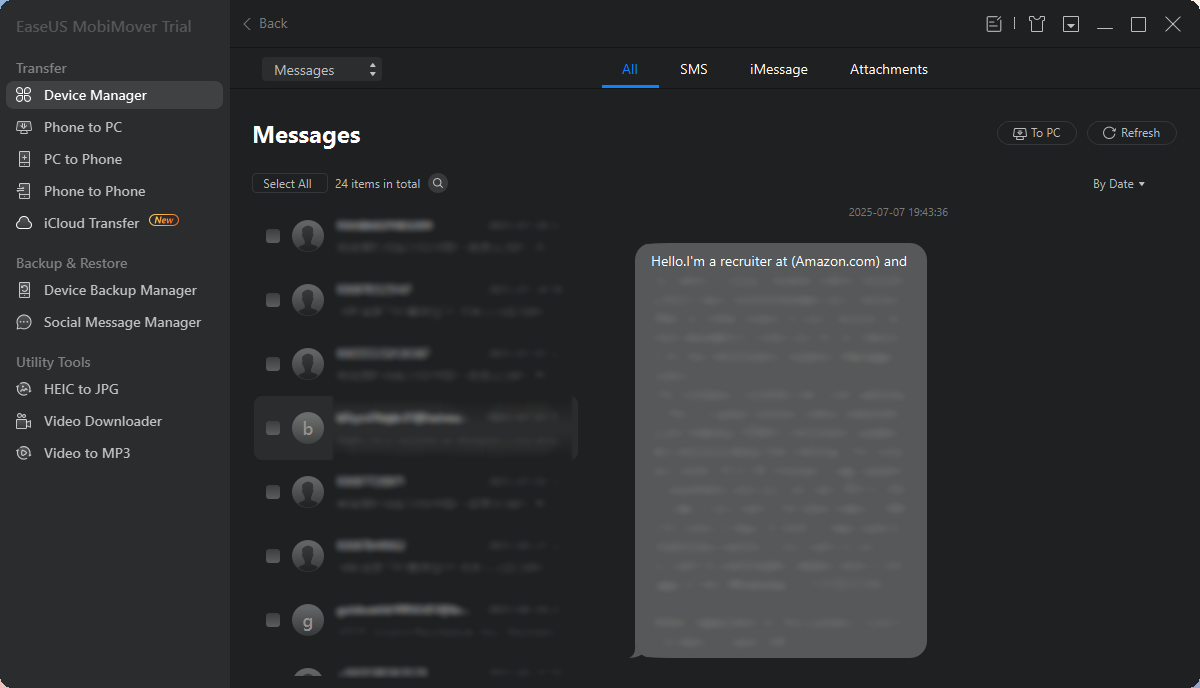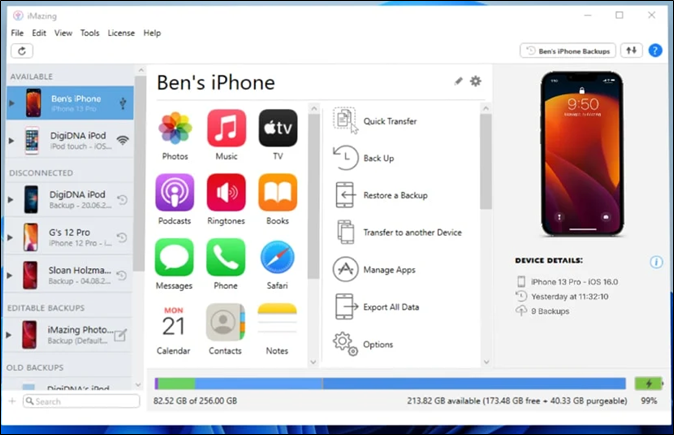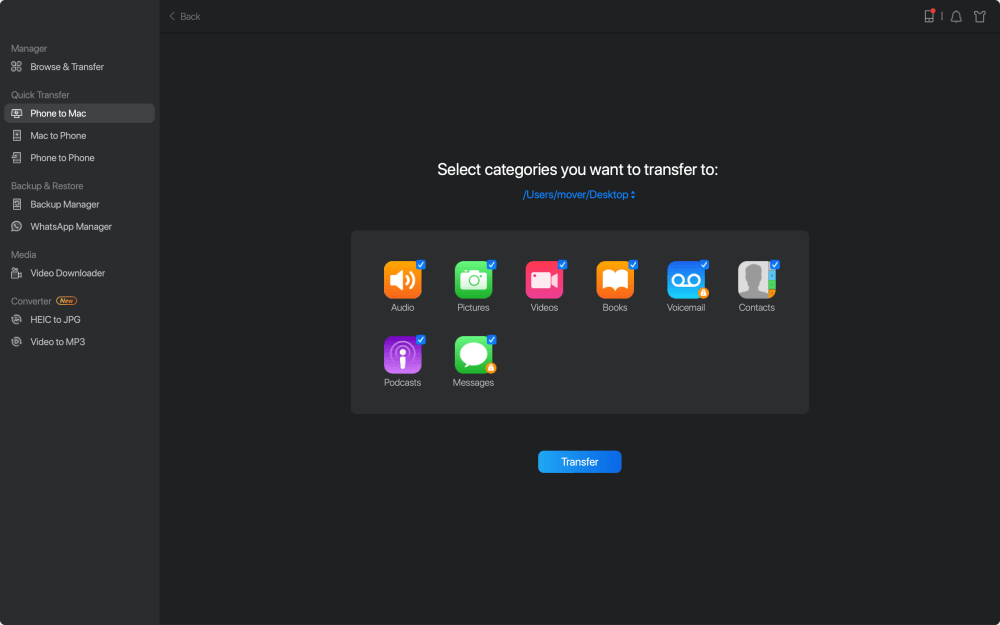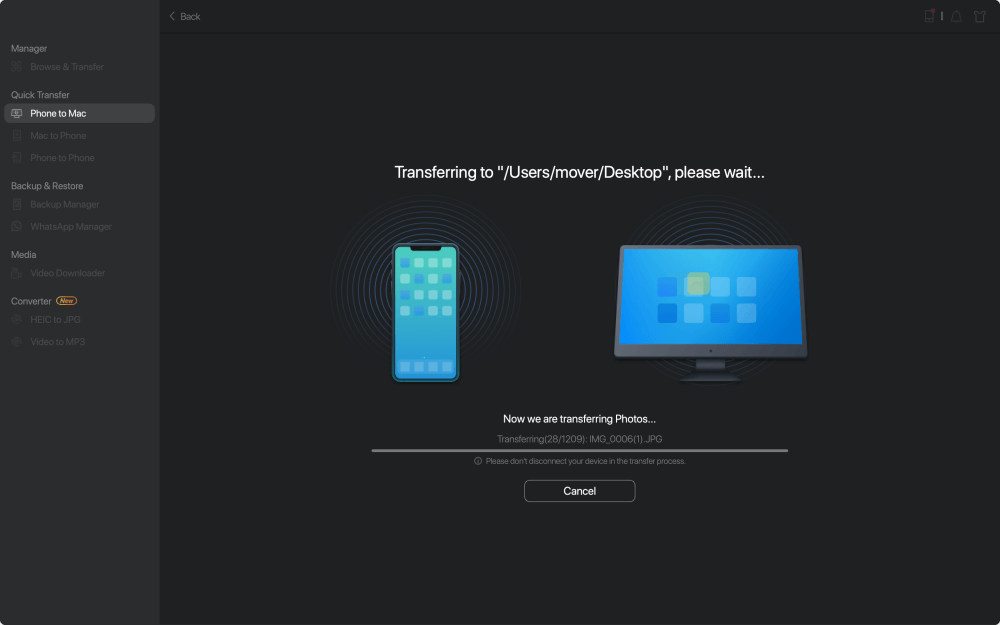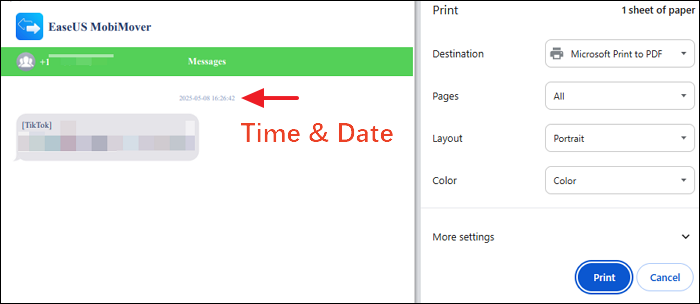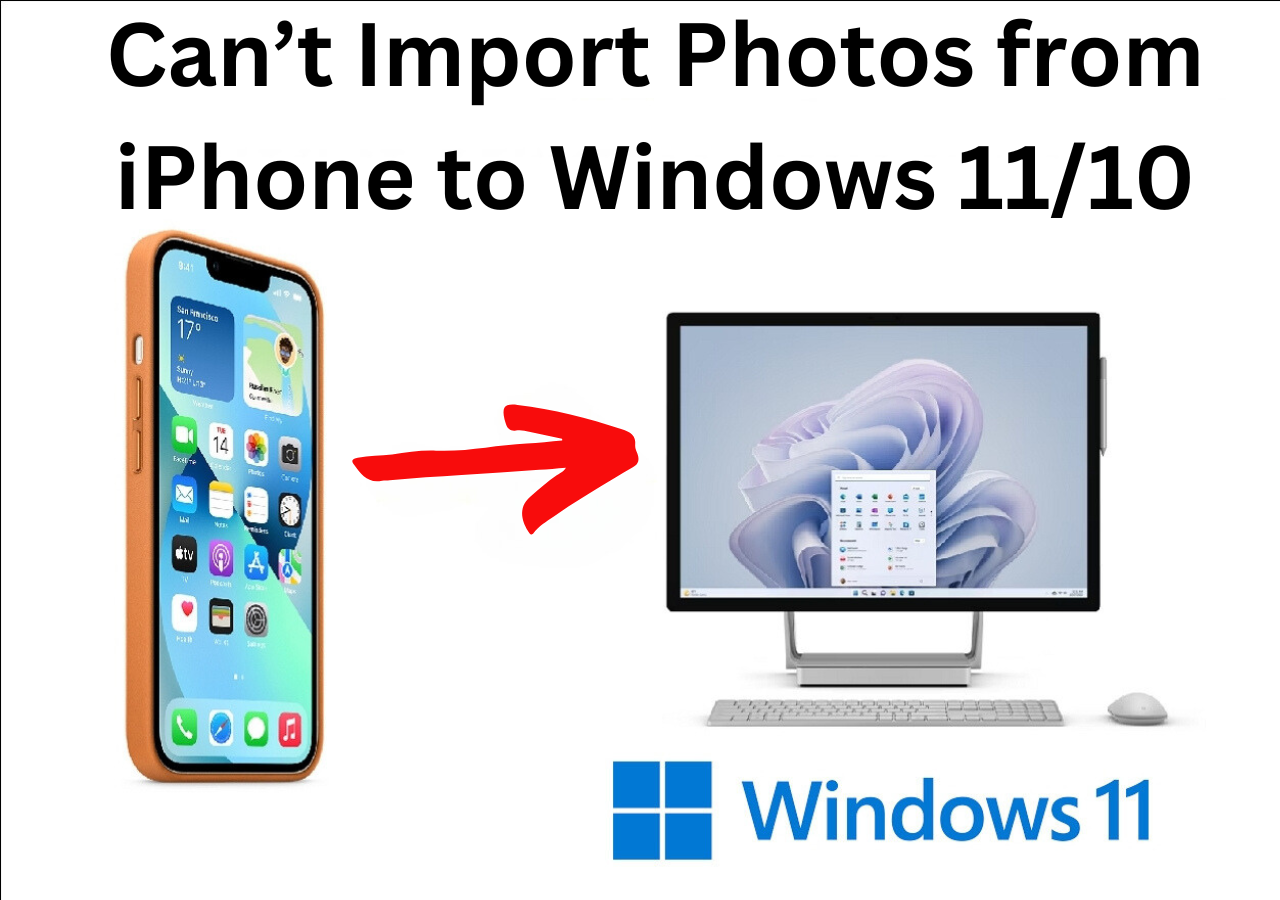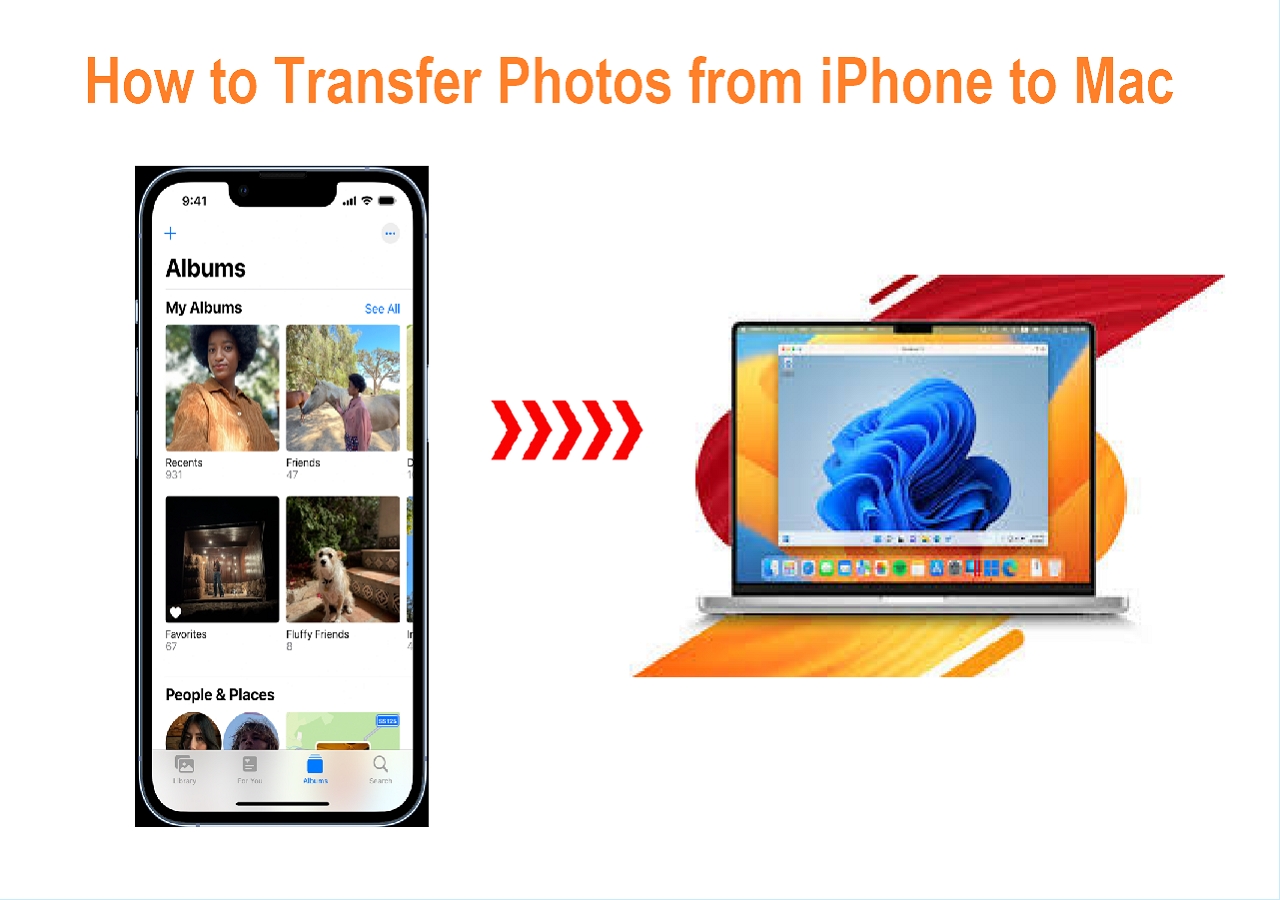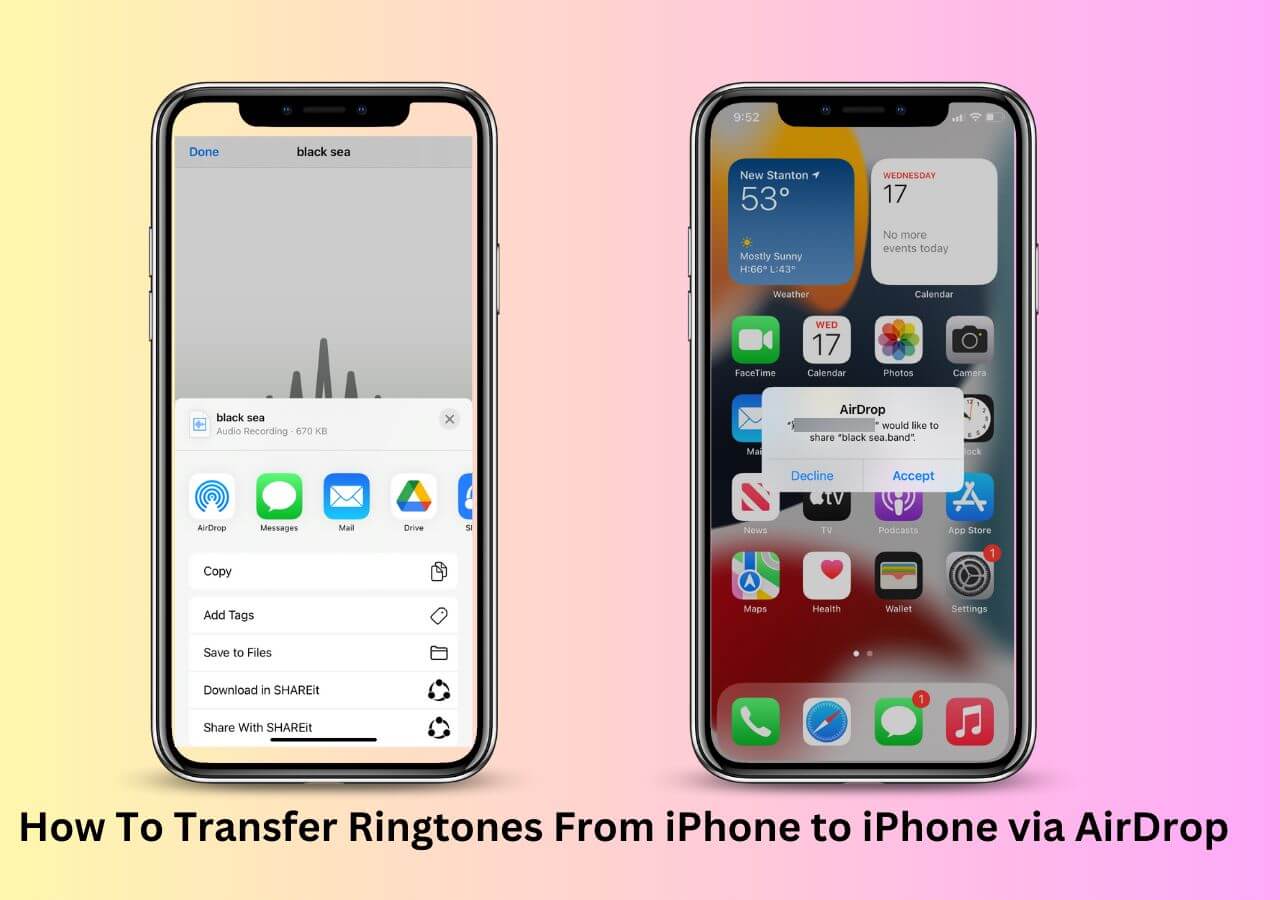Printing text messages from an iPhone can be a problematic task, and there are a lot of reasons people want to do this. For instance, some might require it for legal cases and wish to prove their alibi. Or someone wishes to print text messages from iPhone for court as evidence. Or someone who simply wants to print important text messages for memorabilia, etc. But it's not really easy unless one uses the best apps to print text messages from an iPhone. Now, what sort of apps allow users to print text messages from iPhones in 2025?
That's what this article will answer, as it'll connect users with some of the best apps that they can use to print text messages from iPhones easily. So, let's get started and talk about the best apps that iPhone users can use to print text messages.
| App Name |
Platform |
Key Features |
Price |
| MobiMover |
Windows, Mac |
Export text message history with time and date; save as HTML or PDF; easy transfer, print, and backup |
$23.95 (free trial available) |
| iMazing |
Windows, Mac |
Export and print iPhone SMS/iMessages; PDF export; backup conversations |
$39.99 (time-limited free trial) |
| Decipher |
Windows, Mac |
Save and print messages with metadata; export to PDF, CSV, HTML |
$29.99 |
| Syncios |
Windows, Mac |
Mobile phone manager supporting both iOS & Android |
$34.95 |
| CopyTrans |
Windows only |
Drag-and-drop conversations exported as text/document |
$29.99 |
🏷️5 Best Apps to Print Text Messages from iPhone
Good-quality apps make things easier for users, and that's what this section is meant to provide. All of the apps that users will find in this section are tried and tested. That's why their pros and cons will be based on first-hand experience.
Storing or transferring text messages from iPhone to computer is the simplest way to print messages from an iPhone. So without further ado, here are the top five apps to print text messages from an iPhone:
1. EaseUS MobiMover
EaseUS MobiMover Pro is a top-of-the-line software for iPhone users and enthusiasts alike. This outstanding software has helped many people who use both Windows and Mac to download iMessage history and take important data out of their iPhones efficiently.
![mobimover-text-message.png]()
That's why it's the best choice that many people have for extracting texts from their iPhones and then printing out text messages from iPhone. Now this software does require users to have a PC or a Mac to make the most out of its features. But it really makes it a hard deal to refuse with all of the key traits that come alongside it.
😄Pros:
- Transfer or copy data from an iPhone/iPad
- Easy user-interface design and functionality
- Available on PC and Mac
- Export messages to PDF or HTML for easy printing with time & date
😭Cons:
- No Android support yet
- Limited free version
2. iMazing
Another great software for this purpose is iMazing, and this program allows users to simply copy and paste the files they need out of their phones. It's also an iPhone exclusive that only lets users copy files from iPhones and iPads.
![iMazing]()
But it's the data extraction capabilities of this program that should compel users to try it out. It can help them extract their entire conversations within a few clicks. However, it's only available in premium, and there's no free trial that users can try to check its feasibility
😄Pros
- Quite quick and efficient in copying iPhone data
- Ideal for iPhone professionals
- Manage and extract data, including photos, texts, and videos
😭Cons
- No free trial is available
- Quite expensive
3. Decipher TextMessage
Decipher TextMessage is a simple and effective toolkit that allows users to save iPhone messages and copy them to the computer. This program has a few key options that ensure metadata of the text messages is also copied alongside the conversation itself.
![Decipher TextMessage]()
But the major drawback of this tool is that it costs $29.99, and it features only a basic UI. Moreover, it only has a handful of features that make it a useless purchase for any other reason besides copying messages. But it does have a free trial for those who wish to try it out anyway.
😄Pros
- Efficient conversation management
- Easy to convert files into PDF/printable documents
- Copy entire conversations
😭Cons
- Quite pricey for an old program
- No interesting features
4. Syncios
Syncios is one of the leading programs that a lot of experts and common people use. This is a desktop mobile phone manager that lets users connect their phones to a Windows PC and manage their data efficiently and quickly.
![Syncios]()
Now, the key thing to remember here is that this is only supported on Windows, so that users won't find it on Mac devices. However, it does support both iOS and Android devices, so people can easily copy their iPhone and Android text messages through it.
😄Pros
- Detailed UI design and features
- Vast access to deep files on an iPhone
- Speedy image/video transfers between
😭Cons
- Must have iTunes to be able to use this
- Quite slow when it comes to transferring text messages
5. CopyTrans
CopyTrans is another famous software among iPhone users and this one has been the go-to option for those who wish to copy media. However, a little-known feature is the ability to drag and drop conversations out of an iPhone into a Windows PC.
![CopyTrans]()
This saves the files in the shape of a document or text file. The lack of saving conversations in PDF might be a problem for some, but it does help them copy entire conversations quite quickly. However, the lack of a free trial is a major drawback of this particular program.
😄Pros
- Supports all iPhones and iPads, including older ones
- No iTunes or preliminary software needed
- Backup/restore the entire iPhone with a few clicks
😭Cons
- Only limited to images, videos, and texts
- No free trial version is available
🏷️Bonus: How to Print Text Messages from iPhone with a PC/Mac
Using any of the aforementioned software will help users get their text messages out of their iPhones and into their PC or Mac. But aside from all that, it's a remarkable tool for data management of iPhones and iPads.
It has a lot of great features that make it the top pick of industry professionals and common users alike. And it's one of the best iTunes alternatives. And some of those features are as follows:
- It helps copy data through a 1-click transfer and Back up iPhone
- It can help copy photos and videos easily
- It can help transfer messages from iPhone to iPhone, from iPhone to Pc or vice versa
That's why users should download and install it on their PC and then follow these steps to use it:
Step 1. Connect your iPhone to your Mac and launch EaseUS MobiMover. Tap "Trust" on your iPhone screen to trust your computer. Choose "Phone to Mac" and click "Next."
![How to transfer text messages from iPhone to computer - Step 1]()
Step 2. Select the category/categories you'd like to export from iPhone to your Mac. Since you want to save iPhone messages to your Mac, tick the "Messages" category. You can change the default path to other locations. Click "Transfer."
![How to transfer text messages from iPhone to Mac - Step 2]()
Step 3. Wait for the transfer process to finish. The messages will be saved as an HTML file on your Mac. Thus, you can view the details with a browser whenever you want.
![How to transfer text messages from iPhone to Mac - Step 3]()
Step 4. Your exported messages will be saved in HTML and PDF formats with the time and date. Double-click the PDF file to open and click Print.
![print-text-message-from-iphone.png]()
Here's a video guide on how to download text messages from an iPhone.
🏷️The Bottom Line
These are some of the best software programs that users can try to print text messages from iPhones. All software mentioned in this article has some unique traits and abilities. That's what makes each of the options quite worthy of consideration.
But if users want experts' suggestions, then the best program out of all these is hands down EaseUS MobiMover. It's the leading iPhone tool for copying data, and it efficiently copies all the conversations from iPhones easily—allowing users to print text messages from their iPhones efficiently.
🏷️FAQs on Best Apps to Print Text Messages from iPhone
Here are some of the FAQs, as well as their answers, to help you a bit more:
1. What is the best way to print iPhone text messages?
A lot of users think the best way is to take a screenshot of a message and print it through the wireless printer. However, it's better to use a third-party tool and extract iPhone messages to a PC for copying and printing metadata.
2. What is the best free app to print text messages from iPhone for court?
EaseUS MobiMover is one of the best apps for printing text messages from an iPhone. It copies entire conversations and imports necessary data from the iPhone text messages. This allows users to print them efficiently and provide messages as evidence in court.
3. How do I save text messages from my iPhone as a PDF?
There isn't one best way as a lot of people say it's better to use Emails. However, emails only allow you to copy and paste text within a conversation. It won't prove that the message comes from a specific conversation or text message. You can also save Text Messages to PDF by Pages and iBook.
4. How do Decipher TextMessage and iMazing compare for printing iPhone text messages?
- Decipher TextMessage is a specialized tool focused primarily on backing up, exporting, and printing text messages with metadata preserved. It's particularly well-suited for users who want a simple solution, mainly for message export and legal/business usage.
- iMazing is a more comprehensive iPhone management software with broad device backup, file transfer, and messaging export capabilities. It is ideal for users who want an all-in-one tool for device management, alongside message printing, and who require advanced features beyond just messaging.
NEW
HOT